What Are Internal Links?
Internal links are hyperlinks that lead users to other pages on the same website. They guide users to related content and help search engines understand a site’s structure.
Here’s what an internal link looks like on a live page:
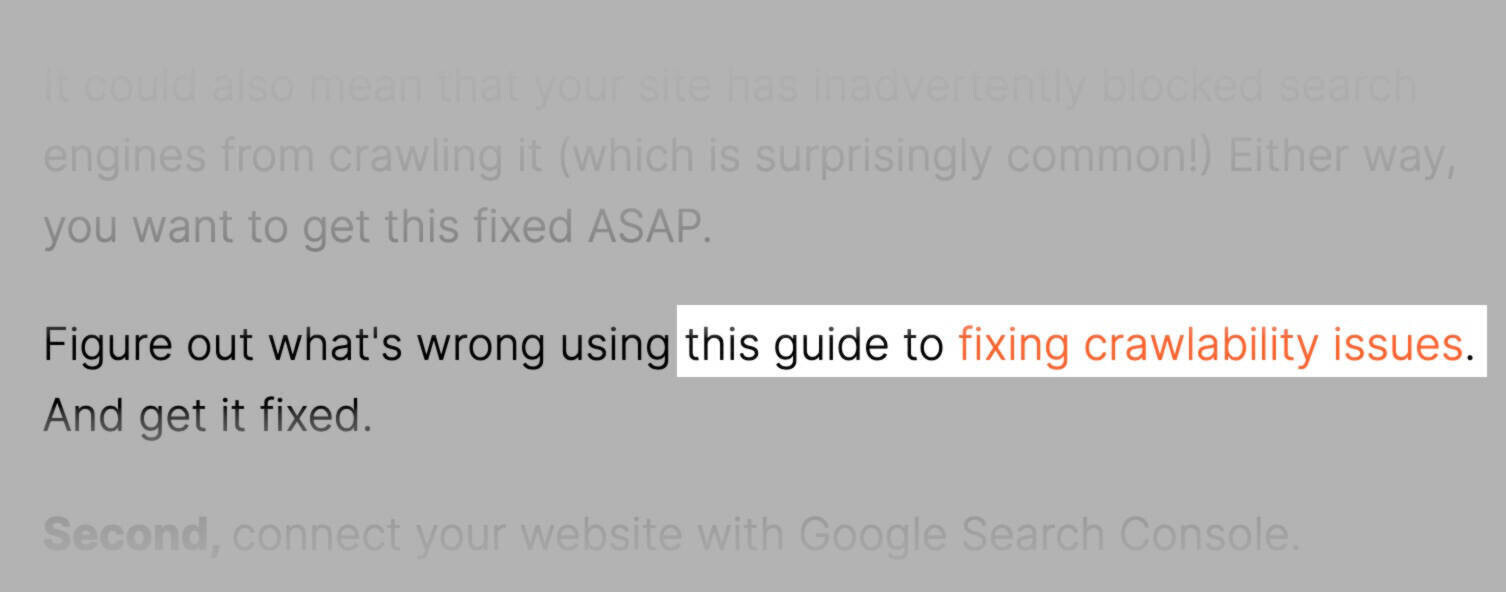
And a sample of the code for that internal link:
<a href="https://www.example-site.com/">fixing crawlability issues</a>Types of Internal Links
Different internal links serve different purposes. Common types include:
- Navigational links: Appear in main menus or sidebars
- Contextual links: Embedded within on-page text
- Image links: Hyperlinked images
- Footer links: Placed in the site’s footer area
- Sidebar links: Located in the sidebar for easy navigation
- Breadcrumb links: Show a page’s location within the site hierarchy
- In-content call-to-action (CTA) links: Prompt conversions or actions within the text
Internal Links vs. External Links
Internal links direct users from one page of your site to another. They improve navigation, pass link authority among your pages, and help search engines crawl your site. These links keep visitors within your domain, which can increase user engagement and conversion rates.
External links point from your site to a page on another domain. They help you cite references and provide extra context. They also build trust and authority when you link to reputable sources. Getting external backlinks from other websites can improve your domain authority and rankings.
Here’s a quick comparison table:
| Feature | Internal Links | External Links |
| Domain | Same domain | Different Domain |
| Purpose | Navigation, user engagement, SEO | Credibility, authority, referral traffic |
| SEO Impact | Improves crawlability, distributes link equity | Boosts credibility, can lead to backlinks |
| Examples | Links within a blog or ecommerce site | Links to research articles or other websites |
Why Are Internal Links Important for SEO?
Internal links help search engines find and index all site pages. They show how your pages relate to each other, which tells Google which pages are most important. This distribution of link equity can boost the visibility of less prominent pages.
Users also benefit from a clear path to more information, which increases the total time they spend on your site. Google sees longer user engagement as a positive ranking signal.
Let’s take a deeper look.
1. They Help Search Engines Understand Your Site’s Structure
By linking relevant pages together, you show how topics connect. Google’s crawlers discover new pages by following these links.
As Google explains: “Some pages are known because Google has already crawled them before. Other pages are discovered when Google follows a link from a known page to a new page.”
Here’s a visual representation of how this works:
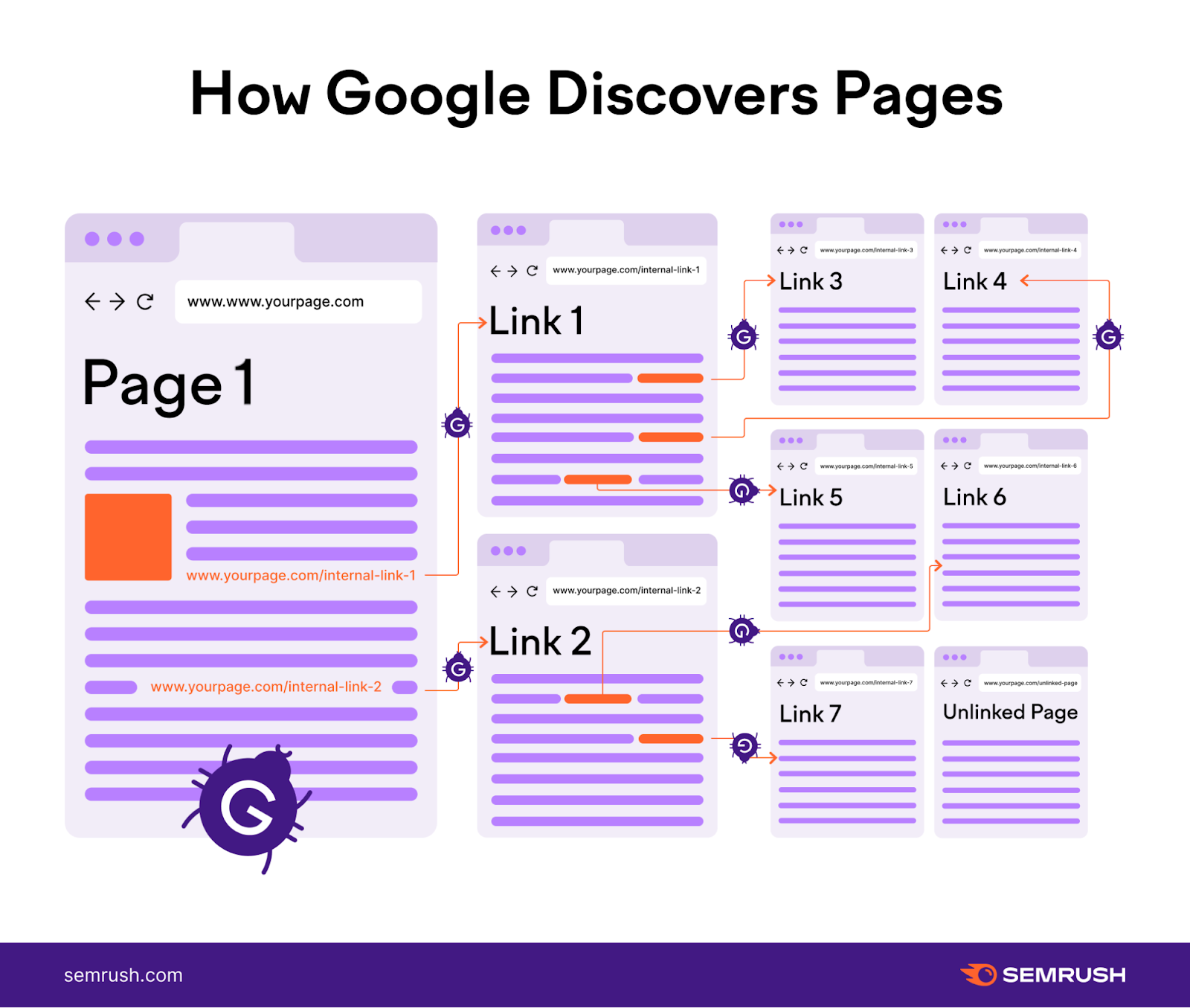
2. They Pass Authority
Internal links pass PageRank from pages with lots of external authority to other internal pages. A page that earns many backlinks (and thus has higher authority) can strengthen other pages through internal links.
Let’s say Page A has lots of external links pointing to it, which means it likely has more authority via PageRank. This authority can then be passed to Page C and other connected pages by way of internal links.
Like this:

Identifying these pages can help you make the most of the authority coming into your site to improve overall rankings.
However, keep in mind that only part of that authority is passed, and contextual relevance matters—links are most effective when they’re aligned with user needs and content topics.
3. They Help Users to Navigate Between Relevant Pages
Internal links encourage visitors to explore related pages. This keeps them on your site longer, increases the likelihood of conversions, and helps them find the exact information they need.
Let’s say a user lands on an article on your site about “how to build a PC.”
You can include internal links to relevant product pages with PC parts or to related content like an article about “how to fix a PC fan.”
The goal is to keep users on your site so they complete your desired action, like making a purchase, filling out a form, or buying a product.
Showing users relevant, useful content on the right pages is the perfect way to do that.
How to Build Your Internal Linking Strategy
A clear strategy ensures you’re making the most of every link.
In this next section, we’ll detail that seven-step process. And include a template to simplify your process.
1. Plan Your Site Structure
Site structure is how your content is organized and linked. Establish categories and a logical hierarchy to help users and search engines move through your site.
A pyramid-like structure often works best:
- Top: Homepage or main pillar pages
- Middle: Subcategories or cluster pages
- Bottom: Specific content pages
Like this:
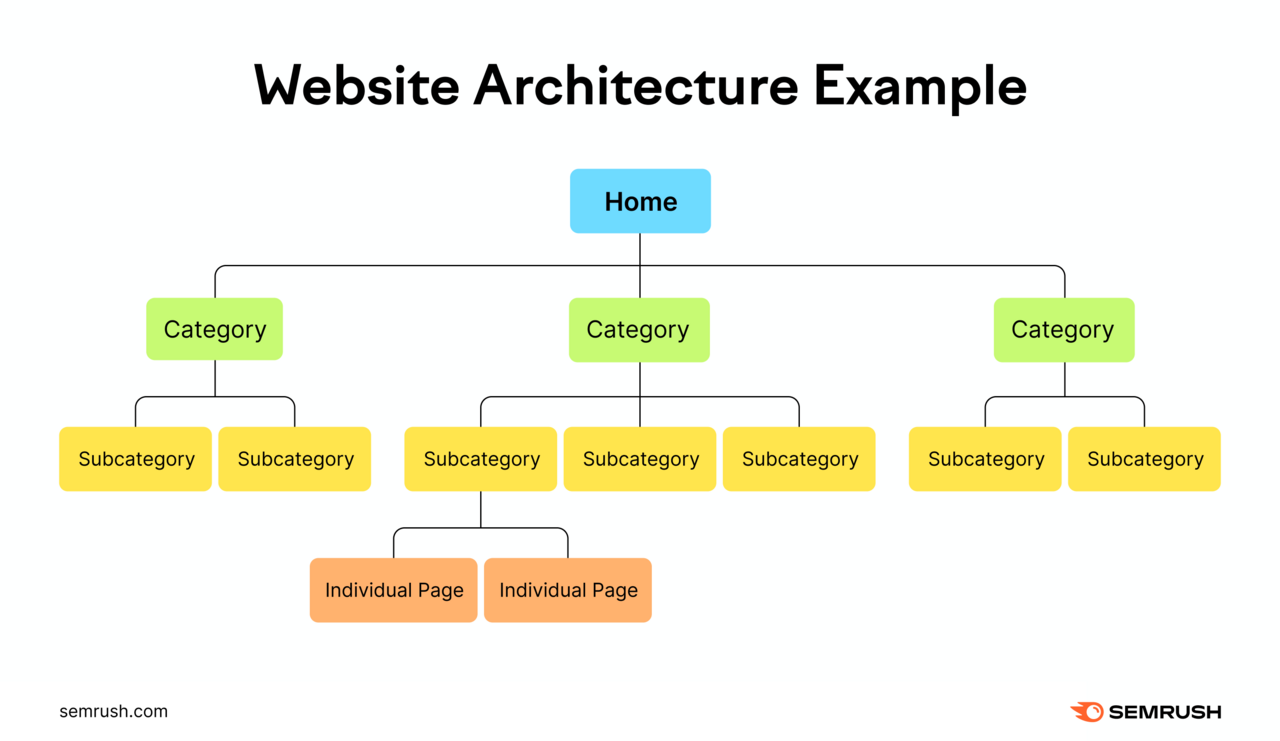
2. Identify Pillar Pages
A pillar page is a comprehensive resource that covers a broad topic. It links to more specific pages (known as cluster pages).
Pillar pages help you build topic clusters, which are groups of related content. Creating pillar pages and topic clusters also helps site architecture.
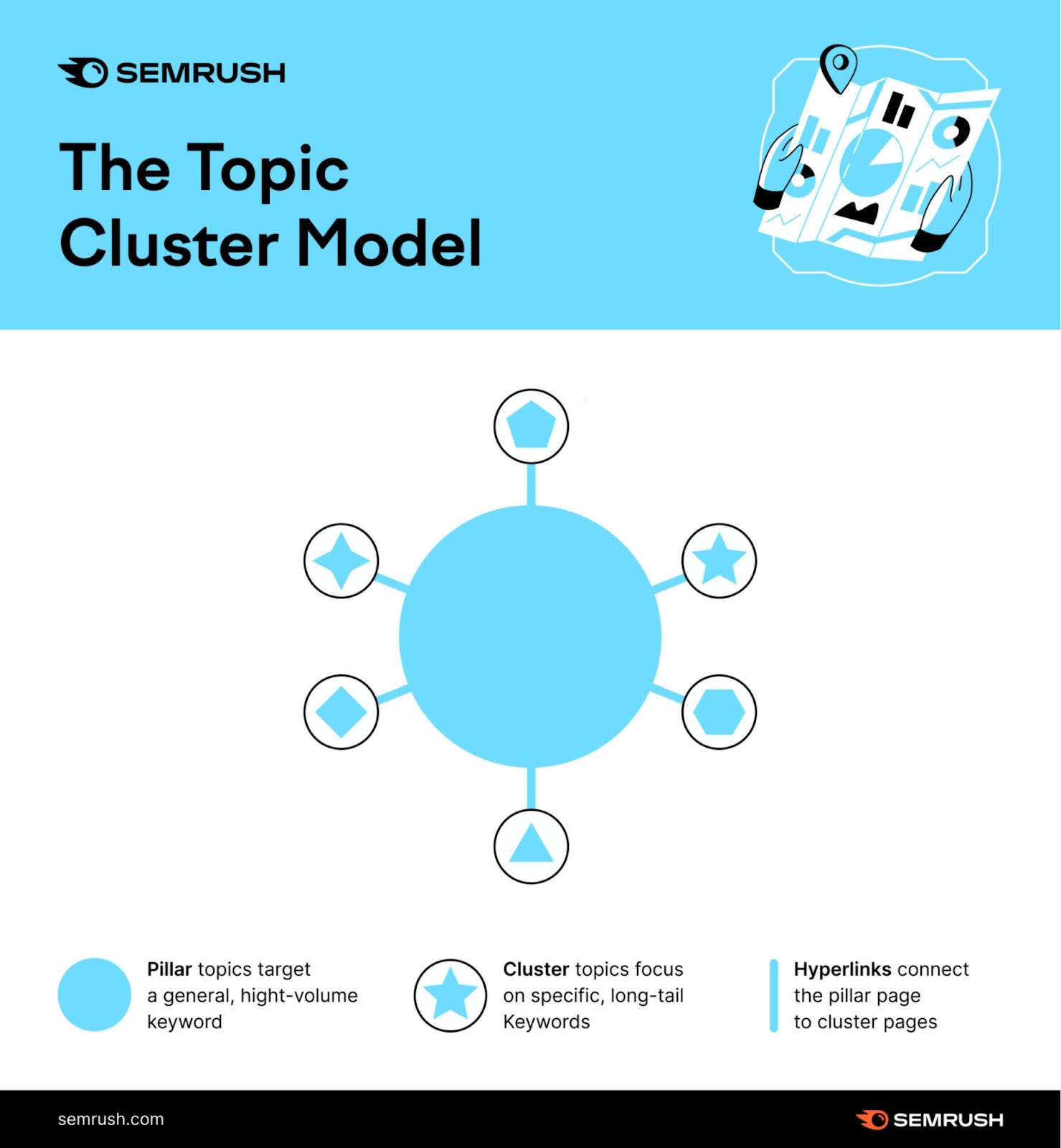
Pillar pages often target broad, high-volume keywords. Consider your pillar page the top of the marketing funnel. It provides general information and sparks interest.
For example, a retail site might have a pillar page for “washing machines.” That page would link to sub-pages about specific washing machine types. It’s valuable because the keyword “washing machines” gets 18,100 searches per month.
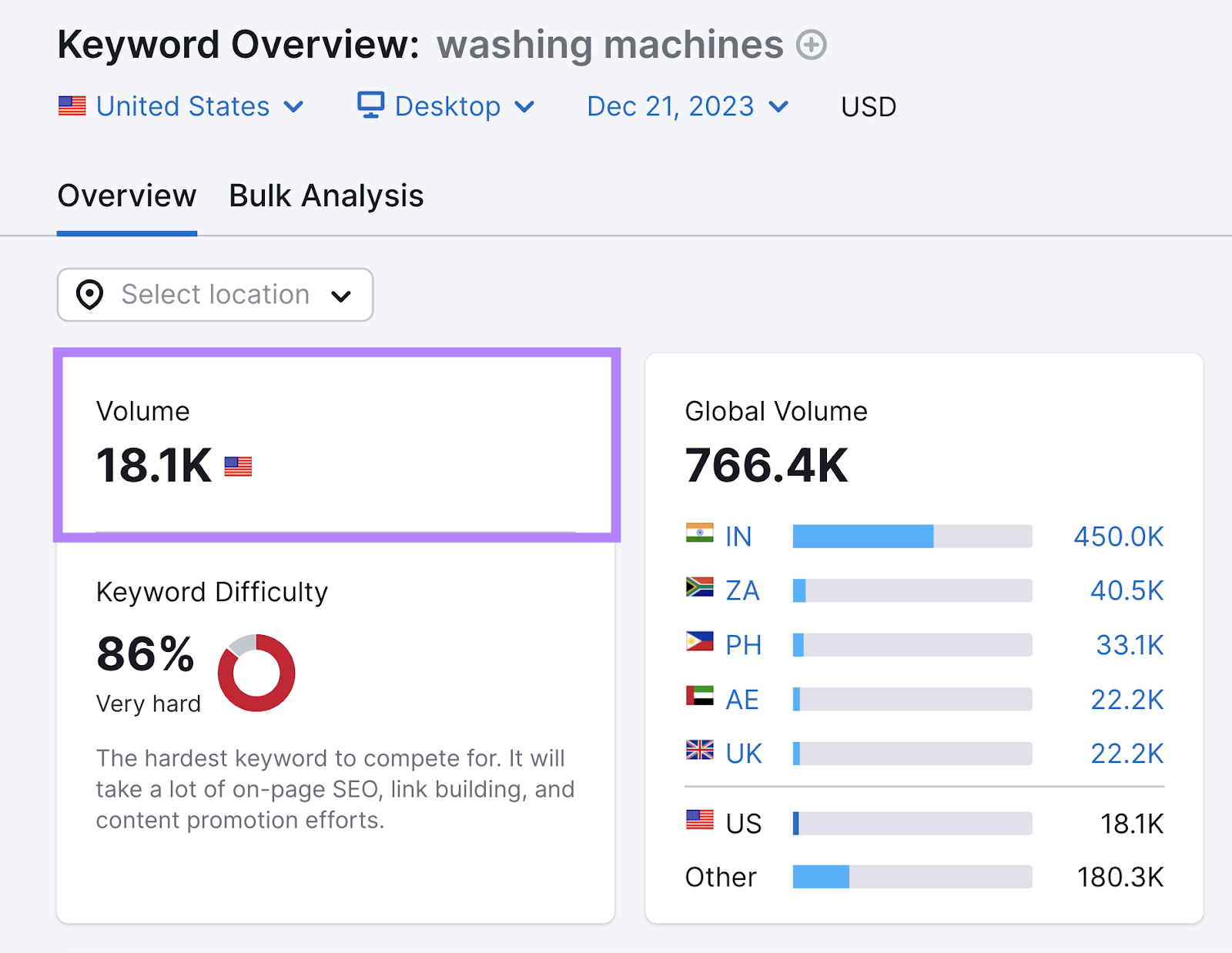
Each section covers a different type of washing machine and then links to even more specific product categories. These product categories may link out to individual product pages.
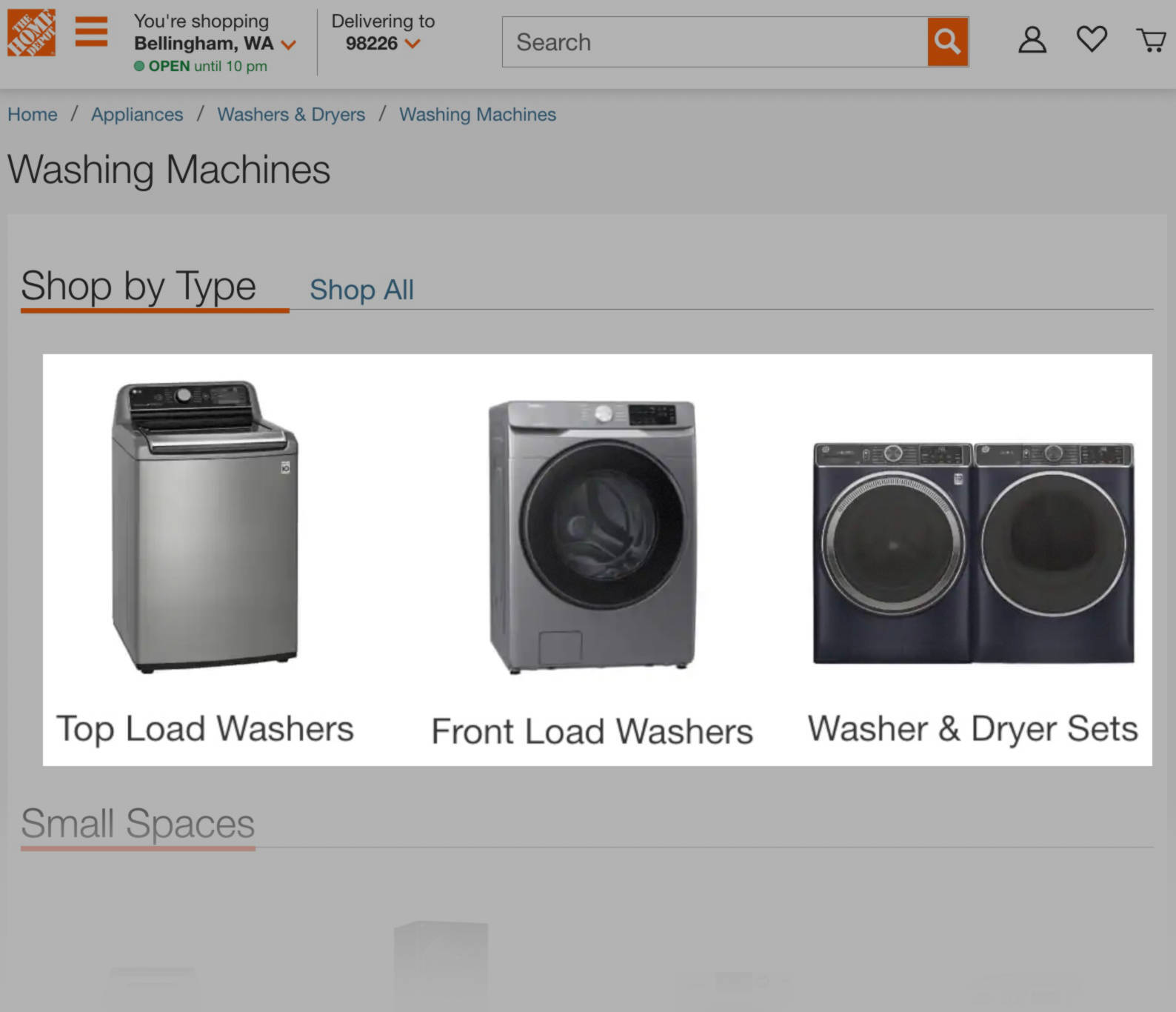
Avoid making pillar pages too narrow. You need enough cluster pages to support them.
3. Create Topic Clusters
Topic clusters expand on your pillar topic in more detail. For example, if your pillar is “copywriting,” you might have clusters on “what is copywriting?” or “email copywriting tips.” Each cluster links back to the pillar page to reinforce topical relevance.
You can also create clusters within clusters. For instance, the “email copywriting” cluster might include sub-pages about subject lines and calls-to-action (CTAs). These pages should link back to the main pillar page to show that it’s the primary resource on the topic.
Start by mapping out your topic clusters and listing relevant supporting pages in a spreadsheet. Like this:
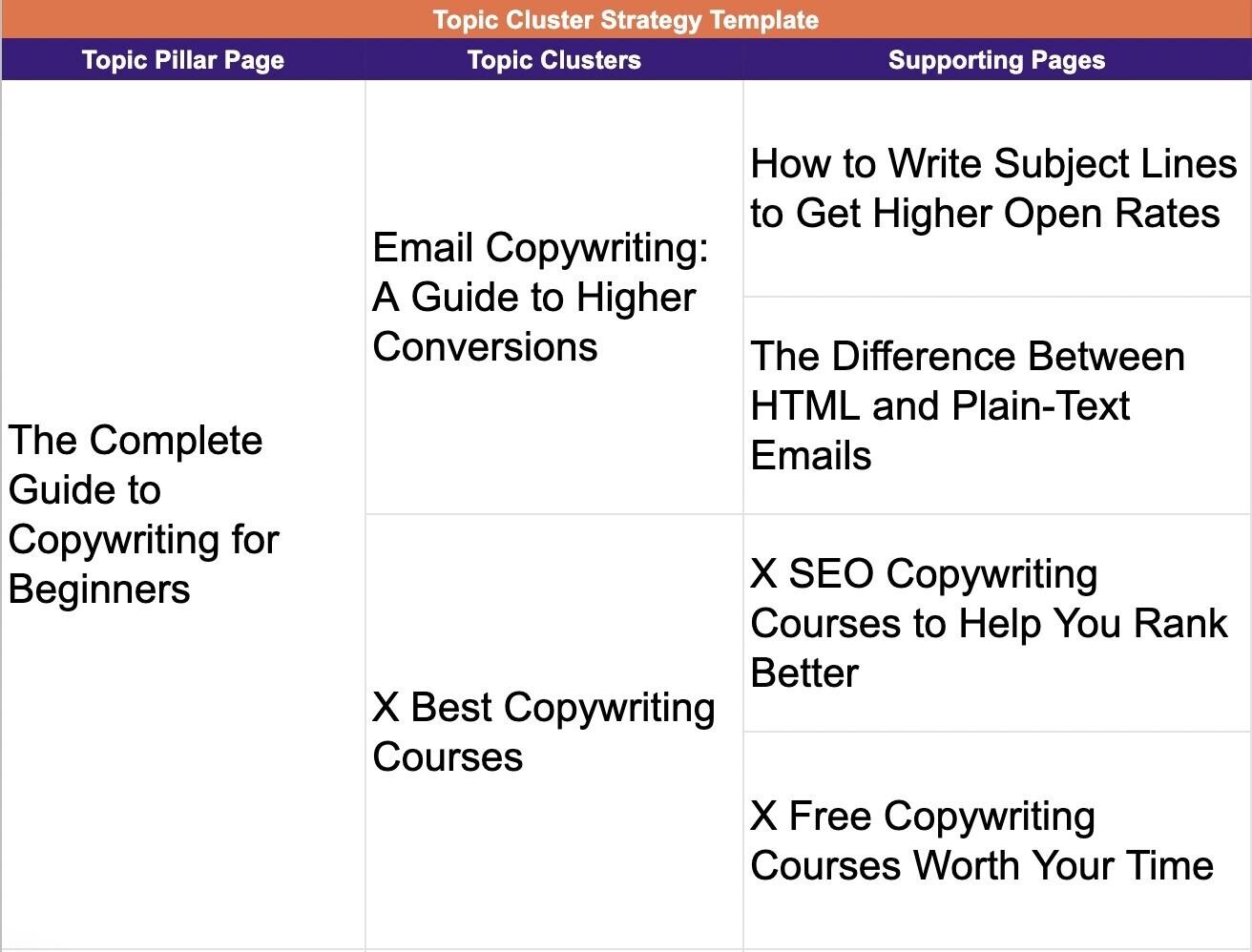
For more in-depth instructions, check out our Ultimate Guide to Keyword Research.
4. Use Authority Pages to Pass Link Equity
Your most authoritative pages have high-quality backlinks from external websites. Google views backlinks as votes of confidence. A page with many “votes” can pass some of that authority (or link equity) to other pages via internal links.
To do this effectively, identify your most authoritative pages using Semrush's Backlink Analytics tool.
Enter your domain and click “Analyze.”
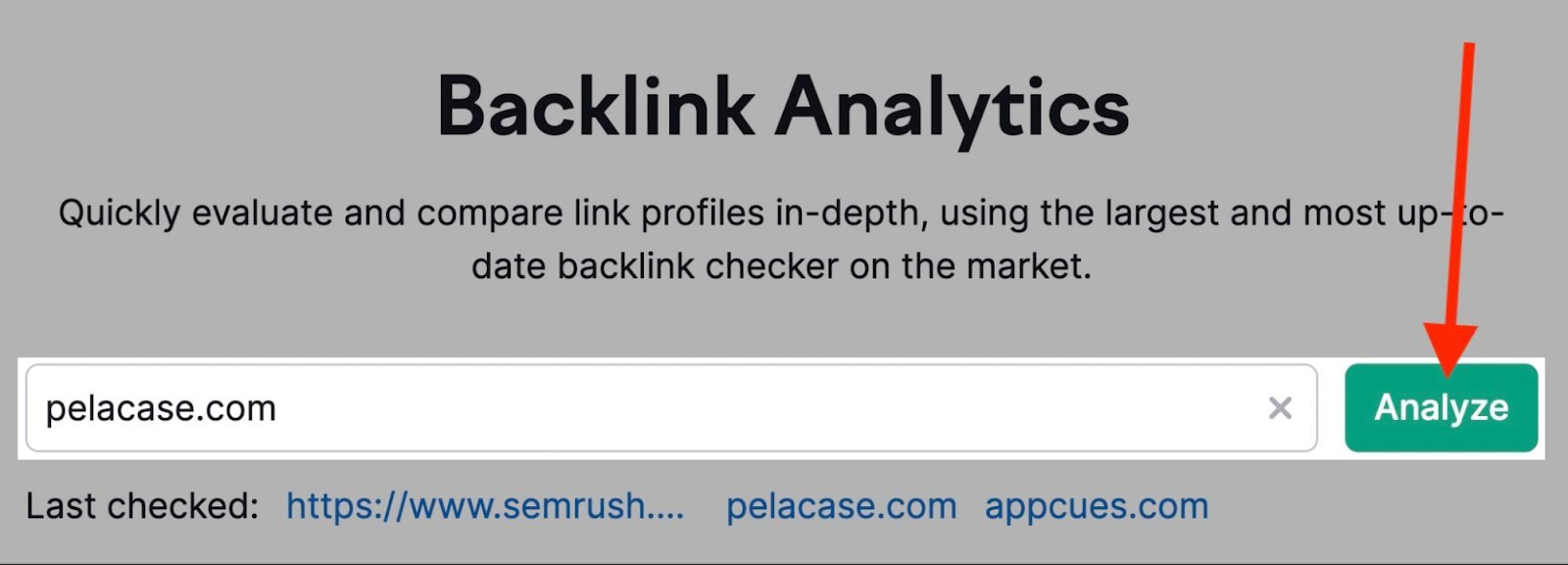
Click the “Indexed Pages” tab.

This report will display a list of your website pages, which are (by default) sorted by number of referring domains.
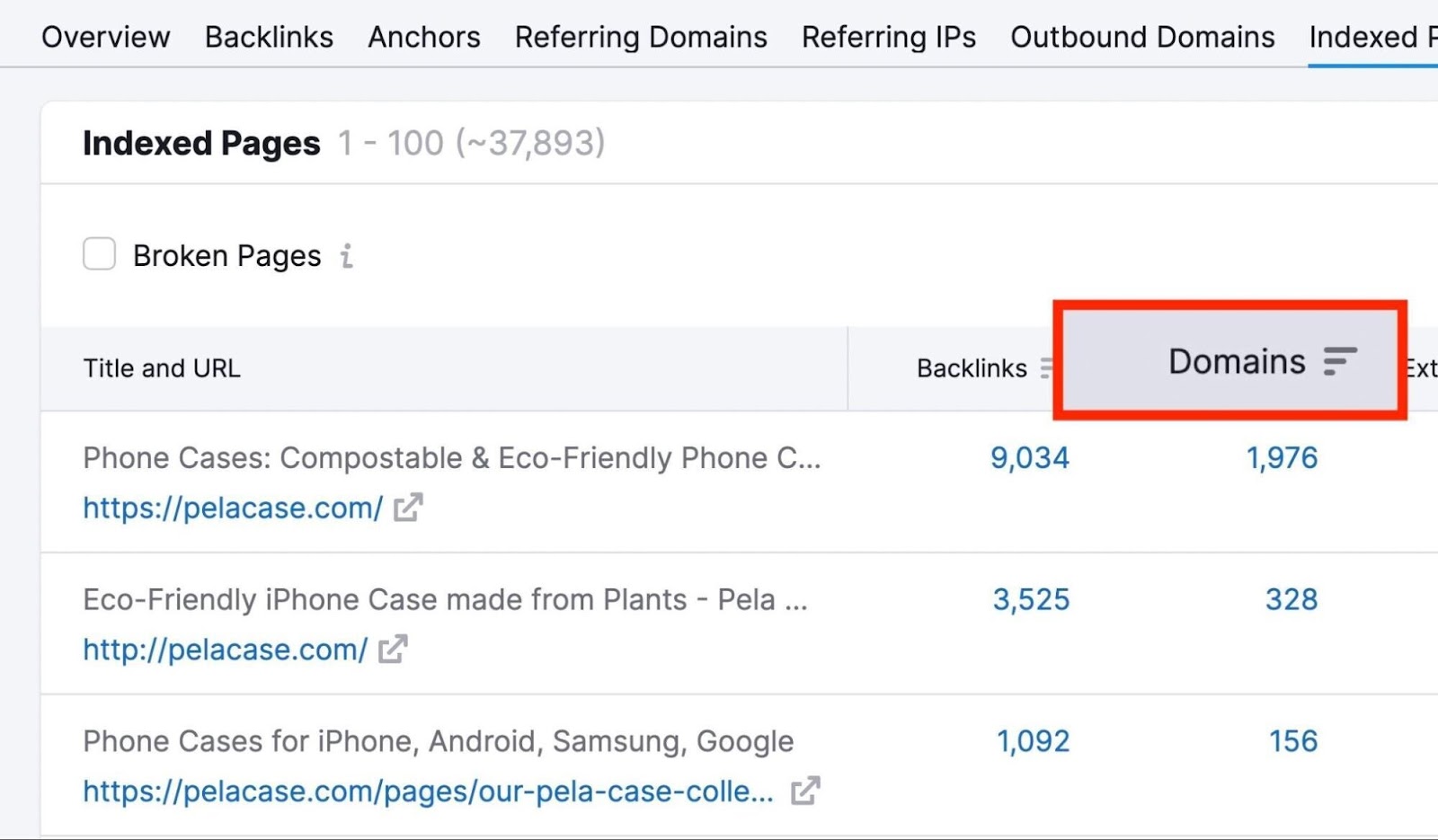
These are your most powerful pages.
Export your results as a .csv or .xlsx file. Paste at least 10 of your high-authority pages into your strategy doc.
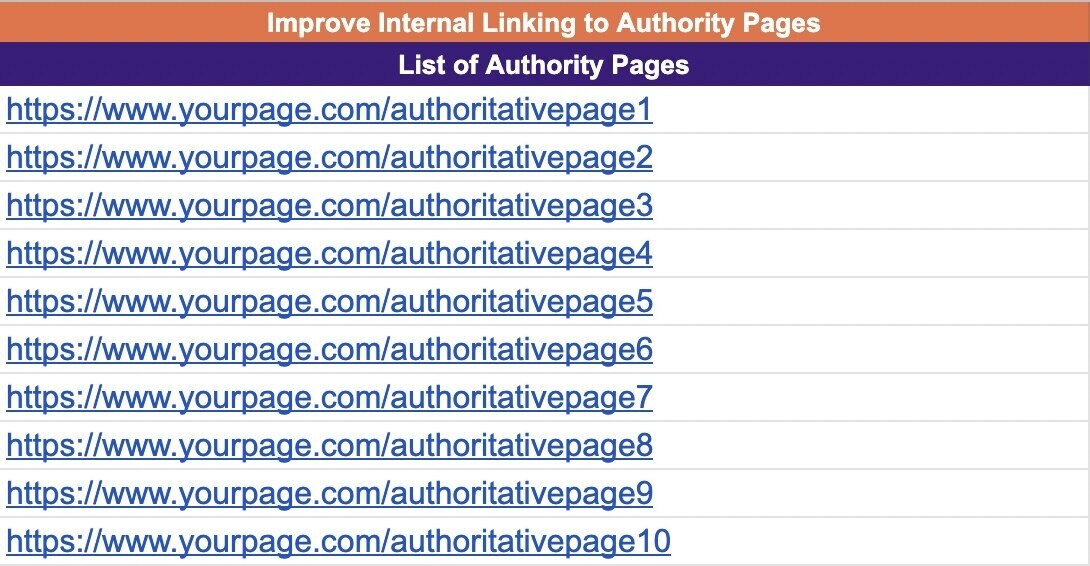
Add internal links from these pages to less authoritative pages on your site.
This process helps improve overall rankings by distributing authority to pages that need a boost.
5. Support New Content
A strong internal linking structure is vital when you have few or no authoritative backlinks.
To start, choose a new piece of content or a page that needs better performance. Then, look for relevant interlinking opportunities.
Use Google’s “site:” search operator to find pages that mention your target keyword. For example, we might search for “site:semrush.com internal links” to find related articles.

Collect all relevant pages from the search results.
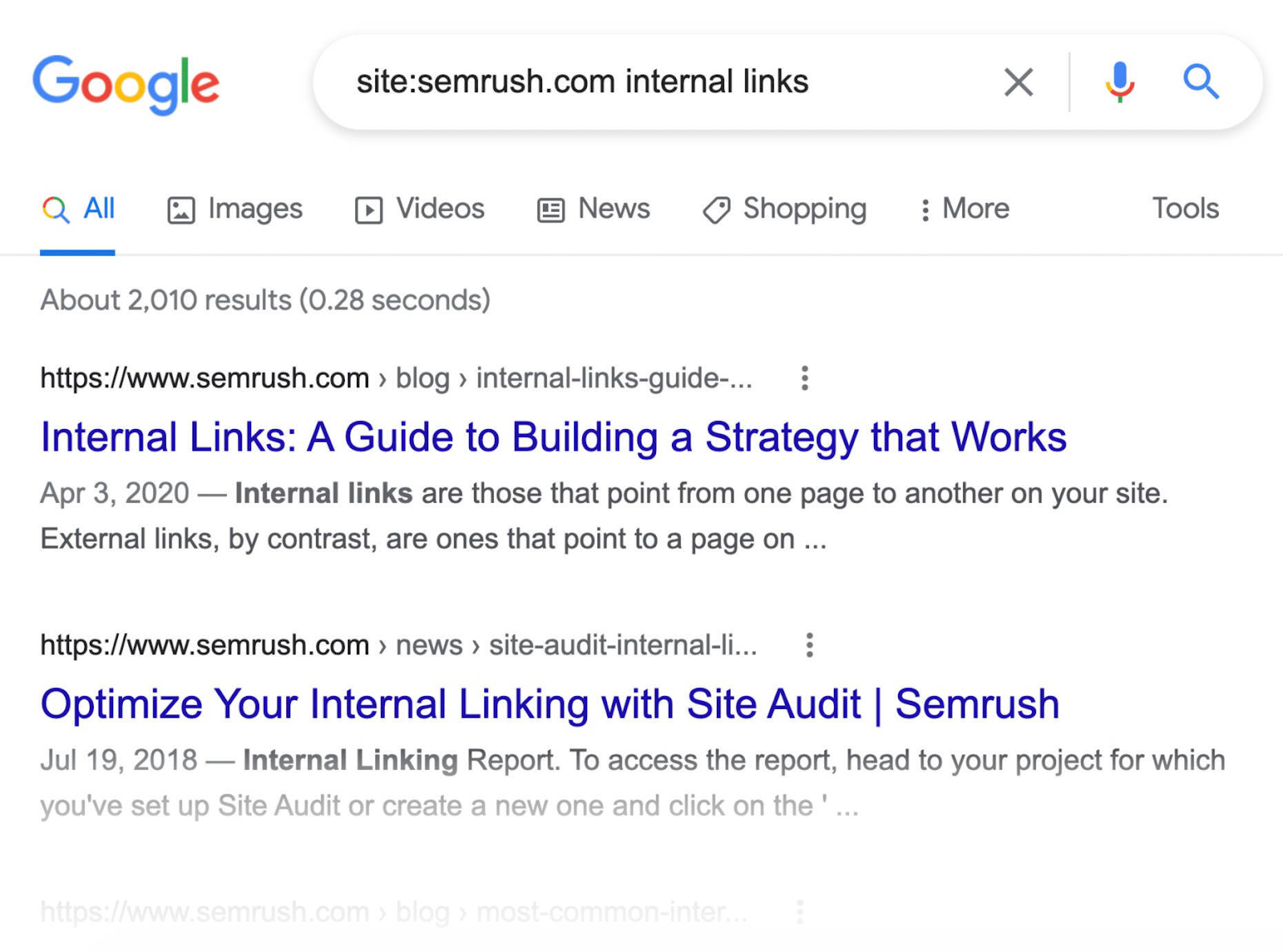
Paste those URLs into your strategy document.
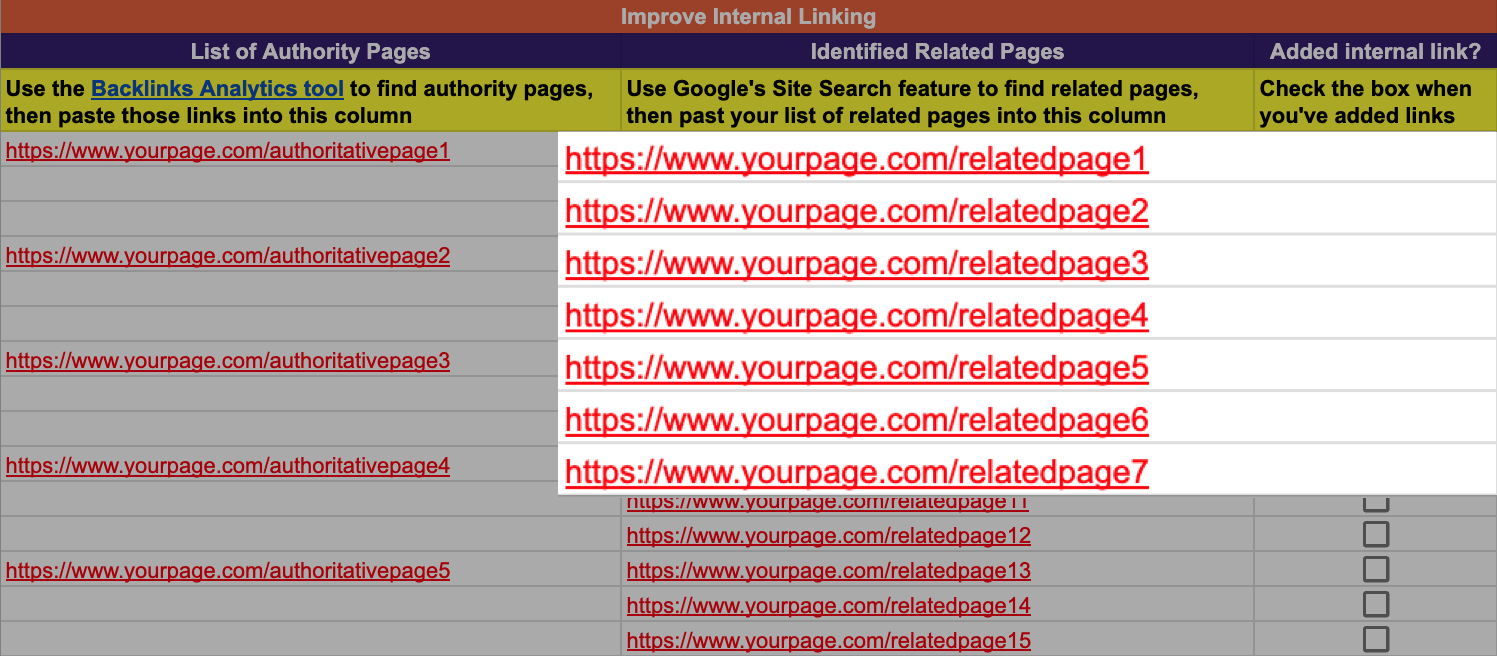
Add links from each of those pages to your new document. Track your progress as you go.
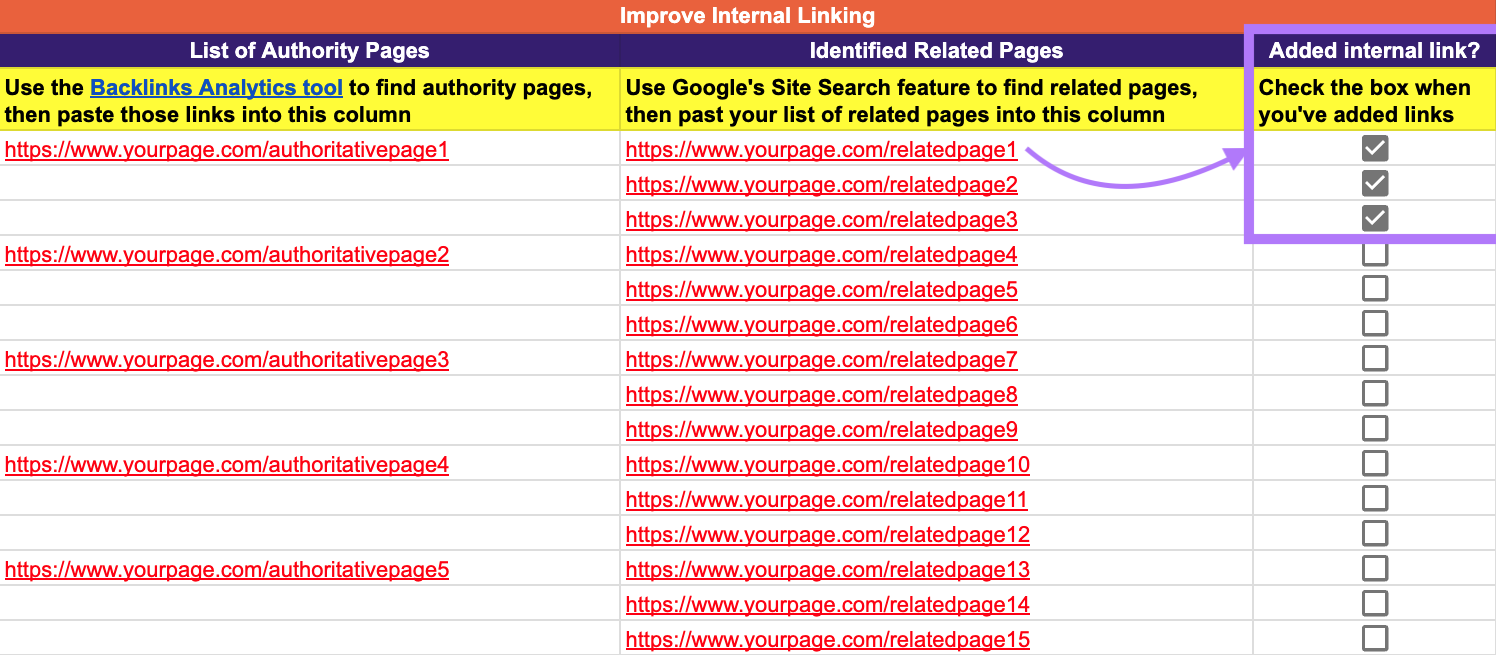
This technique helps you pass authority to your new page.
6. Choose the Right Anchor Text
Anchor text is the clickable text in a hyperlink. Like this:

You have full control over anchor text on your own site.
Use strategic words and phrases so users and search engines understand the linked page’s topic. Clear anchor text helps Google see how your pages connect.
SEO-friendly anchor text is:
- Brief: Limit anchor text to five words or fewer
- Relevant: Avoid vague, clickbait phrases like “click here”
- Optimized: Exact-match anchor text is acceptable for internal links if it’s relevant. The goal is not to employ keyword stuffing techniques.
Be careful with external links, manipulating external anchor text violates Google’s webmaster guidelines.
With best practices in mind, assign anchor text to your pillar and cluster pages based on keyword research.
7. Add Navigational and Contextual Links
Navigational links are among the most important internal links because they appear permanently in your main menu. This main navigational structure usually appears in the top menu or sidebar. And features product categories, services, or core content topics.
Like this:
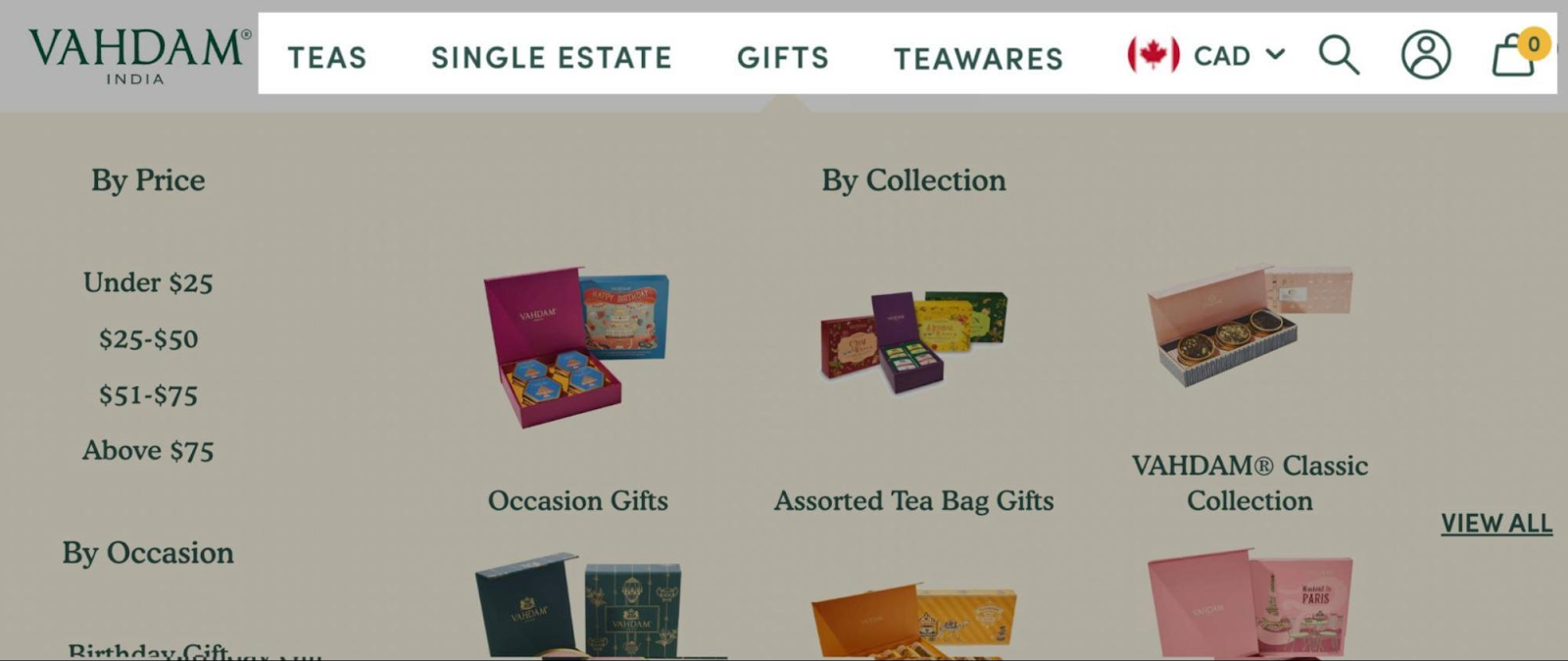
Contextual links (or in-text links) appear within the main body content of a page. Instead of pointing to a top-level navigational page, they guide users to other related content.
For example, this about page includes a link (“Fossil Free Media”) that points to a deeper, related page.
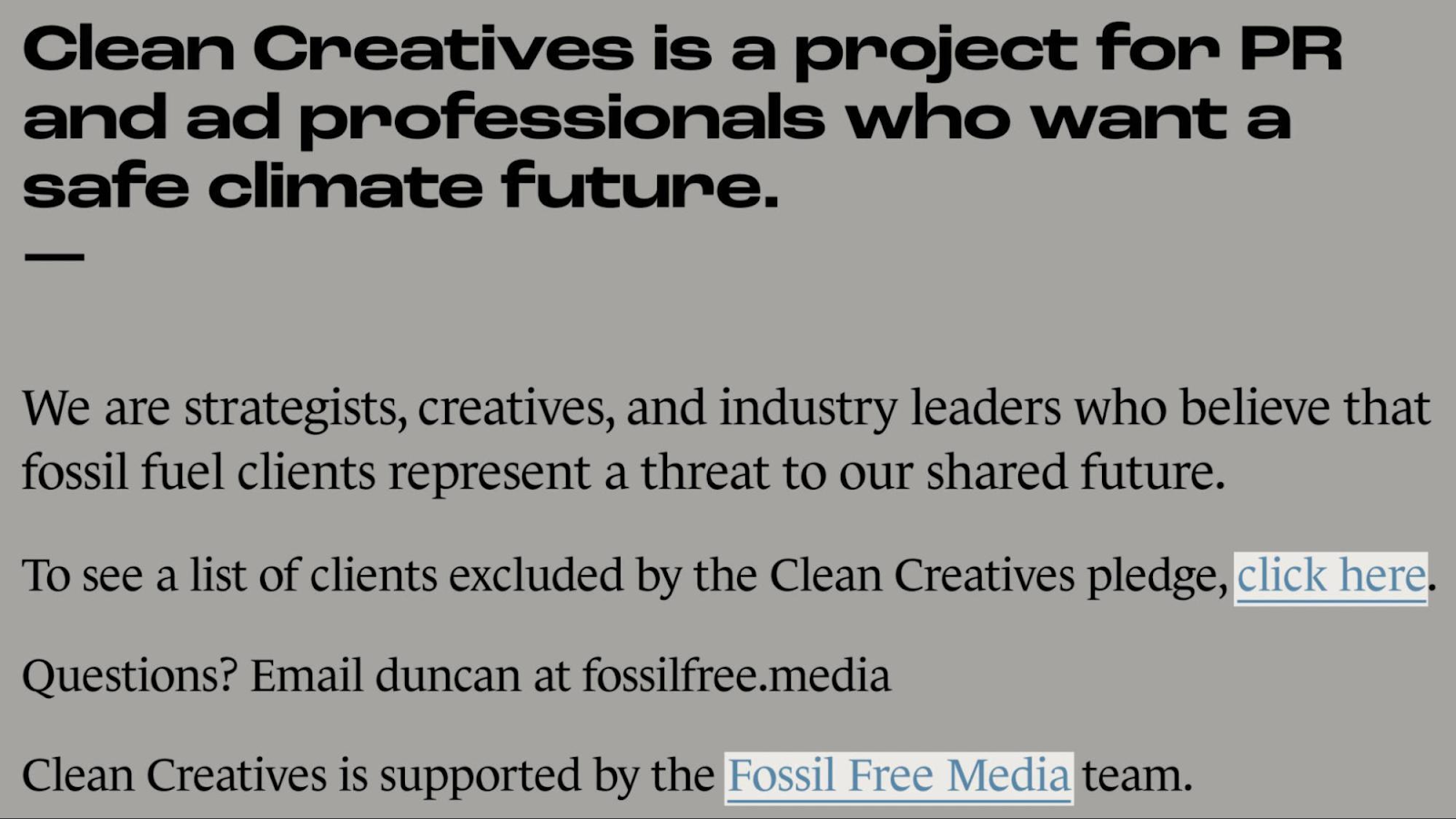
The links are often placed within descriptive anchor text (i.e. “Fossil Free Media”).
Adding both navigational and contextual links makes it easier for search engines and users to explore your site. This helps them find what they need and can improve user experience and site rankings.
Auditing Your Site’s Existing Internal Links
You probably already have some internal links in place unless your website is completely new. To create a strong internal linking strategy, you must first understand your current internal linking structure. An internal link audit can help.
Use the Semrush Site Audit tool to identify common internal linking issues and learn how to fix them.
Let’s review the main issues you’ll likely encounter.
1. Broken Internal Links
Broken internal links direct users and search engine crawlers to pages that don’t exist. Deleted pages and mistyped URLs often cause these errors. This leads to 404 errors, which pass no authority.
Find broken links in the “Errors” section of your Internal Linking report. Then, remove or replace each link with a valid link that points to a live page.
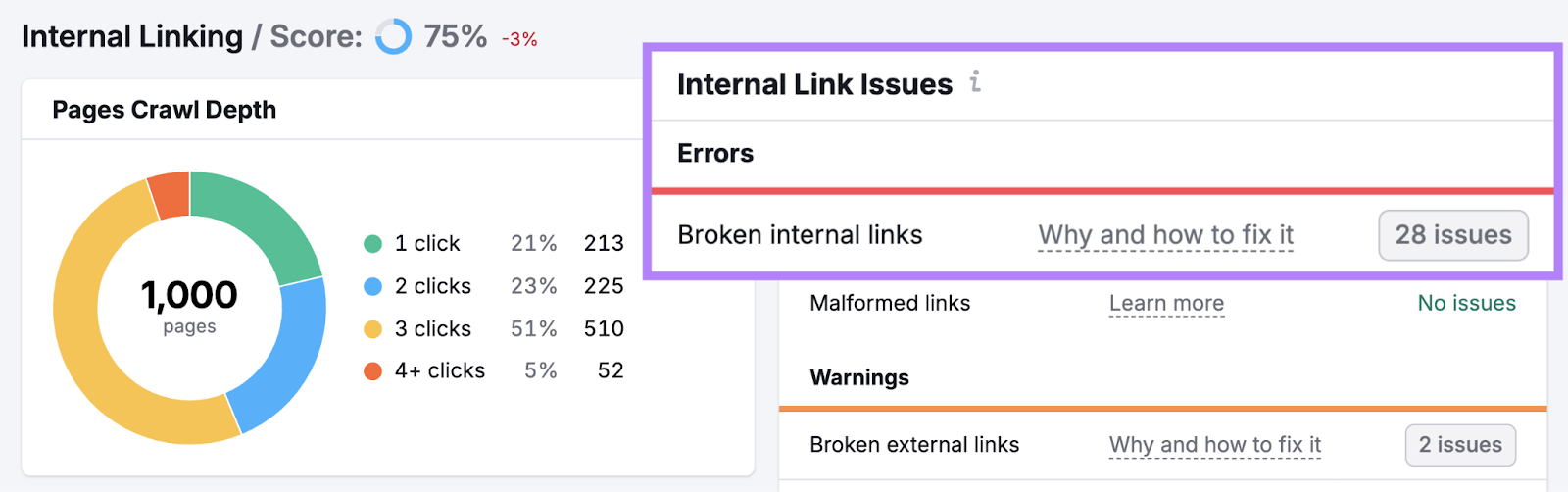
2. Too Many Internal Links
Having too many links on a page can confuse Google’s crawlers. Hundreds or thousands of links also make it hard for users (and search engines) to see which links matter.
Don’t cram links onto a page. Fewer, more targeted links typically provide a better user experience. The Site Audit tool flags pages with excessive links in the “Warnings” section of your internal Linking report.
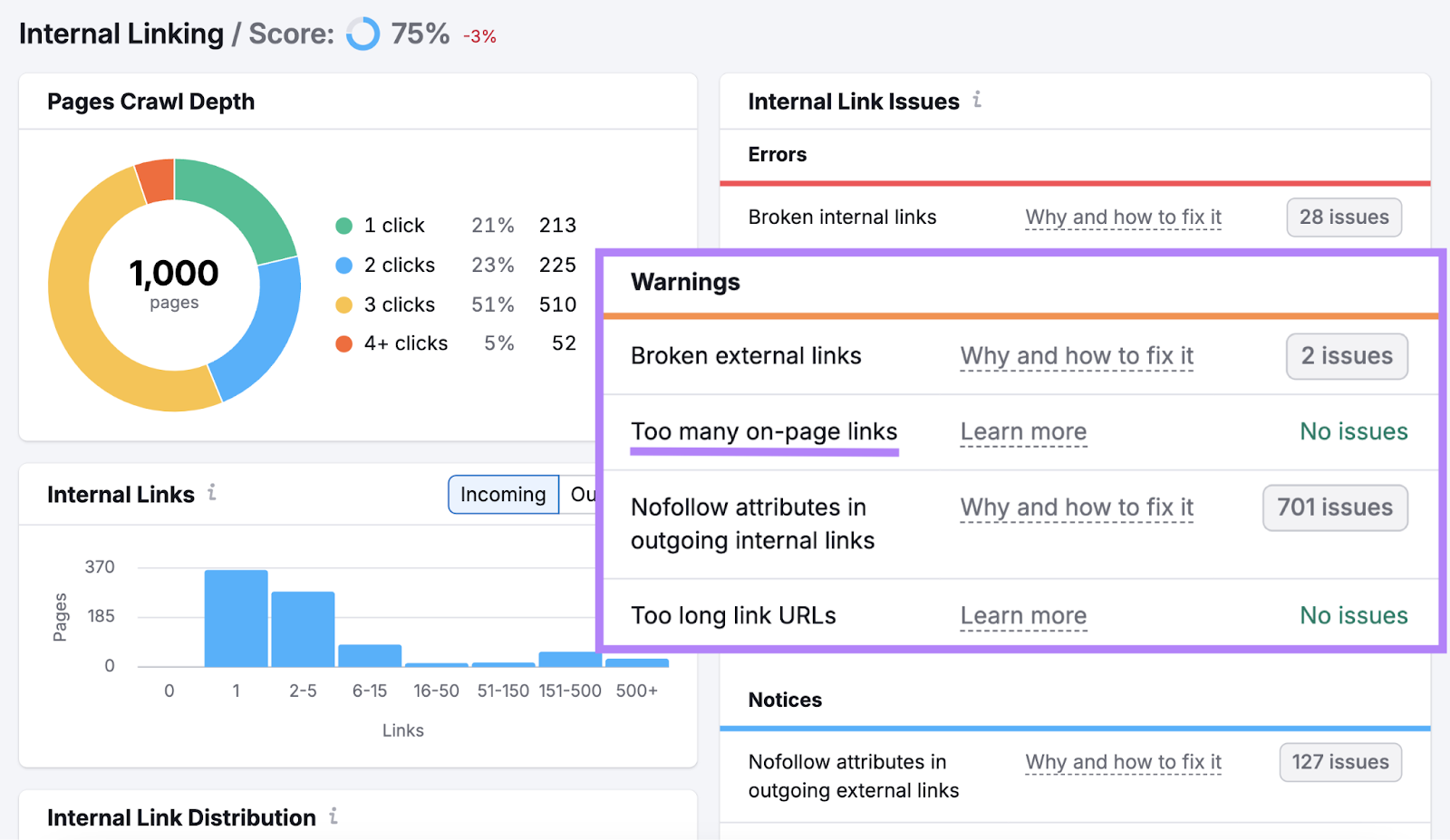
Identify those pages and remove unneeded links.
3. Nofollow Attributes in Internal Links
Nofollow links have the rel=“nofollow” attribute, which tells Google not to pass authority to the linked page. SEOs often use nofollow for external links they don’t want to endorse.
But you typically want internal links to pass SEO value.
Followed link (passes authority):
<a href="https://example.com">Anchor Text</a>Nofollow link (doesn’t pass authority):
<a href="https://example.com" rel="nofollow">Anchor Text</a>Check your Internal Linking report for links with rel=”nofollow” under the “Warnings” section.
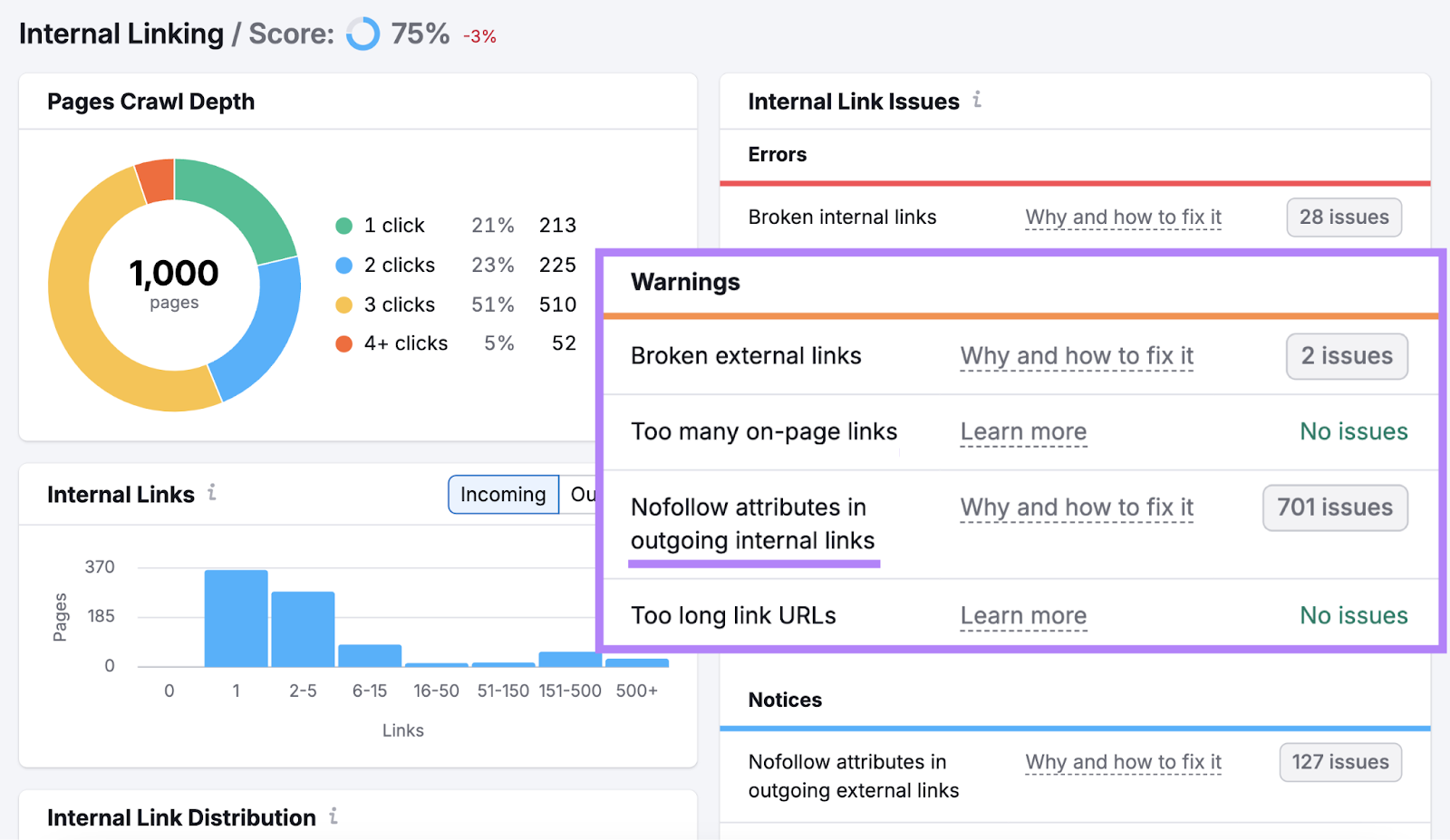
Then, remove the rel=“nofollow” attribute from any internal links you want to pass authority.
4. Orphaned Pages
Fixing orphaned pages (pages with no links from other pages on your site) might help you increase site traffic without needing to create new content.
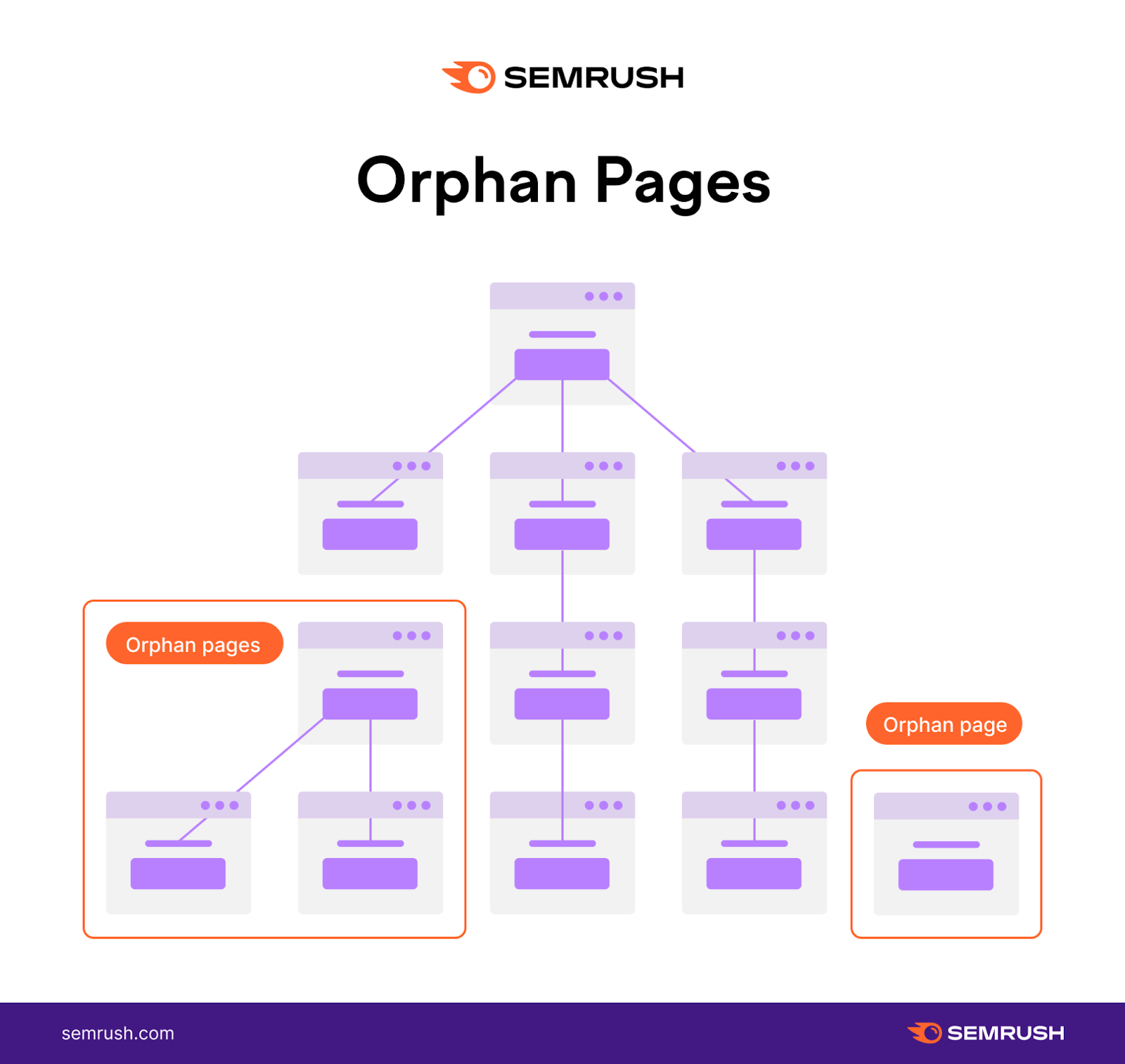
Google relies on internal links to discover new pages. But orphaned pages are difficult for Google to find.
As a result, these pages usually remain unindexed and don’t get organic traffic.
To find your site’s orphaned pages, look for “Orphaned sitemap pages” under the “Notices” section of your Internal Linking report.

Then, link to each orphaned page from a page that’s already part of your site structure. Or adding it to your site’s navigation if it’s important.
Just make sure the page you’re linking from isn’t orphaned, or the issue will remain.
5. Pages with Only One Incoming Internal Link
Internal links signal which pages are important. The more internal links a page has, the easier it is for search engines to discover and rank it. Pages with only one internal link are harder to find and may seem less important to search engines.
Use the Site Audit tool to locate pages with only one internal link. Look for the “Pages with only one internal link” notice in your Internal Linking report.
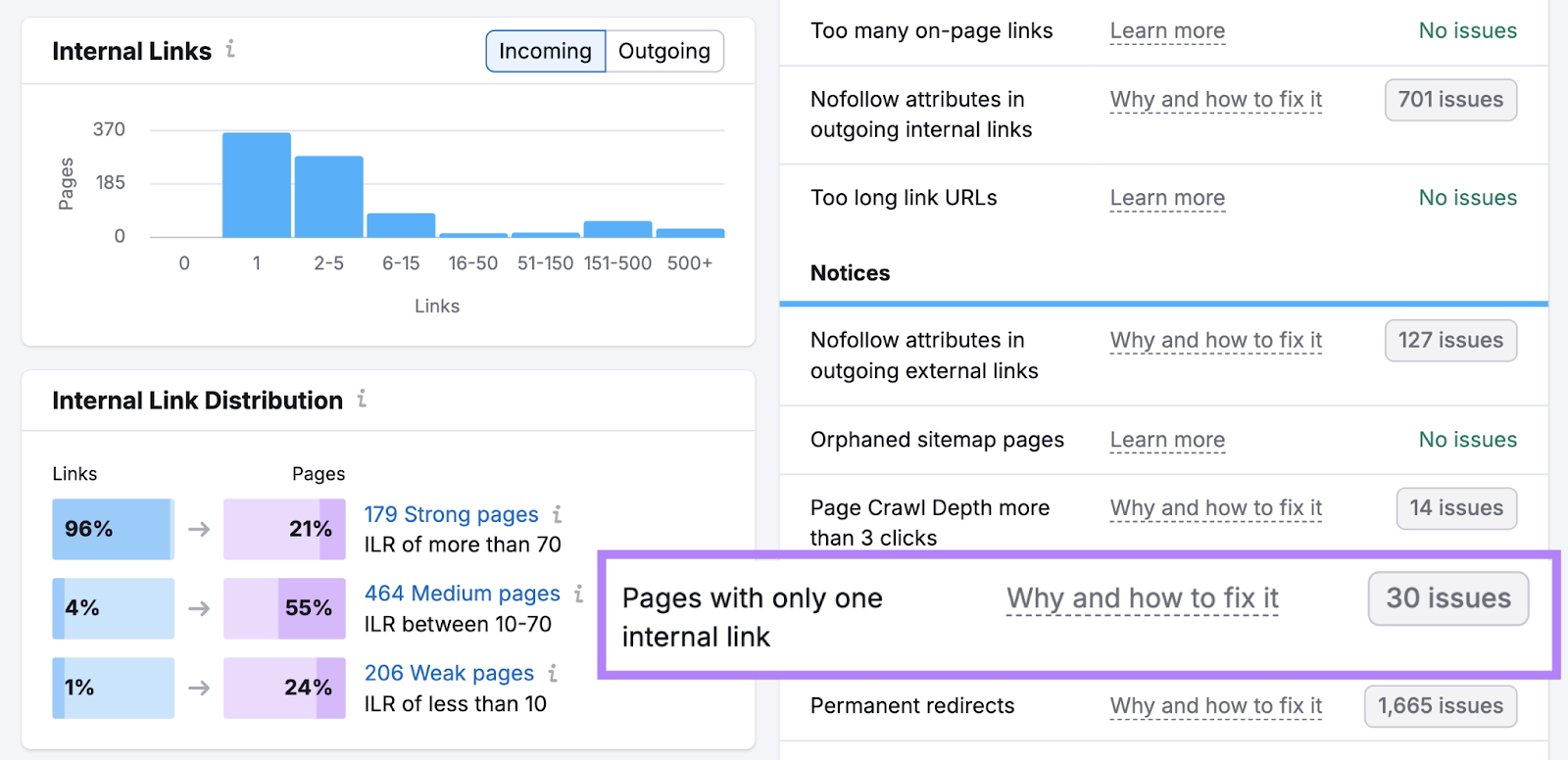
Then, identify relevant pages across your site and add new internal links to these underlinked pages.
6. Crawl Depth of More Than Three Clicks
Crawl depth is the number of clicks from your homepage to a specific page. If users must click several times, search engines may see that page as less important. According to Google, pages with fewer clicks often rank higher.
In the Site Audit’s Internal Linking report, look for “Page Crawl Depth more than 3 clicks.”
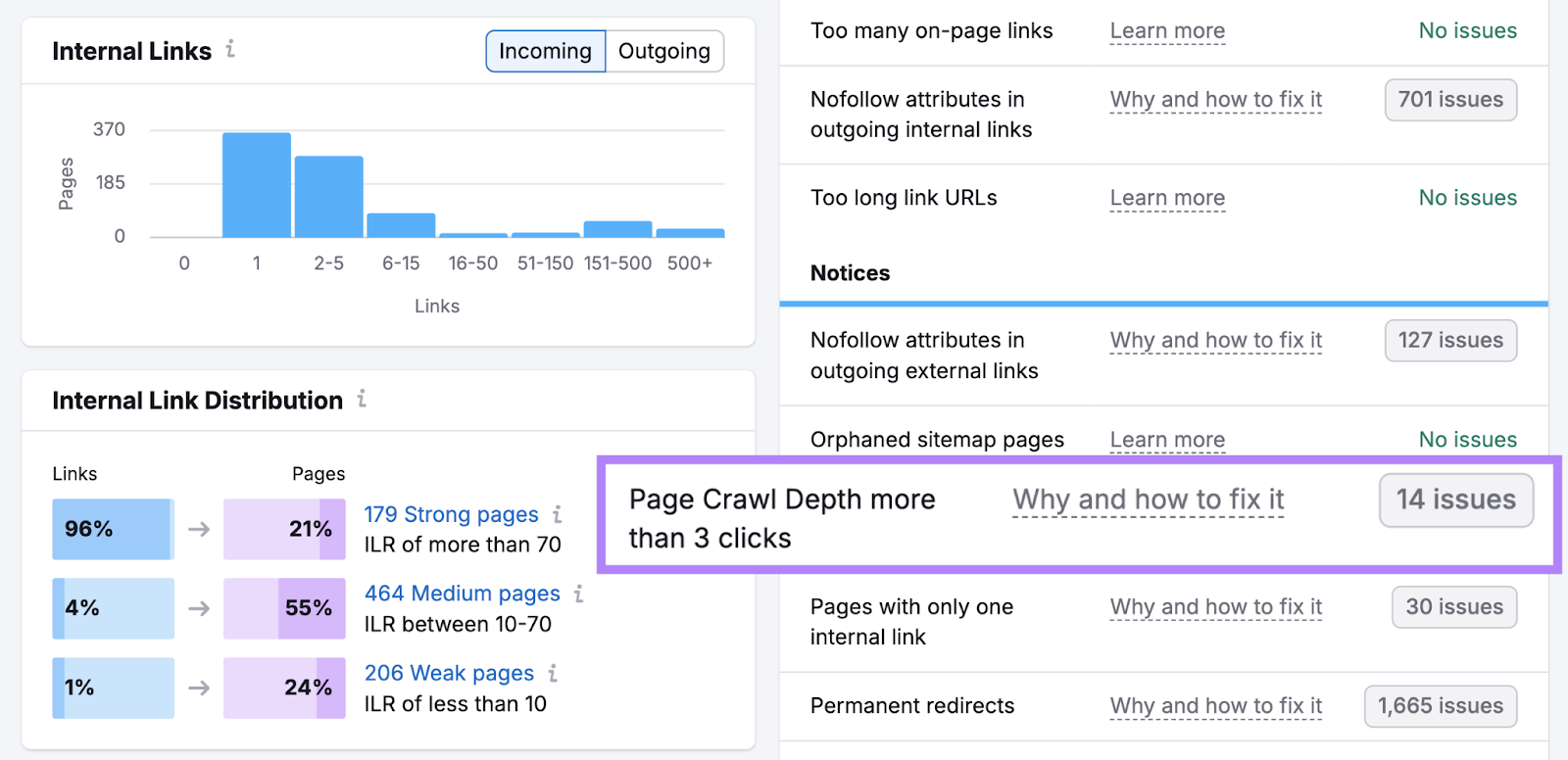
Then, create direct links to these deeper pages—ideally from pages only one click from your homepage. This change helps users and search engines find and index those pages more easily.
7. Internal Redirects
Internal links that point to permanently redirected URLs can reduce crawl budget (the number of pages Google will crawl during a given time frame). If other pages on your site still link to an old URL, users will click that old URL and get redirected. This extra step is unnecessary.
Here’s what it looks like:
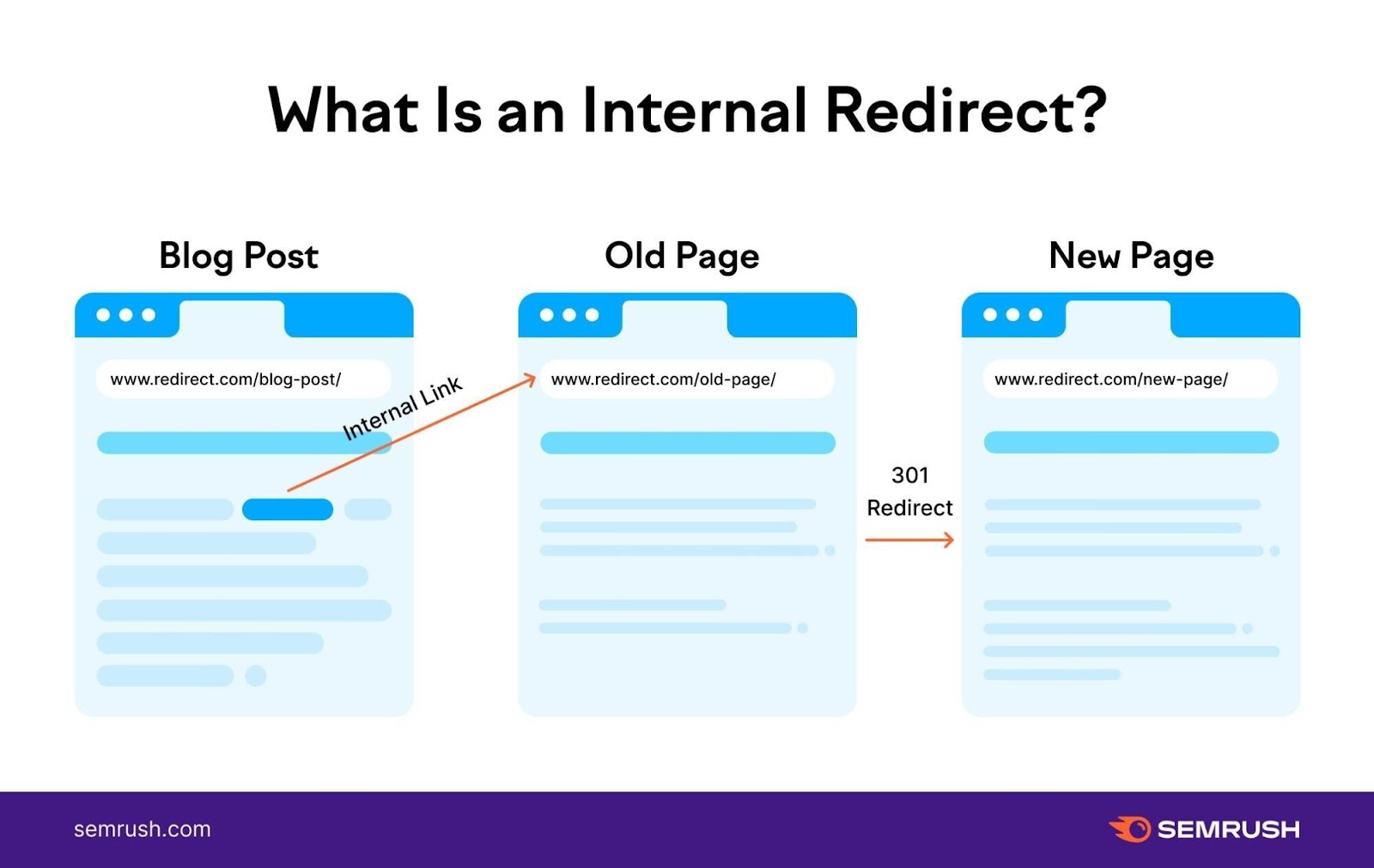
Internal redirects also slow load times, which hurts user experience and PageSpeed.
Update your internal links so that they lead directly to the new page. To find internal redirects, open the Site Audit tool and go to the “Crawled Pages” tab.
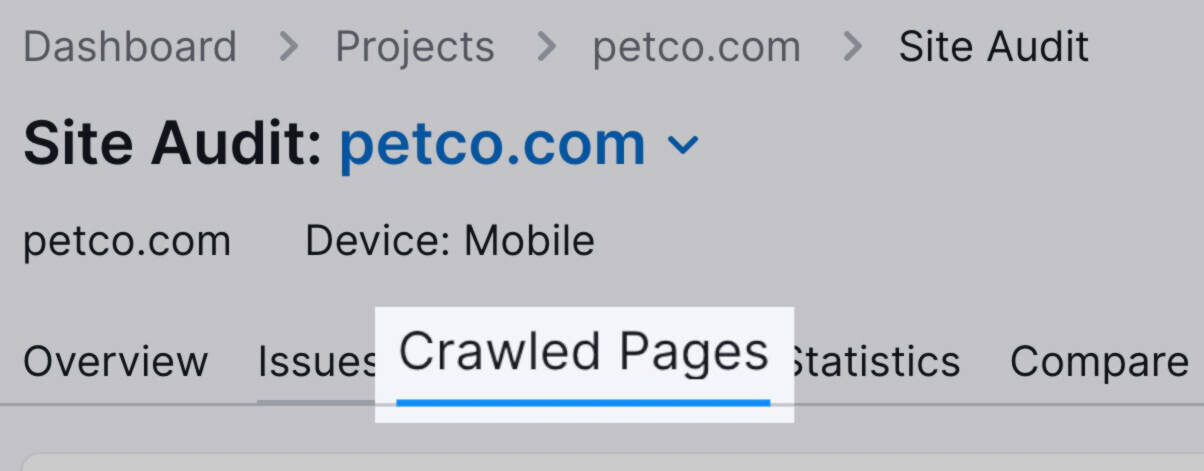
Search for your old URL in the search bar.
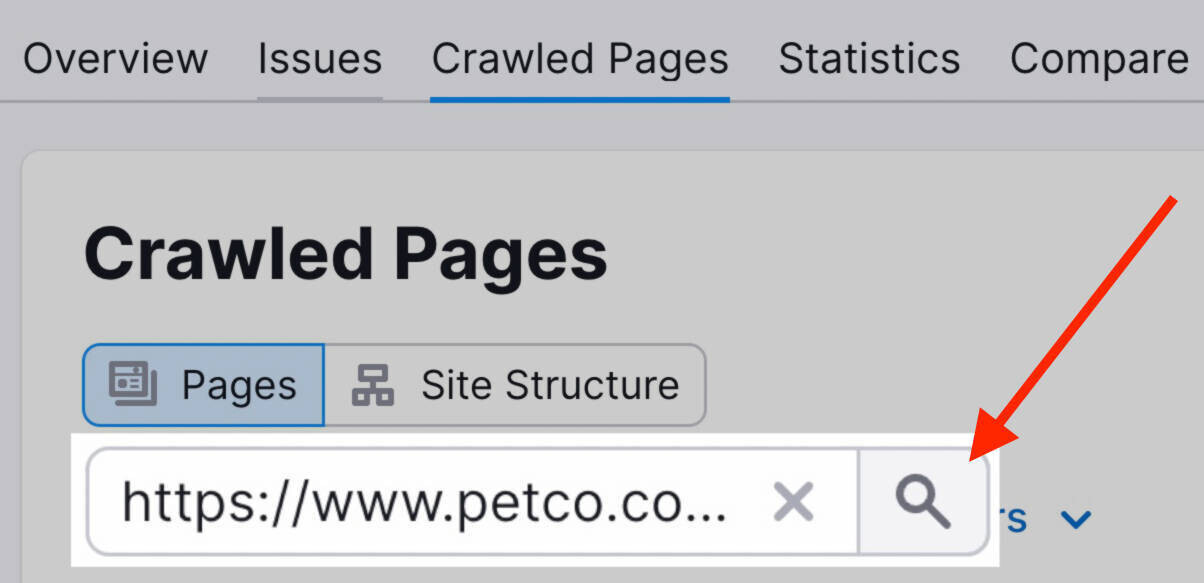
Click on the URL in the results, then click the “# URLs” under “Incoming Internal Links.”
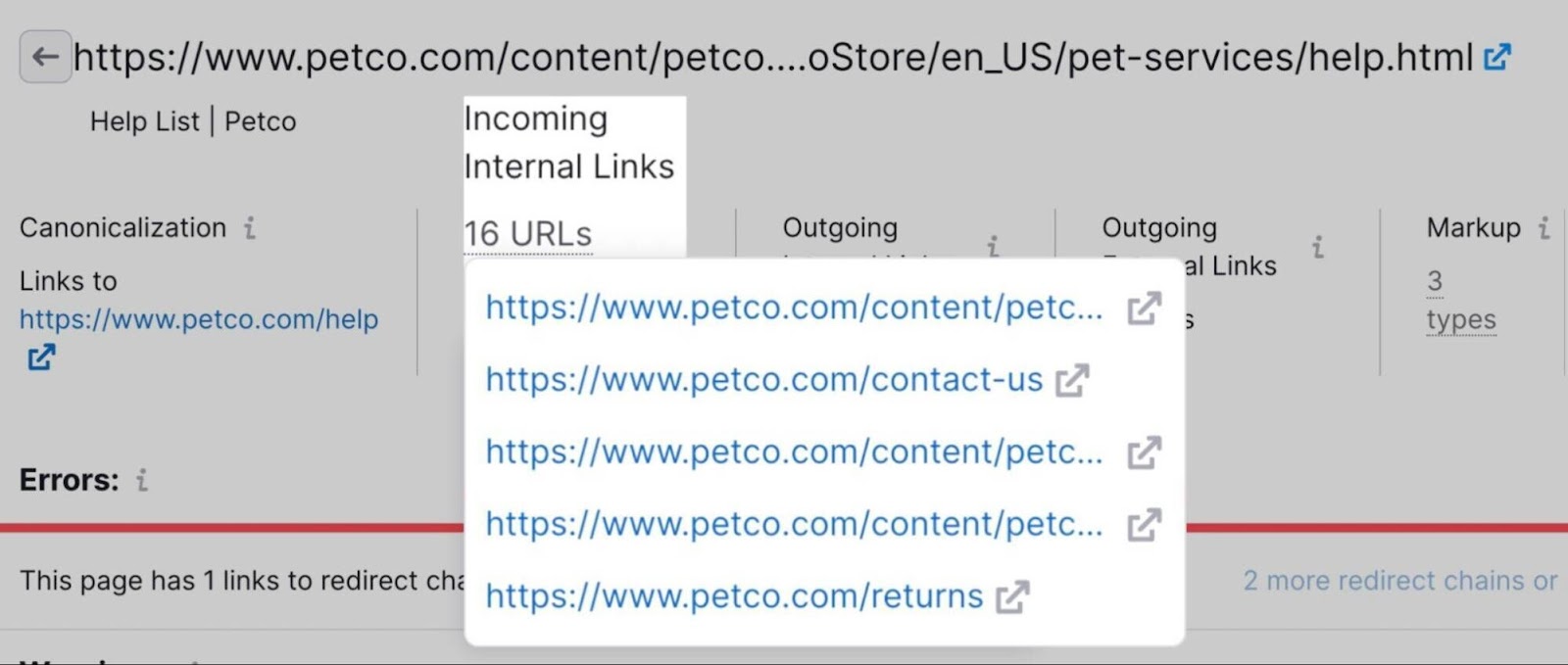
You’ll see a list of pages that still link to your old URL. Change those links so they point to the new page instead of the old, redirected one.
Like this:
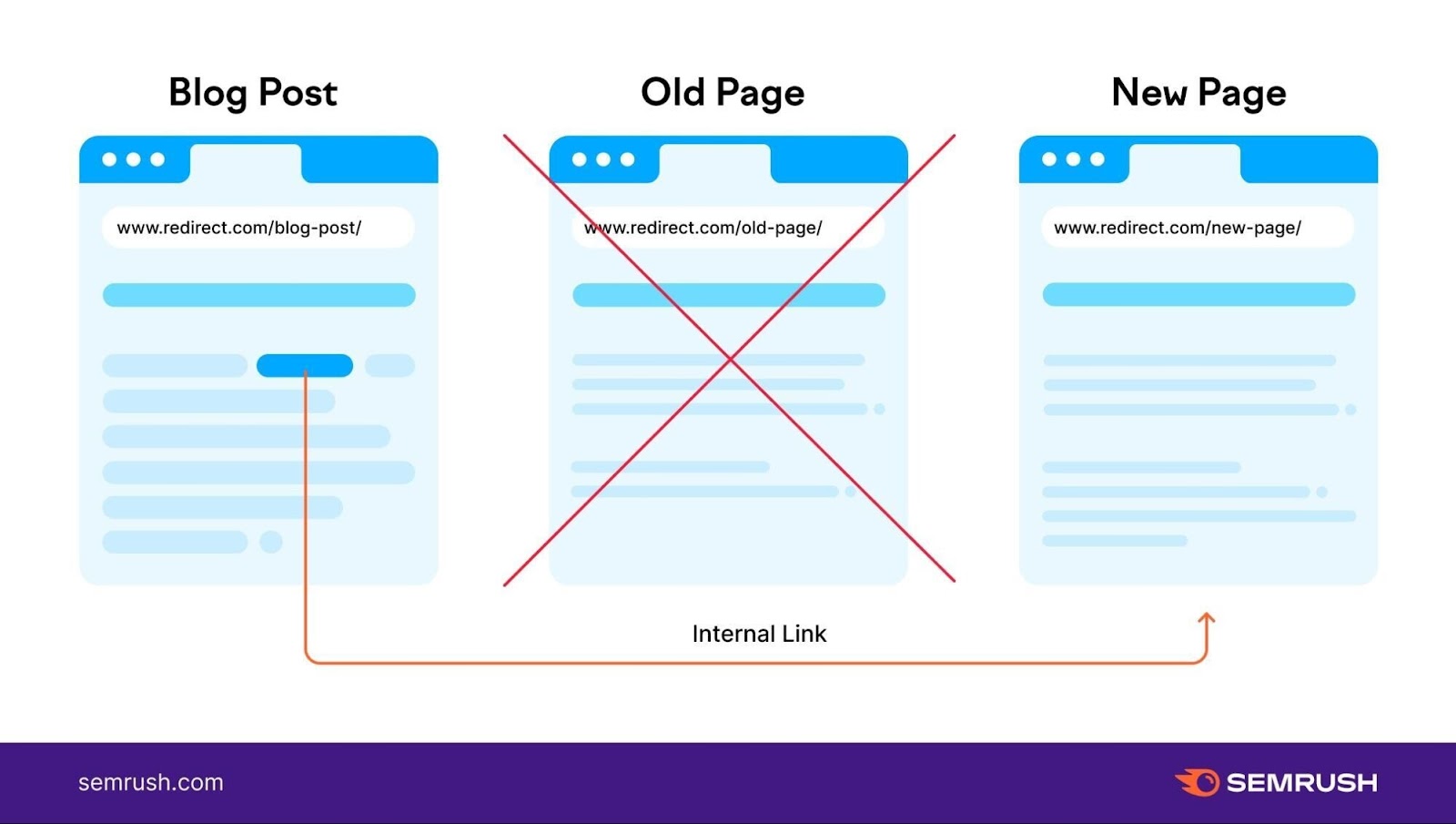
8. Redirect Chains & Loops
A redirect chain occurs when more than one redirect separates the original URL from the final URL. This often happens during site migrations.
For example: URL A was /our-mission/. Later, it redirected to /about-us/ (URL B). Then, if you changed URL B to /about/ (URL C), you would create a chain of redirects. Instead of going directly to the final page, users pass through multiple redirect steps.
Here’s what it looks like:
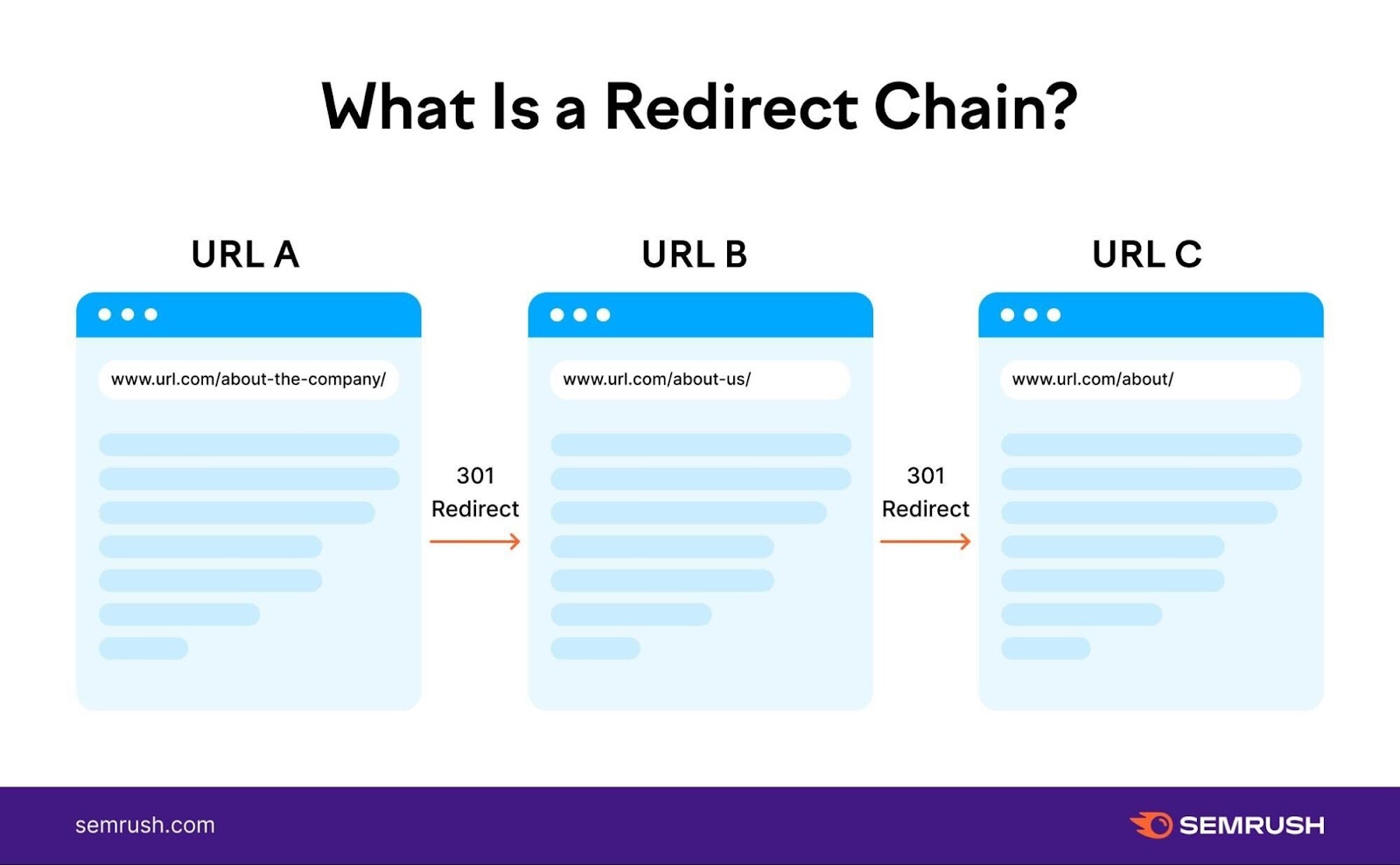
A redirect loop occurs when two (or more) pages redirect to each other, so the user never reaches a final page.
Like this:
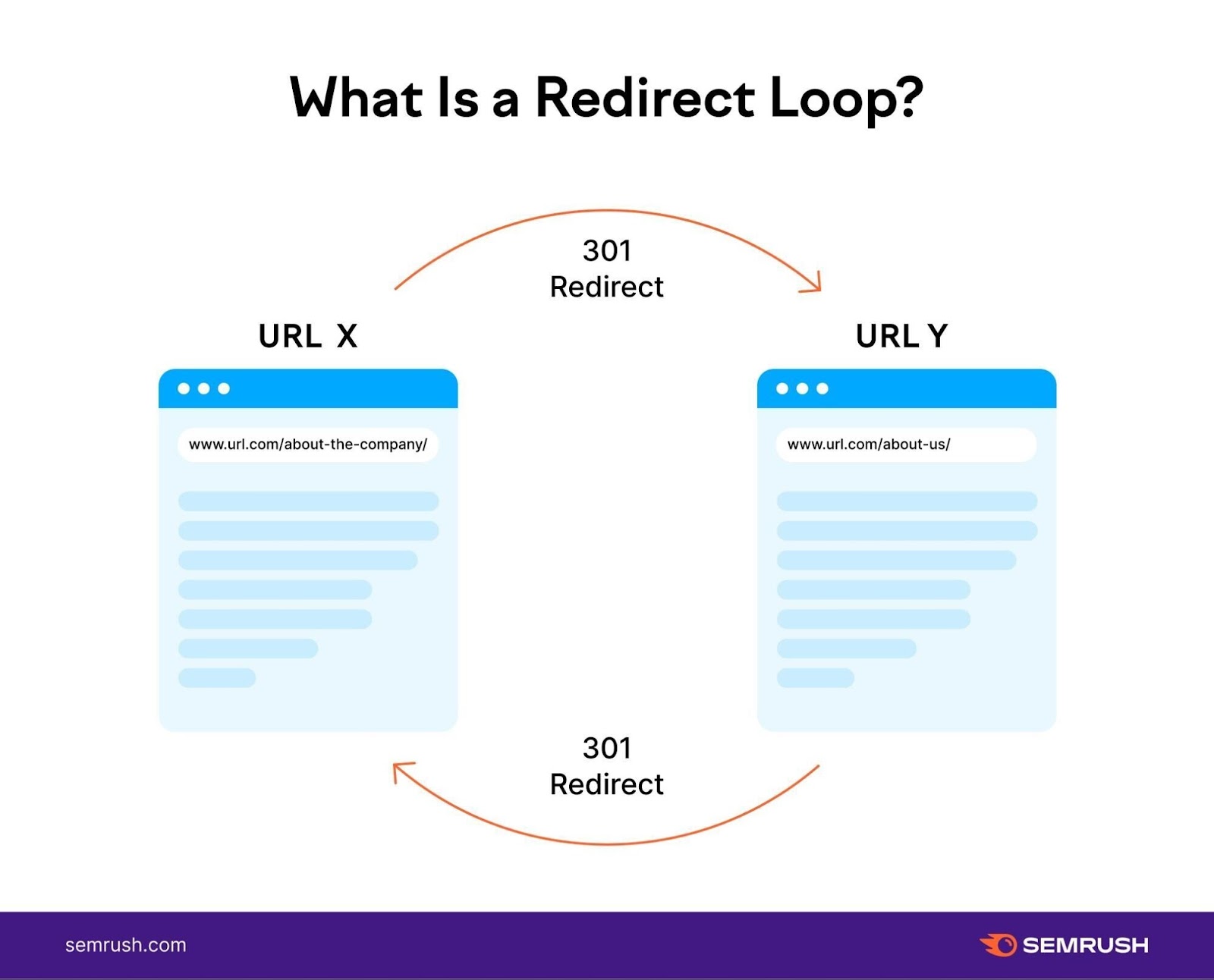
In your Site Audit Issues report, look for “redirect chains and loops.”
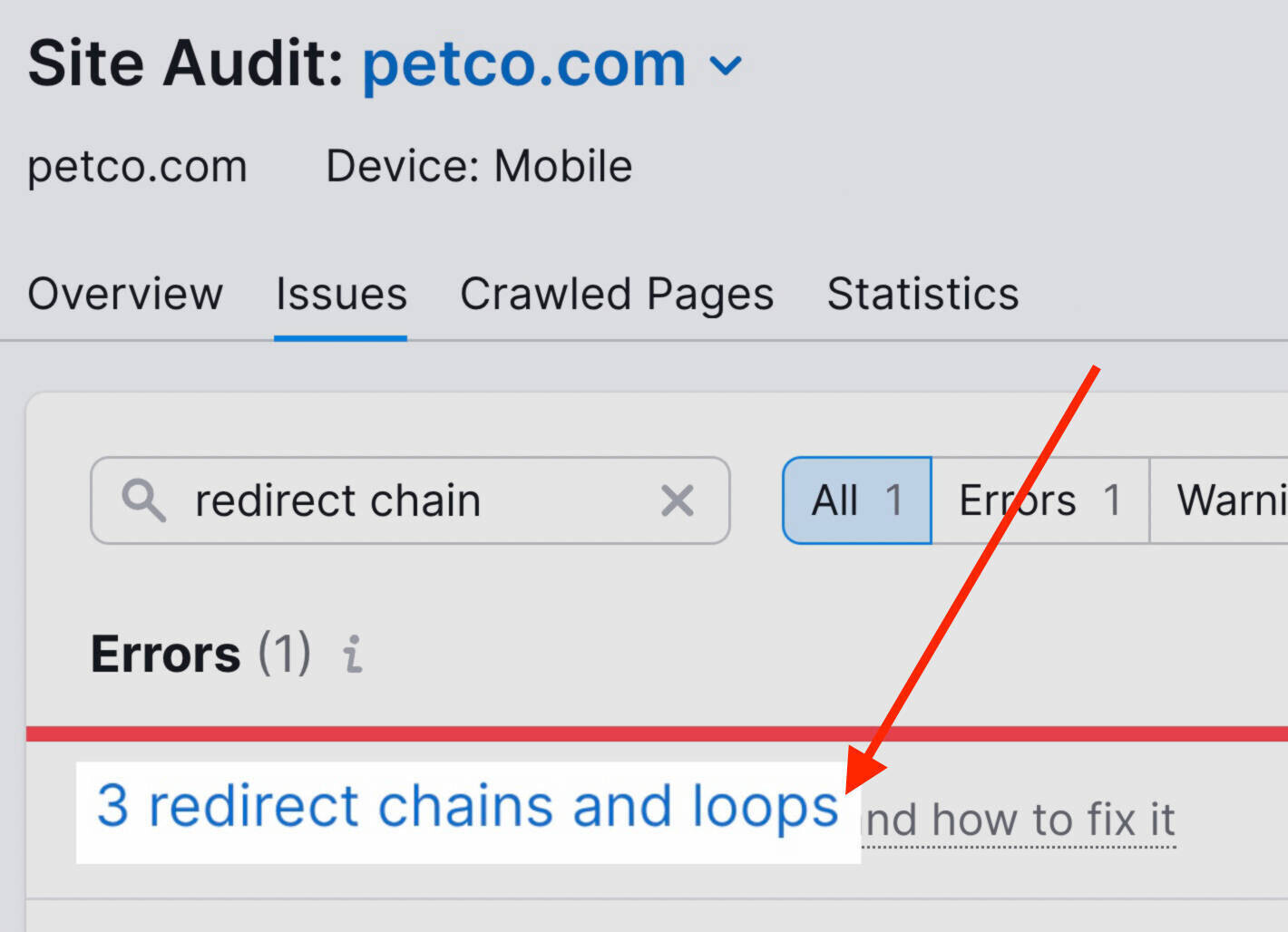
You’ll see a list of affected pages, plus the redirect type and how many redirects are linked to each page.
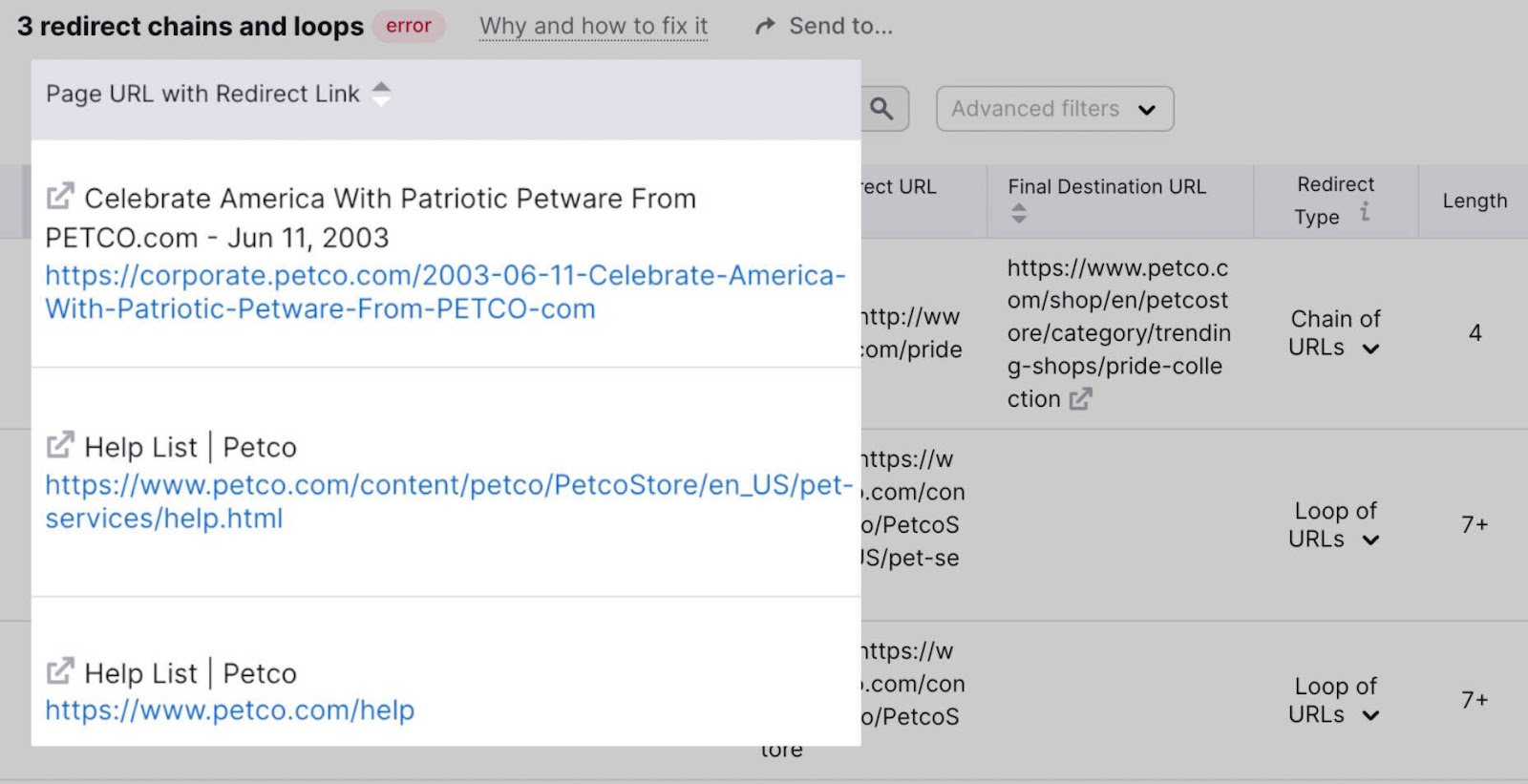
Correct redirect chains by ensuring there’s only one redirect to the final URL.
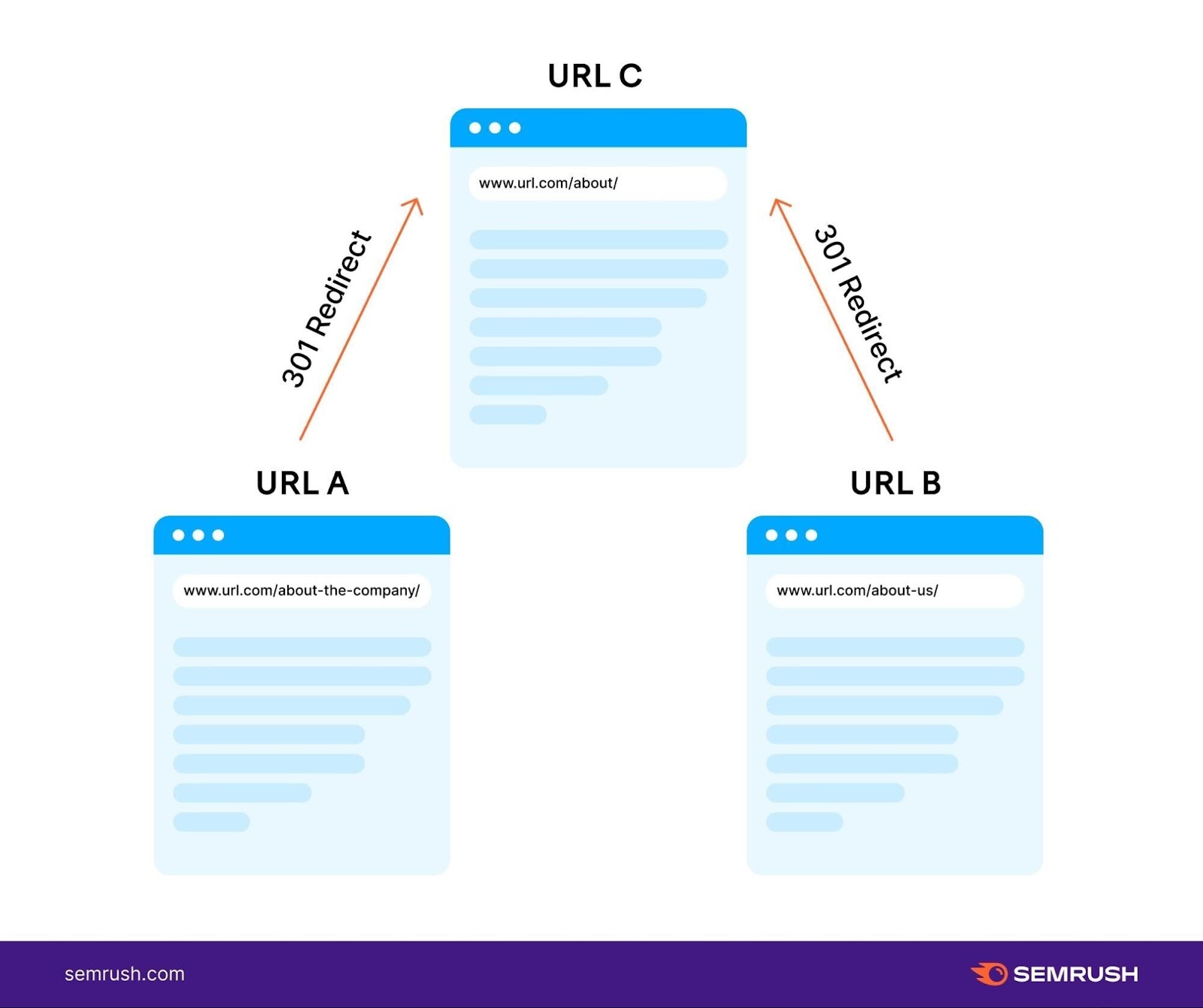
Correct redirect loops by deleting or fixing the loop so that users and crawlers reach one final destination without bouncing back.
9. Links on HTTPS Pages Lead to HTTP pages
Google recommends using HTTPS for a secure site. After switching to HTTPS, you may still have some links pointing to HTTP pages. This creates extra redirects and can trigger security warnings.
To quickly find this error, go to your Site Audit report and click “View Details” under the “HTTPS” section.
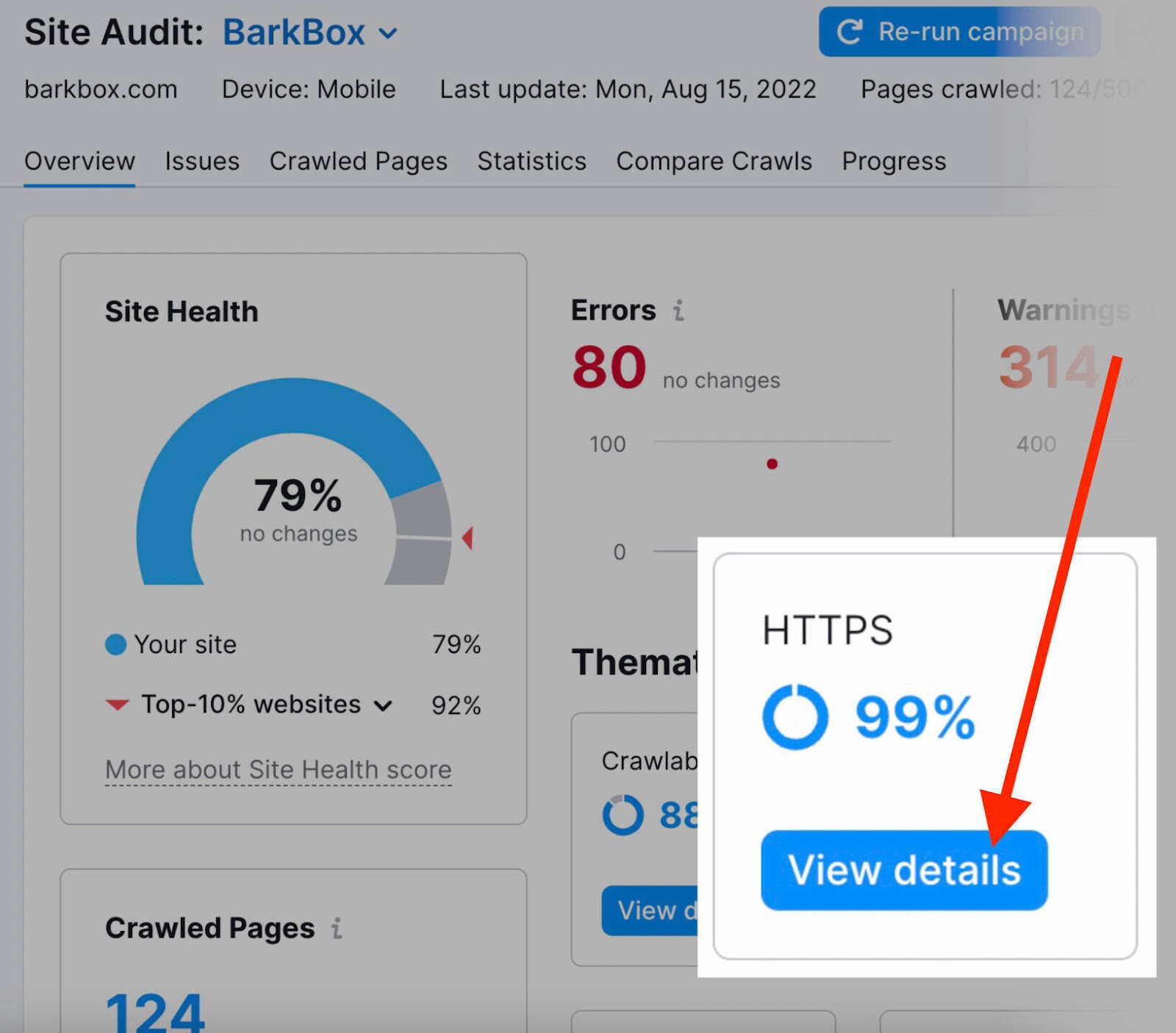
Then, scroll down to find the “X link(s) on HTTPS pages leads to HTTP page” error. Click on the number of links to see which pages have the issue.
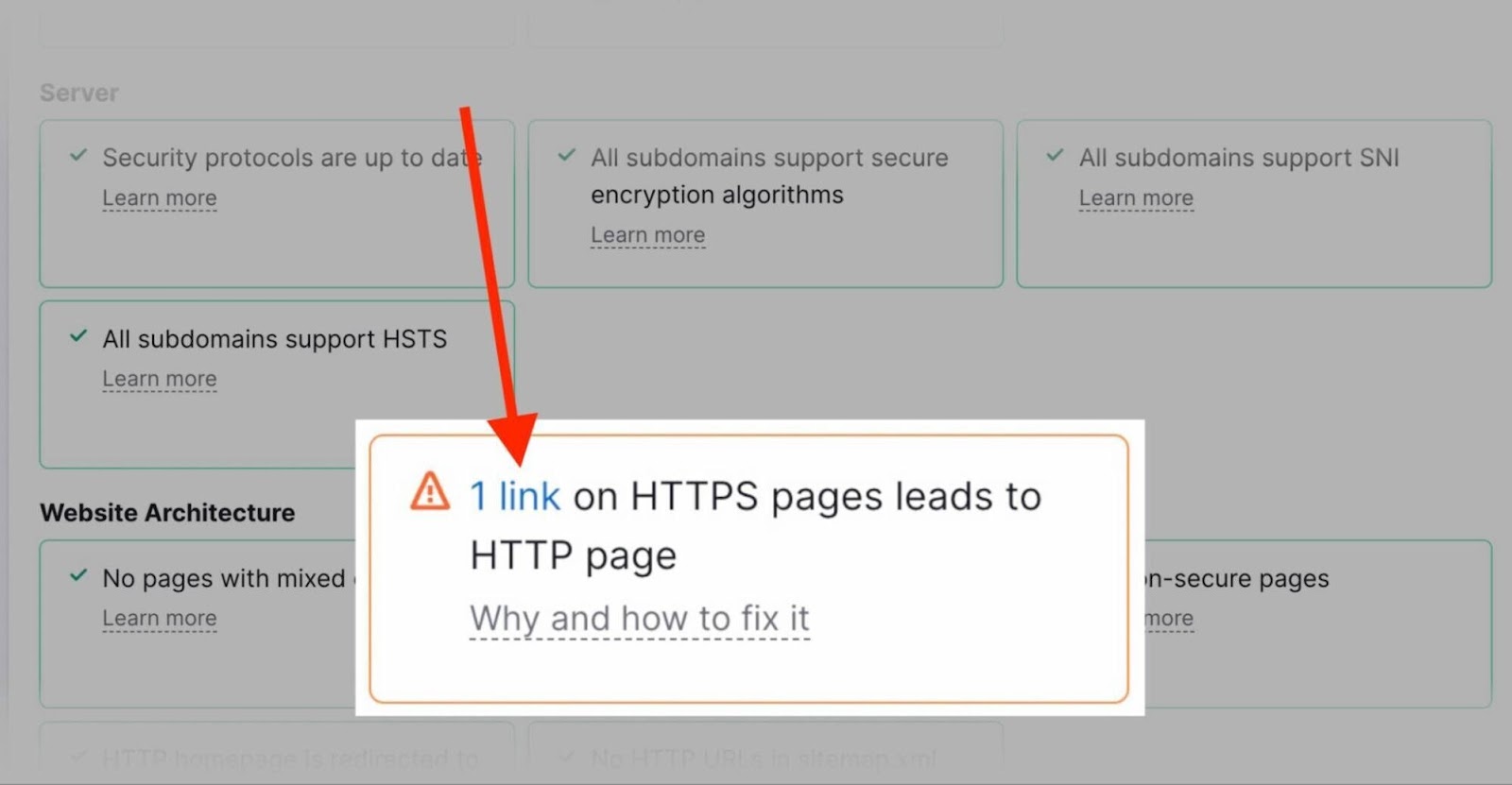
Then update those HTTP links to point to HTTPS pages instead.
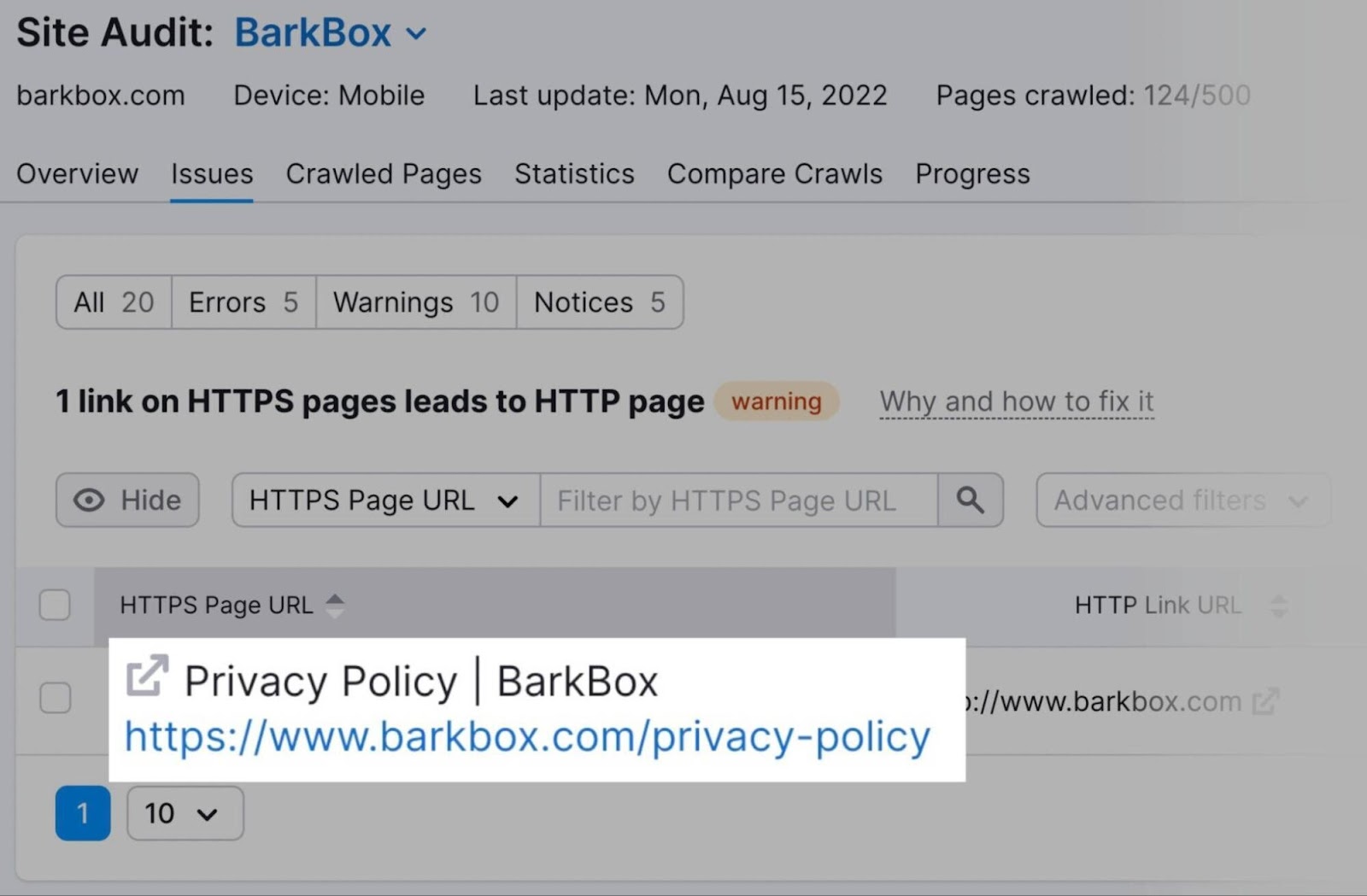
Fix Internal Linking Issues with Site Audit
Even with a new internal linking strategy, run regular audits to catch new issues. Schedule a Site Audit every month and review the Internal Linking report. This helps you maintain a healthy site structure and improve your SEO.
Be sure to run your Site Audit every month or so and check the Internal Linking Report for issues. This is the best way to keep tabs on your site health and make improvements as needed.