A higher organic click-through rate (CTR) can lead to better SEO performance that drives business results.
By the end of this article, you’ll have actionable ideas for how you can boost your organic CTR.
But first, some basics.
What Is Organic Click-Through Rate?
Organic CTR is the percentage of searchers who click on your webpage links in the organic (unpaid) search results compared to how many people see them, which shows how effectively your listings attract clicks in search results.
Organic CTR is tied to your positions in search engine results pages (SERPs).
But factors like the presence of unique search results, whether your brand is well-known, and how well you optimize the titles and descriptions you want to show in your listings can also impact your organic CTR.
Here’s how to calculate organic CTR:
Organic CTR = (number of clicks from organic search ÷ number of impressions) × 100
For example, if your page appears in search 100 times and gets three clicks, your organic CTR is 3% ((3 / 100) × 100).
How Does Organic CTR Affect SEO?
Organic CTR directly impacts your SEO success because the more clicks your pages earn, the more traffic you get—and traffic from organic search is a fundamental SEO KPI.
There’s evidence to suggest that Google uses click data like CTRs to inform rankings.
Google’s Pandu Nayak spoke about Navboost—the search engine’s internal system that refines and prioritizes search results based on users’ previous interactions with search results—during the 2023 antitrust trial. And this was confirmed in API documents that were leaked in March of 2024.
The concept is essentially that Google tracks how many clicks your page gets compared to other ranking pages.
For example, if your page ranks in position 4 but gets more clicks than the position 2 result, Google sees this as a signal that searchers find your page more relevant and may rank it higher.
As a result, a higher CTR can mean more traffic and better search visibility over time.
How to Find Your Organic CTR
The best way to determine your organic CTR is by using Google Search Console (GSC).
GSC provides data on how your website performs on Google searches and automatically calculates CTRs you can track.
Here’s how to find your organic CTR:
Open Google Search Console and click "Search results" under “Performance.”
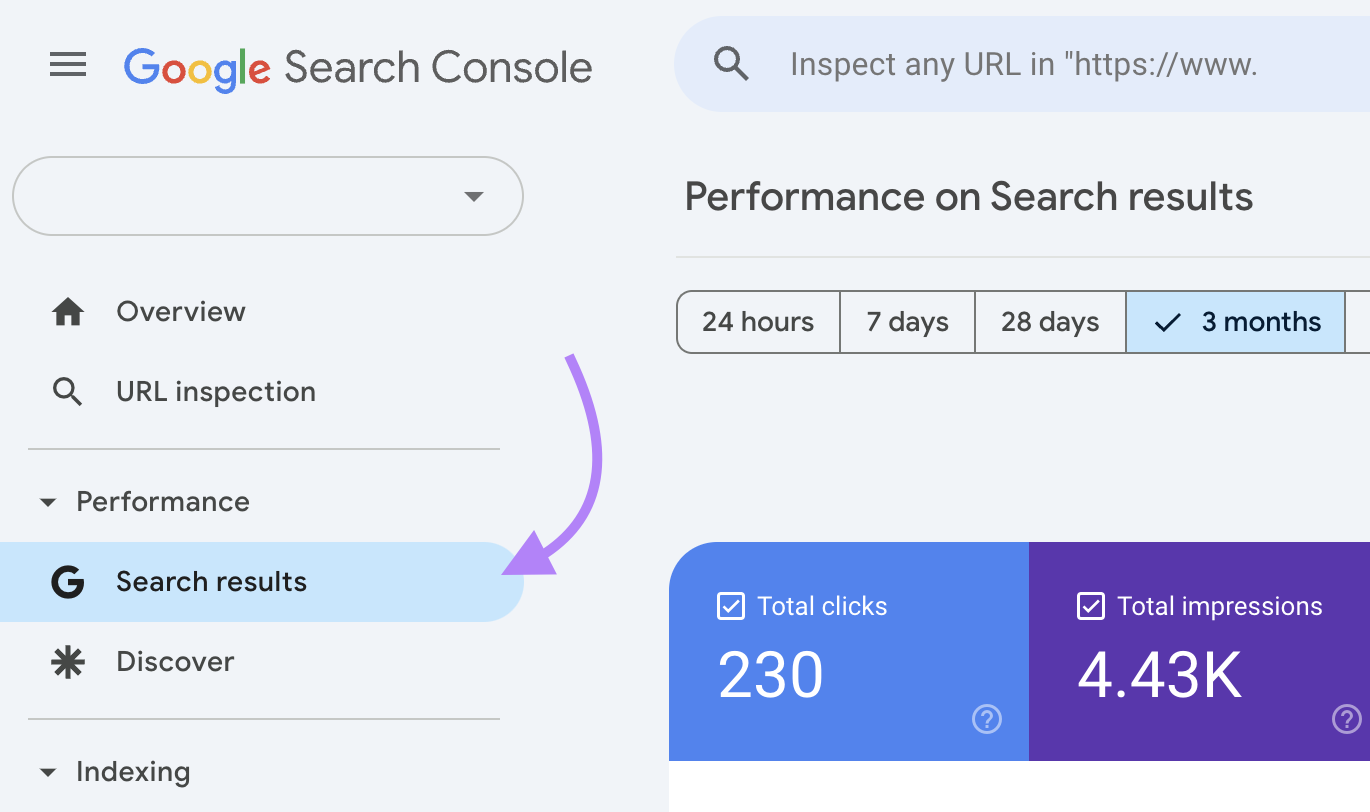
Select your date range (three months gives you solid data to work with). And look at “Average CTR” at the top to see what your overall website’s CTR is for the selected time range.
Then, check the box next to "Average CTR."
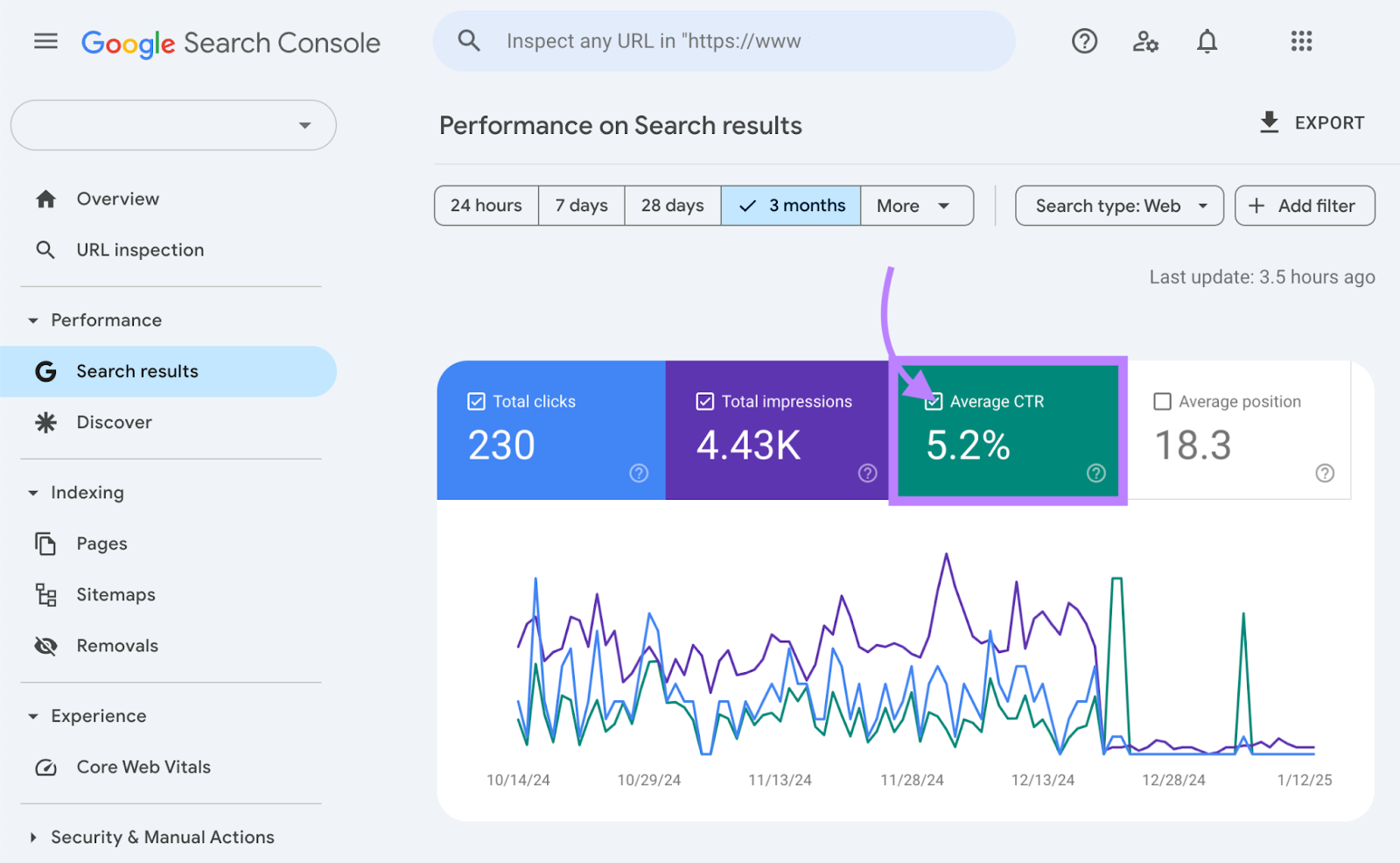
Scroll down to see detailed CTR data for:
- Individual pages (which can rank for more than one keyword)
- Specific keywords
- Different devices
- Countries
- Search appearance types
- Dates
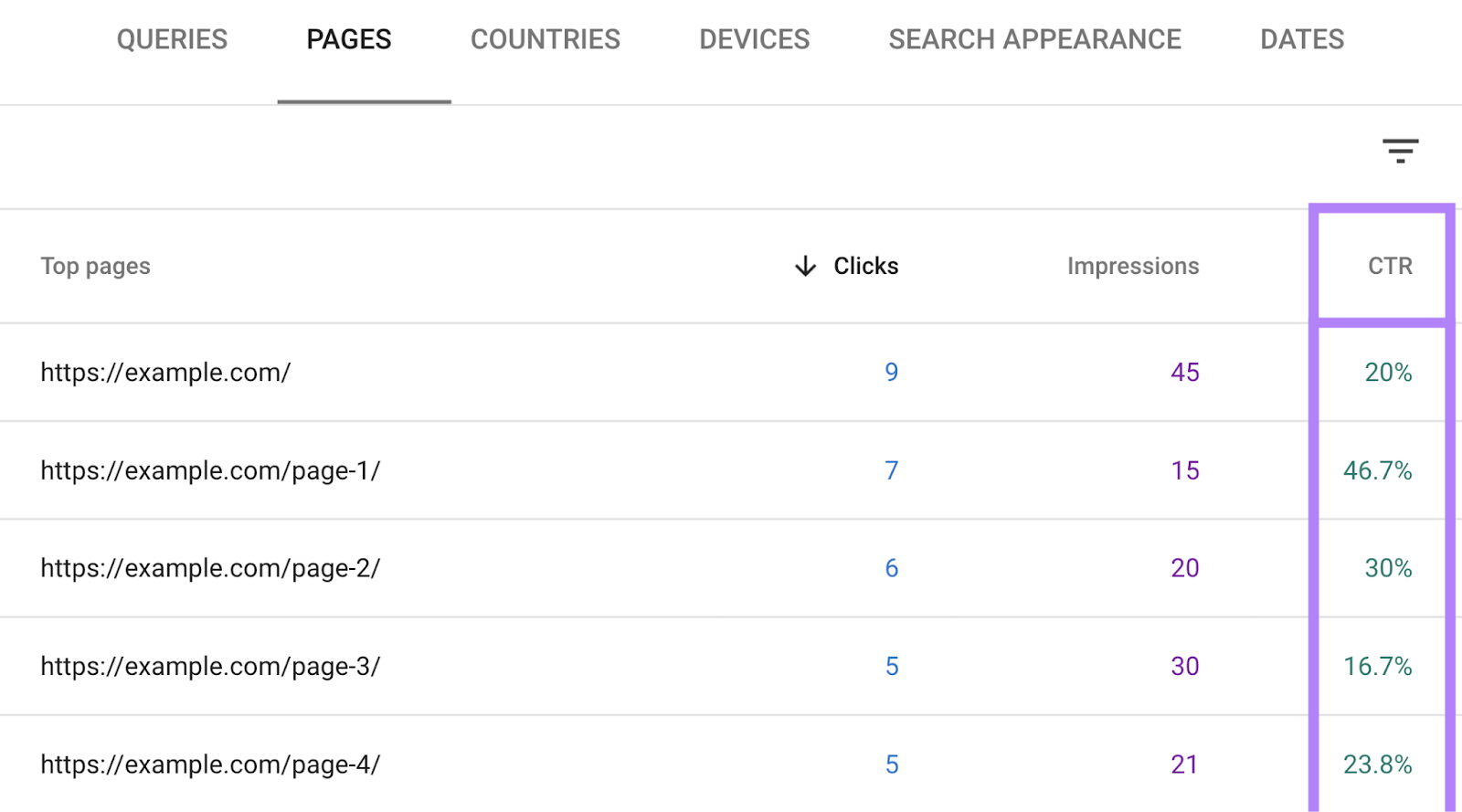
What Is a Good Organic CTR?
A good organic CTR is anything at or above 20% but depends on your positions in SERPs.
Generally, higher-ranked pages get significantly more clicks, but even small improvements in CTR at any position can make a big difference.
Our 2023 State of Search study reveals the following organic CTR data:
The first position in organic search results gets an average CTR of about 22%. And that’s about 10 times higher than the CTR for a page ranking in position 10.
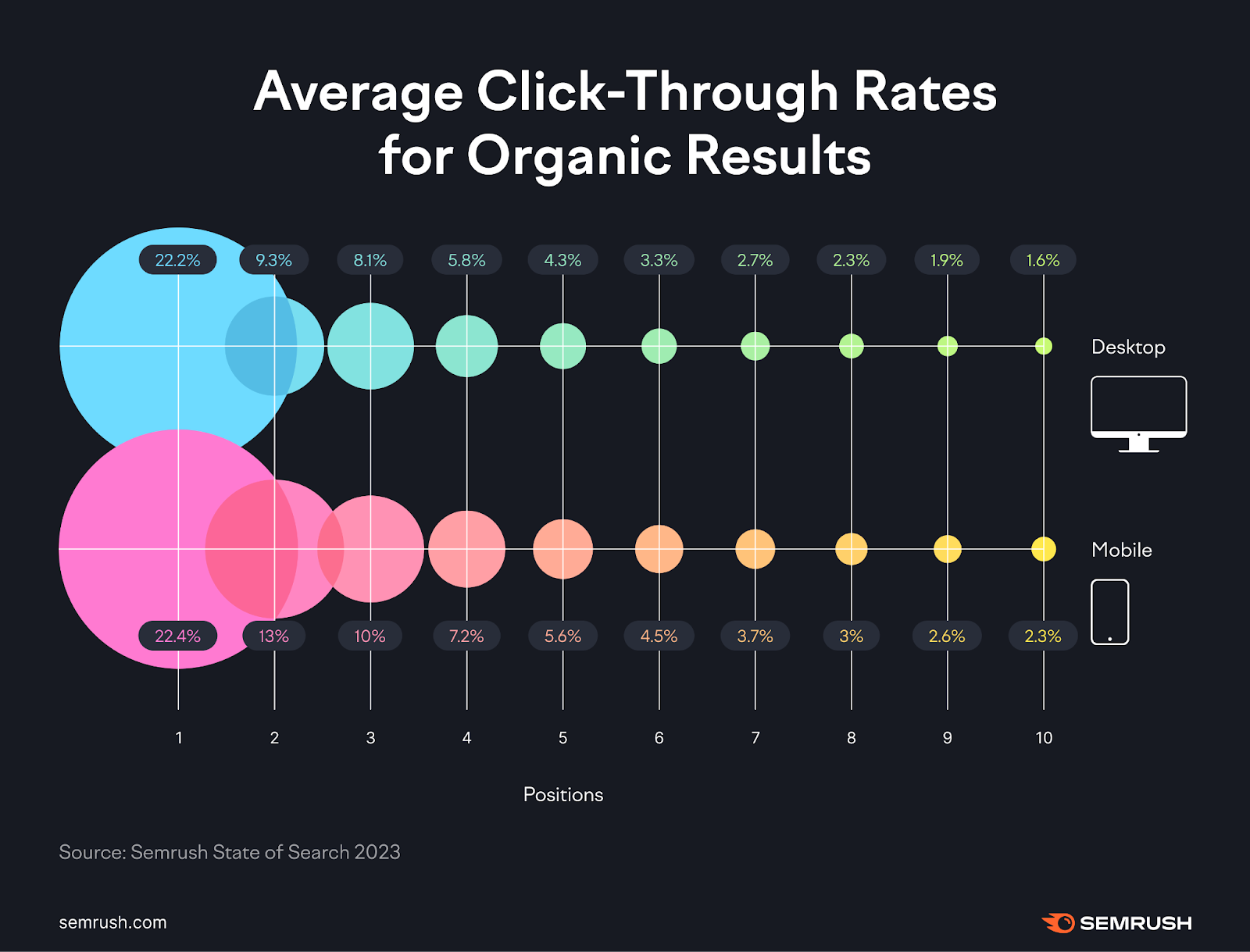
CTR drops noticeably after position 3. It’s easy to see why ranking on the first page of search results is so critical.
But remember: these are averages.
Your actual CTR might be higher or lower depending on your industry, search intent (what the user is trying to achieve), SERP features (special results that stand out from traditional listings), and even the specific keyword.
If you're hitting these benchmarks, you're on track. If you're exceeding them, your results are especially compelling to searchers.
How to Get a Higher Organic Click-Through Rate
Here’s how to improve your CTR for organic search results:
1. Optimize Your Title Tag and Meta Description
Your title tag is an HTML title that can show as the headline in search results, and your meta description is a short HTML summary that can appear below it—both influence searchers’ first impressions of your content.
Assuming Google uses your title tag and meta description in search results, they look like something like this:
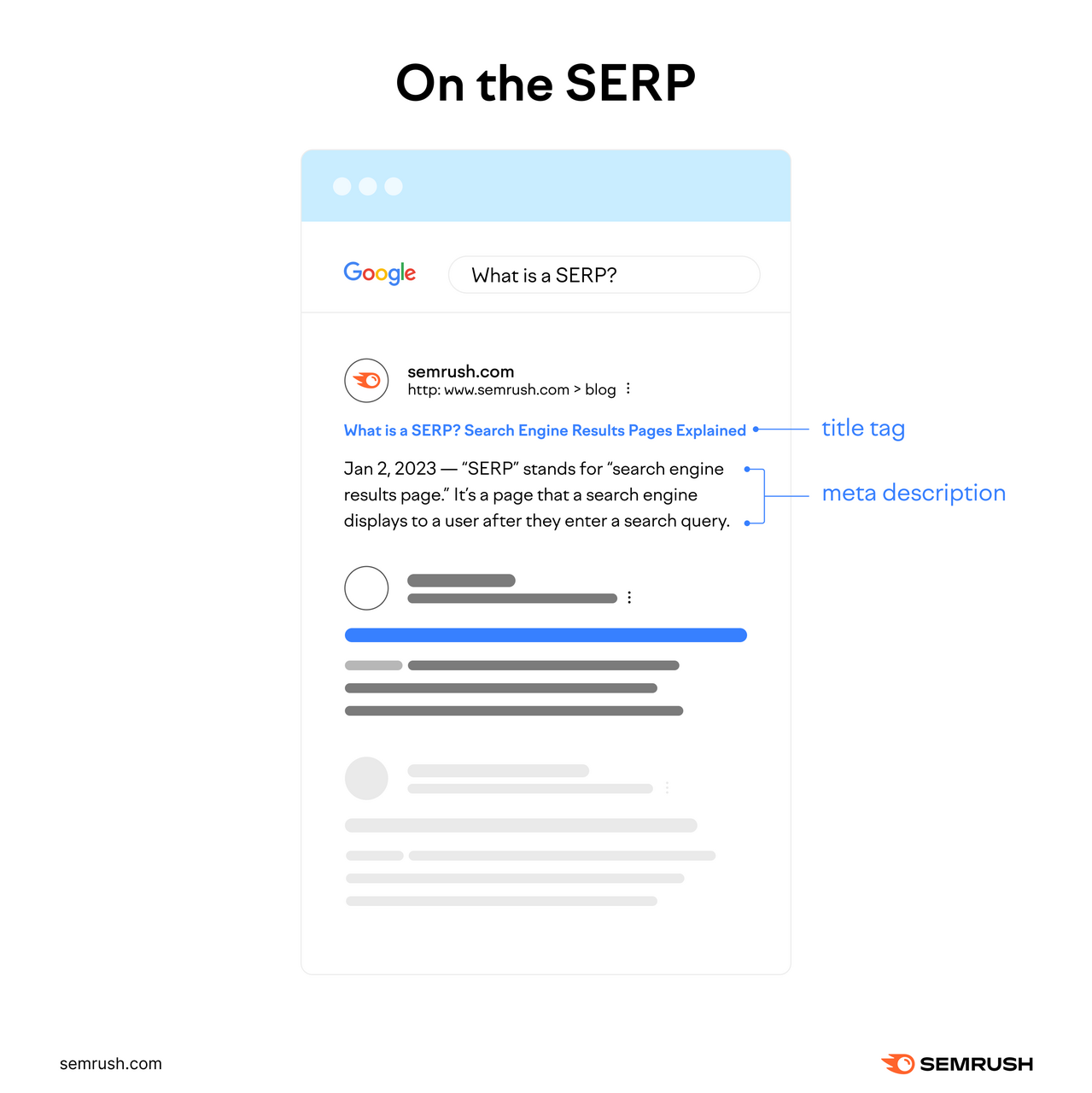
Together, they help users quickly decide if your page meets their needs. Which means optimizing them can make a huge difference in your organic CTR.
Try these tips for optimizing your title tags and meta descriptions:
- Align with search intent and include keywords: Use the exact phrasing searchers expect. If they search “best laptop for coding,” include “best laptop for coding” in both if at all possible.
- Use beginner-friendly verbs: Include simple action words like “learn,” “discover,” or “find” to tell readers exactly what they’ll gain
- Add the year when it makes sense: For queries where recency matters, including the date is a simple way to let readers know that your content is up to date. For example, “Top SEO Tools for Organic Traffic (2024 Edition).”
- Use parentheses or brackets as appropriate: Extra details like “[Free Template],” “(Updated),” or “[Step-by-Step]” stand out in the SERPs and make your pages feel more complete
- Sell the value, not just the content: Address common pain points and highlight your unique solution
- Avoid clickbait: Clickbait might get clicks, but it won’t build trust. Deliver on what you promise.
- Use emotion: Include words like “amazing,” “trusted,” or “effortless” to draw readers in
- Be brief: Keep title tags to 60 characters or fewer and meta descriptions to 105 characters or fewer to avoid truncation in SERPs
You can check your site for any title tag or meta description issues with Semrush’s Site Audit tool.
Configure your project and run an audit. Then, head to the “Issues” tab and search for either “title tag” or “meta description.”
The tool will display any errors related to your site’s title tags or meta descriptions.
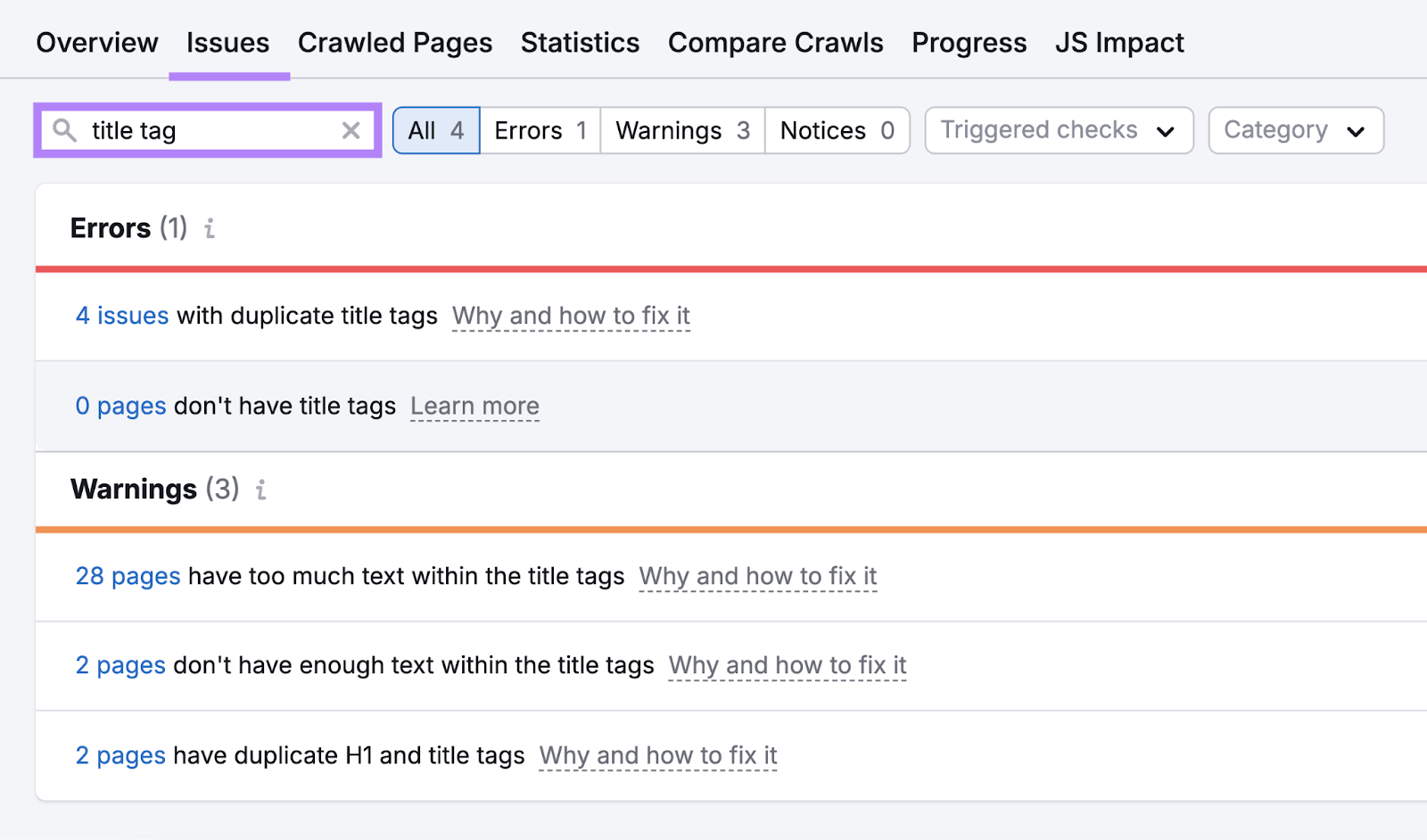
Click "Why and how to fix it" to learn more about any issue and get instructions on how to resolve it.
2. Use Structured Data
Structured data (often added as schema markup) is code that helps search engines understand your content to potentially display a format called a rich snippet—a search result that shows extra details like star ratings, product information, or instructions.
Like this:
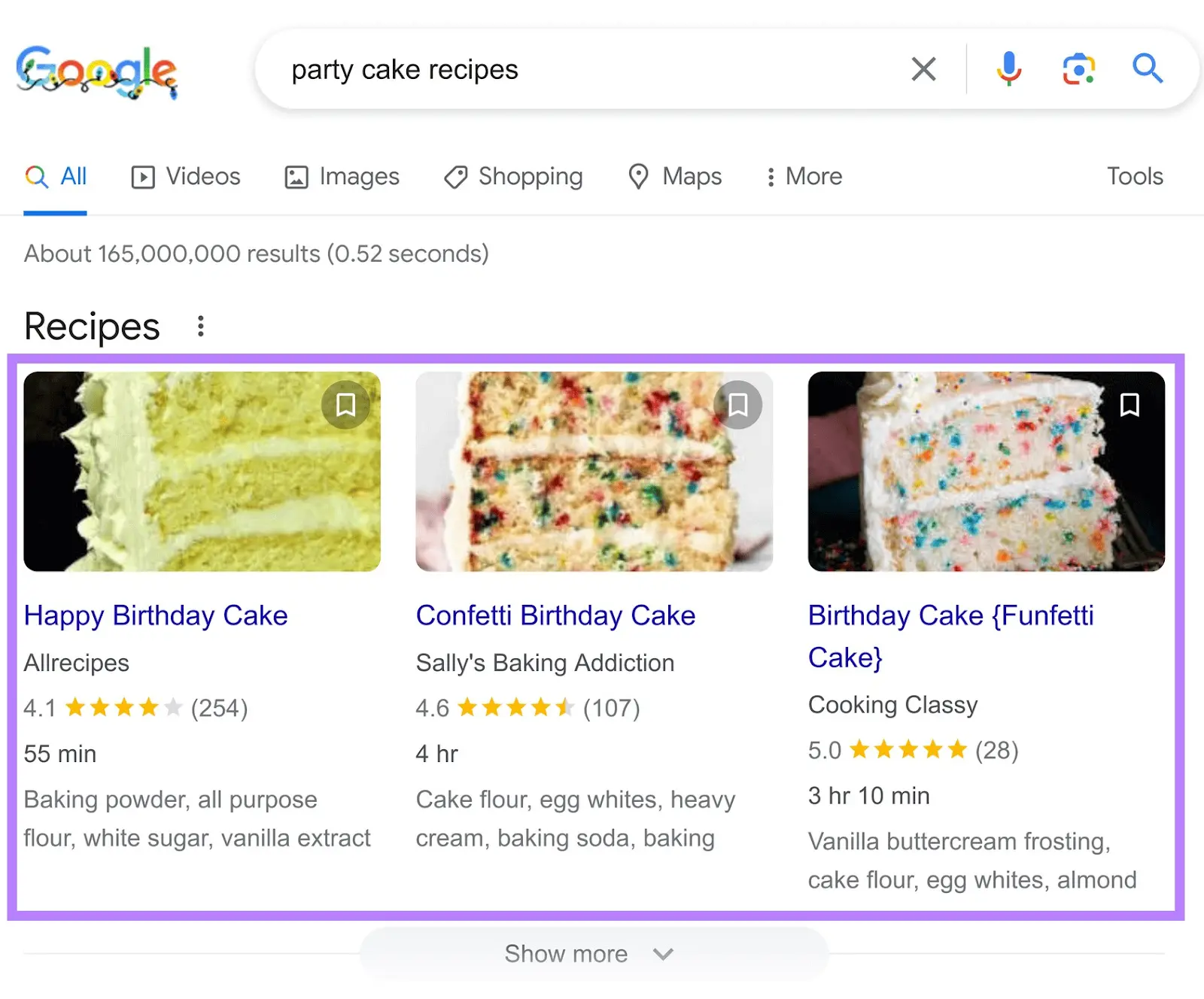
Adding structured data helps search engines better understand your page’s purpose and makes it eligible for rich snippets that add visual appeal. This ultimately makes your listings more relevant and eye-catching.
Common types of rich snippets include:
- Review snippets: Shows things like star ratings, the number of ratings, and images
- Sitelinks: Provides direct links to other important pages or sections on the site
- Events snippets: Includes details about an event, such as time, date, and location
Select the types of rich snippets that align best with your content. For example, an ecommerce site might emphasize review snippets.
To add structured data:
- Use a tool like Schema.org or Google’s Structured Data Markup Helper Tool to create the code
- Add the code to your website’s HTML or use a plugin
- Test your markup with Google’s Rich Results Test
3. Target Featured Snippets and AI Overviews
Featured snippets are short webpage excerpts that answer the user’s query and often appear near the top of Google’s search results.
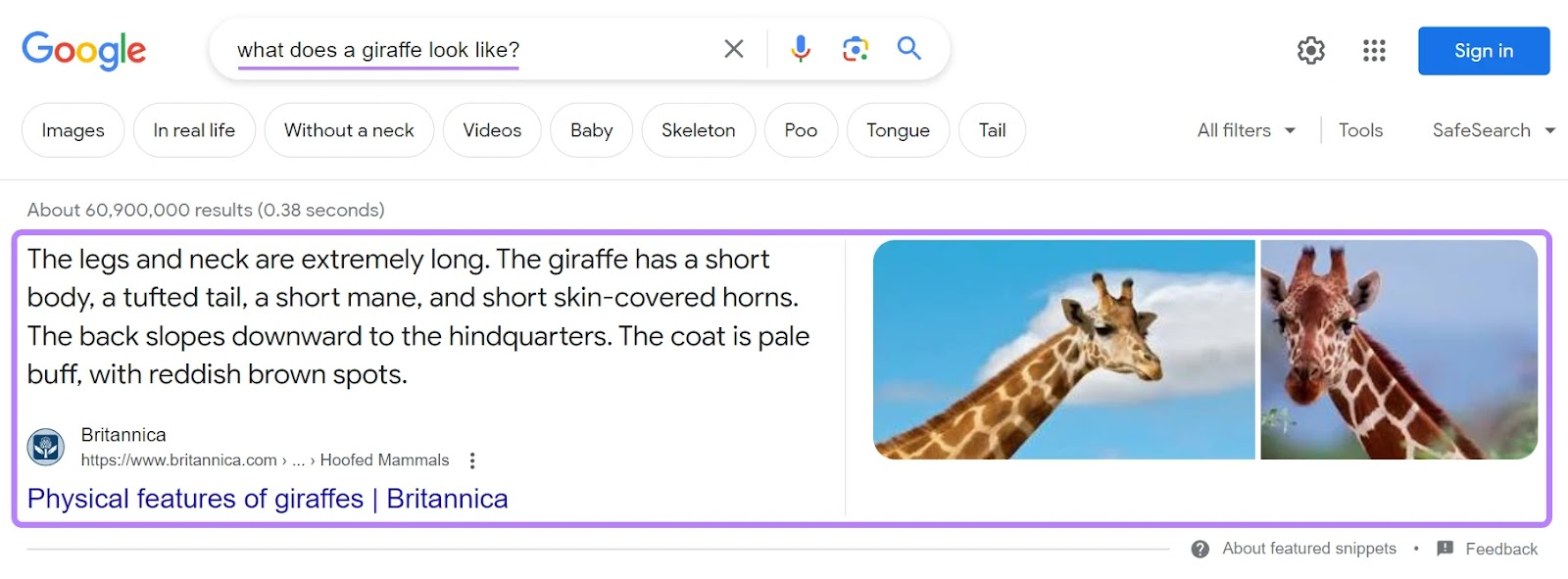
AI overviews are a Google search feature that provide users with AI-generated summaries for some queries.
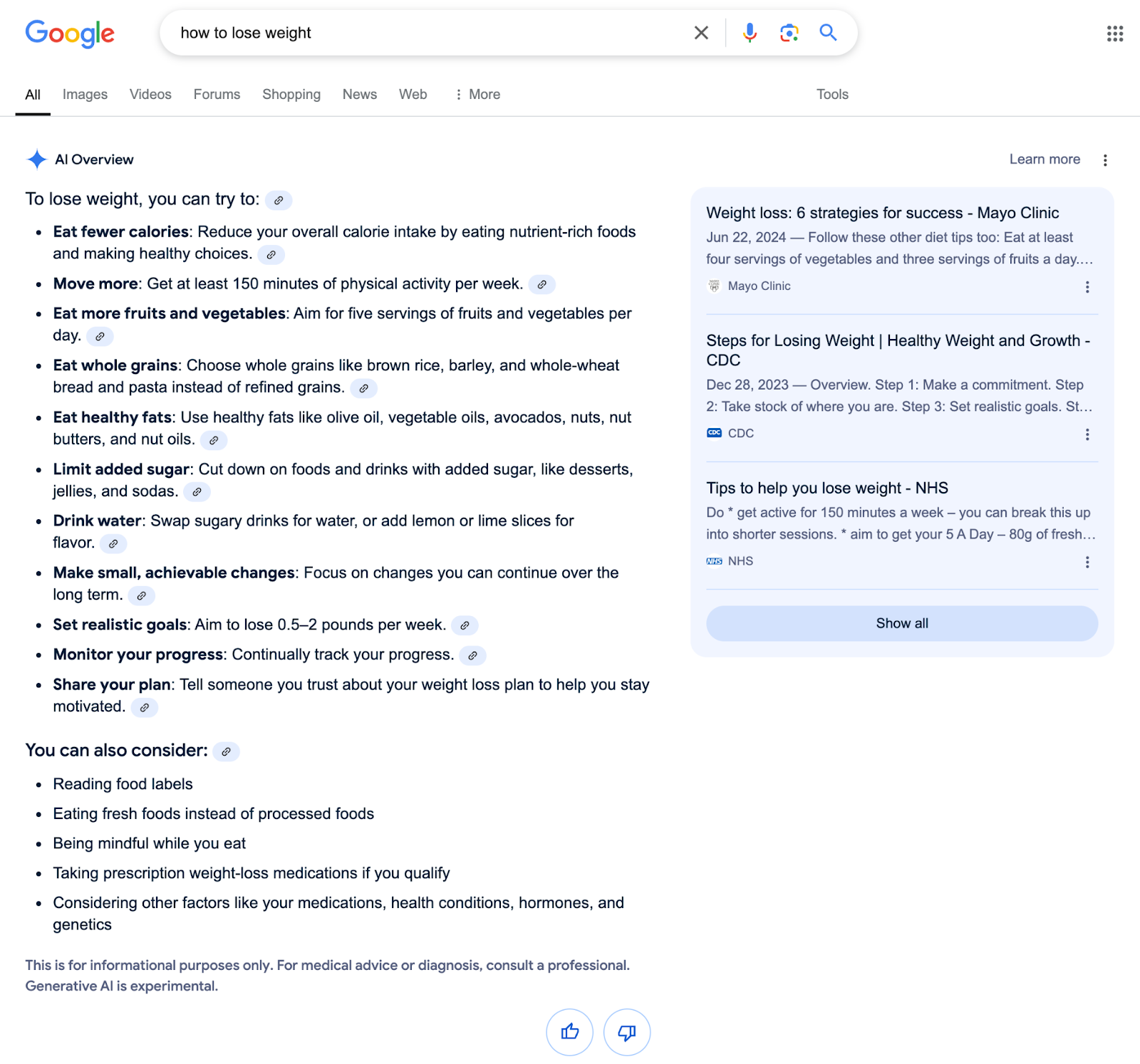
Having your content show up for either of these features can significantly increase your brand’s visibility.
To optimize your content for featured snippets and AI overviews:
- Answer the question directly: Write concise, clear answers to common questions while including keywords naturally
- Use clear headings and lists: Break your content into logical sections with descriptive headings and subheadings to help Google identify which part of your page answers the query
- Format for featured snippets: Use lists, tables, or definitions to increase your chances of being featured. For example, use tables for comparisons or statistics.
- Write with NLP in mind: Optimize your content for natural language processing (NLP). This means being direct, avoiding ambiguity, and aligning closely with user intent
You can track the featured snippets and AI overviews you rank for using Position Tracking.
First, set up your project.
Then, head to the “Overview” tab and use the “SERP Features” filter to select “AI Overviews” or “Featured snippets.”
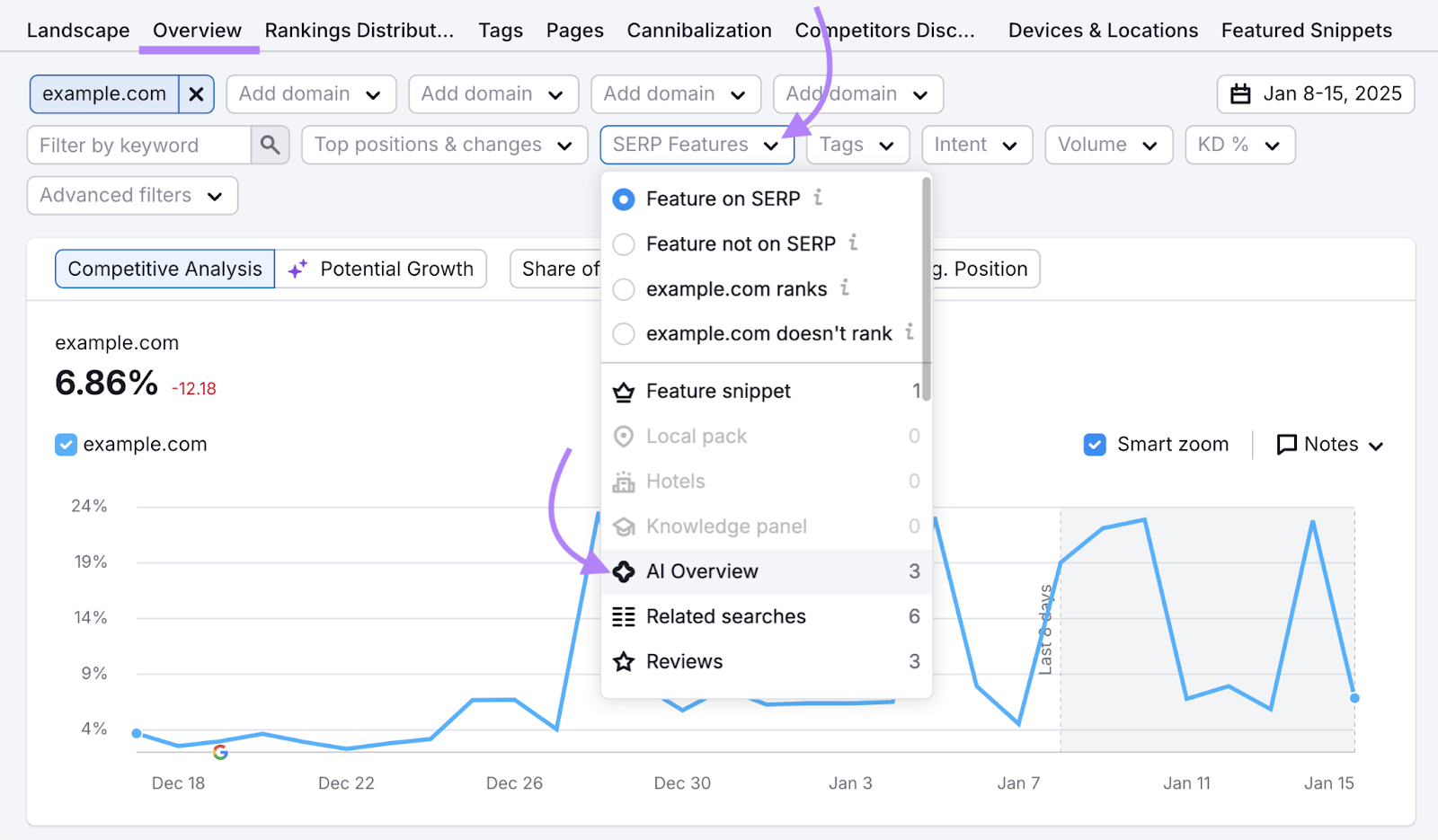
You’ll see the keywords from your campaign that trigger an AI overview or a featured snippet and whether you rank for them.
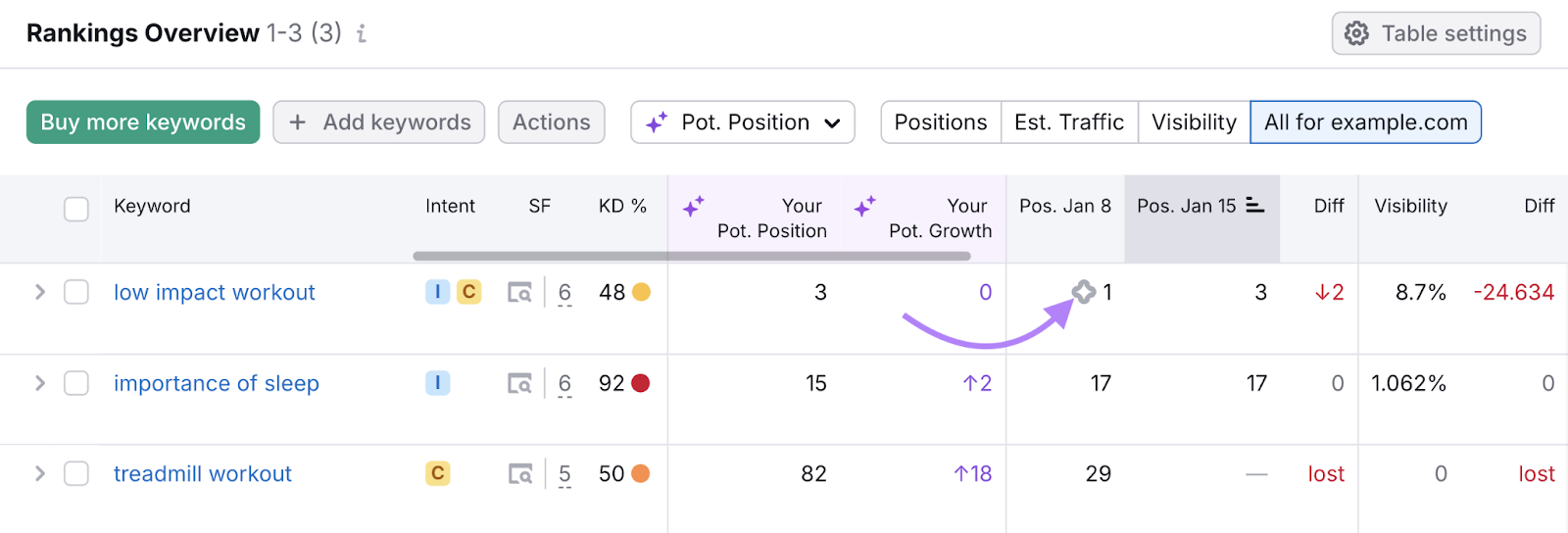
4. Improve Brand Recognition
People are more likely to click pages from brands they know over unfamiliar competitors—even from lower positions—and that means building brand awareness creates trust that can improve your organic click-through rate.
Here are some tips for how to grow brand recognition:
- Be active on social media: Share content, engage in conversations, and solve problems publicly. This builds brand awareness that carries over to search results.
- Run awareness ads: Run targeted ads on platforms like Google Ads, Meta, or LinkedIn to introduce your brand to a wider audience
- Use digital PR: Create newsworthy stories, get your content on reputable websites, and build relationships with journalists to amplify your reach and improve credibility
- Target top-of-funnel queries: Create search engine-optimized content that uses informational terms containing words like "how to," "guide," and "tips" to reach people before they're ready to buy. This helps build trust with potential buyers.
- Collaborate with other businesses: Run joint webinars, create co-branded content, or exchange guest posts to tap into each other's audiences and boost recognition among relevant viewers
Further reading: How to Use SEO to Grow Brand Awareness
5. Use Clear URLs
Clear URLs that reflect a logical website architecture can make a difference in how users perceive your listing—and whether they choose to click it.
This is because Google now displays a breadcrumb path rather than the full URL.
Like this:
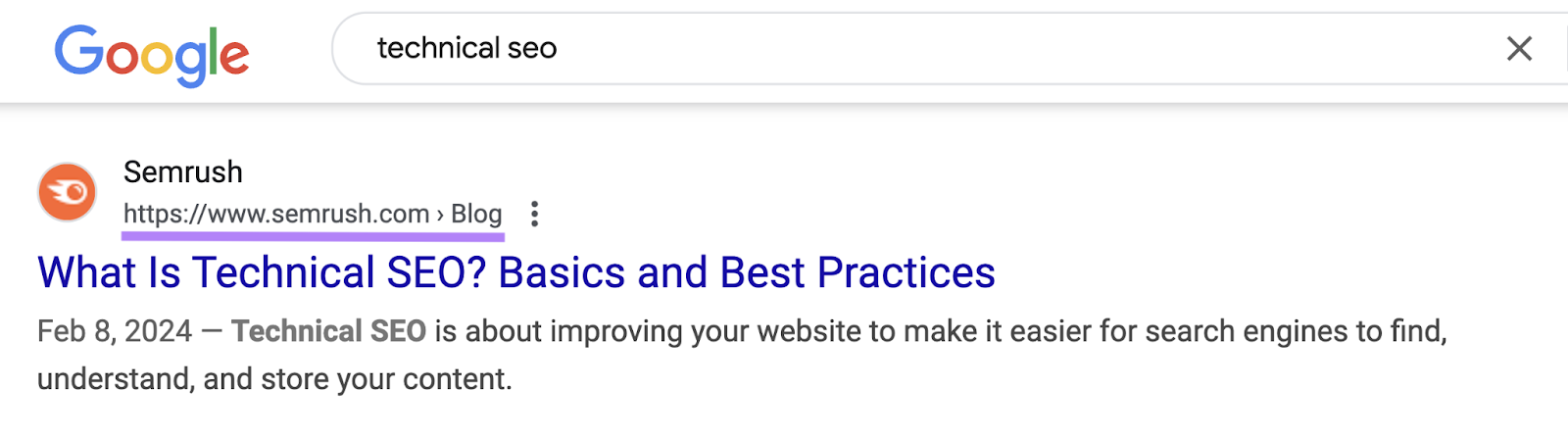
Think carefully about how your site is structured and make sure to group pages under logical categories.
For example:
- Bad URL: website.com/blog/2024/01/15/seo-recommendations-follow
- Better URL: website.com//blog/seo-tips
Google usually does a good job of understanding the way your site is structured. But you can increase the chances of this being true if you use breadcrumb structured data.
URLs are also important for ranking in the first place. So, follow these best practices to increase your odds of showing in SERPs:
- Keep URLs under 60 characters
- Use hyphens between words (not underscores)
- Include your target keyword
- Remove unnecessary categories and parameters
Start Improving Your Organic CTR
Improving your organic CTR is one of the fastest ways to boost your SEO results. A small improvement could mean thousands of extra monthly visitors—without needing to improve rankings or create new content.
You might start seeing more visitors just by applying the tips in this article. And Semrush tools can help.
Sign up for a free trial to test their full potential.