Hypertext Transfer Protocol (HTTP) and Hypertext Transfer Protocol Secure (HTTPS) are web protocols that control how data moves between browsers and websites.
In this article, you’ll learn about the difference between HTTP and HTTPS protocols and how to switch from one to another.
What Is the Difference Between HTTP and HTTPS?
The difference between HTTP and HTTPS is that HTTPS encrypts data between your browser and the website, while HTTP doesn’t.
In other words, HTTPS adds a security layer that protects sensitive information like passwords and credit card numbers from hackers.
You can easily tell which HTTP vs. HTTPS protocol a website uses by looking at your browser's address bar.
Sites using HTTPS display a padlock icon. This indicates a secure connection.

Opening HTTP sites shows a "Not Secure" warning to alert users about potential risks.
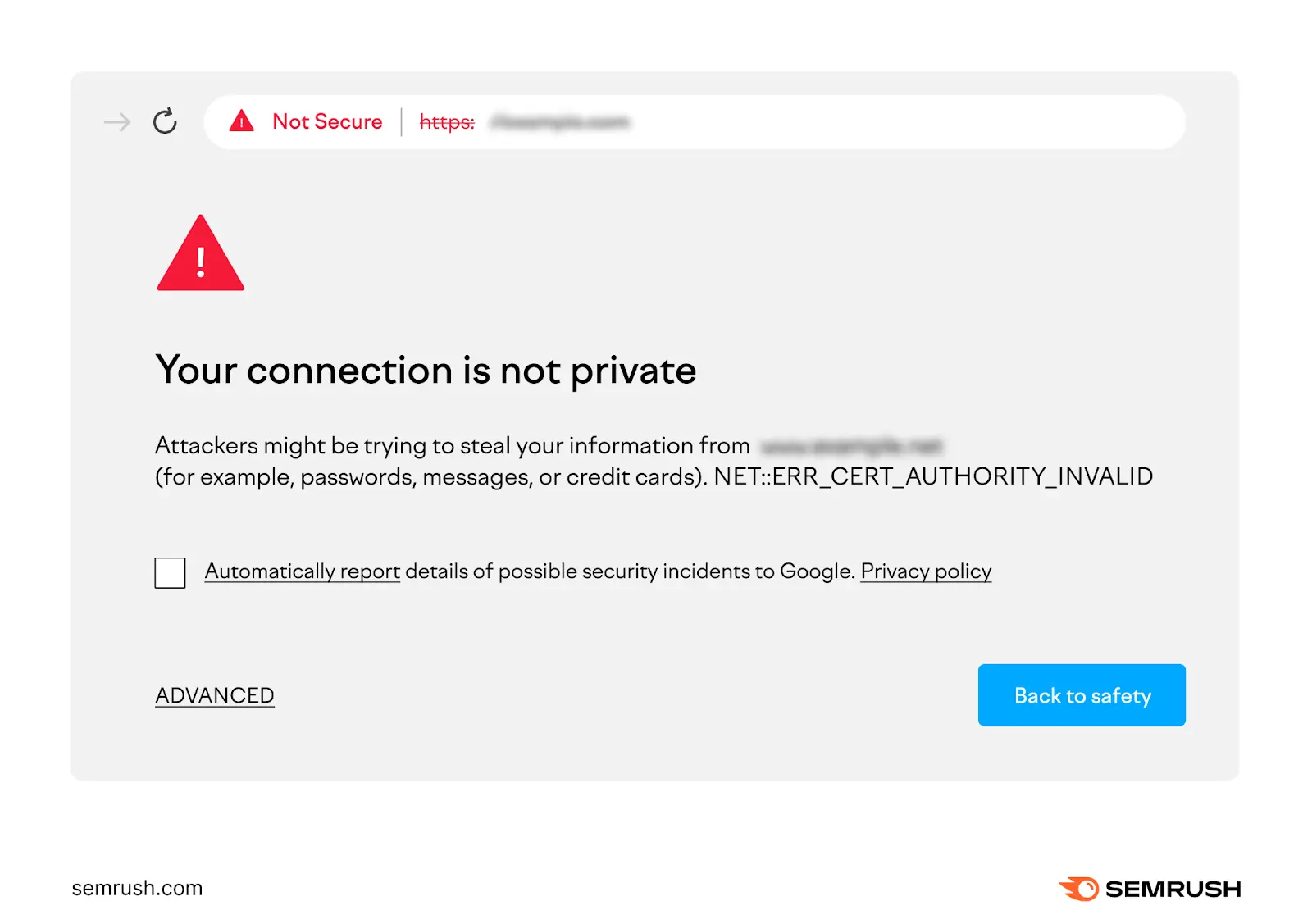
How Do HTTP and HTTPS Protocols Work?
While both HTTP and HTTPS protocols handle basic web communication, they work differently in terms of security and data handling.
HTTP
HTTP sends data through a simple, unencrypted request-response system.
Here’s what happens when someone visits your website using HTTP:
- Their browser creates a request for your webpage
- This request travels across multiple computers and networks to reach your web server
- Your server processes the request and prepares the webpage content
- The server sends back the response containing HTML, images, and other webpage elements
- The browser receives and displays the content
Because HTTP doesn't use security measures, these requests and responses travel as readable text.
So, any computer that helps route or intercept HTTP data can read or modify it.
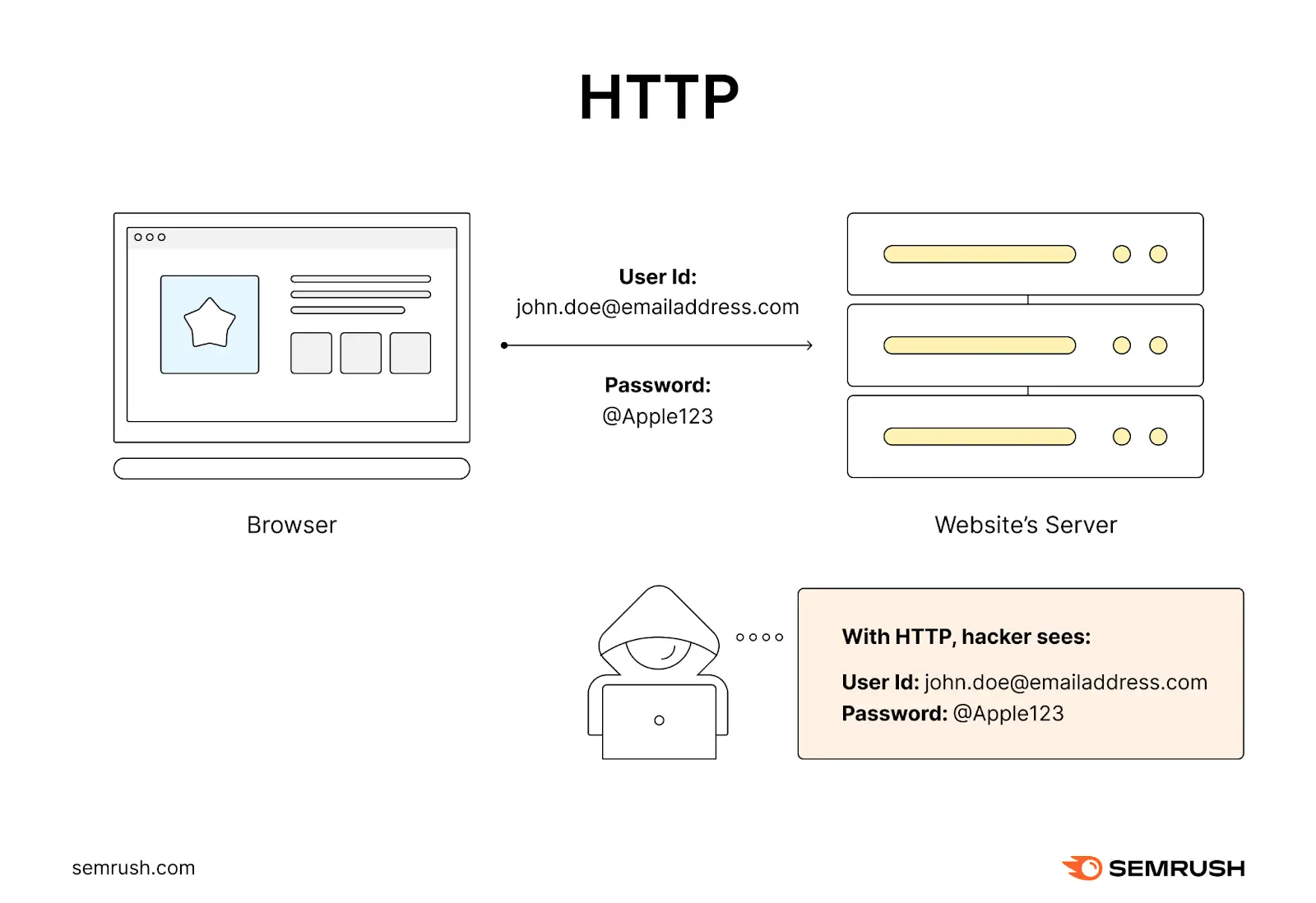
HTTPS
HTTPS builds on HTTP by adding a security layer via a secure sockets layer (SSL) or transport layer security (TLS) certificate.
TLS is a newer, more secure version of SSL. But most people still refer to the certificate as an “SSL certificate.”
Every SSL certificate contains:
- The website's domain name
- Website ownership information
- Certificate authority (i.e., a trusted organization that verifies website ownership) details
- And expiration date
- A public key for encryption
Here’s what happens when someone visits your HTTPS website:
- Their browser asks your server for your SSL certificate
- The browser verifies the certificate is valid, trusted, and associated with your website's domain
- If validated, the browser uses the server's public key to encrypt information. And that information can only be decrypted by the corresponding private key that the server has.
- The data transfer begins after establishing this secure connection
- The browser decrypts the data sent by the server and shows the website content
The encryption process creates a unique, secure connection for each website visitor.
So even if thousands of people visit your website simultaneously, each connection remains private and secure.
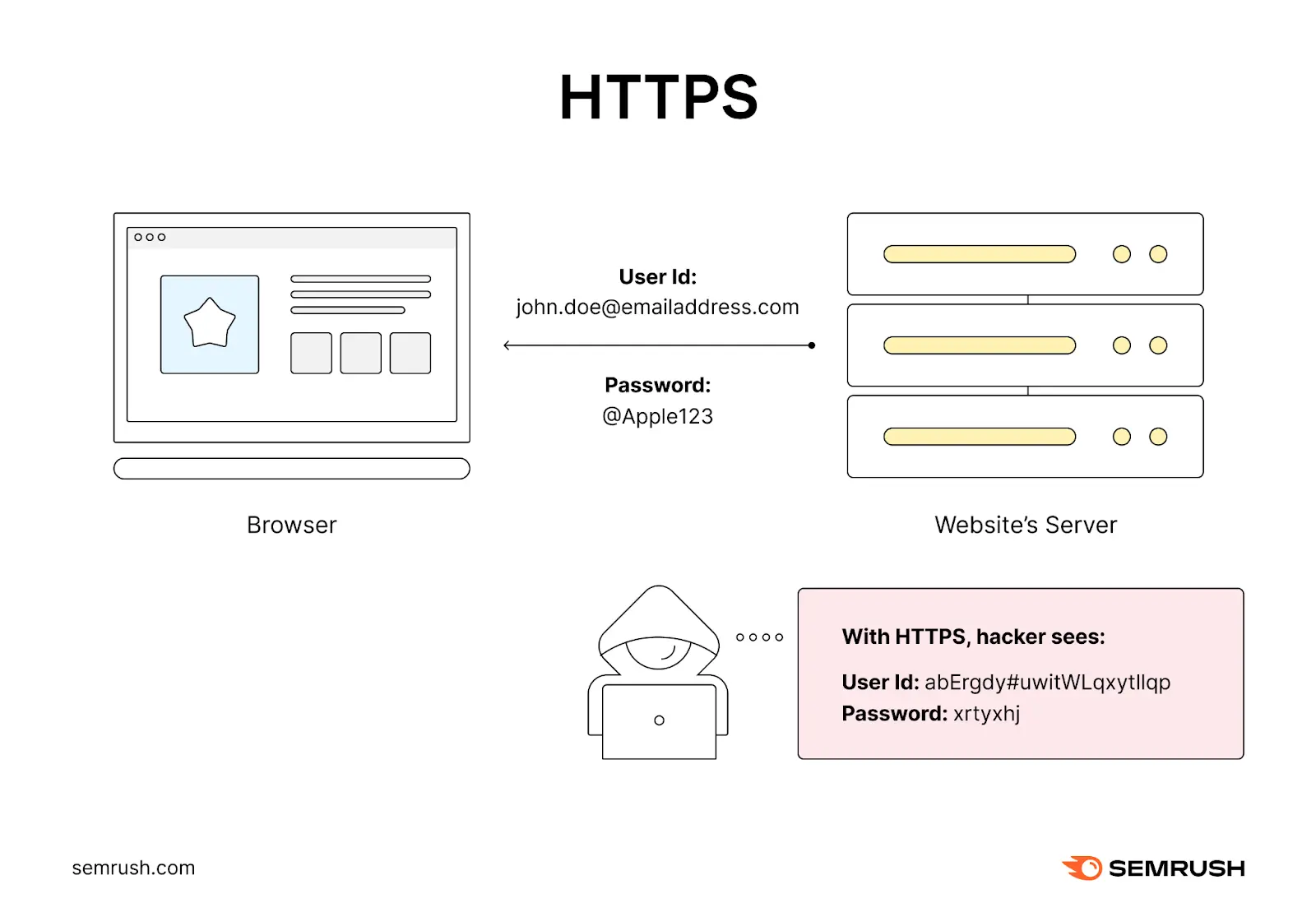
Why Choose HTTPS Over HTTP?
You should choose HTTPS over HTTP because it adds essential security that protects your users' data.
Here's what HTTPS offers and why it matters.
It Protects Sensitive Information
HTTPS prevents hackers from stealing sensitive data like passwords and credit card numbers from your website because encrypted data is unreadable to anyone trying to intercept it.
This compares to HTTP, where information travels as readable text that anyone monitoring the network can easily steal.
Keep in mind that modern privacy laws and security regulations require businesses to protect user data during transmission.
While regulations like GDPR don't specifically mandate HTTPS over HTTP, they do require appropriate technical measures to protect user data during transmission.
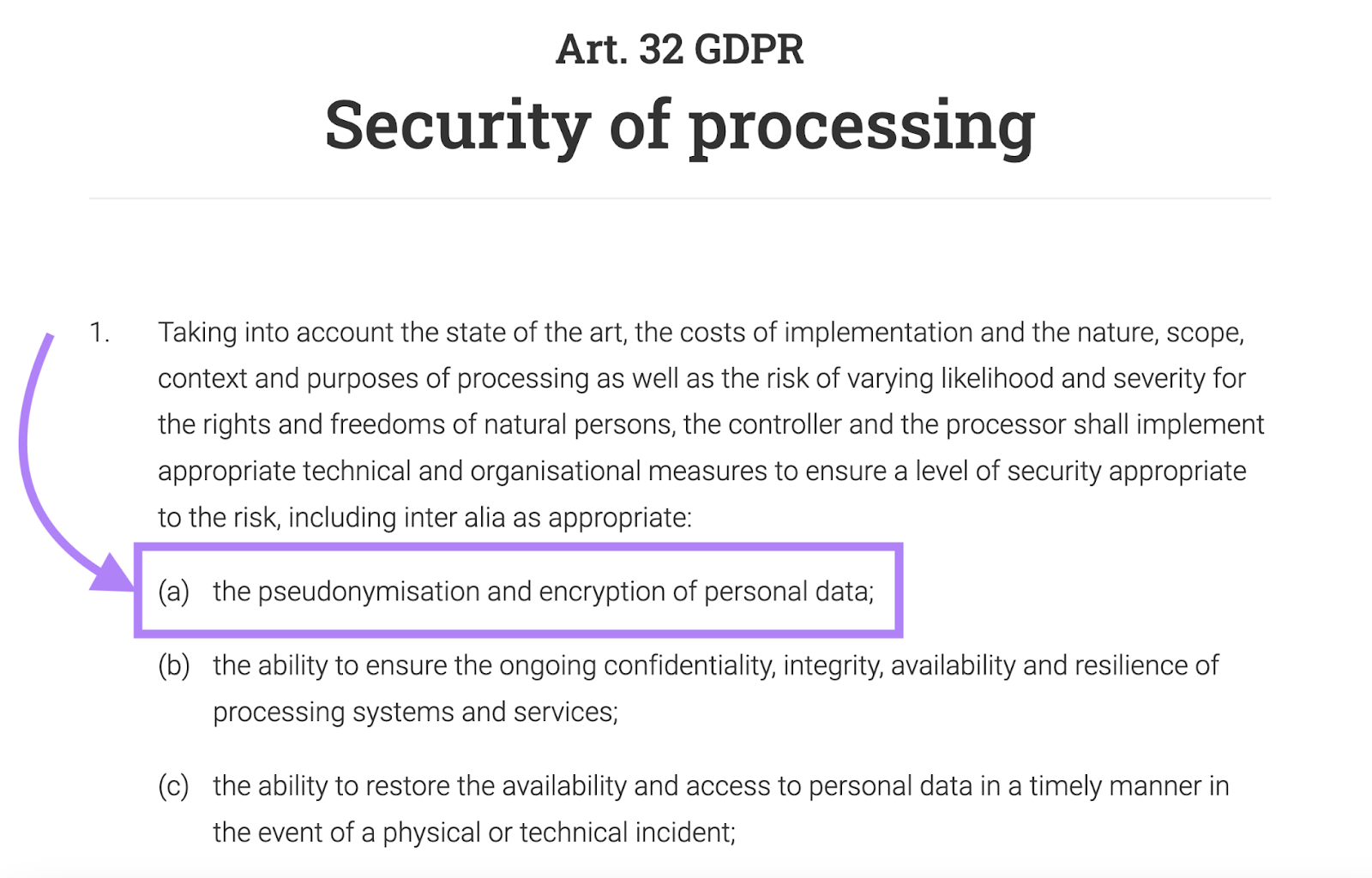
It Can Improve Search Rankings
Google's search algorithm favors secure websites, which means Google treats HTTPS as a positive ranking signal.
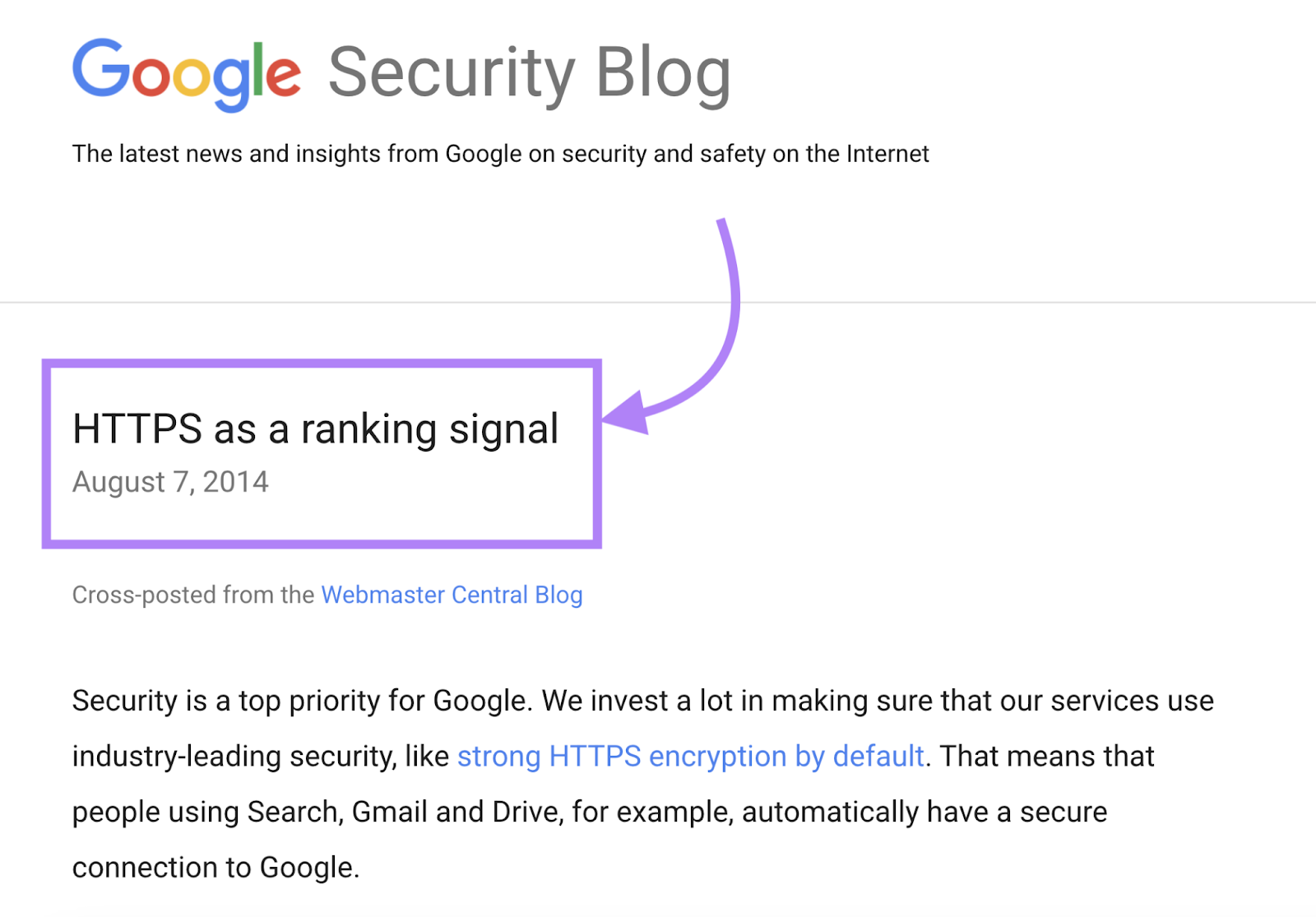
HTTP websites can still rank. But using HTTPS may increase your chances of appearing higher in search results where more users can find you.
It Enables Modern Website Features
HTTPS lets you use essential website features HTTP sites can't
Modern browsers require HTTPS for payment processing, contact forms, push notifications, progressive web apps, and location services.
For example, payment processors like Stripe mandate HTTPS on the checkout page and won't let you process payments without it.
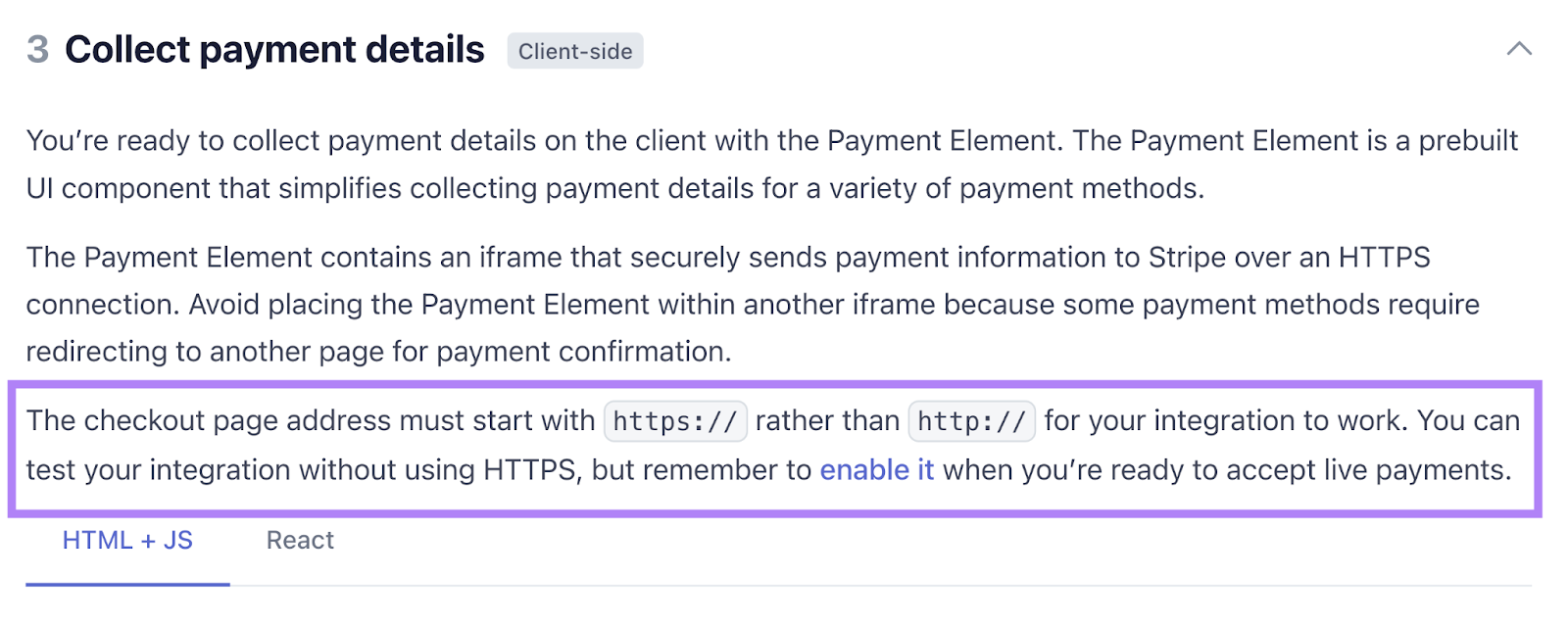
It Prevents Content Modification
HTTPS verifies users receive exactly what your server sends, protecting both you and your visitors from tampering attempts.
Without HTTPS protection, hackers can modify your website content, insert malicious code, or redirect visitors to dangerous sites.
How to Switch from HTTP to HTTPS (and Avoid SEO Issues)
Moving your website from HTTP to HTTPS requires careful planning to maintain your search rankings and avoid technical issues.
Here are the essential steps to make this transition smooth and secure.
1. Purchase and Install an SSL Certificate
An active SSL certificate enables the security and encryption features needed for HTTPS.
Most hosting providers offer these certificates, which are valid for one year. Like GoDaddy:
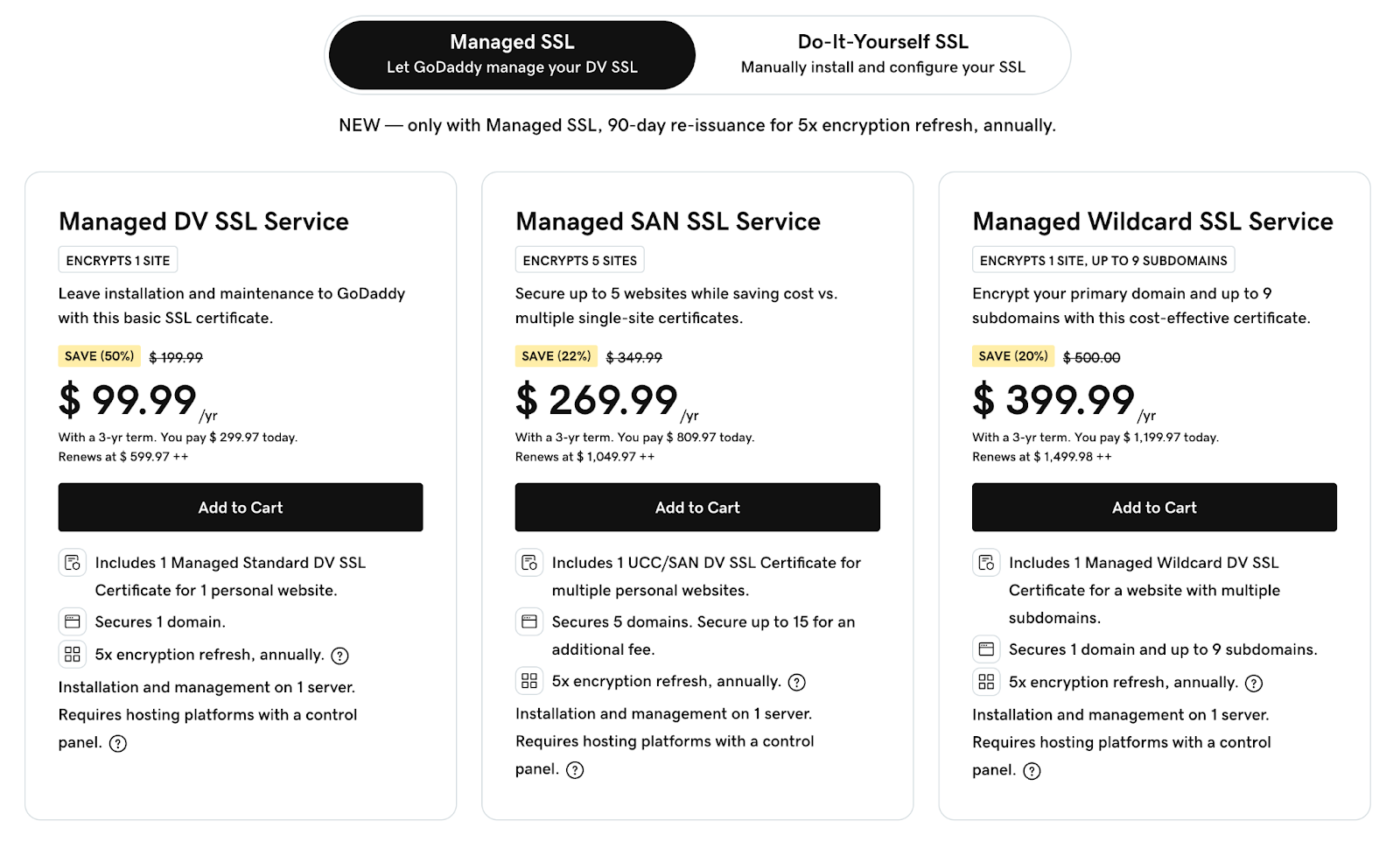
If your host doesn't provide one, you can purchase a certificate directly from certificate authorities like DigiCert.
Choose from three main types:
- Domain Validation (DV): Basic certificate that verifies domain ownership. Perfect for blogs and simple websites.
- Organization Validation (OV): Verifies both domain ownership and organizational credibility. Suitable for business websites.
- Extended Validation (EV): The highest level of verification that confirms numerous details about a domain and organization and also shows your company name in browsers. Ideal for ecommerce and financial sites.
After purchasing an SSL certificate, the installation process varies by hosting provider. Some offer automatic installation or one-click setup. Others provide step-by-step instructions.
Contact your host's support team for guidance.
2. Implement a Sitewide 301 Redirect
Using 301 redirects ensures all HTTP traffic automatically moves to your new HTTPS URLs.
Plus, 301 redirects can preserve your search rankings and prevent any disruption for your website visitors.
This is important when migrating from HTTP to HTTPS because:
- It prevents visitors from seeing security warnings
- It avoids duplicate content issues between HTTP and HTTPS versions
- It redirects both visitors and search engine crawlers
Most hosting providers offer a simple checkbox or toggle in their control panel labeled "Force HTTPS" or "Enable HTTPS Redirect" under the security settings. Like Bluehost:
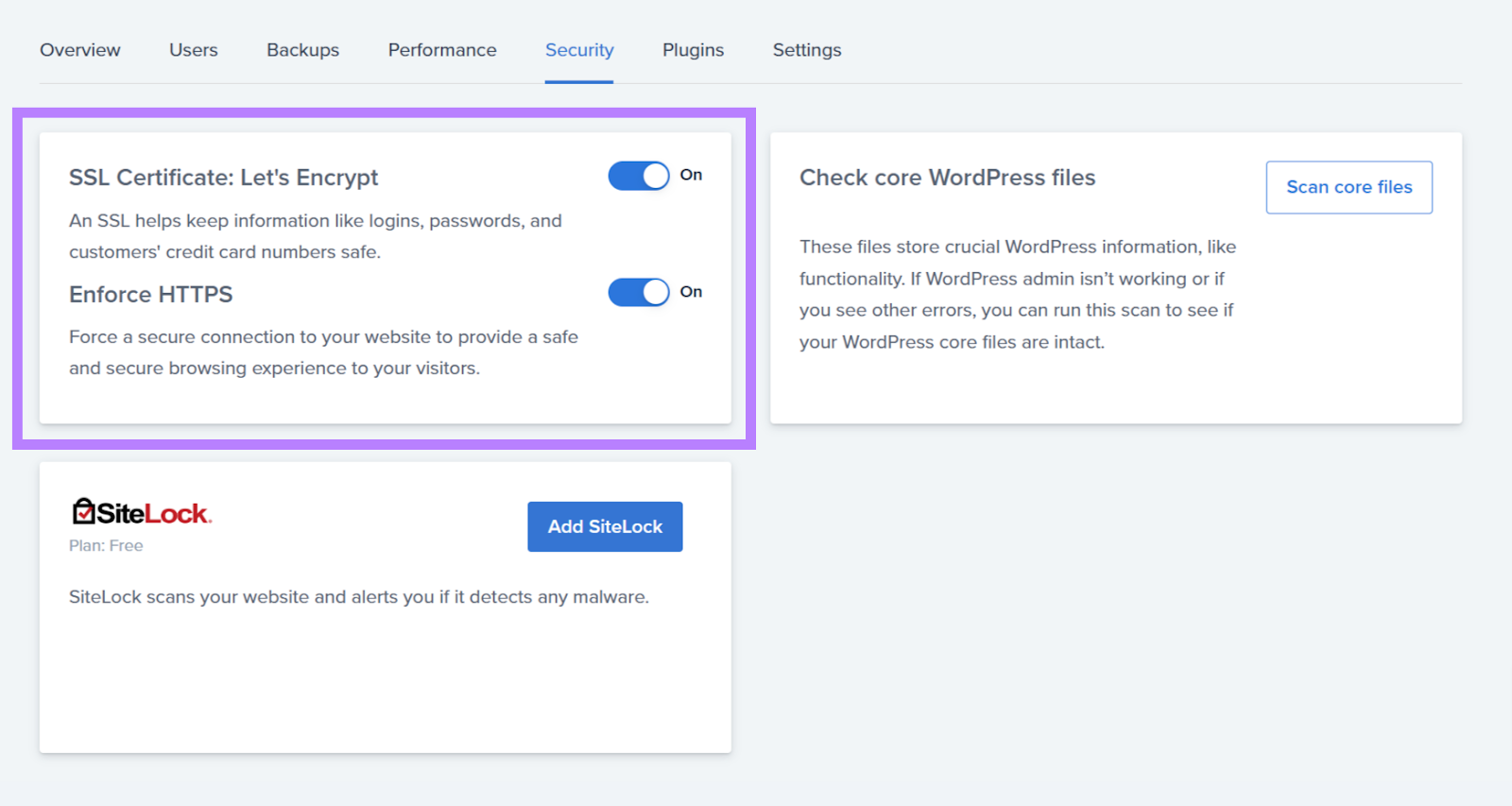
If you can't find this option:
- Look for SSL/HTTPS configuration options
- Contact your host's support team for guidance
For WordPress sites, plugins like Really Simple SSL can handle this redirect automatically.
For custom websites, add this code to your .htaccess file:
RewriteEngine On
RewriteCond %{HTTPS} off
RewriteRule ^(.*)$ https://%{HTTP_HOST}%{REQUEST_URI} [L,R=301]Just be sure to create a backup before making any changes to the .htaccess file.
Your redirect works if your HTTP URL automatically changes to HTTPS when you visit your site. And you see the padlock icon in the browser.
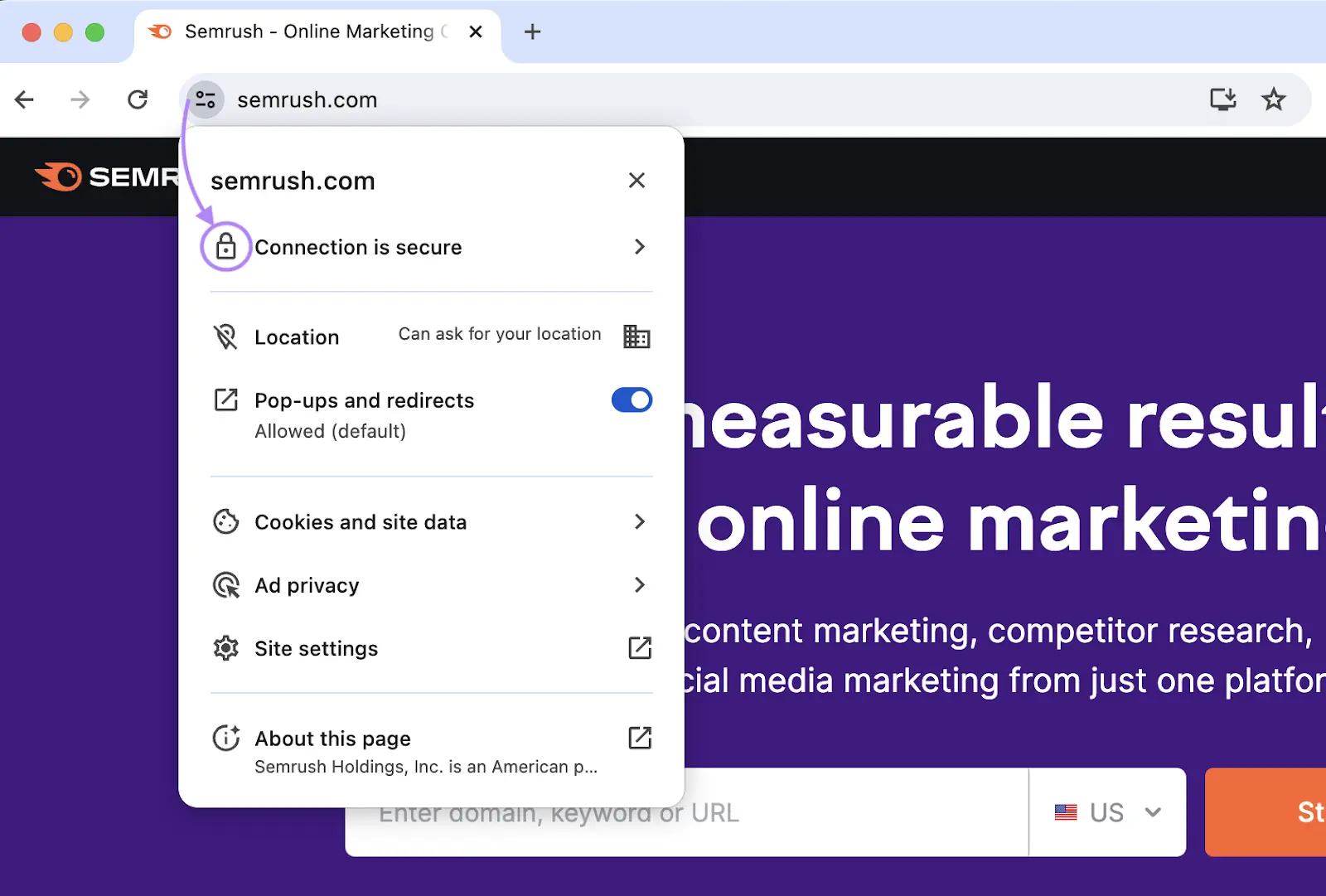
3. Update and Upload Your Sitemap
An updated sitemap ensures search engines discover and index your new HTTPS pages properly.
How can you update your sitemap correctly?
Websites built with WordPress use SEO plugins like Yoast SEO to handle sitemap updates automatically.
So, after implementing HTTPS and 301 redirects, visit your sitemap URL (something like “yourdomain.com/sitemap.xml”) to verify that the URLs included start with “https://.”
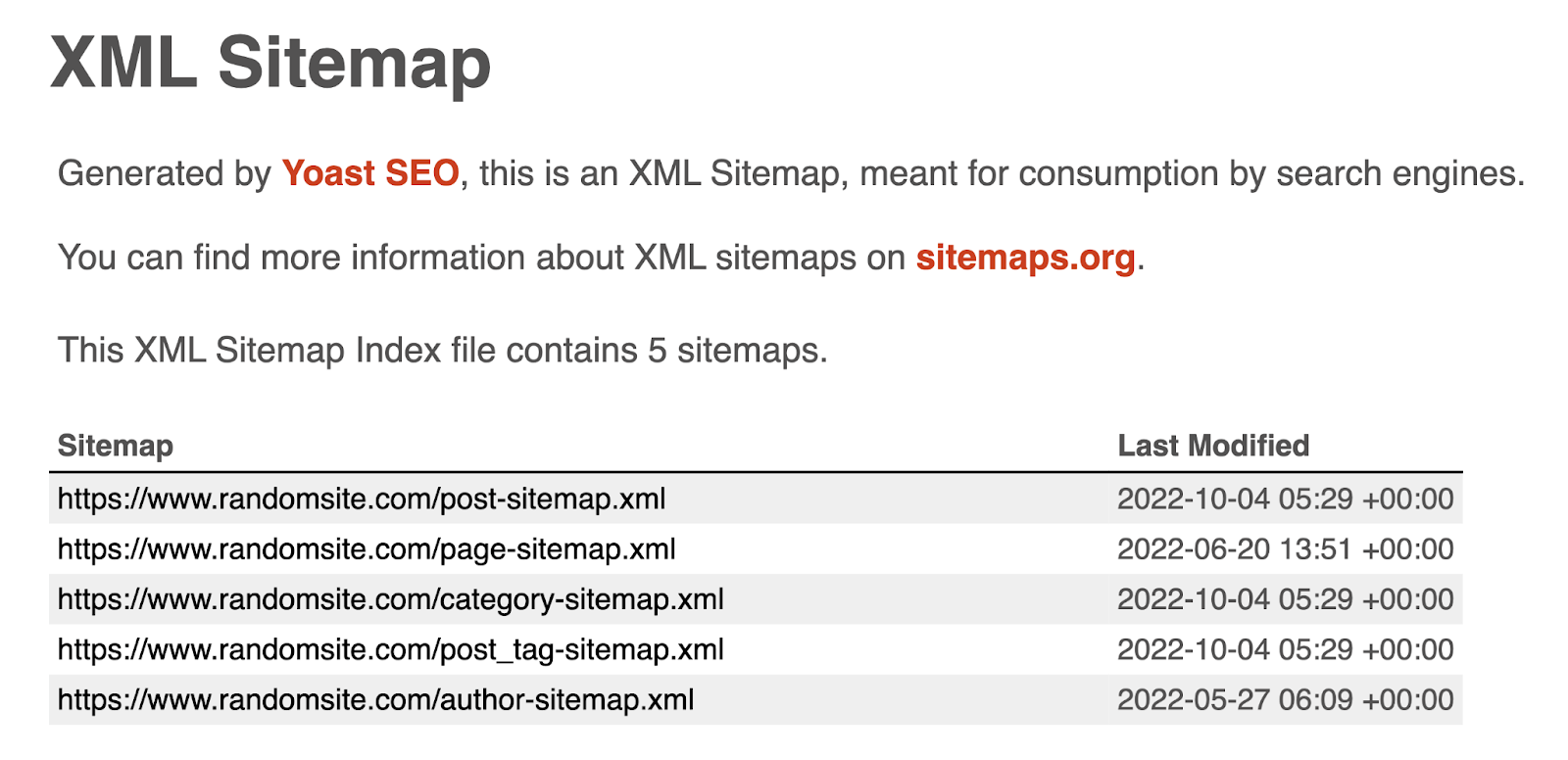
If you find URLs still using “http://,” check your SEO plugin settings, clear the website cache, or reinstall the plugin to trigger fresh sitemap generation.
For websites not built on content management systems, you'll need to update your sitemap manually.
Here are the main steps:
- Open your website's root directory through your hosting control panel to find your XML sitemap file
- Download this file and open it in a text editor like Notepad
- Replace all instances of “http://” with “https://” throughout the file
- Upload the modified sitemap back to your root directory
Once your sitemap contains HTTPS URLs, submit it to search engines.
Access Google Search Console and Bing Webmaster Tools. Navigate to the relevant “Sitemaps” sections to submit your new sitemap.
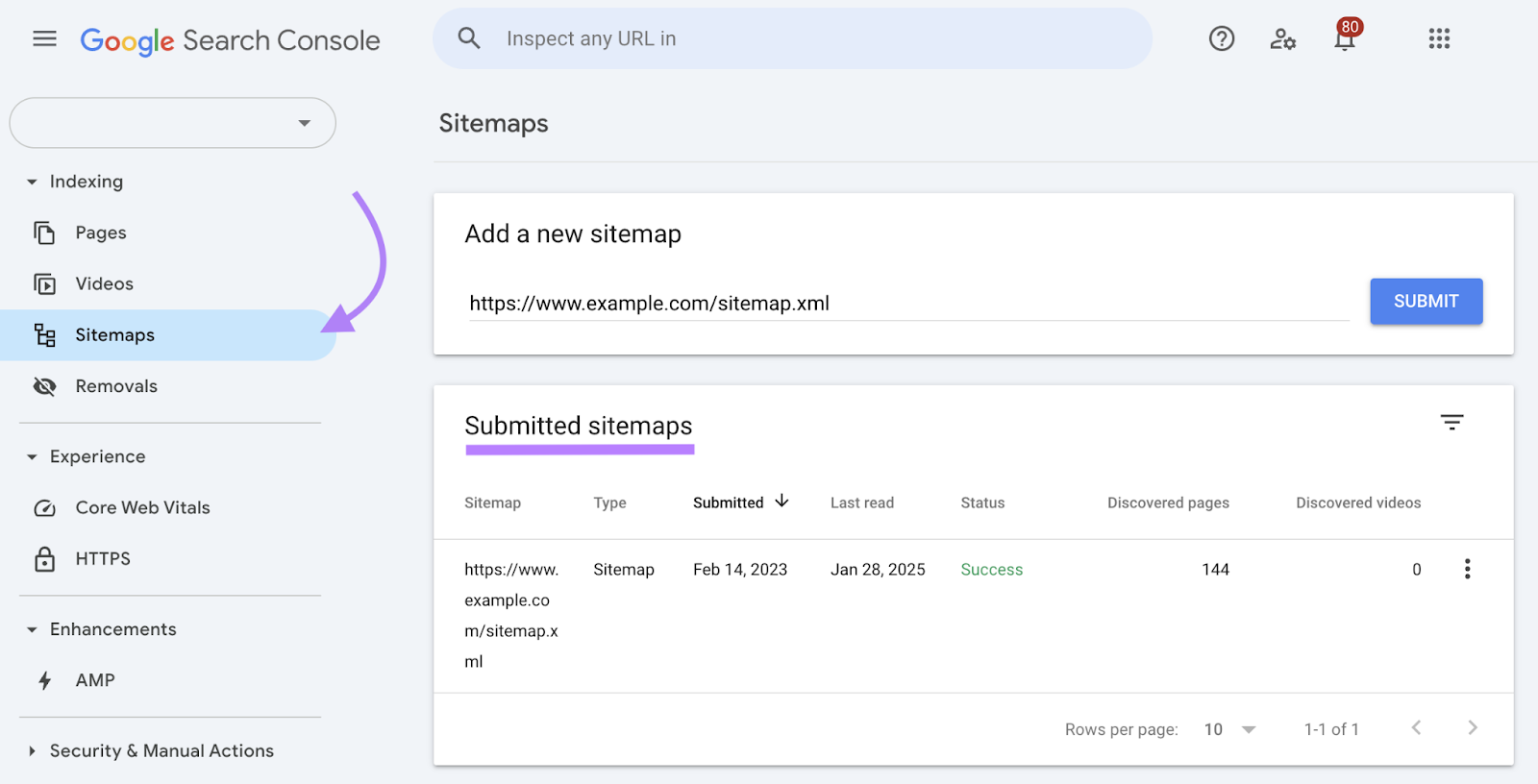
Check Your HTTPS Implementation
After migrating to HTTPS, use Semrush's Site Audit tool to verify your implementation.
It checks your security certificate status, server configuration, and website architecture.
Open the tool, enter your domain, and click “Start Audit.”
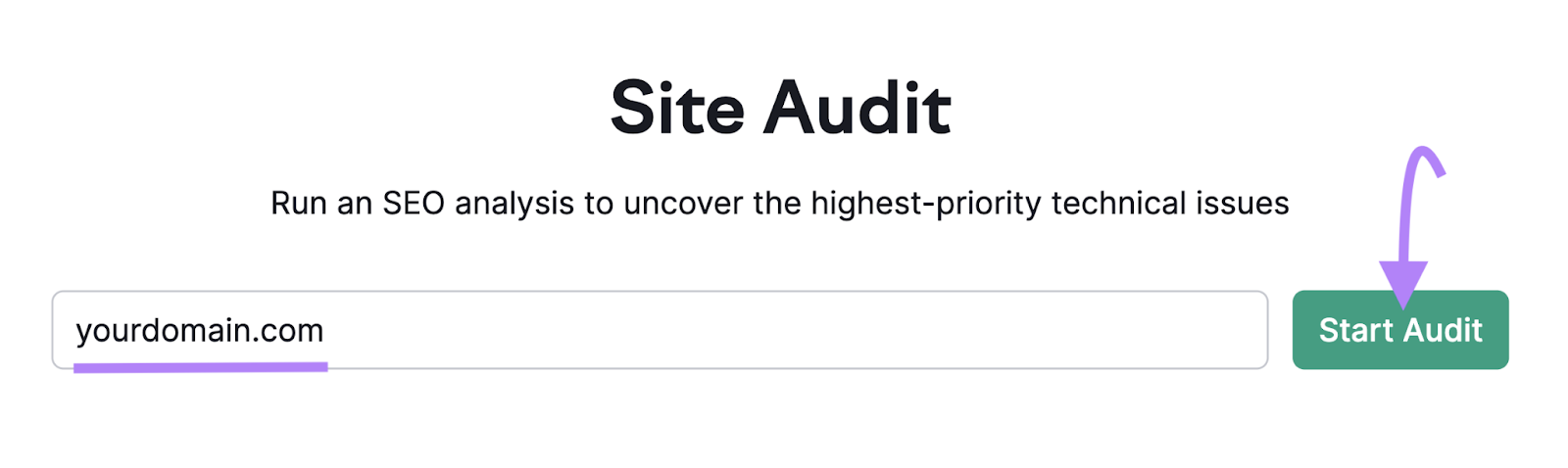
Follow the steps to configure your audit settings.
Then, you’ll see an “Overview” report. Click “View details” under “HTTPS.”
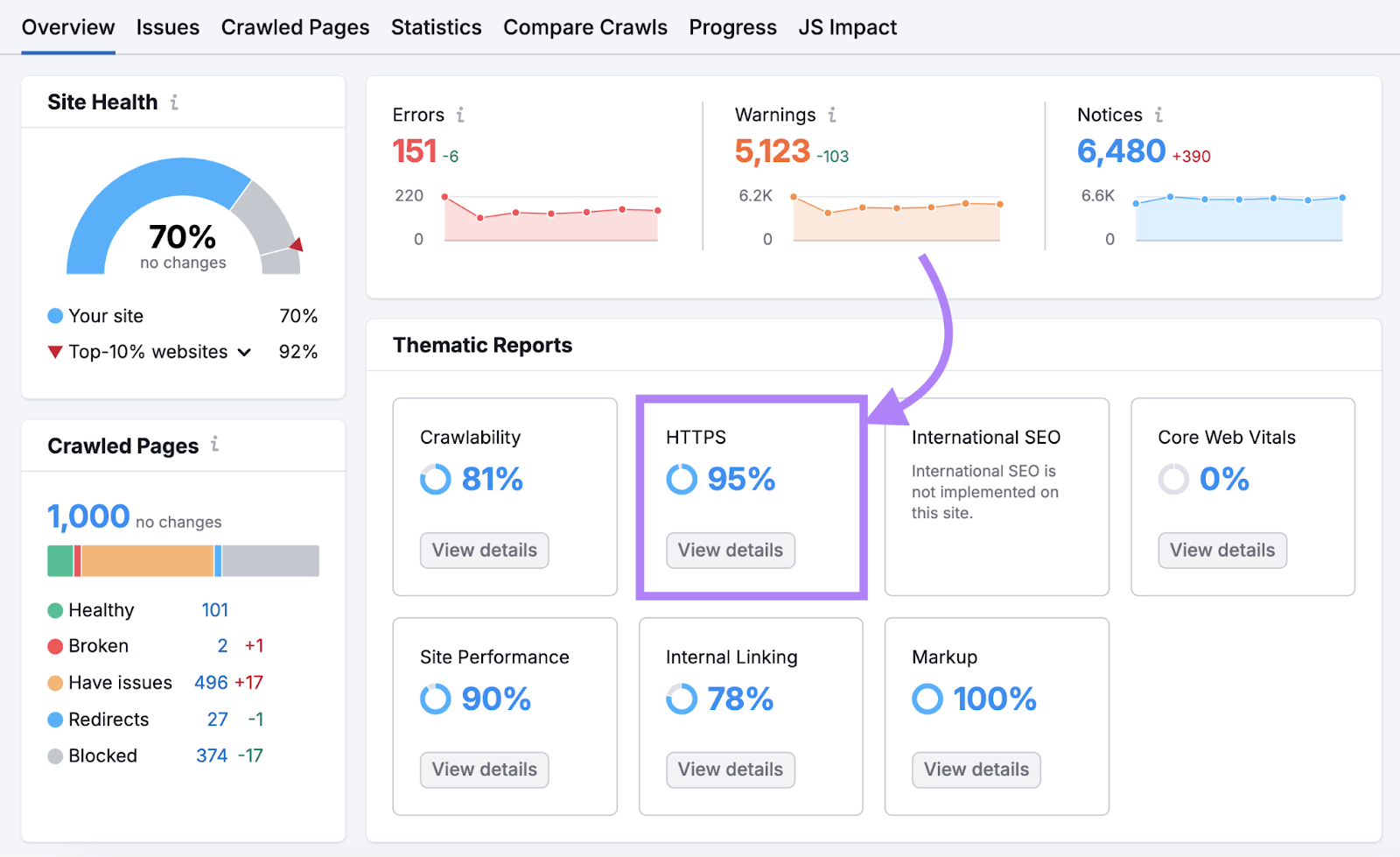
This report will show your overall HTTPS score. And highlight potential issues like mixed content, unsecured subdomains, and incorrect redirects.
Review the issues and fix them to ensure a complete and secure migration.
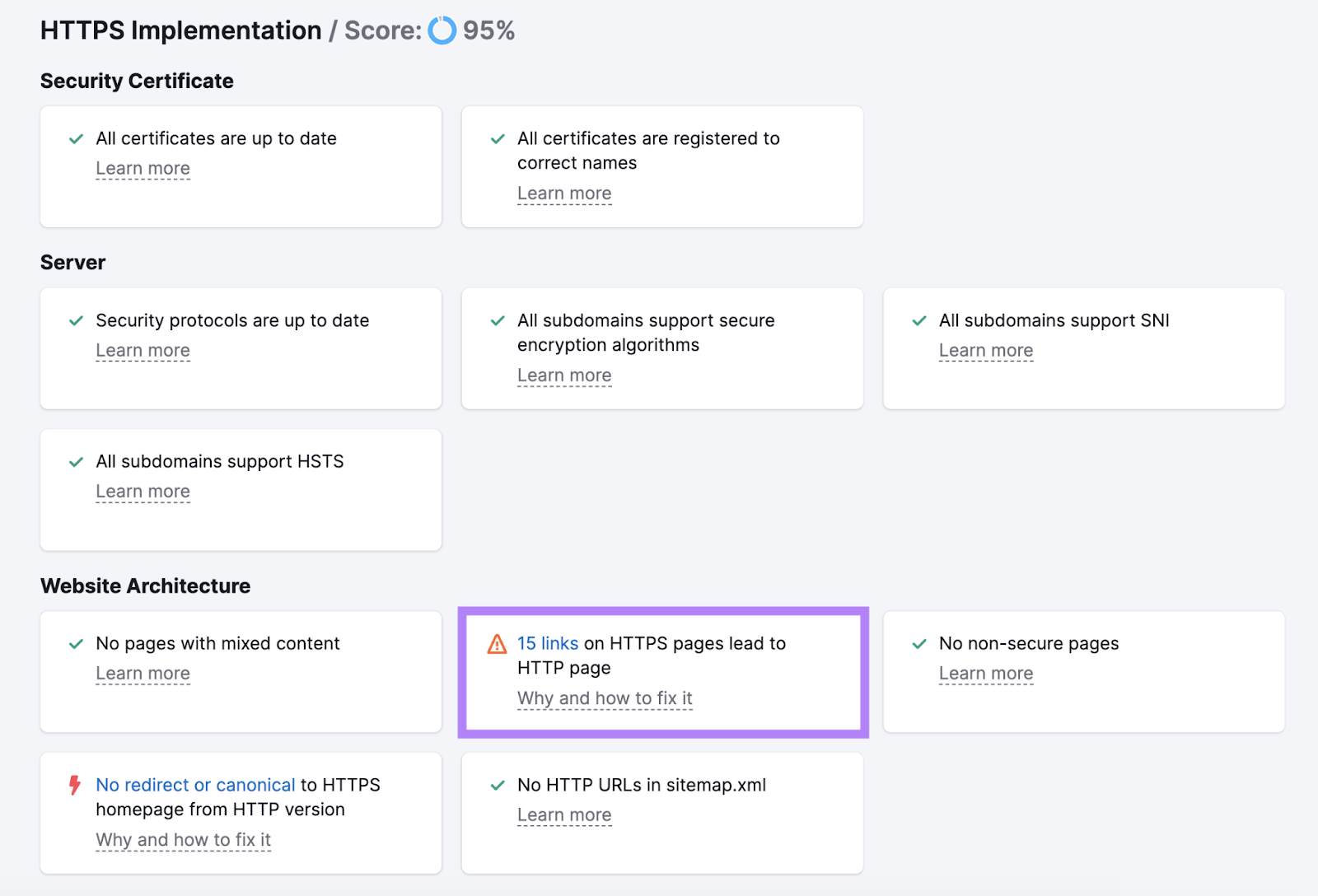
Set up your first website crawl today to find HTTPS implementation issues.