In this guide, we’ll explain what sitelink extensions are and how to make the most of them in your Google advertising strategy.
What Are Sitelink Extensions?
Sitelink extensions (or sitelink assets) are extra links that appear in search or video ads run through Google Ads. They allow users to access more pages on the advertiser’s site.
For example:
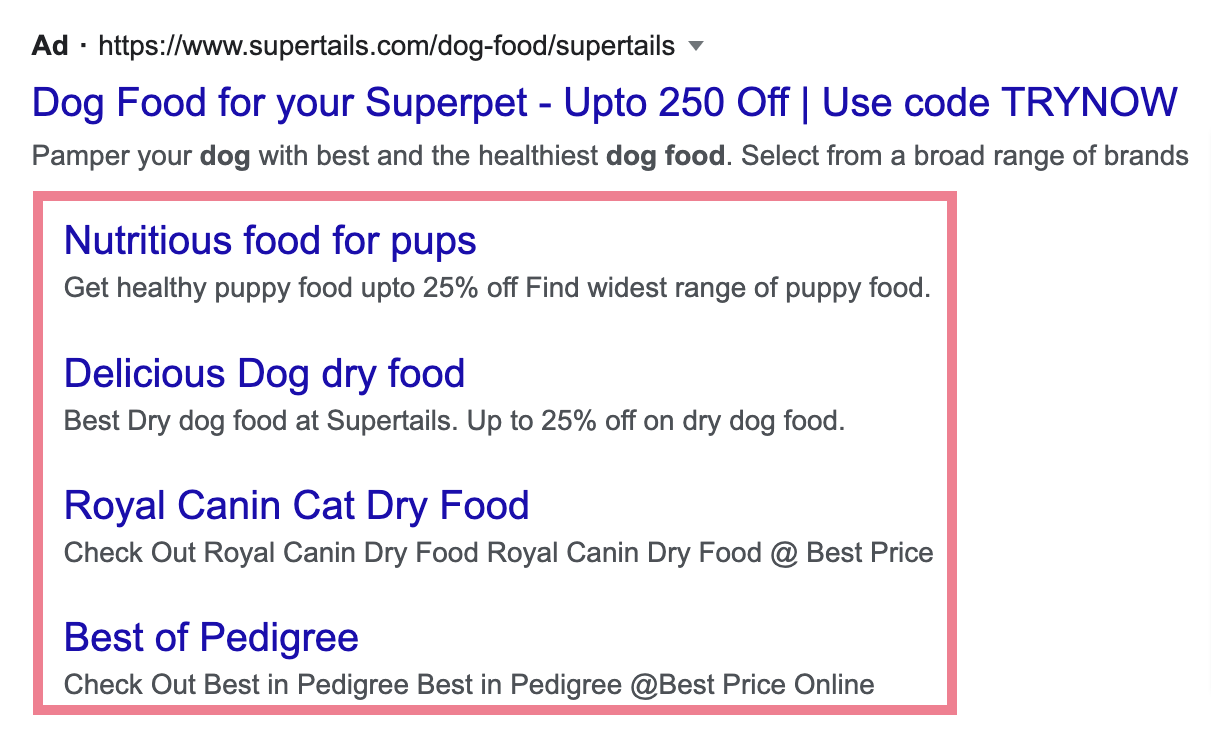
Sitelink extensions are optional for advertisers. But they don’t always appear, even if the advertiser wants them to.
Types of Sitelink Extensions (+ Sitelink Examples)
Sitelink extensions can appear in Search and Video campaigns.
Google may display them differently each time, depending on the ad’s context and settings.
Let’s explore the different types (including sitelink examples):
Search Campaign Sitelinks
Sitelink extensions can appear in Search campaigns—sponsored results on Google search engine results pages (SERPs).
On desktop devices, ads feature two to six sitelinks.
They can appear in one or two columns, with descriptions:
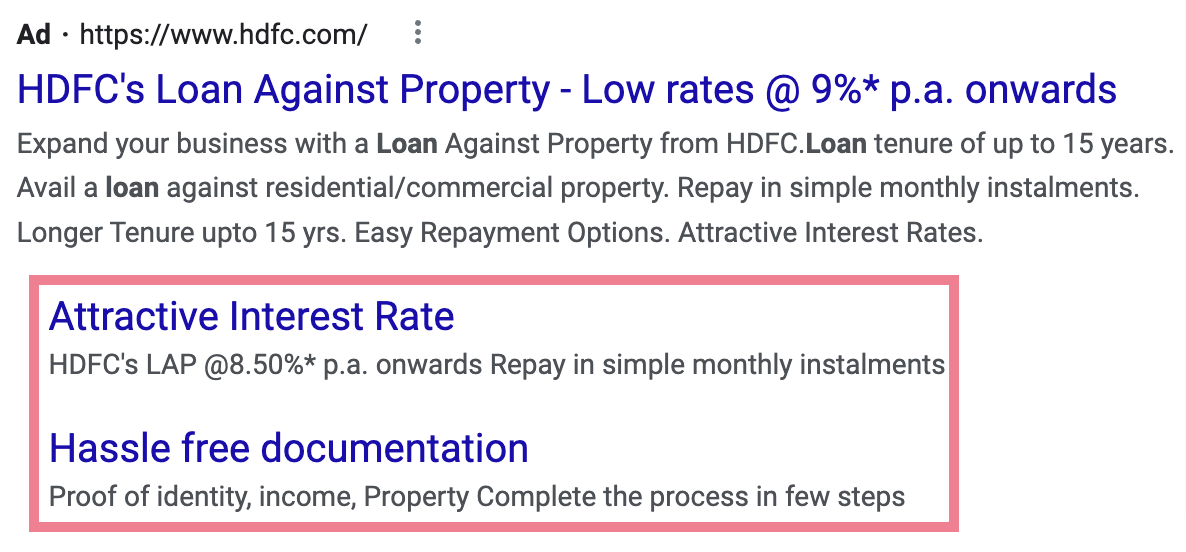
Or side by side, like this:
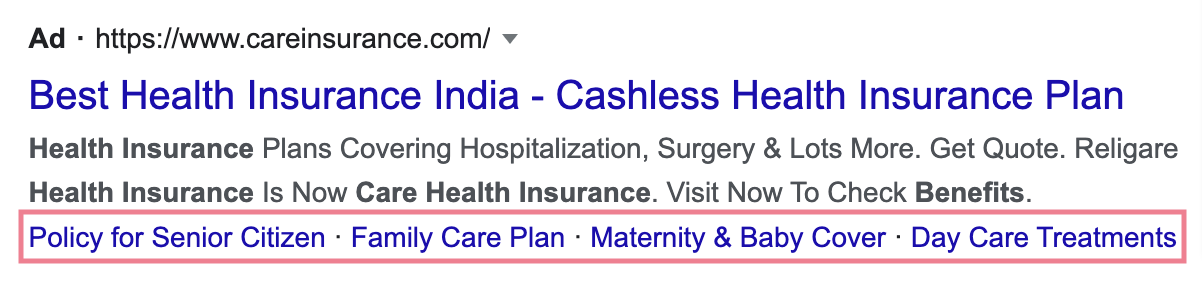
On mobile devices, ads feature one to eight sitelinks.
They may appear in a vertical list:
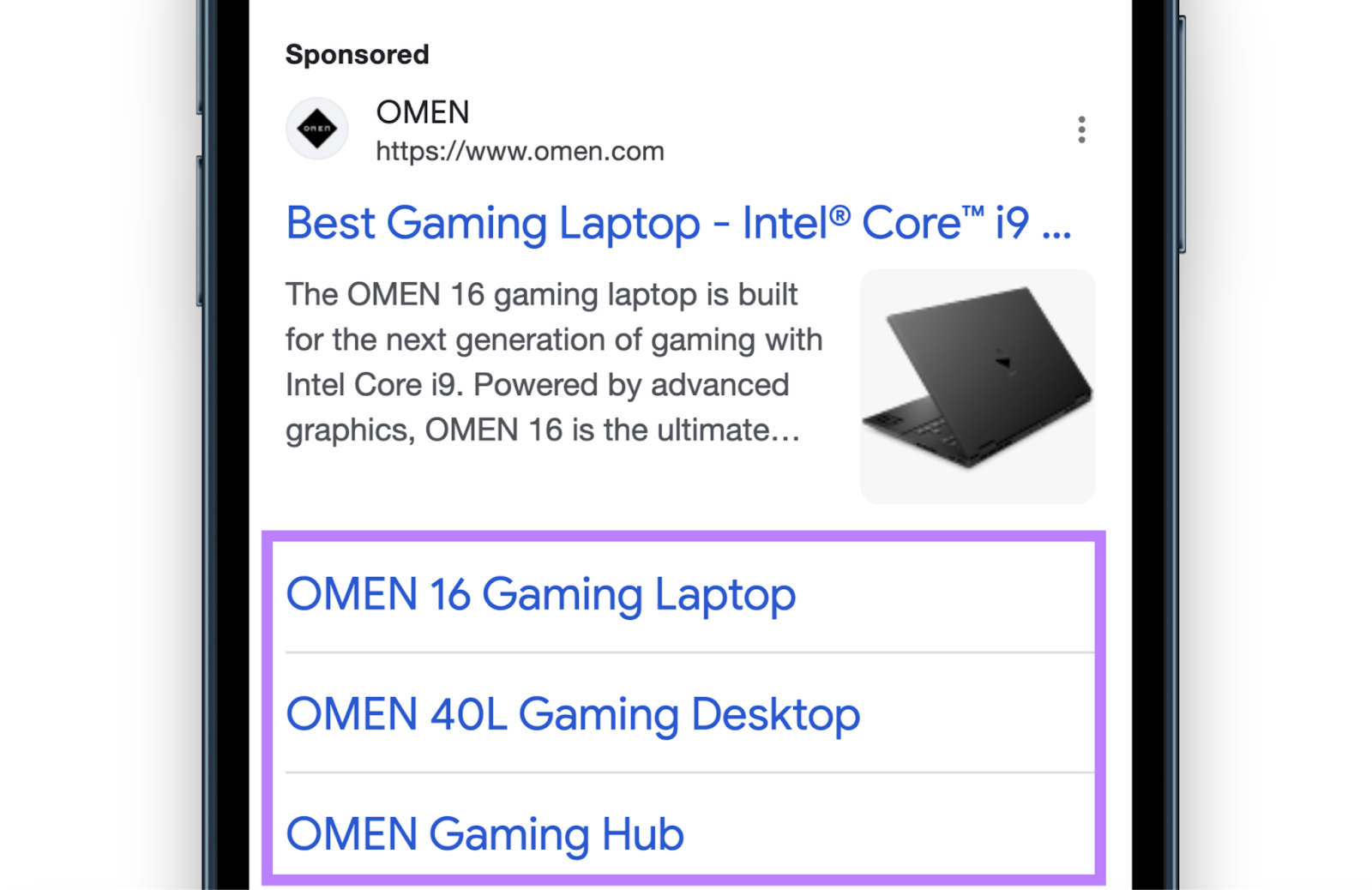
Or side by side in a carousel users can swipe through:
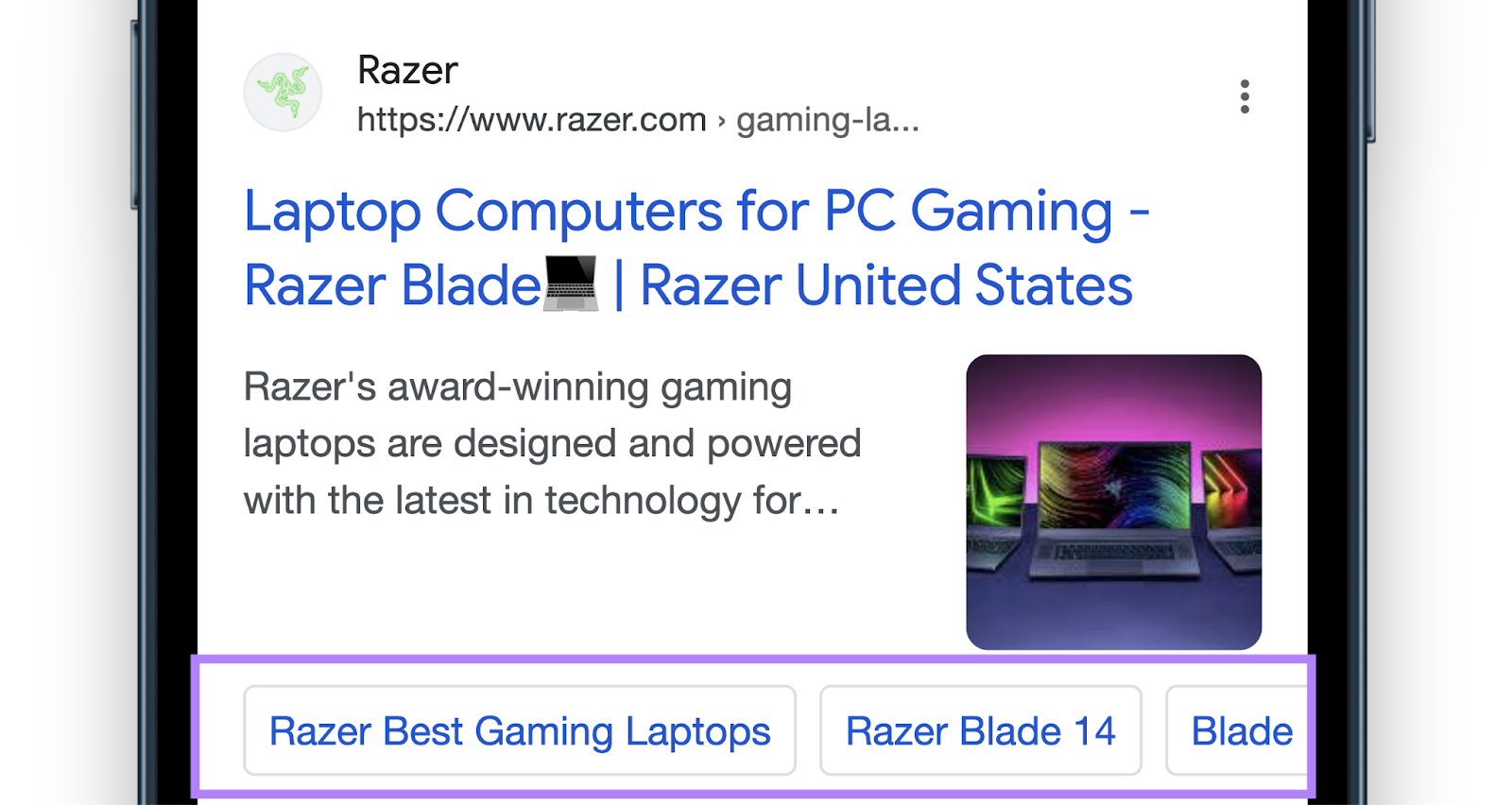
Sitelink extensions are also compatible with AdSense for Search (Google results that appear on third-party websites).

Video Campaign Sitelinks
Sitelink extensions can appear in ads that play before, during, or after a YouTube video.
The user must expand a compatible ad.
To see two, three, or four sitelinks:
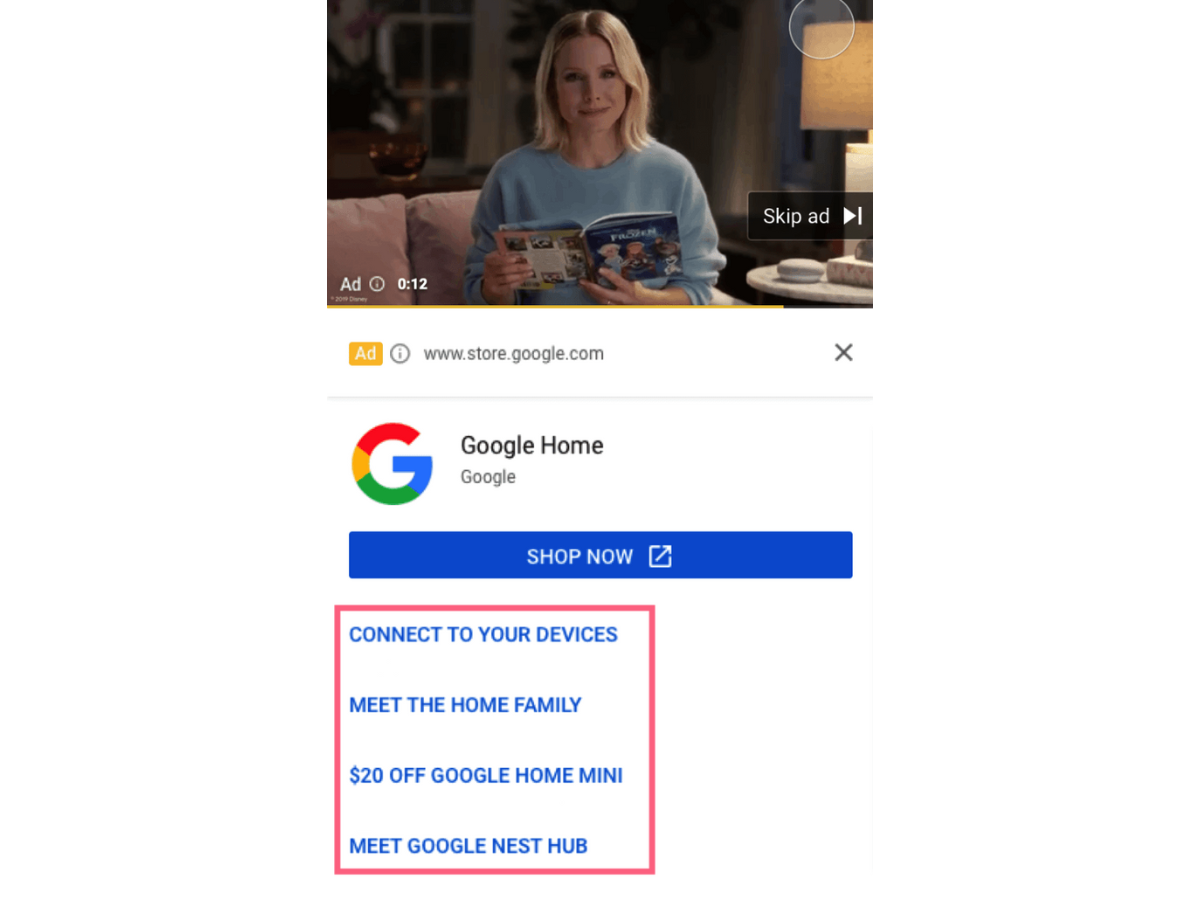
According to Google’s beta test, video ads with sitelinks generate 23% more conversions and 50% more clicks.
Further reading: What Is Video Advertising? A Guide to Getting Started
What Are the Benefits of Using Sitelink Extensions?
Sitelink extensions can improve your ads’ click-through rate (CTR). Because they help capture users’ attention and give them more options to choose from.
Typically, sitelinks take up lots of space above the fold (in the section of the search results page that appears before scrolling). Both on desktop and mobile:
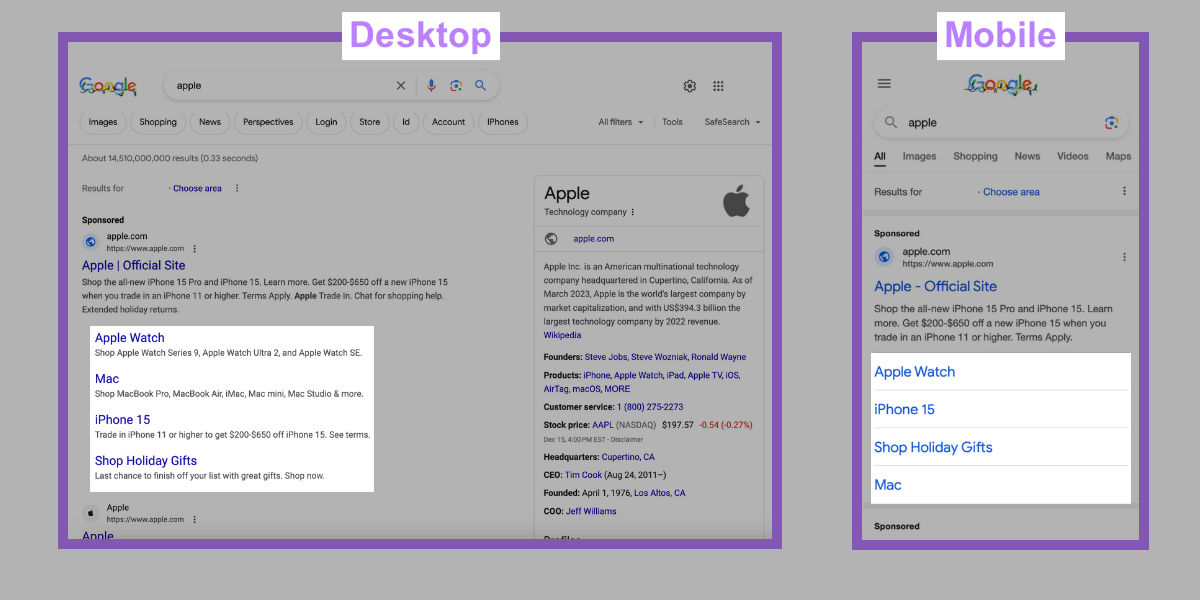
Plus, users who click sitelinks may be more likely to convert (take a desired action). Because they get to the page they’re interested in more quickly.
This can lead to a reduced cost per action (CPA) and a higher return on ad spend (ROAS).
It’s also important to note that you can:
- Add sitelinks for free—you just have to pay for any extra results they generate, as per your payment model (most ads work on a pay-per-click (PPC) basis)
- Get detailed analytics data to see how your sitelinks perform
- Easily update the text and URLs for your sitelinks
- Specify when and where your sitelinks can show
But enabling sitelinks doesn’t guarantee that they’ll appear in your ads.
To maximize your chances, you’ll need to follow these best practices:
Best Practices for Sitelink Extensions
These sitelink extension best practices will help you create multi-link ads that boost clicks and conversions:
Choose Sitelink Destinations Carefully
Google will only display your sitelinks if it thinks they’ll help users and improve ad performance. So, you need to choose the most relevant pages for every ad type.
Sitelinks tend to show when search intent (the purpose behind the user’s query) is vague or mixed. Because they give users more options to choose from.
For example, they commonly show when you search a brand name:
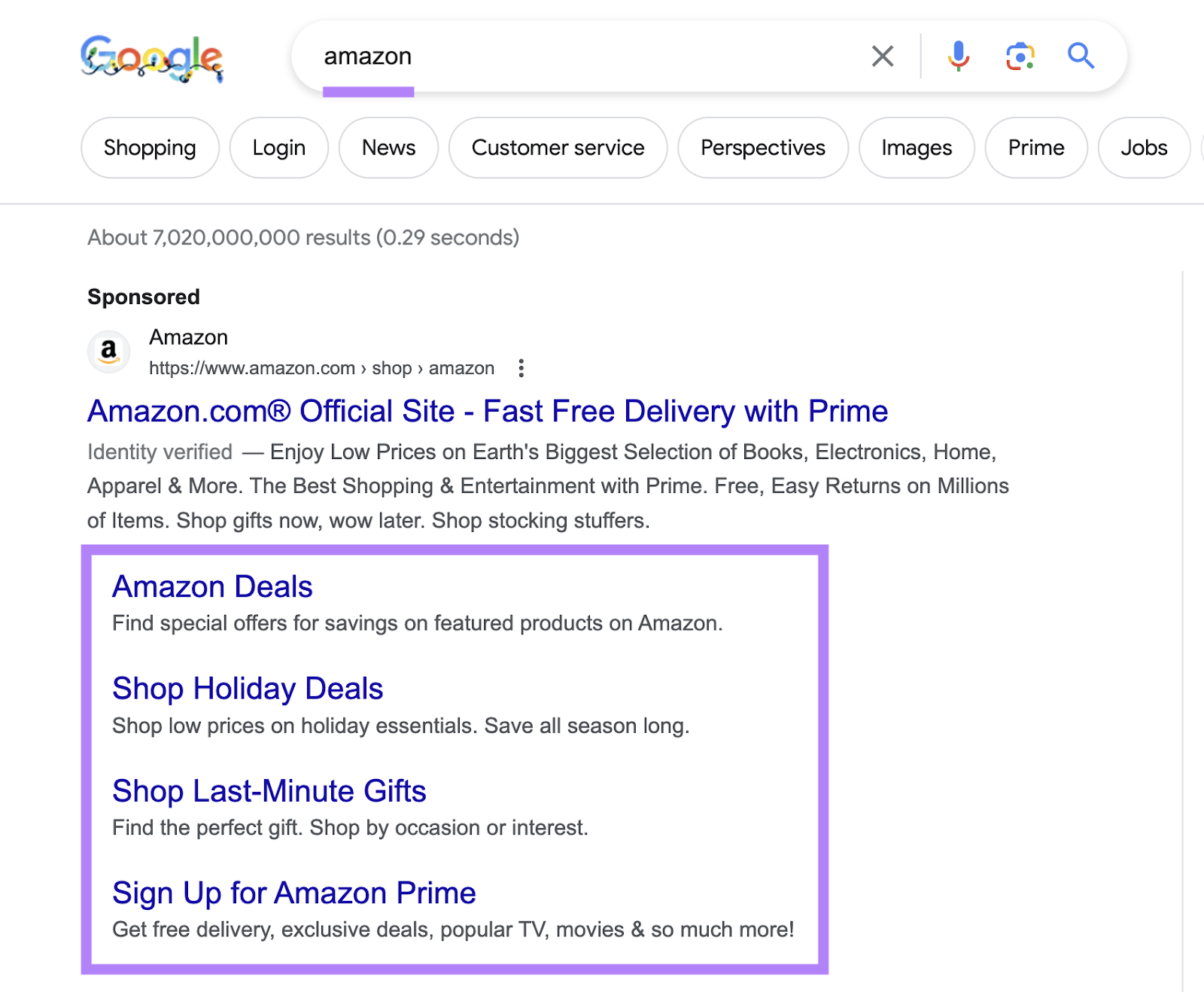
Whatever your ad type, consider two factors when choosing sitelink destinations:
- What the user is likely to be interested in
- What pages you want to advertise
Say you’re advertising your portable printers category when people search “portable printers.”
Let’s explore some of the sitelink options:
- Portable printer product pages are relevant to the user and could help you generate more conversions. It makes sense to include sitelinks to your best-selling models.
- A portable printer buying guide might be interesting to the searcher, but is it worth paying for clicks to this page? You’ll need to weigh up the potential benefits and costs.
- Your entire printer category isn’t useful to the searcher, as they’ve already expressed an interest in a specific type of product. This sitelink is unlikely to show or generate clicks.
To get a better understanding of search intent, use Semrush’s Keyword Overview tool.
Enter your keyword, choose your location, and hit “Search.”
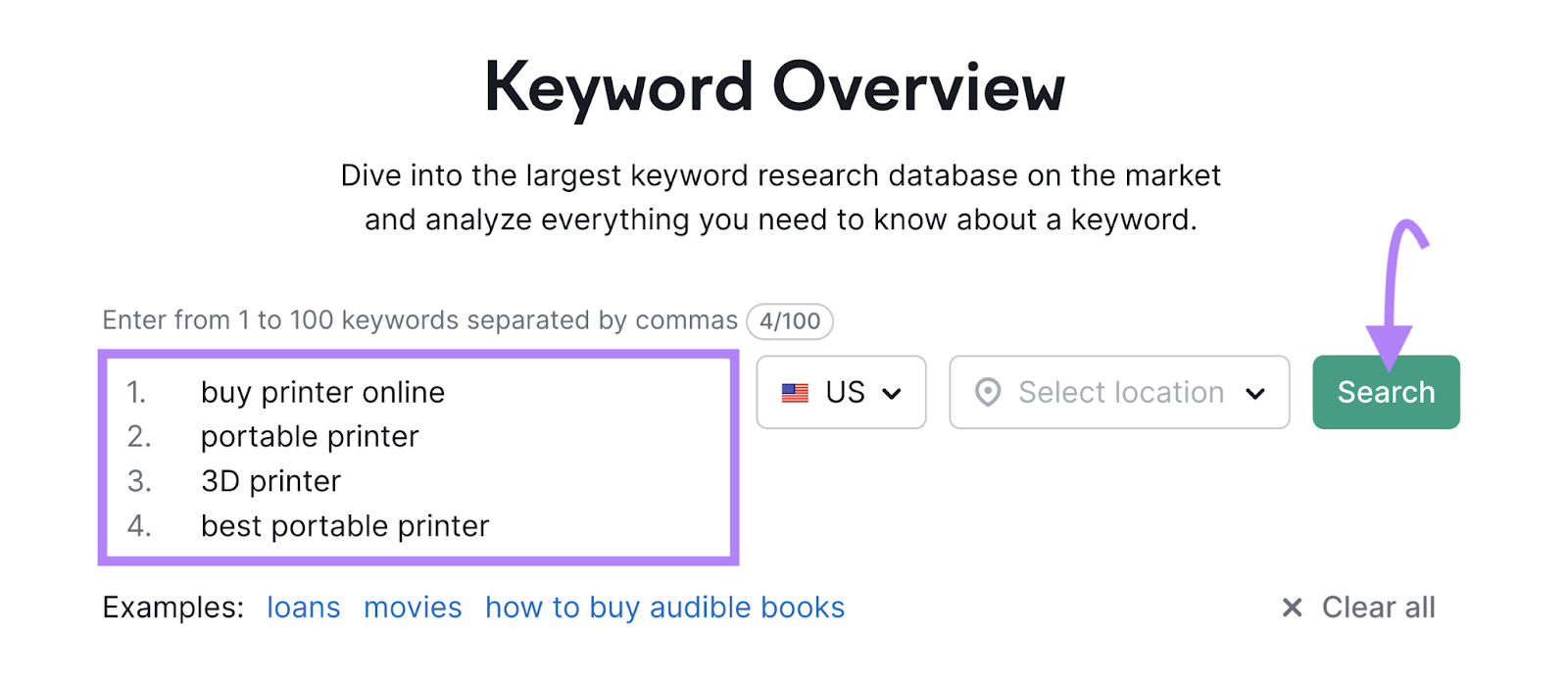
Then, take a look at the following data columns:
- Intent: The type of search intent (navigational, informational, commercial, or transactional)
- Volume: The keyword search volume, or average number of monthly searches
- CPC (USD): The estimated cost per click, in U.S. dollars
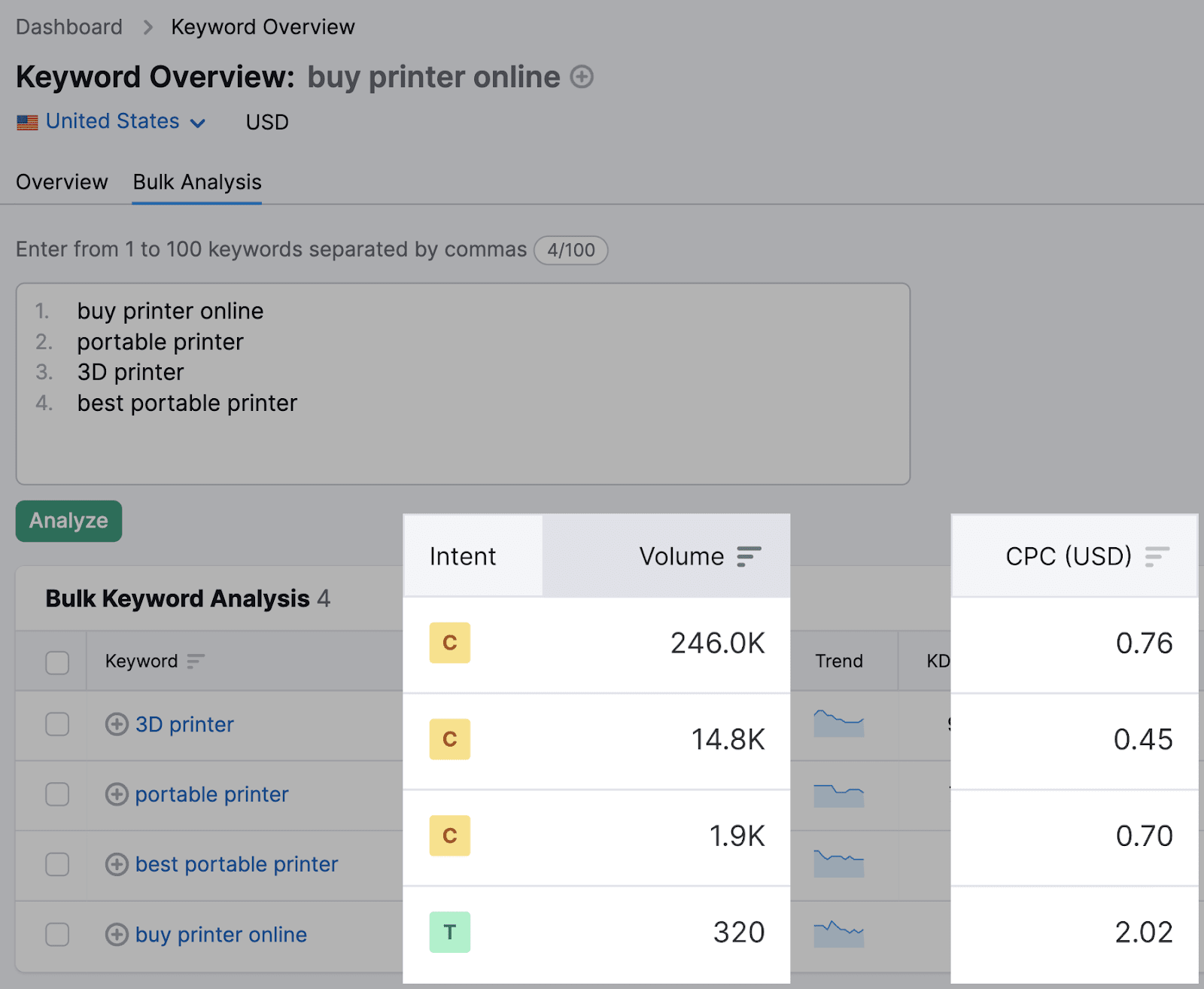
Next, click the icon in the “Results” column to view the SERP.
This allows you to analyze your competitors’ ads. And better understand what searchers (and Google) are looking for.
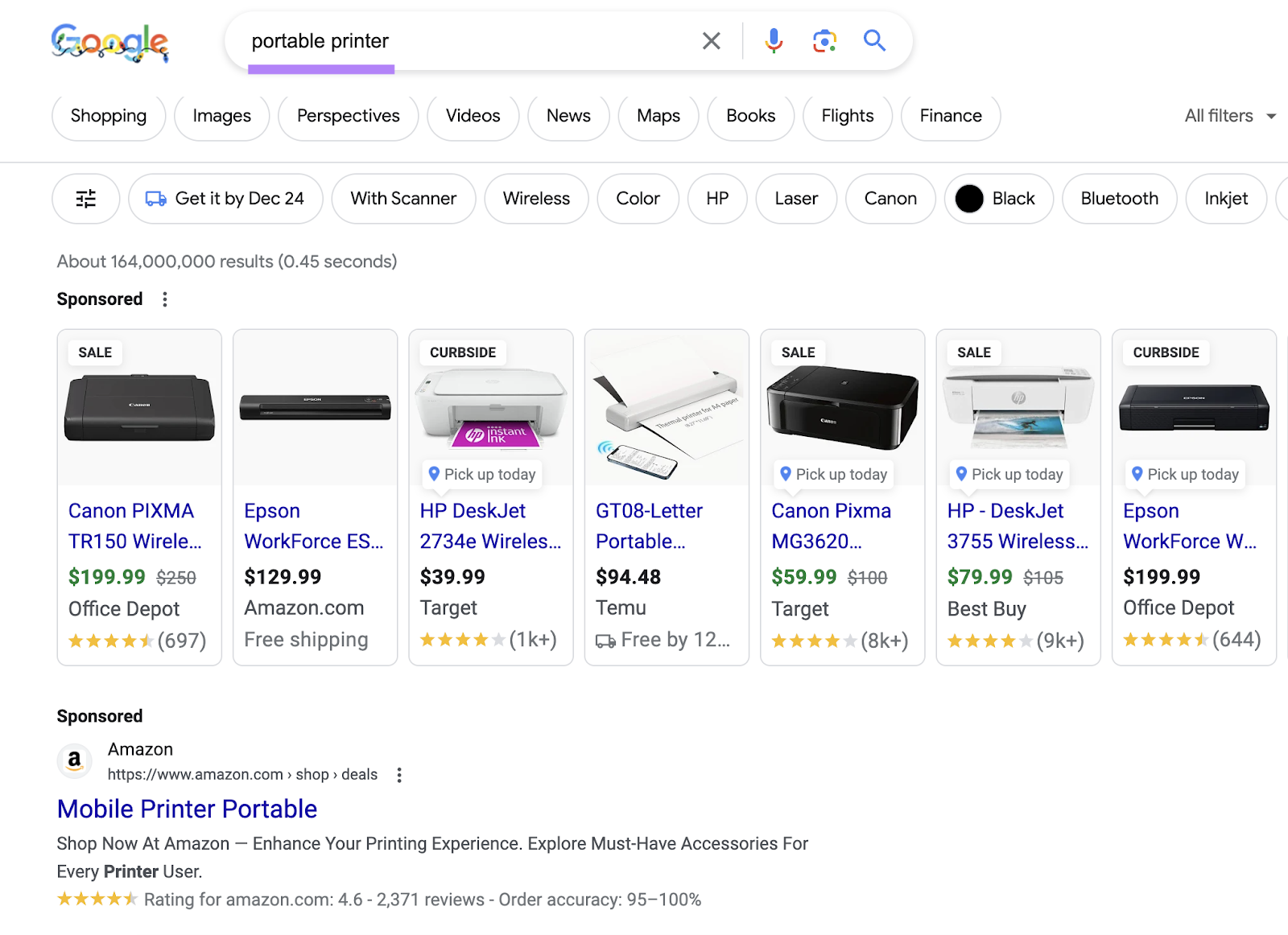

Keep Sitelink Text Short
Sitelink text is the text the hyperlink’s attached to. And there’s a limit of 25 characters in most languages. (For double-width languages like Chinese, Japanese, and Korean, it’s 12 characters.)

Go past the limits, and Google will truncate your text. Which might clip important information and harm your CTR.

Add Sitelink Descriptions
Sitelink descriptions are page summaries which may appear under each sitelink:
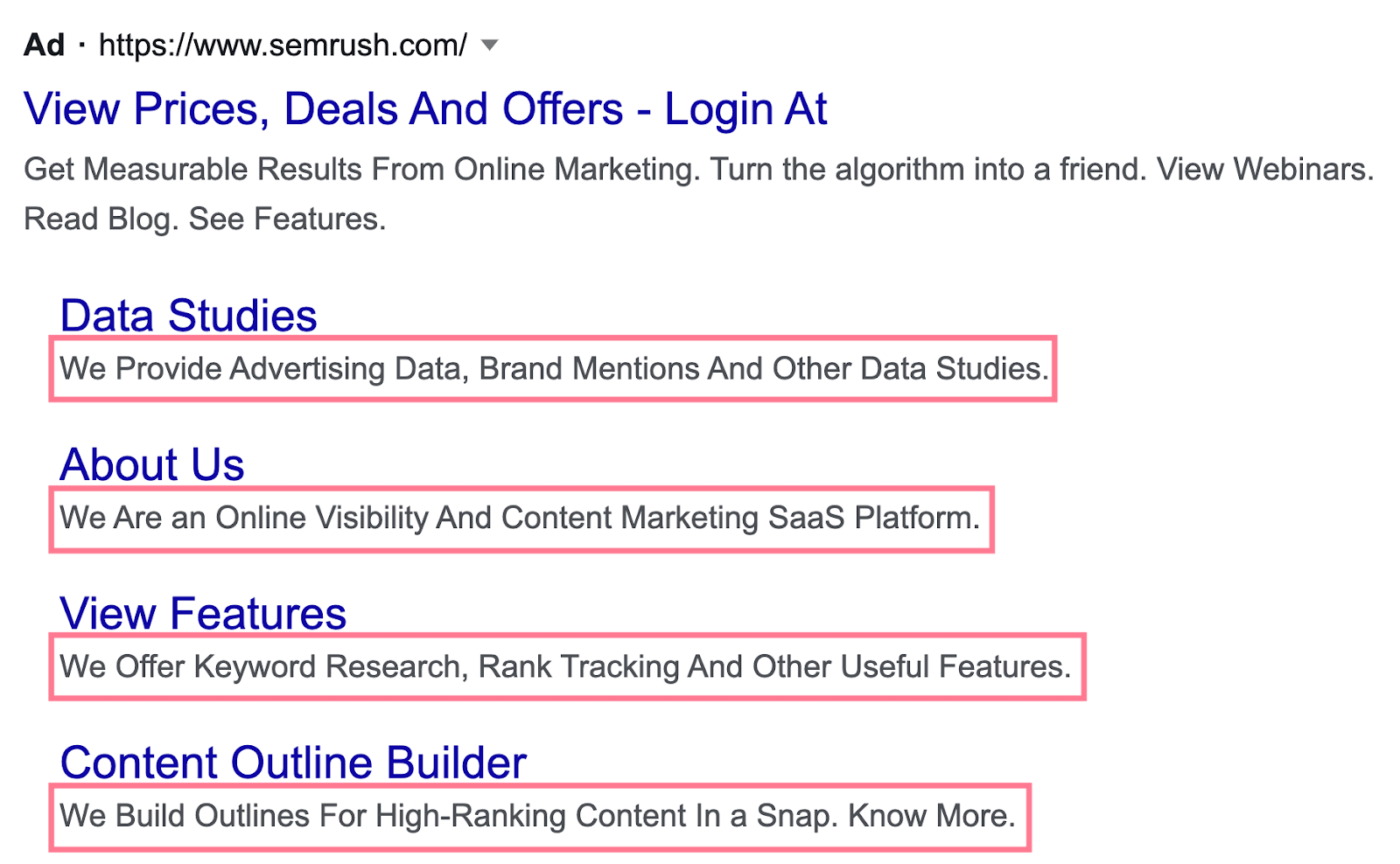
Adding descriptions to sitelinks doesn’t reduce the number of links you can show. So always add them for each sitelink for your ads.
Help users understand what they’ll find on each page—and why they should click through.
Enable Dynamic Sitelinks
When you enable dynamic sitelinks, Google can automatically add sitelinks and descriptions to your ads. With the aim of improving your ad performance.
They look just like manual sitelinks. And there’s no extra setup required.
Plus, you can easily remove any dynamic sitelinks you don’t like.
How to Enable Sitelinks in Google Ads
Once you have planned what your sitelinks will look like and refined your sitelink strategy, it’s time to create sitelink extensions in your Google Ads account.
You can add or remove sitelinks at any time once your ad is live.
Here’s how to set up sitelinks in Google Ads, step by step:
1. Sign into Google Ads.
2. Select “Ads & assets” > “Assets” in the sidebar menu on the left.
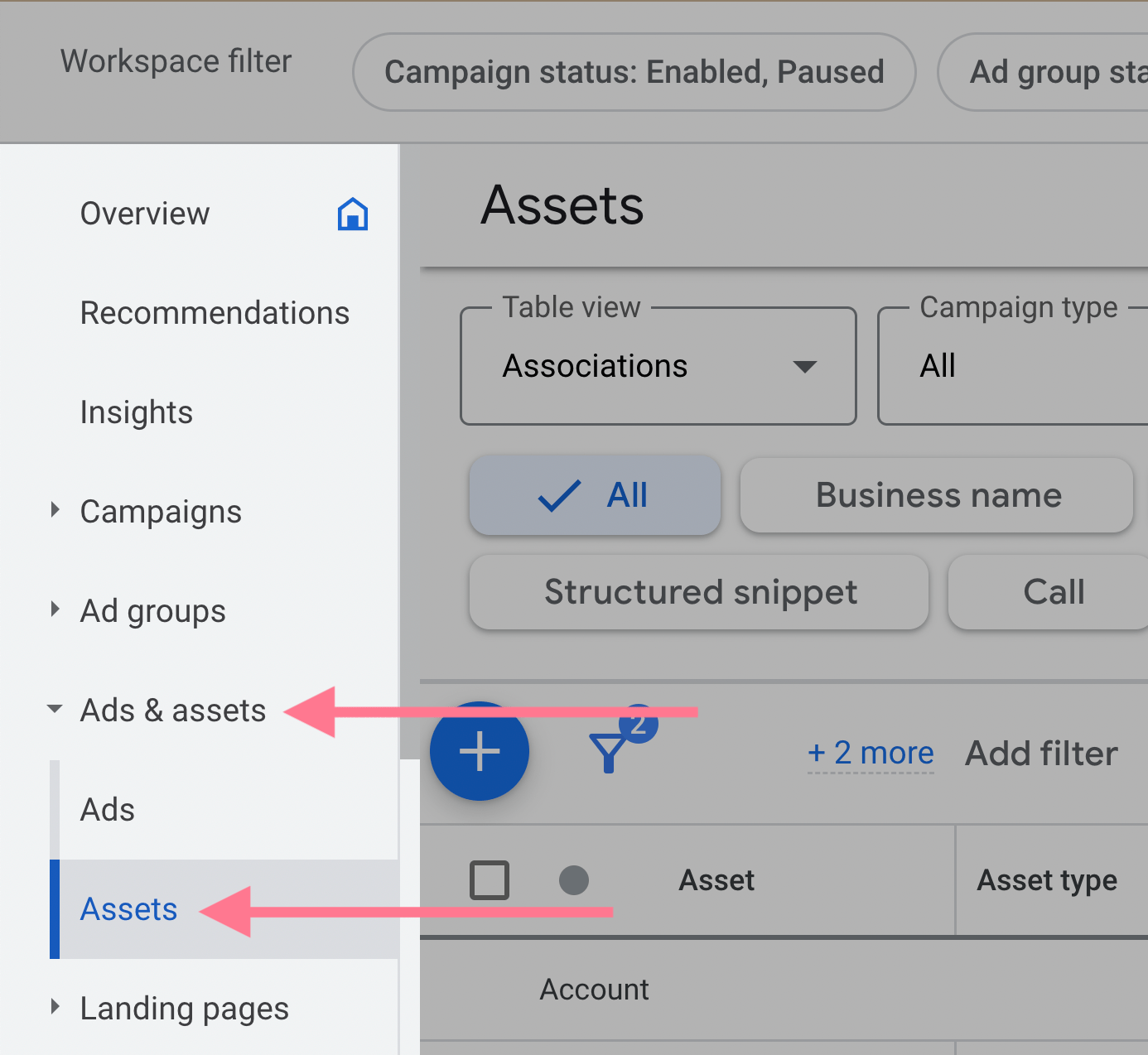
3. Click the blue plus (“+”) icon.
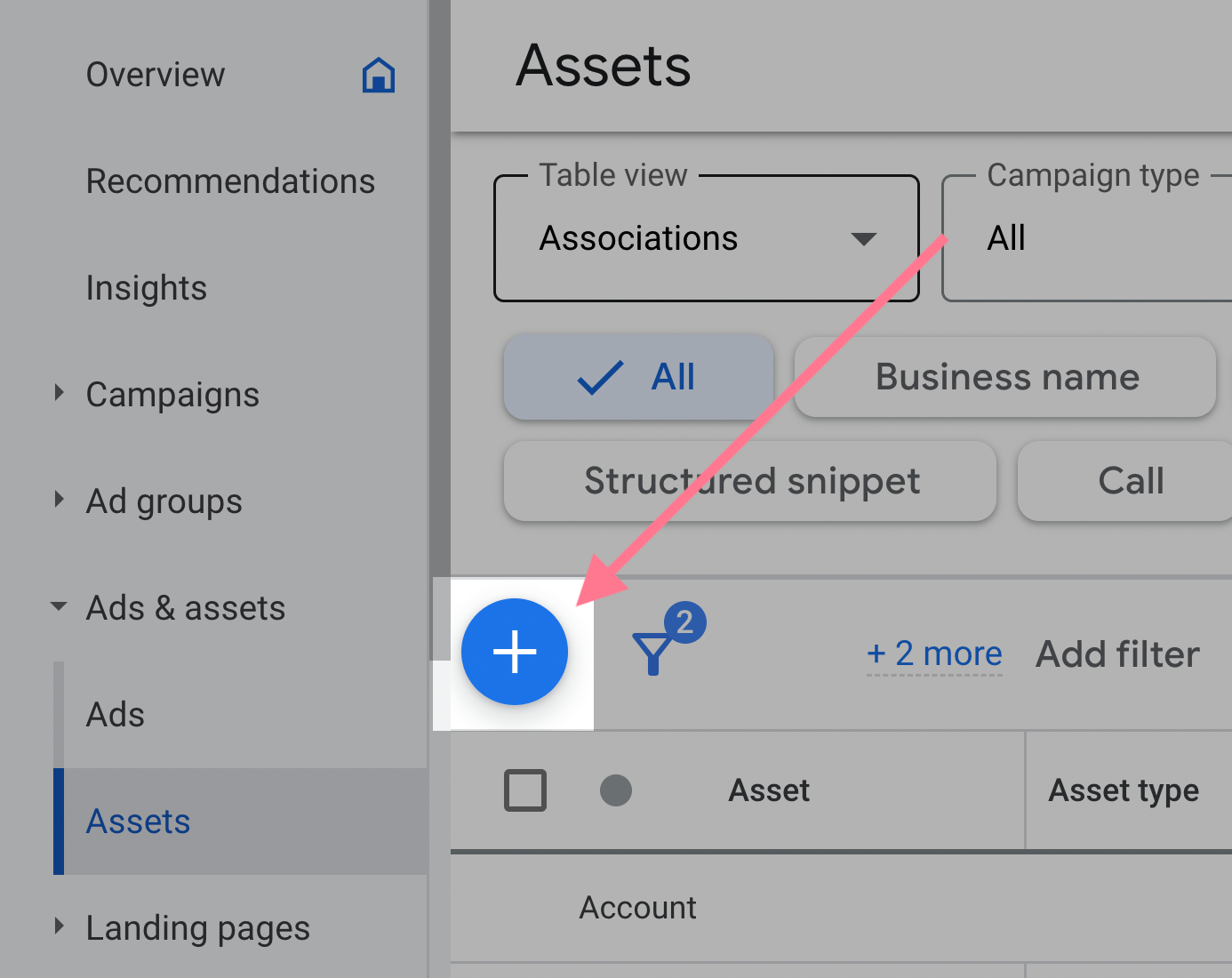
4. Select “Sitelink” in the drop-down menu that appears.
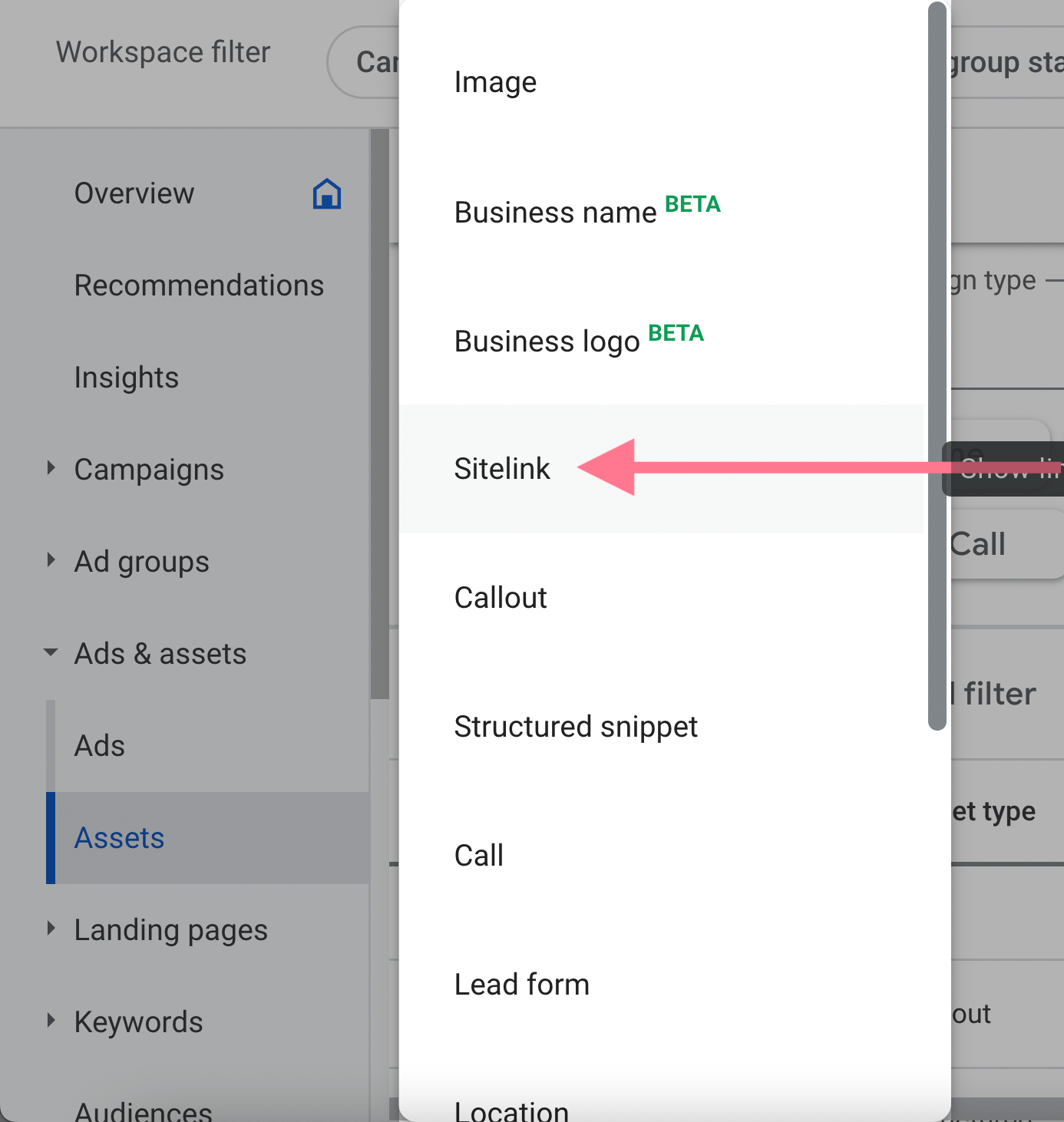
5. Create your sitelinks by filling out the forms on the left side of the page. The preview on the right shows what your ads will look like with sitelinks.
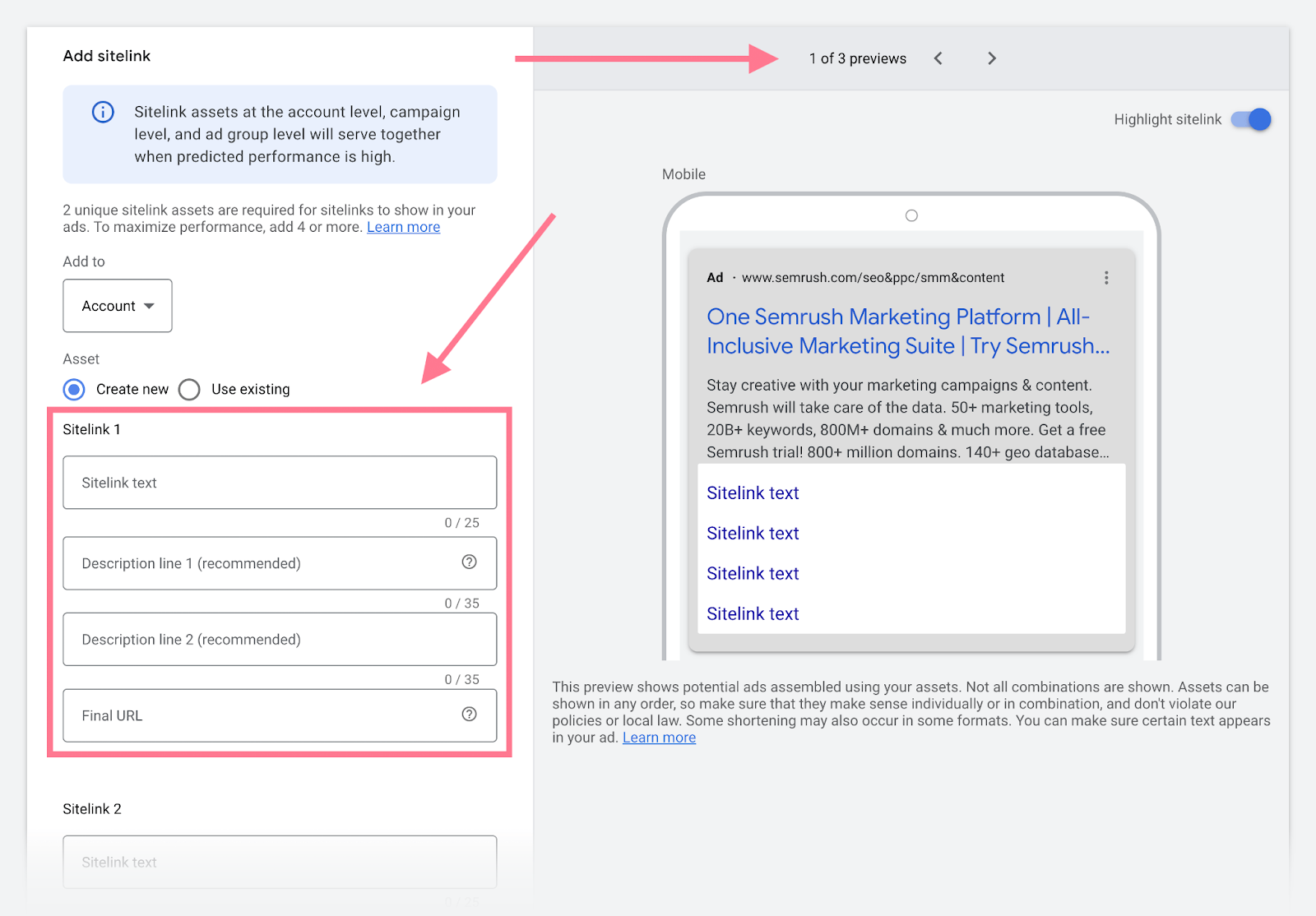
6. Click the “Add to” button above the forms. Then, select whether to display your sitelinks at the account, campaign, or ad group level.
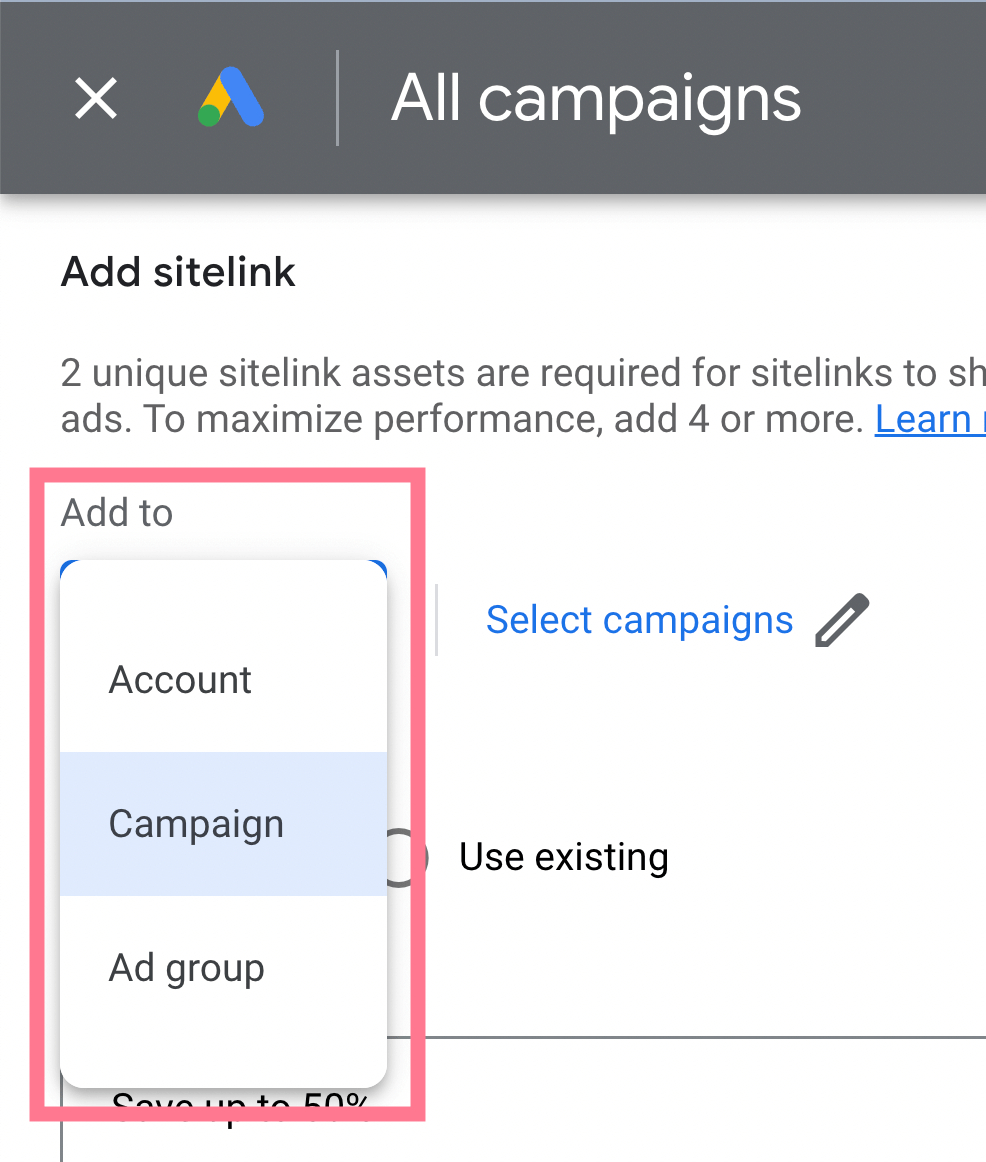
7. You can create more sitelinks by scrolling down and clicking “Add sitelink” below the form.
8. Click “Save” when you’re happy with the sitelinks you’ve created.
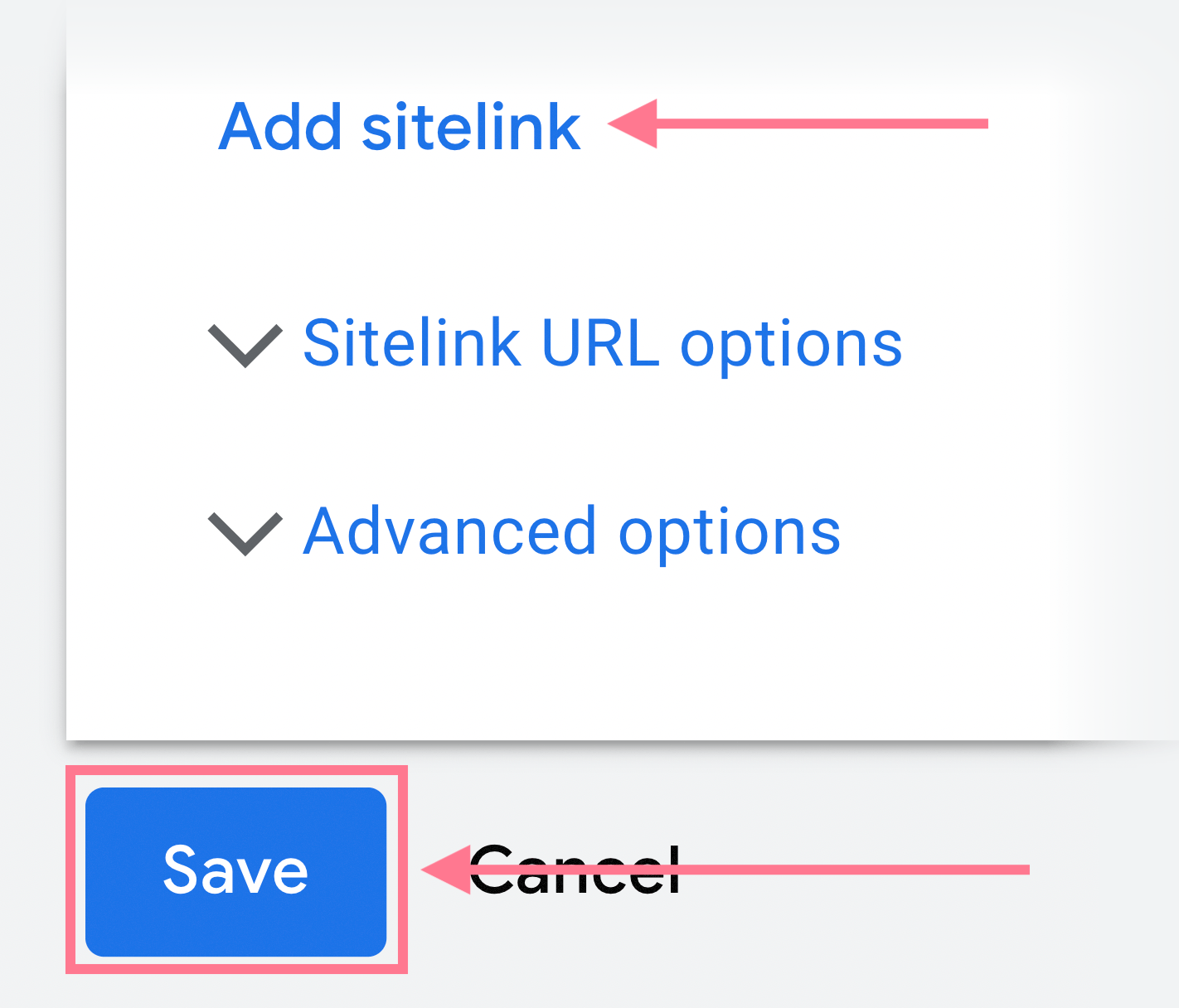
When sitelinks are live on your ads, monitor them regularly.
Keep an eye on how your sitelinks are performing so you can make tweaks to get the best results possible.
Why Aren’t My Google Ads Showing Sitelinks?
If you’ve set up sitelink extensions but they aren’t showing in your ads, it’s likely down to one or more of these reasons:
| Reason | Recommended Action |
| Incorrect setup | Sign into Google Ads and check that the necessary fields are completed properly |
| Sitelinks aren’t relevant enough | Conduct SERP analysis to better understand search intent; then try to choose more useful sitelinks |
| Your ad’s position or Ad Rank is too low | Optimize your PPC ads to improve their Quality Score |
| Google doesn’t believe sitelinks will improve ad performance | No action required |
For more information, check out Google’s sitelink extensions guide.
Improve Advertising Results with Semrush
Semrush’s Advertising Toolkit allows you to save time and get better results on Google Ads.
You can also use it to enhance your wider digital advertising strategy.
Set up your free account to explore tools like:
- Advertising Research: Enter competitors’ domains to analyze their ad strategies
- Keyword Magic Tool: Discover the best keywords for your paid search campaigns
- Keyword Gap: See keywords that competitors bid on but you don’t
- PPC Keyword Tool: Optimize your keywords list for Google Ads
- Position Tracking: See where your site ranks in paid and organic results


