What Is an SEO Strategy?
An SEO strategy is a plan to create, optimize, and promote content to improve its visibility in search engine results. To attract more organic traffic to a website.
In this post, we’ll show you exactly how to create and execute an effective SEO strategy, step by step.
Let’s get started.
Use our template to follow along.
1. Benchmark Your Current SEO Performance
Benchmarking your current stats is the best way to start setting goals, tracking results, and analyzing what’s working and what isn’t.
As a baseline, you should observe:
- Organic traffic
- Keyword rankings
- Backlinks
Together, these metrics give you a comprehensive picture of your site’s overall performance—historically and right now.
Organic Traffic
Organic traffic is the number of visitors who come to your site from organic (unpaid) search.
There are many ways to find your current organic traffic. You can use your favorite SEO tool or Google Analytics if you have it set up.
In this case, let’s see what it looks like using Domain Overview. (This is primarily a competitive research tool, but it can be a good starting point if you don’t have another analytics tool set up yet.)
To start, enter your domain name and click “Search.”
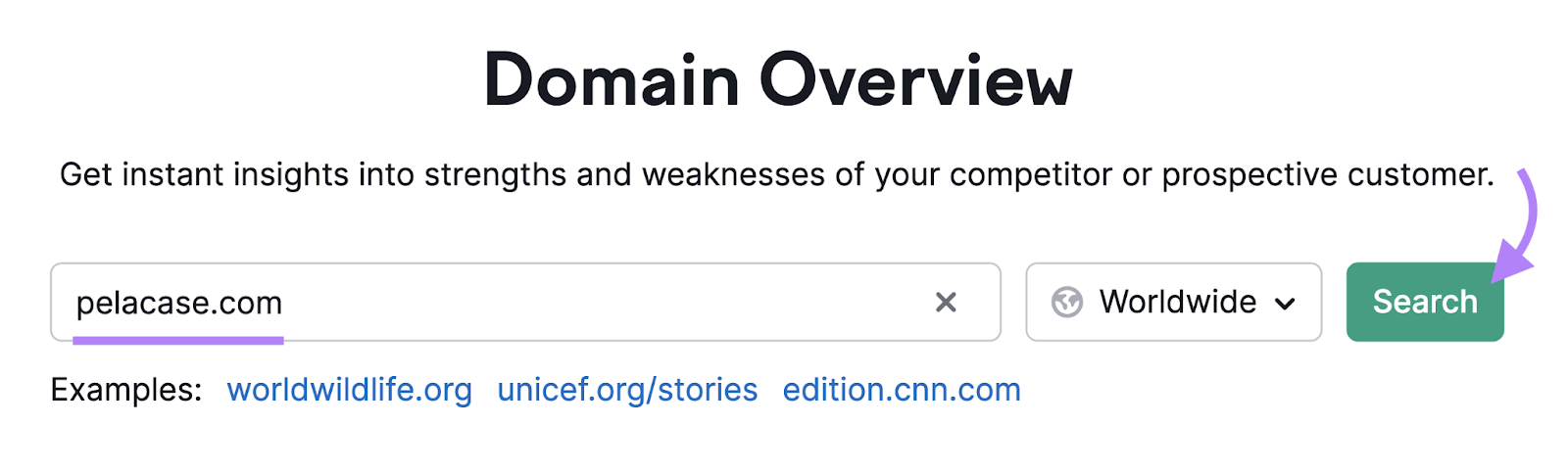
You’ll see your estimated average organic monthly search traffic under the “Organic Search Traffic” widget.
If we search for Pelacase.com, we see it brings in 158.9K visits per month from organic search.
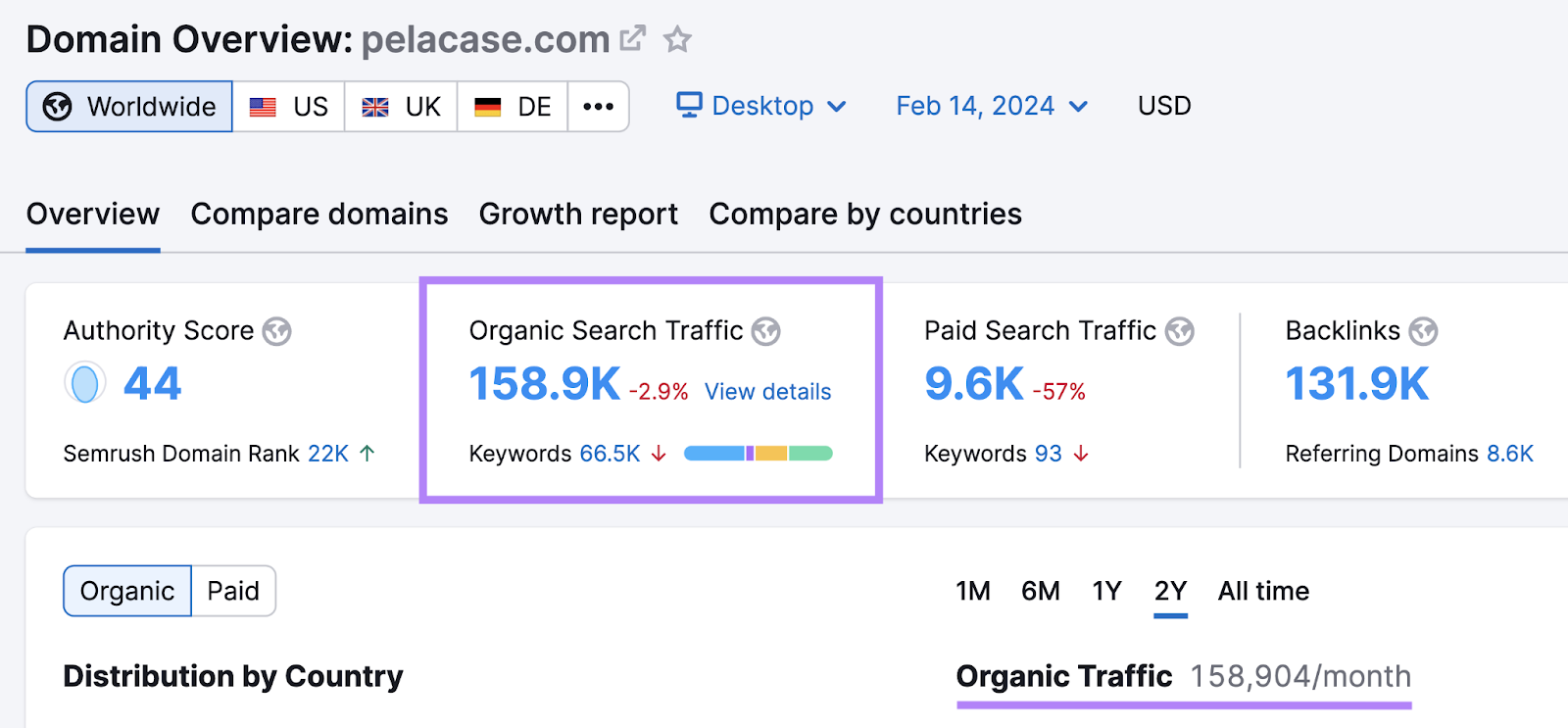
For the sake of this exercise, let’s benchmark Pelacase’s current organic traffic at 158.9K per month.
No need to export the full report for now, but jot your organic traffic number down in the first step of the template.
Reminder: You can access the template right here.
Keyword Rankings
Keyword rankings are your website’s organic rankings in search results for particular keywords. In other words, it’s how high your pages show up on Google.
Keyword rankings are important because higher-ranking pages tend to get more organic search traffic.
You can get a quick snapshot of your keyword rankings under “Top Organic Keywords” in Domain Overview.
Like this:
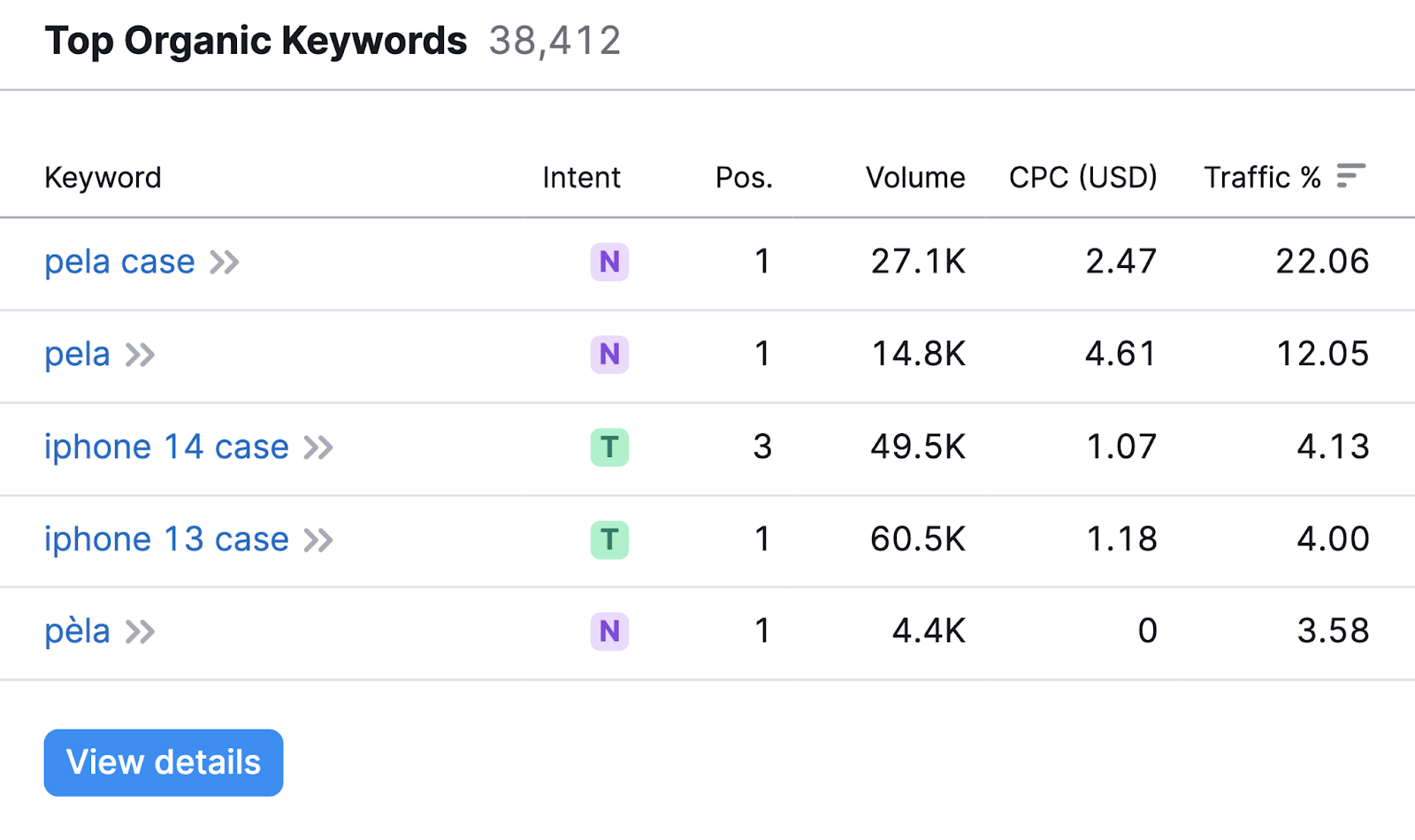
These are the keywords that generate the most organic traffic to your site.
Click “View details” to see more specific information.
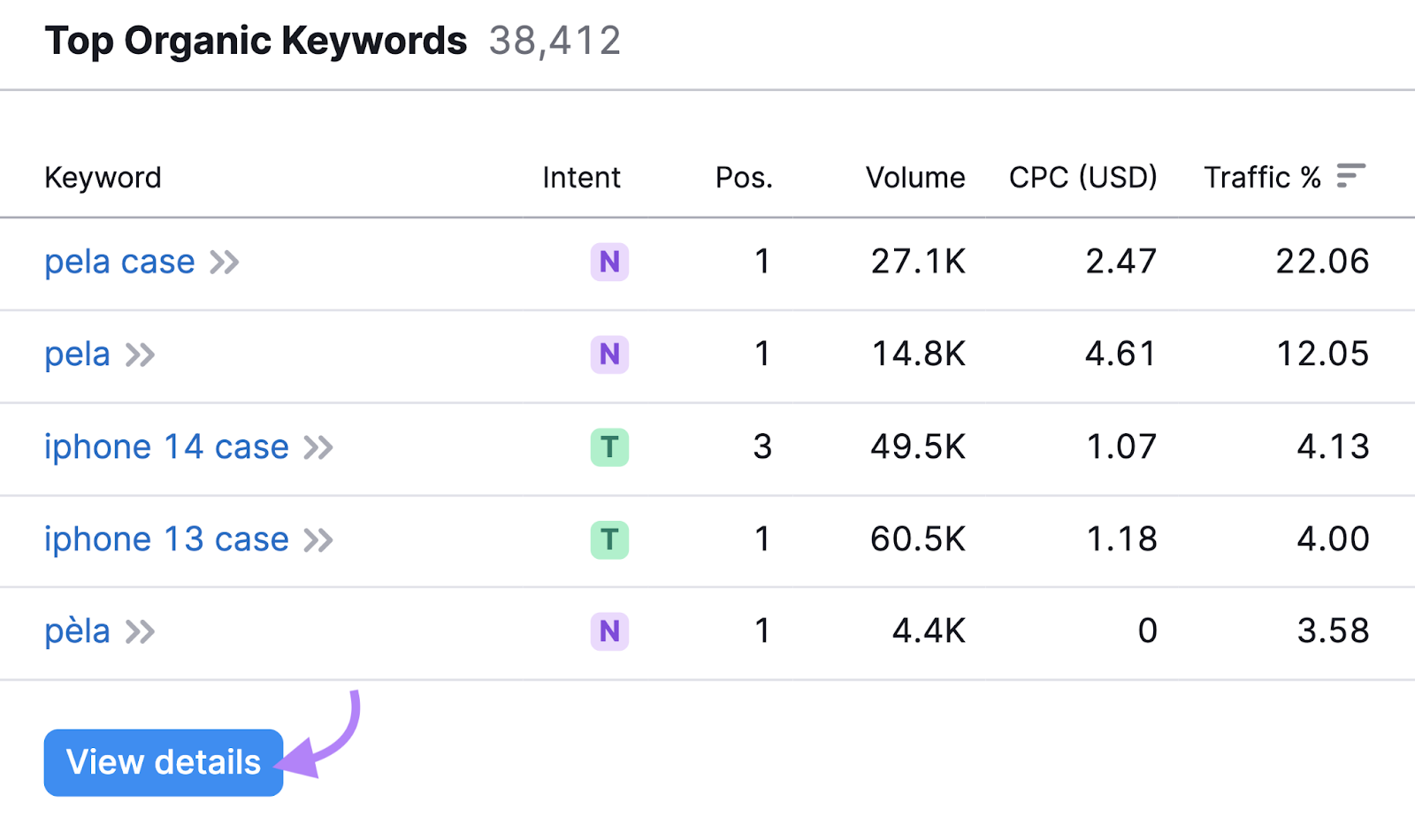
You’ll get a table with additional data.
Look for these four things:
- The keywords you rank for
- Your ranking position for those keywords
- The search volume for each of those keywords (how many times per month people search for them)
- How much traffic they bring in
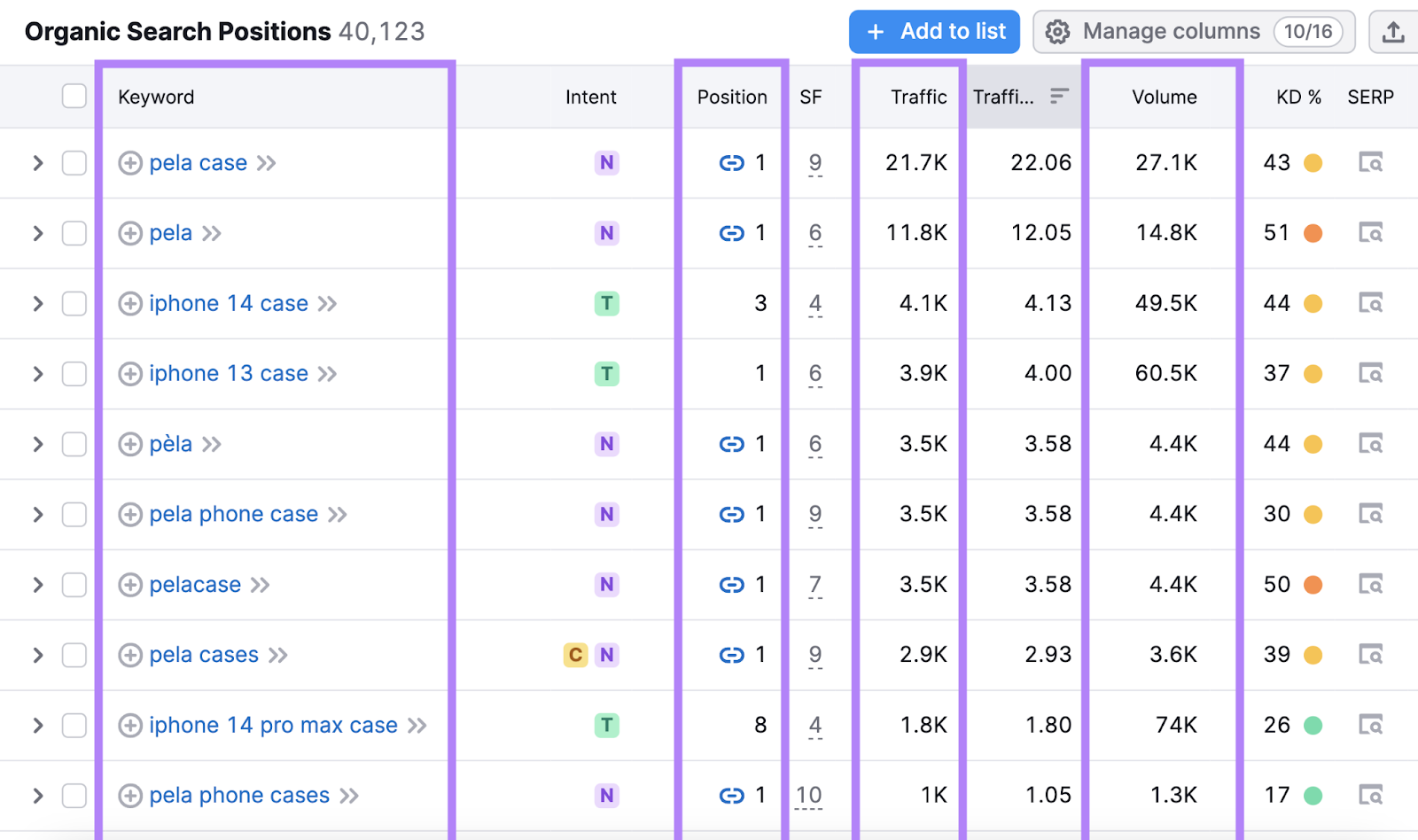
Take note of the top five organic keywords (and your current position and the monthly search volume) and write them down in your template.
Reminder: You can access the template right here.
We also recommend exporting a full report for your benchmarking records.
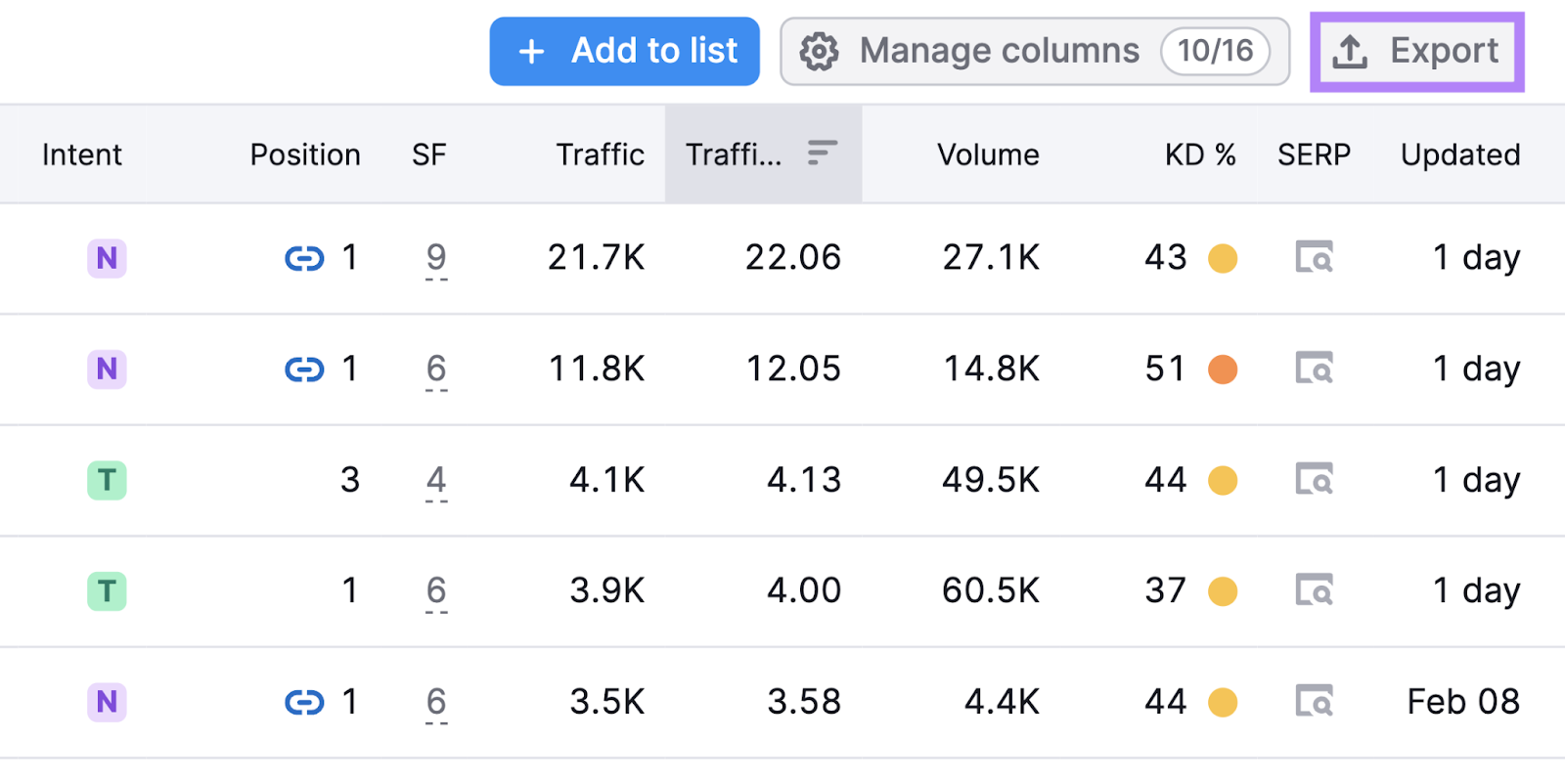
Backlinks
Next, check how many websites have links pointing to your site.
Websites with a high number of backlinks tend to have high organic search rankings.
Backlinks are like votes of confidence. If many trusted and relevant sites link to yours, search engines can infer that yours is worth surfacing on search engine results pages (SERPs).
Here’s how to see your backlinks with Backlink Analytics.
Enter your domain and click “Analyze” to see a dashboard with important metrics:
- Authority Score: A metric that estimates how reputable your site is—and how easy it is for your site to rank—based on backlinks and other factors (higher is better)
- Referring Domains: The number of websites with at least one link pointing to your website
- Backlinks: The total number of links pointing to your website
And more.
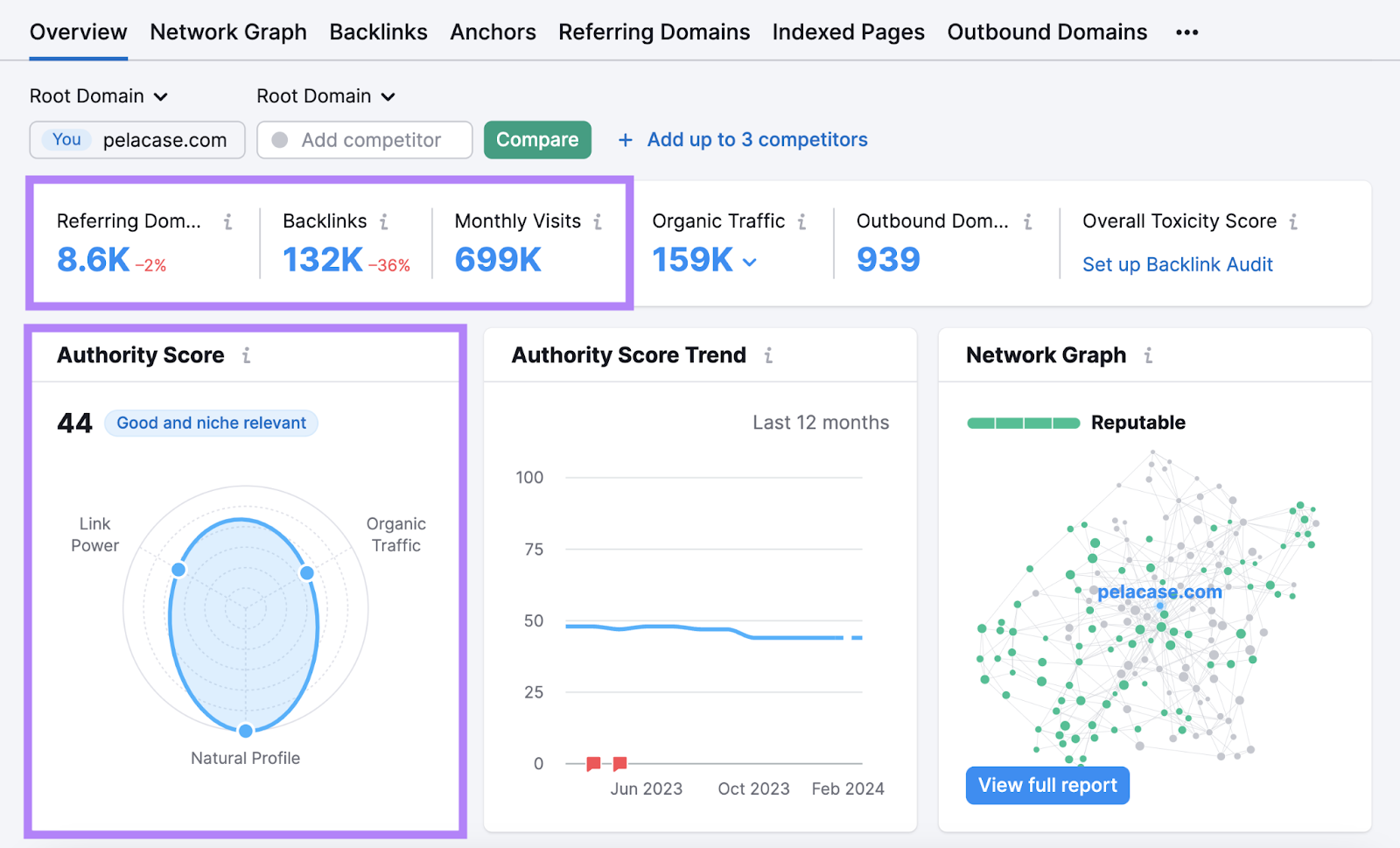
Make note of the current number of referring domains, backlinks, and monthly visits in your template.
Reminder: You can access the template right here.
2. Analyze Your Competitors' SEO Strategies
You don’t have to guess which keywords to target, content to create, or links to build.
Instead, you can see what’s already working for others. And build upon that success.
Analyzing your competitors’ SEO strategies can help you:
- Capitalize on your competitors’ weaknesses
- Replicate what’s working for your competitors
- Prioritize the most important SEO tasks
Let’s see how to do that.
Identify Your Competitors
Start by identifying your main SEO competitors.
These are the websites competing for your desired keywords in organic search.
To find them, go to Organic Research, enter your domain name, and click “Search.”
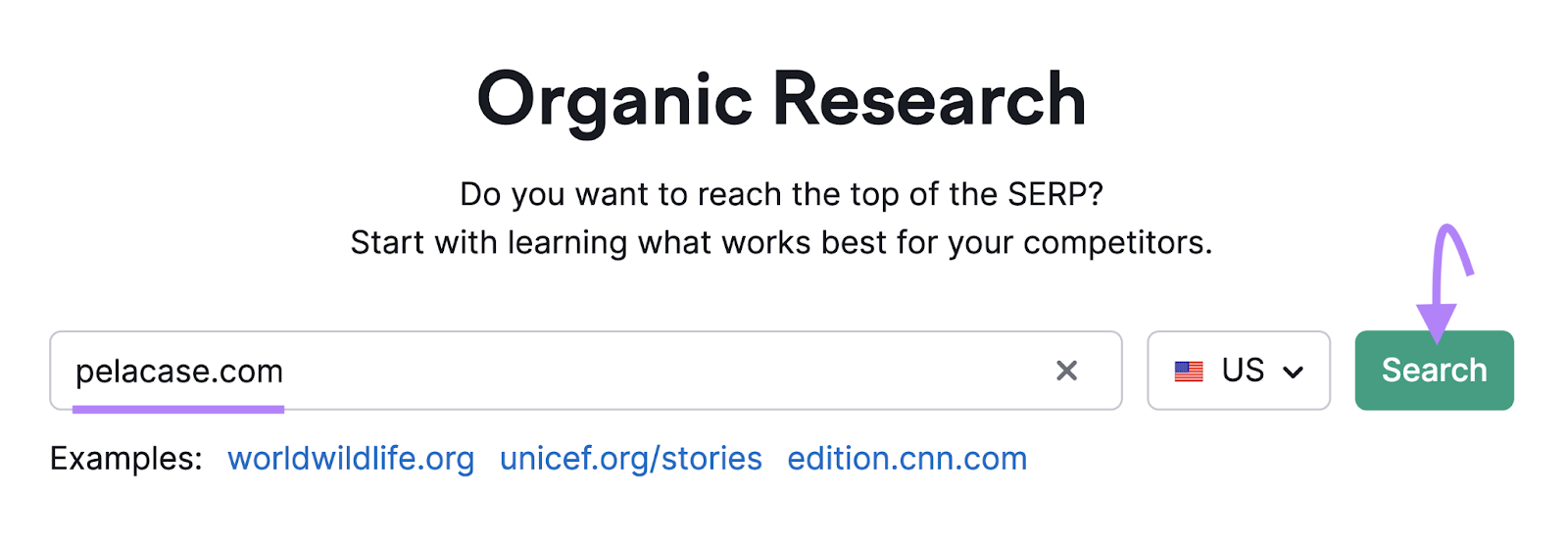
Then, go to the “Competitors” tab.
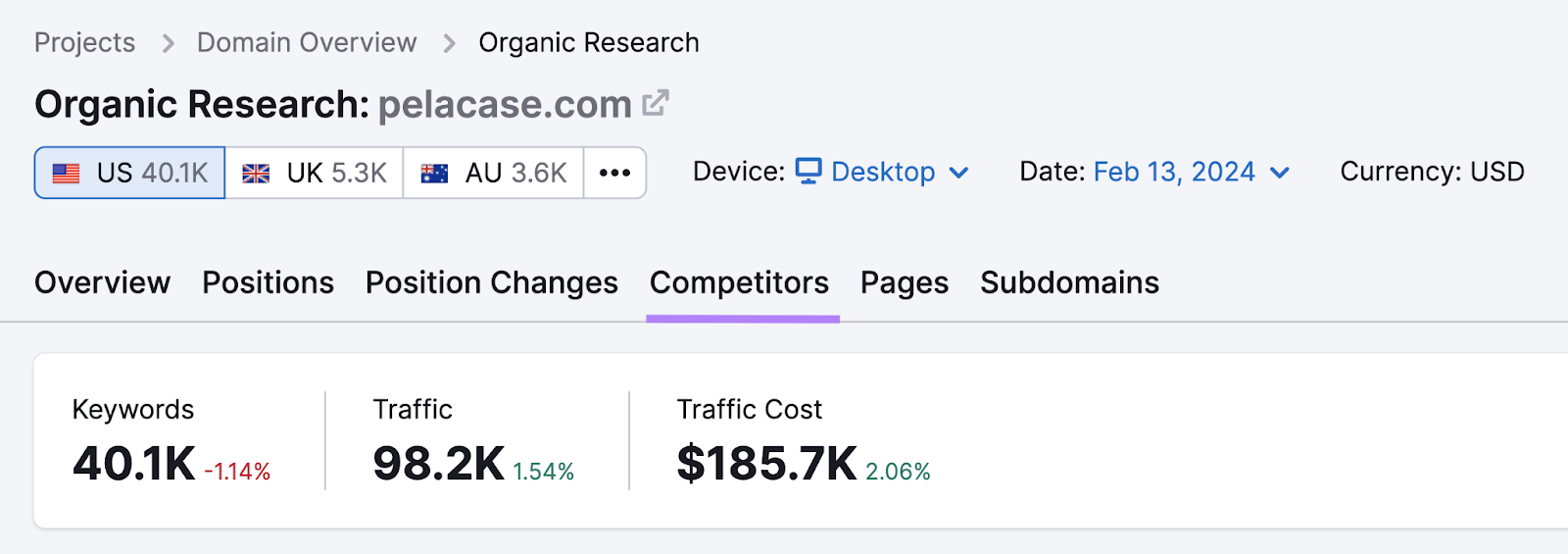
Scroll down to see a list of your top organic competitors, the keywords you share, and their estimated monthly traffic.
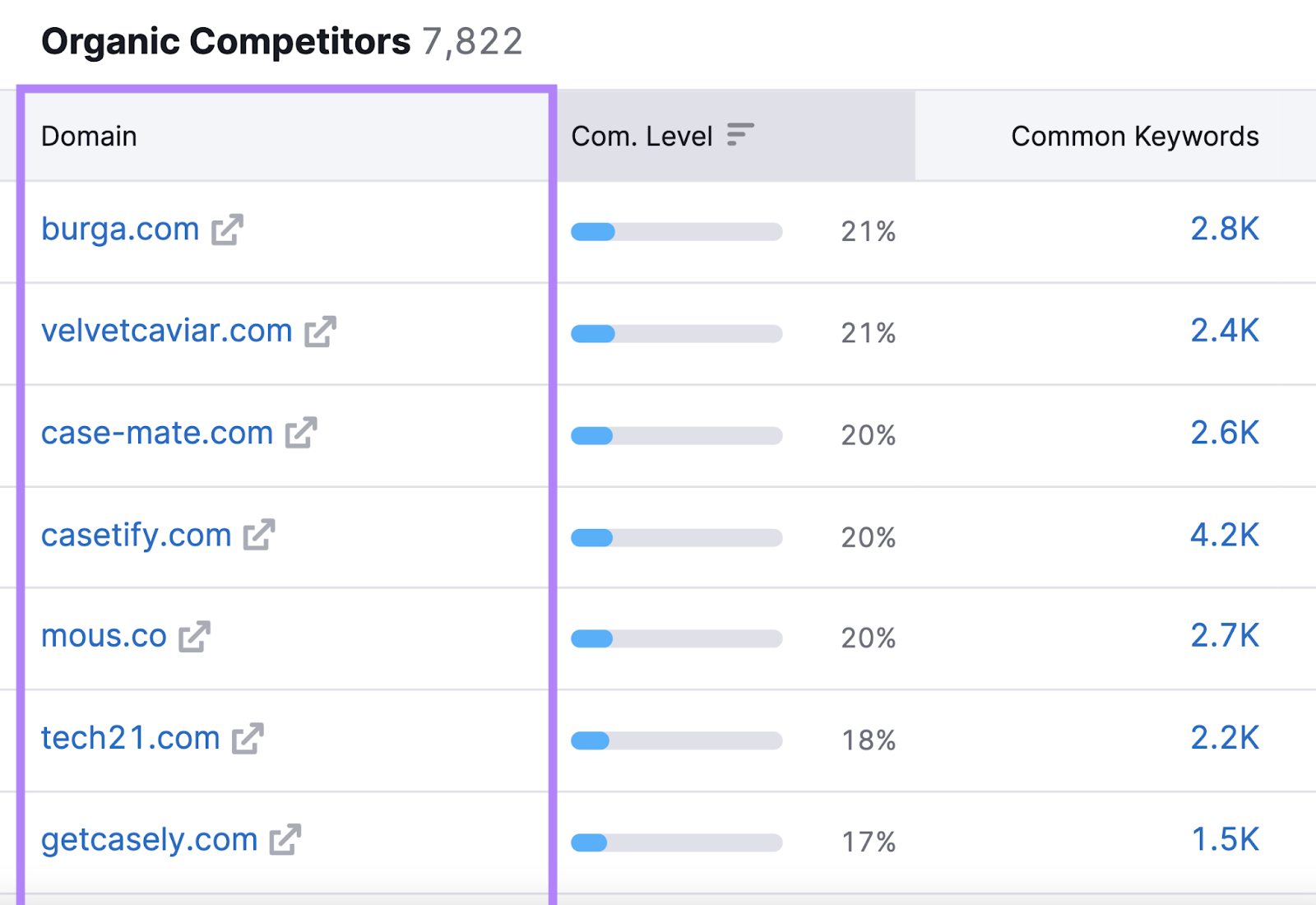
Look at the top 10 to identify the competitors that seem most relevant to your business.
For example, imagine you’re a florist in a small town.
Your biggest local competitor is the other small florist down the road. But they don’t even have a website. So, in terms of SEO, they’re no threat.
Log your top five online competitors into your template doc and move on to the next step.
Find Your Competitors’ Valuable Keywords
Next, identify valuable keywords your competitors currently rank for but you don’t.
Each of those keywords represents an opportunity for you to capture more traffic.
Here’s how to find those keywords:
Open Keyword Gap, enter your domain and up to four competitor domains, and click “Compare.”
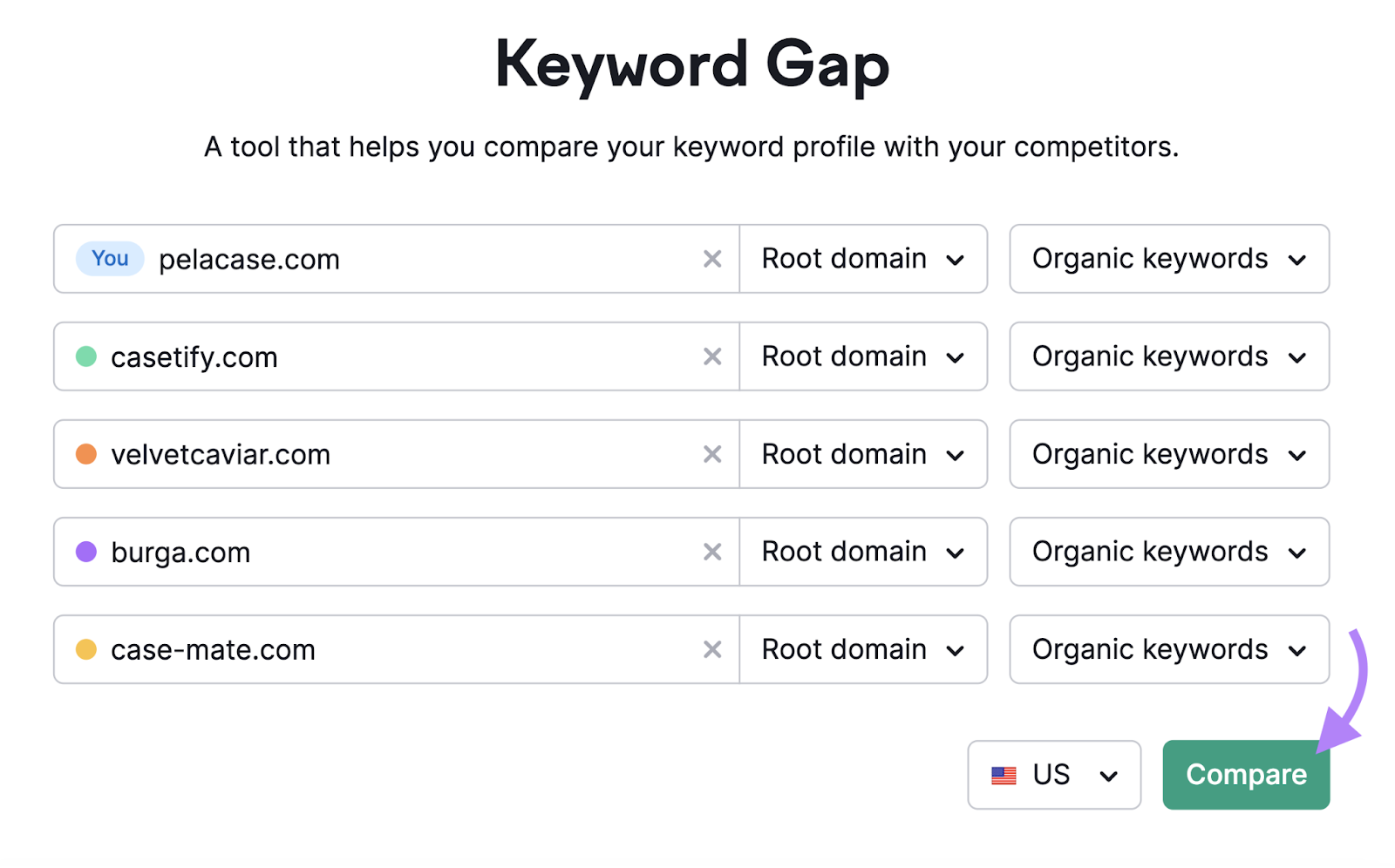
Scroll down to the table and select the “Missing” filter.
This will only show the keywords you don’t rank for but all the competitors you entered do.
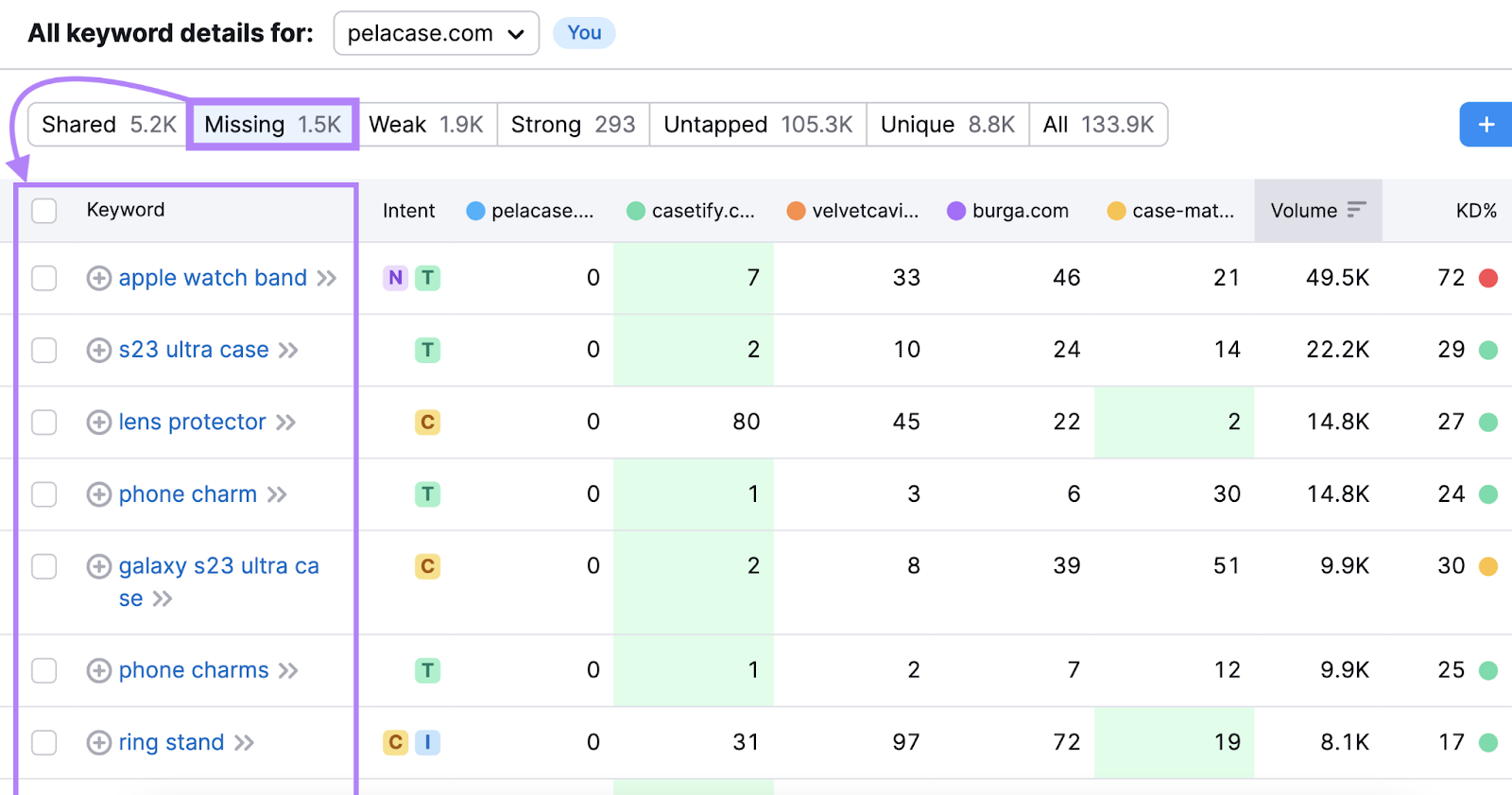
Make note of your top five keyword opportunities in your template.
For a deeper analysis and more insights, download a CSV file and work with the data in a spreadsheet.
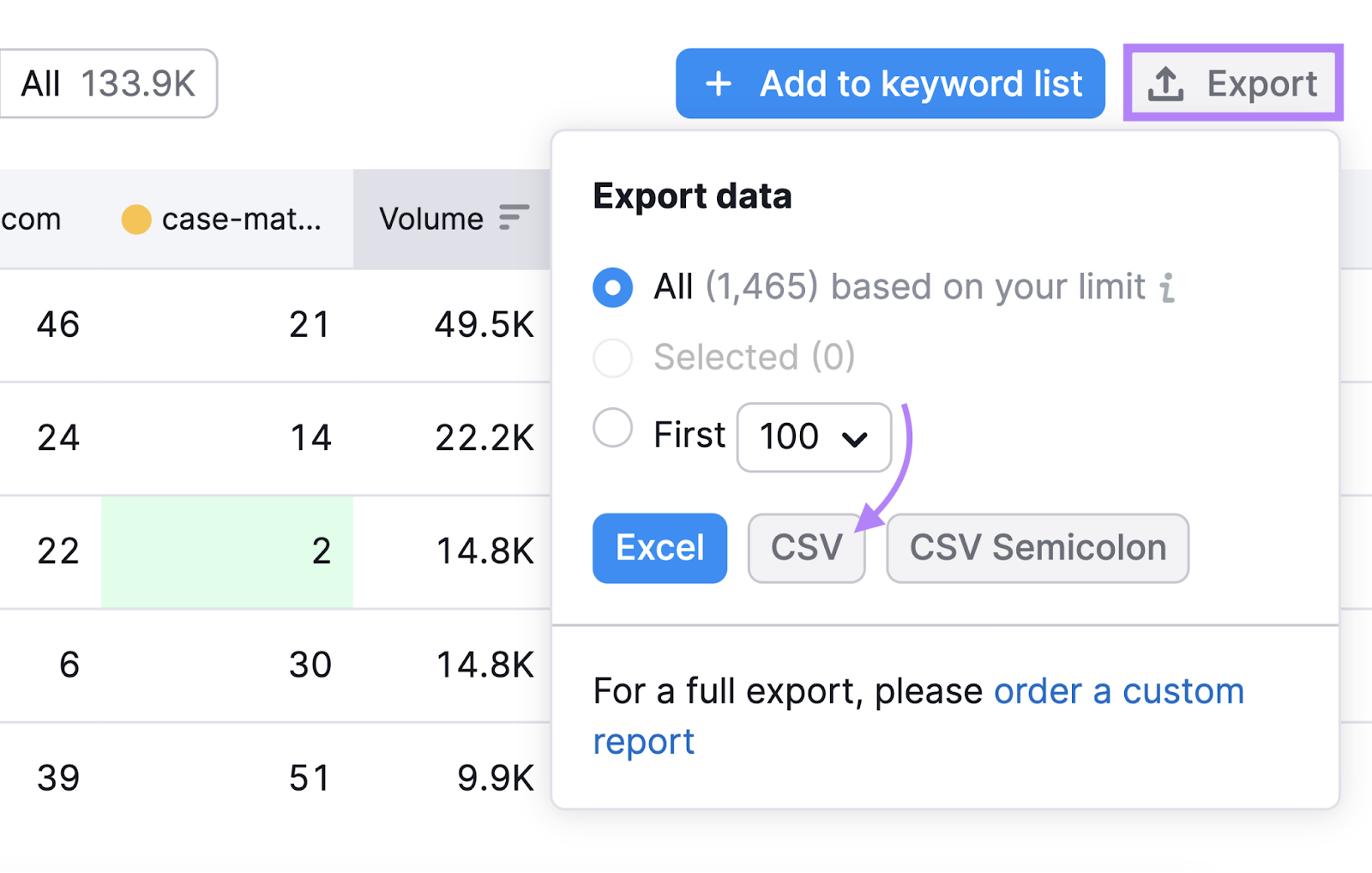
The CSV export contains a “Keyword Difficulty” column (an indication of how hard it is to rank highly for a given term) and a “Volume” column.
Which allows you to sort for higher-volume keywords that are also easier to rank for.
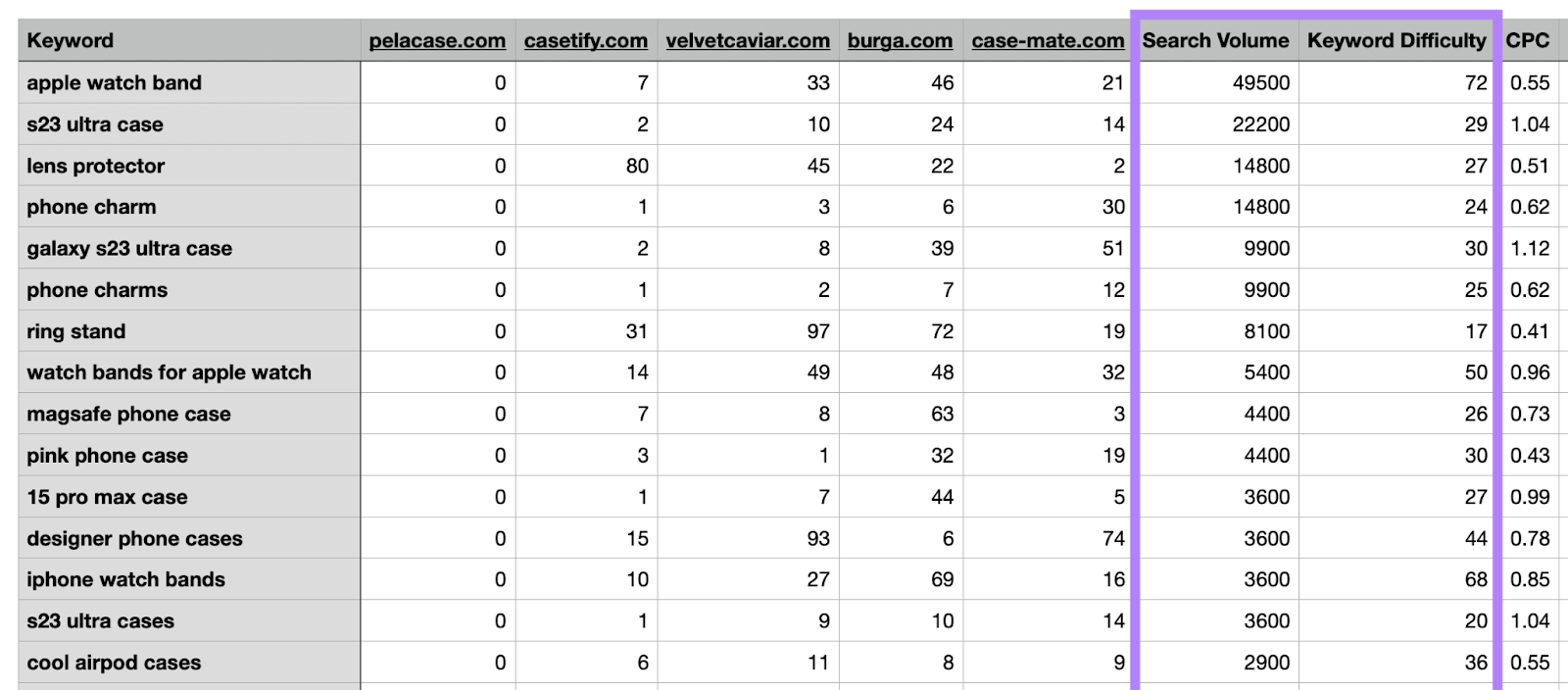
Audit Your Competitors’ Backlinks
Backlinks are one of the most important pieces of the SEO puzzle. And you’ll likely struggle to rank without them.
A great tactic is to audit your competitors’ backlinks to find websites linking to them but not to you.
Why?
If those websites are happily linking to your competitors, chances are they’ll be happy to link to you, too.
Especially if you create even better content than your competitors.
Start by opening the Backlink Gap tool. Add your domain, enter your competitors’ domains, and click “Find prospects.”
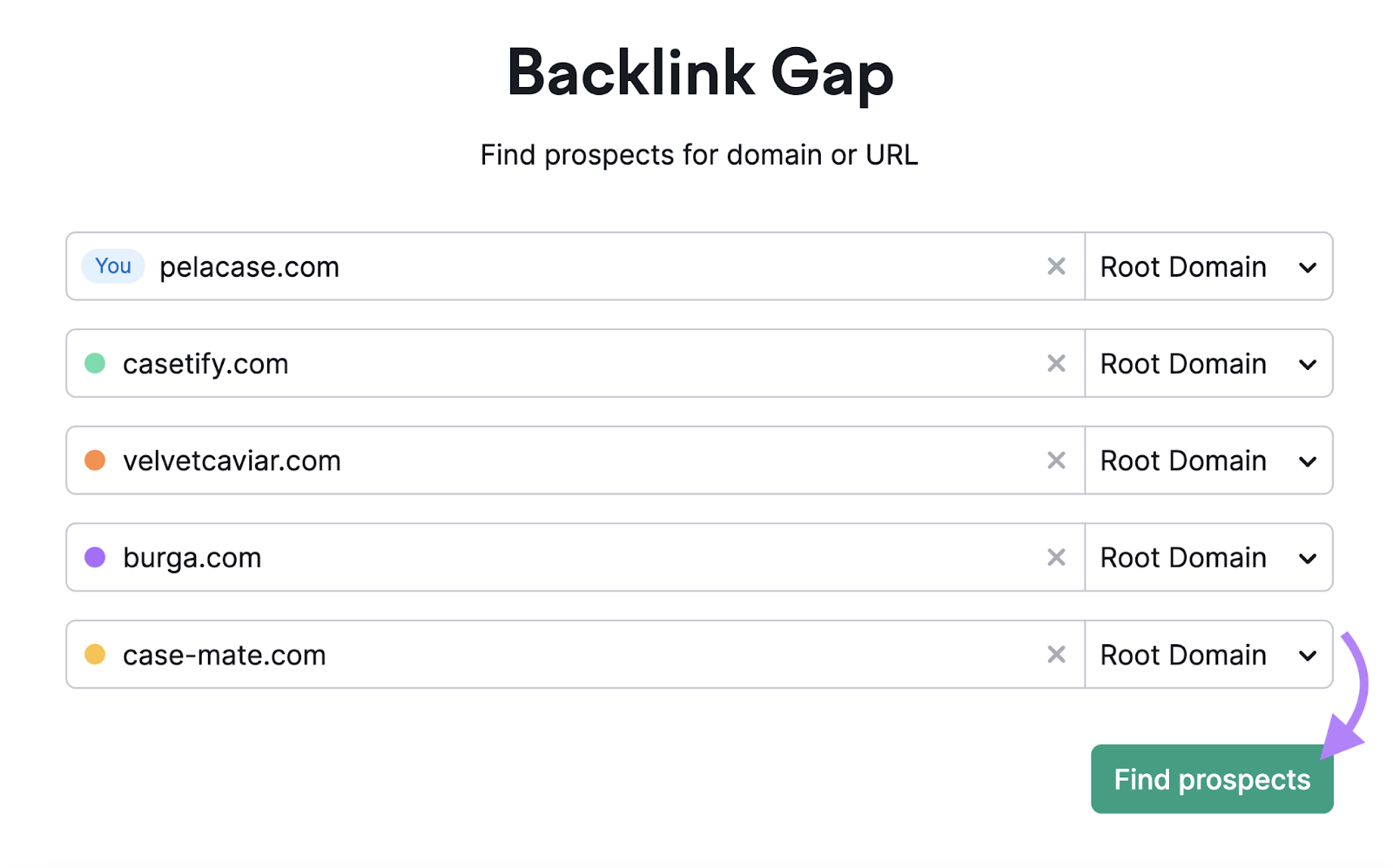
The charts compare you and your competitors’ backlink profiles. It’s a quick way to see which competitor is earning the most backlinks.
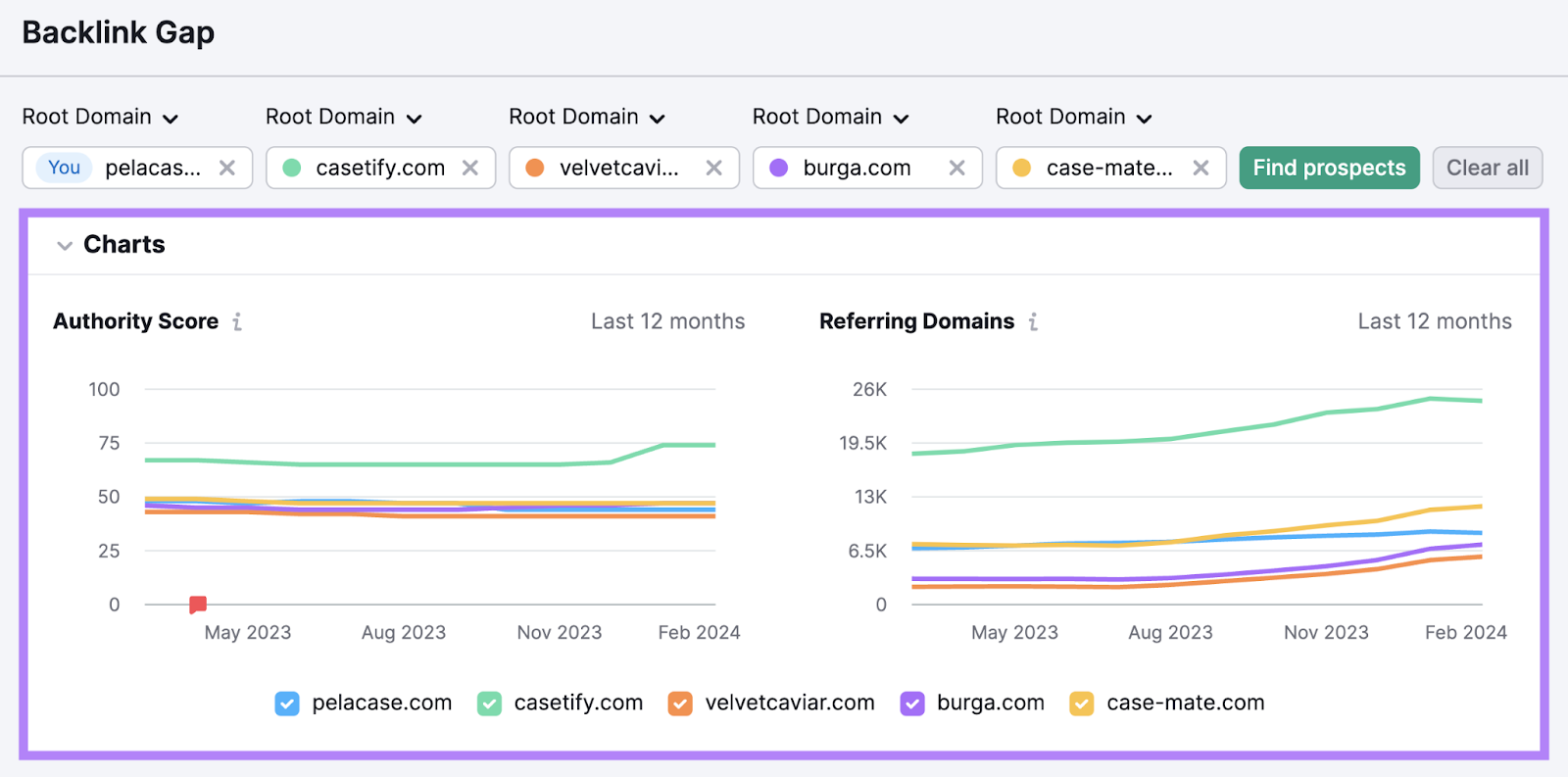
The table below the chart lists all the referring domains that send backlinks to the competitor websites you entered.
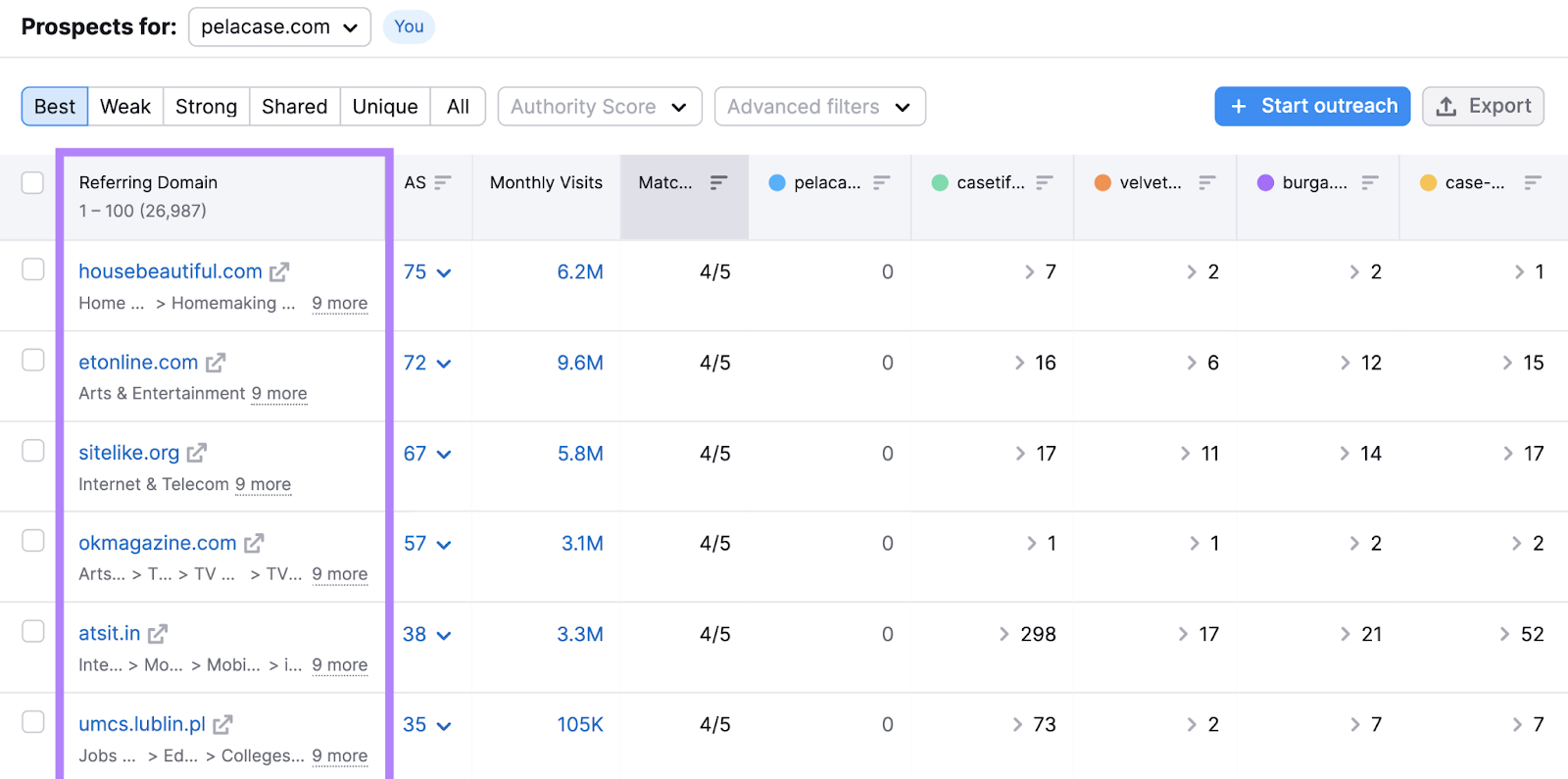
Click on the drop-down arrows in the table to see more specific information about the links from each referring domain to a competitor.
This will show the domain’s Authority Score, the specific anchor text and target URL, the date the backlink was first seen, and more.
Like this:
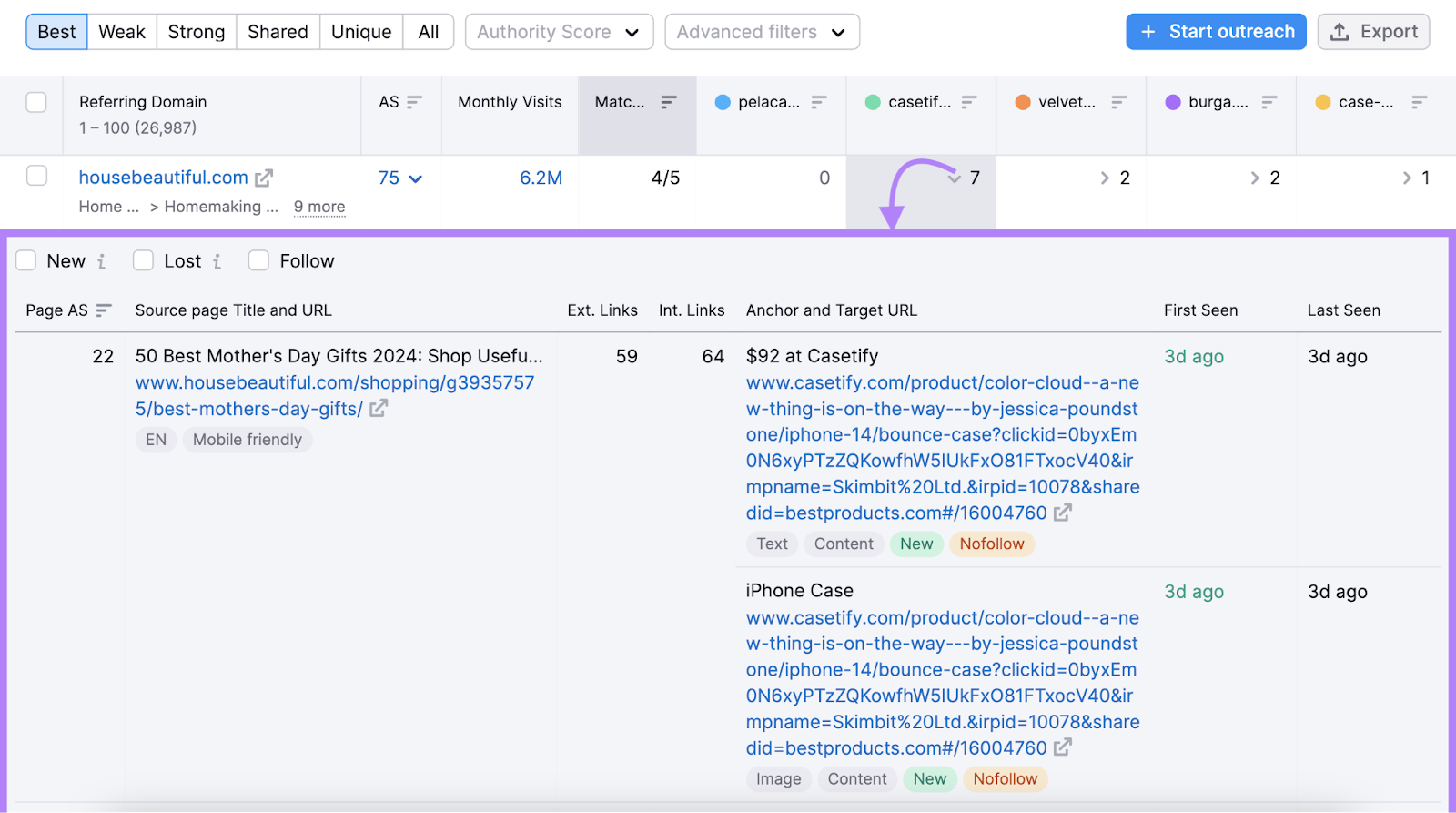
Export this report by clicking the “Export” button in the upper right corner of the page. And add it to your template doc.
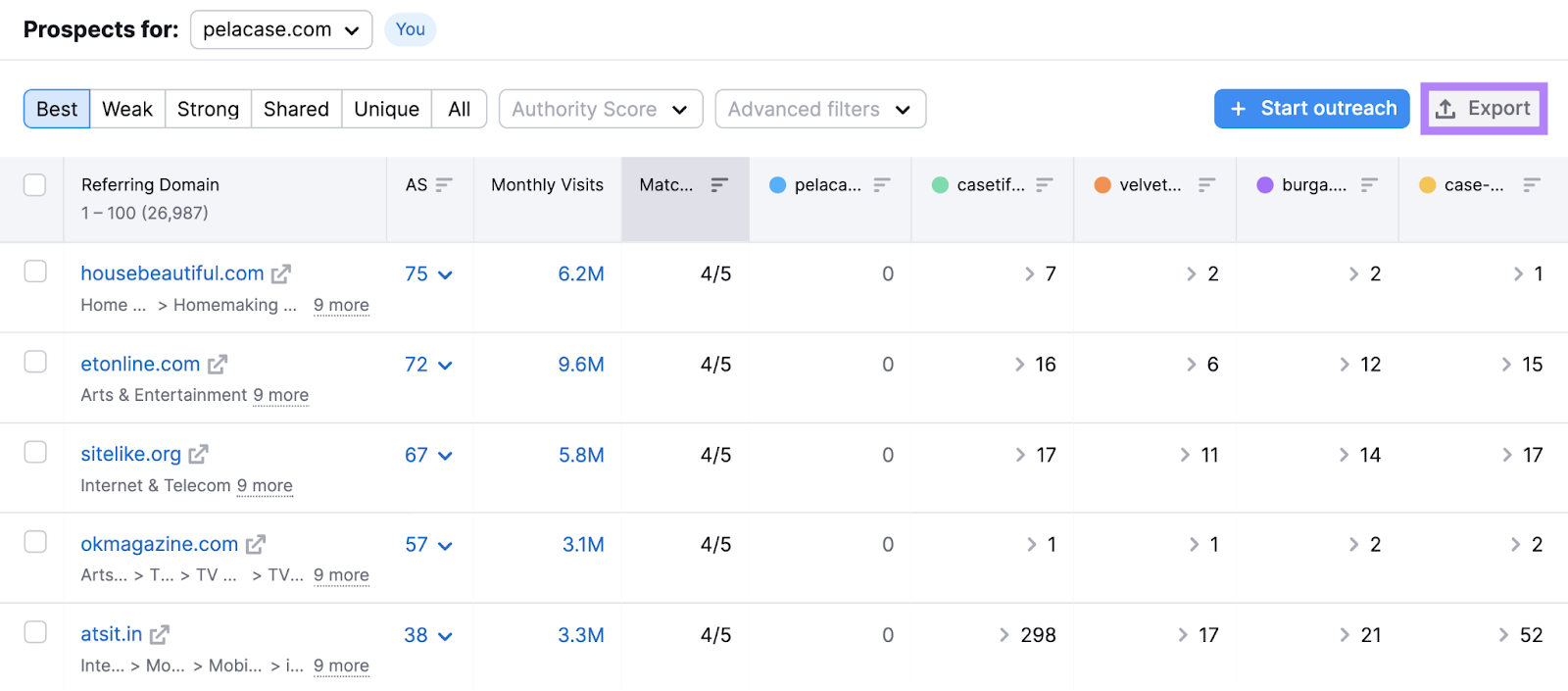
Now, you have a list of target websites you can reach out to for backlinks to your content.
We’ll cover this step in more detail later on.
3. Set Your Goals and KPIs
Setting goals and key performance indicators (KPIs) is one of the most important steps when creating an SEO strategy.
It helps you evaluate performance and determine whether you need to make any adjustments.
Goals are the end outcome that you want to achieve.
KPIs are measurable values that help you track progress against your goals.
For example, your SEO goal could be to increase organic revenue by $100,000 over the next 12 months.
And your KPIs for this goal could be organic impressions, organic traffic, and rankings.
The right KPIs to track depend entirely on your goals.
But here are five KPIs you should probably keep a close eye on:
- Organic traffic
- Keyword rankings
- Backlinks
- Average click-through rate (CTR)
- Indexing issues
We’ve covered organic traffic, keyword rankings, and backlinks above.
Let’s examine the two remaining KPIs: average CTR and coverage issues.
Average CTR
Average CTR is the percentage of people who click on your site after seeing it on Google.
A higher CTR means more clicks and (usually) more traffic. Use it to get an idea of your website’s visibility and performance in search results.
The easiest way to get this number is by using Google Search Console.
On the left-hand side, under “Performance,” click on “Search results.”
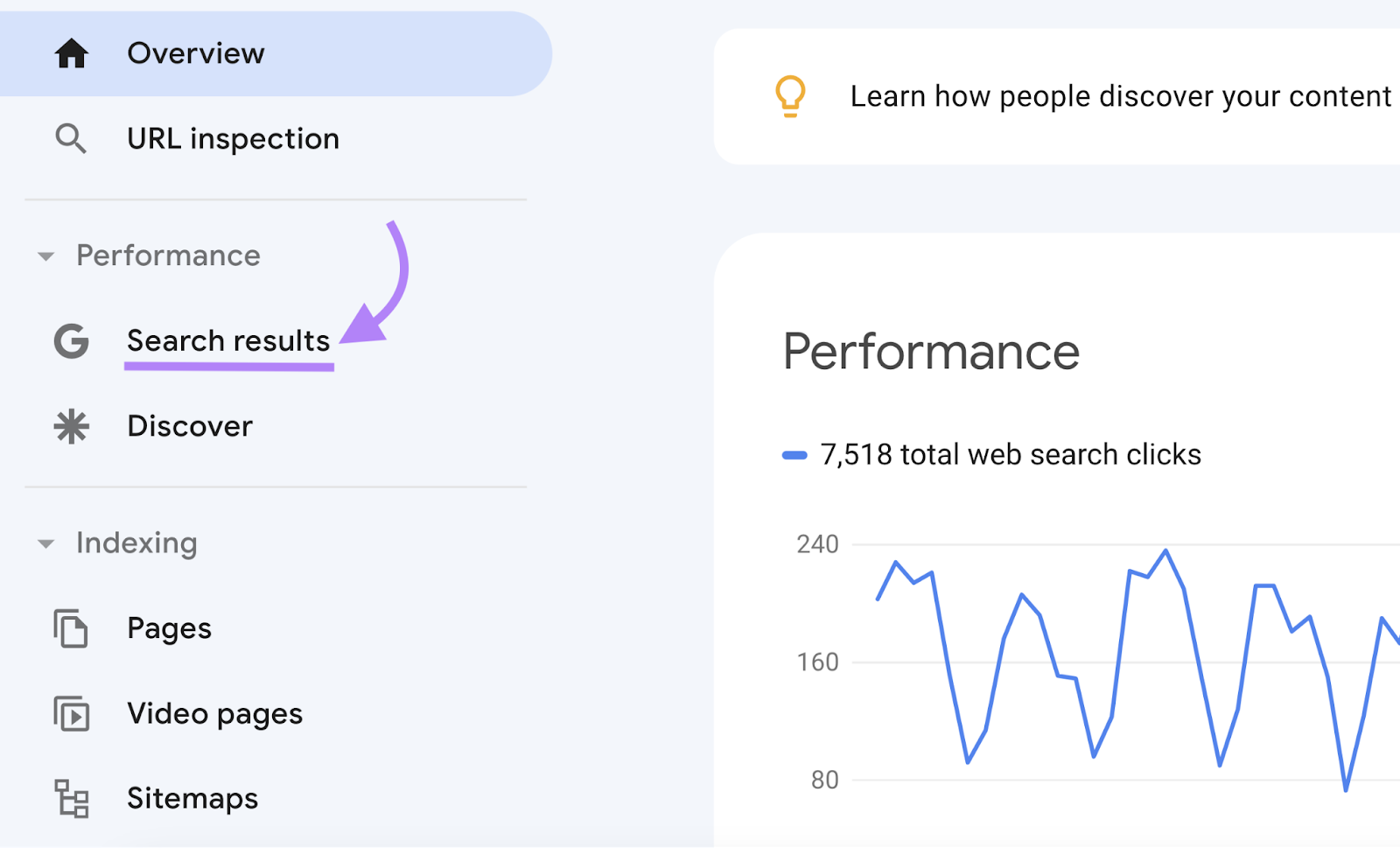
The next screen will display a dashboard showing your average CTR.
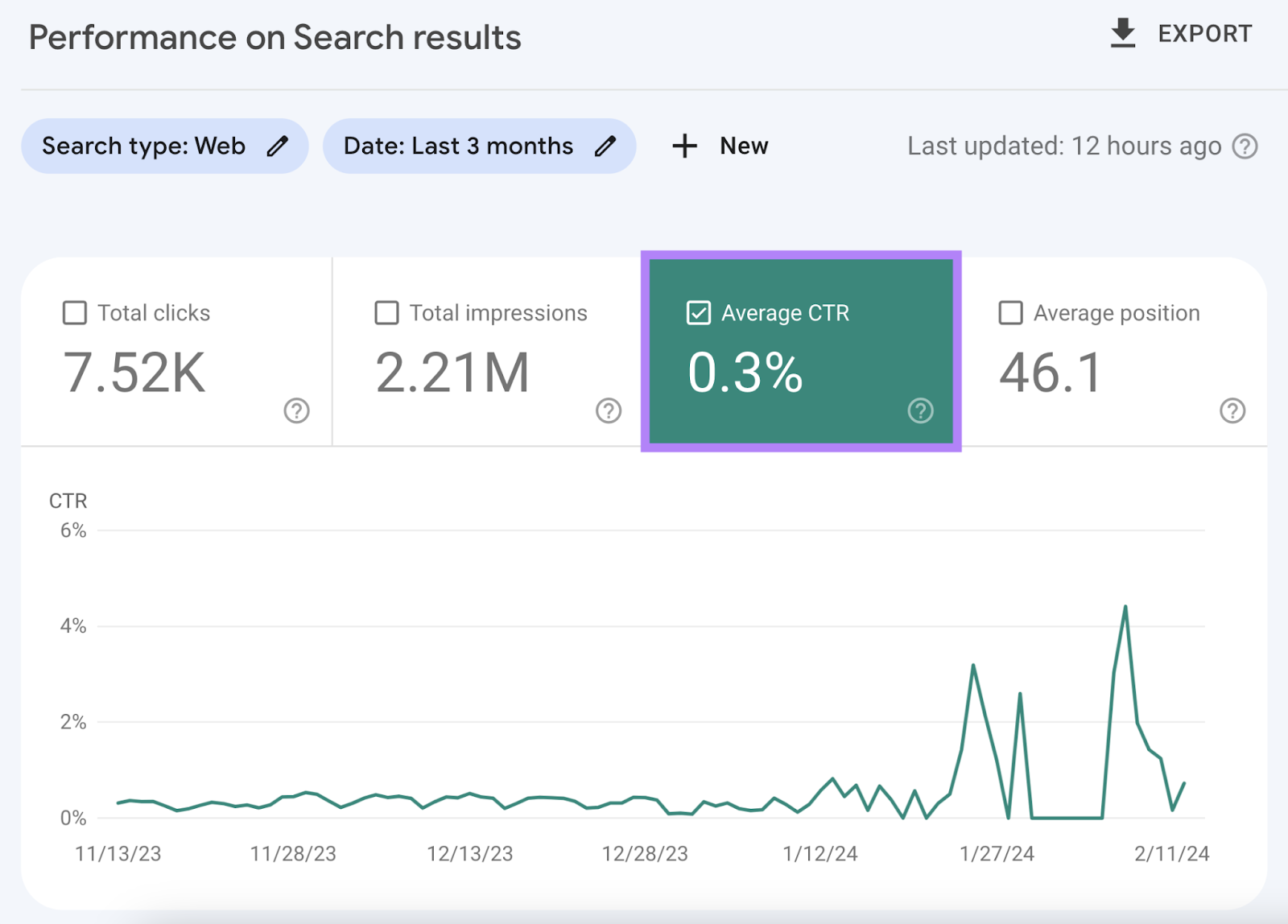
Add your current average CTR to your template doc.
Next, export your report so that you can track your CTR as you check on your progress.
To do that, click on the “Date” option found at the top of the screen.
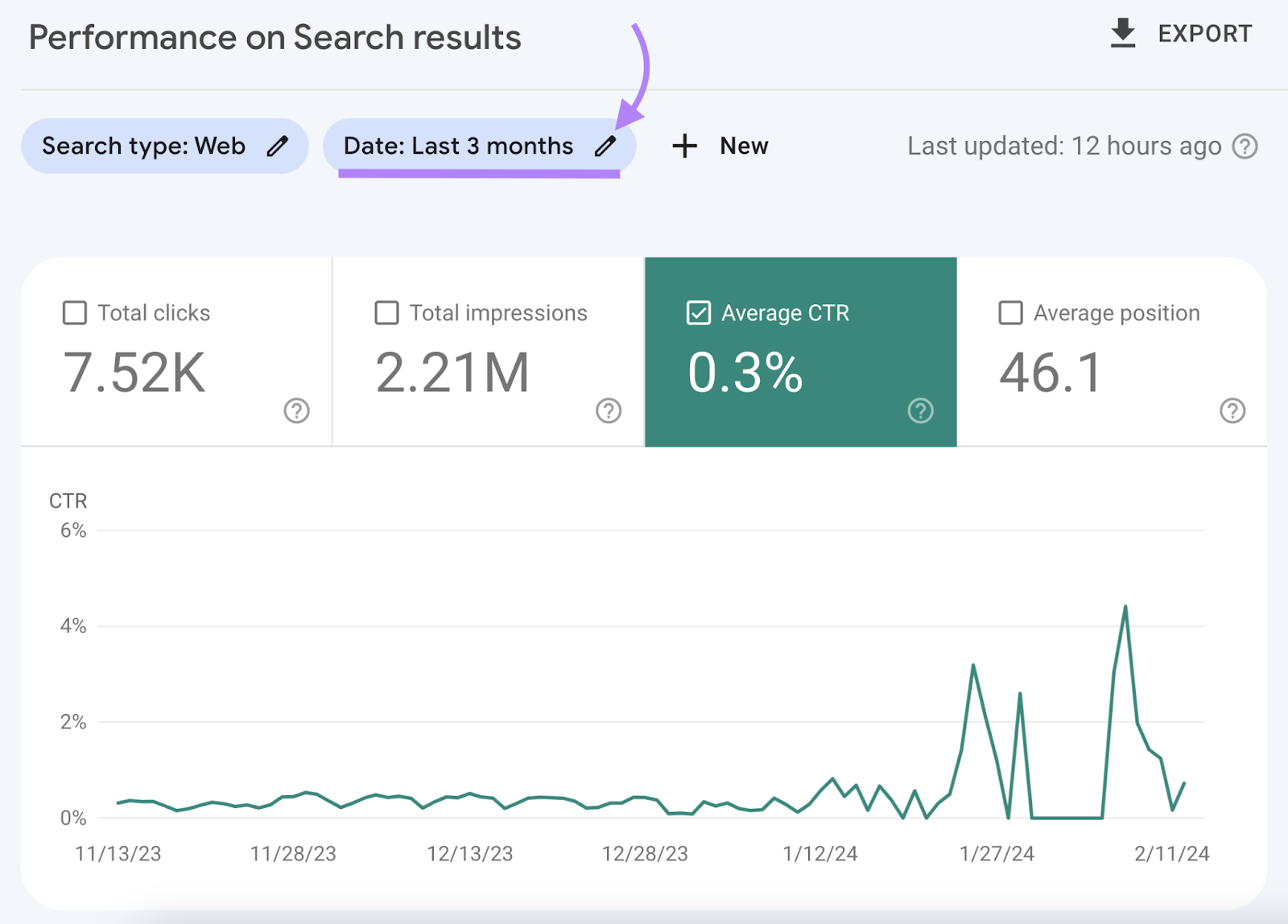
A pop-up with timeframe options will appear. Click the circle next to “Last 28 days” and select “Apply.”
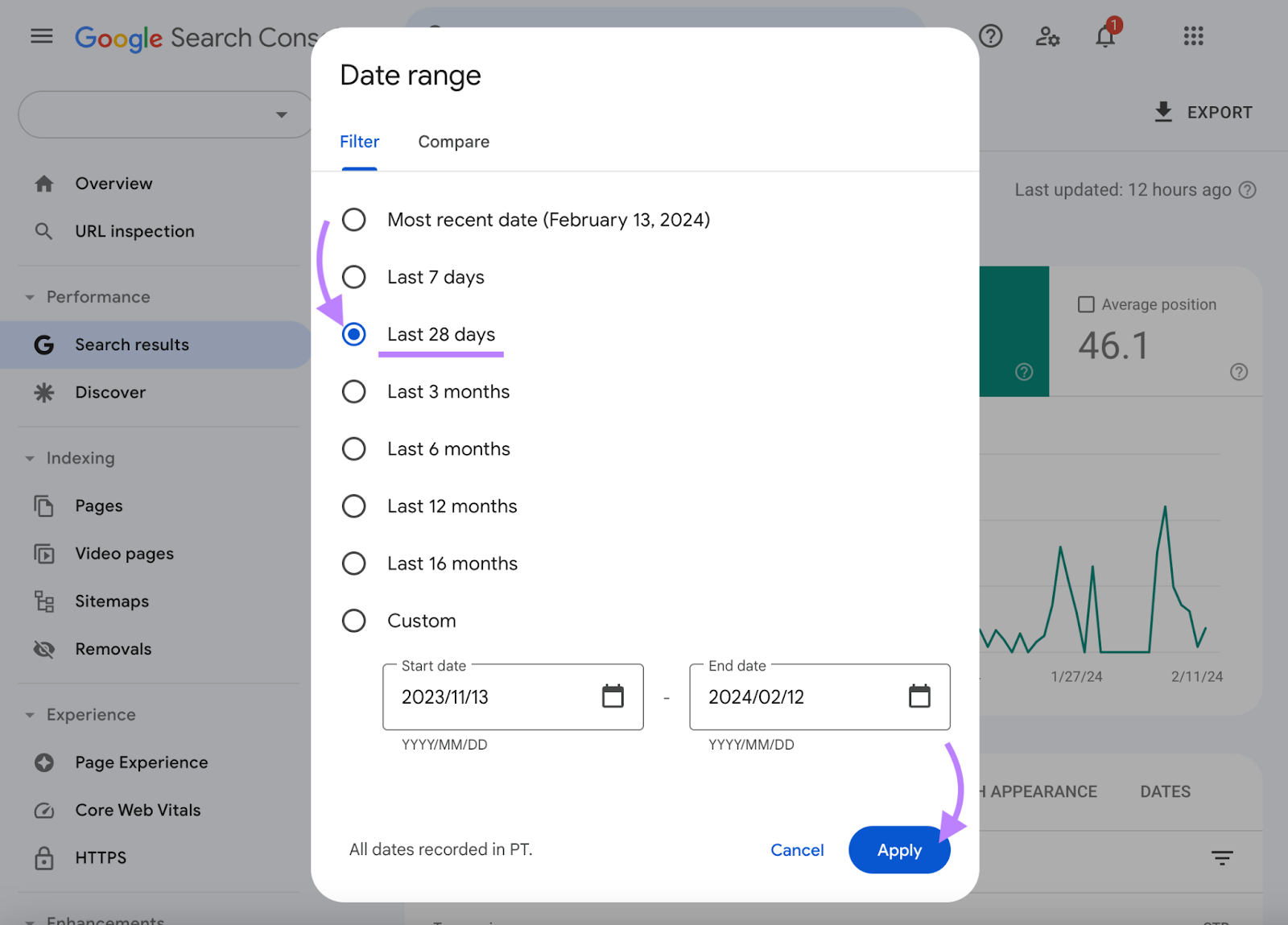
Then, click the “Export” button in the top left corner of your screen. And save the file in your desired format.
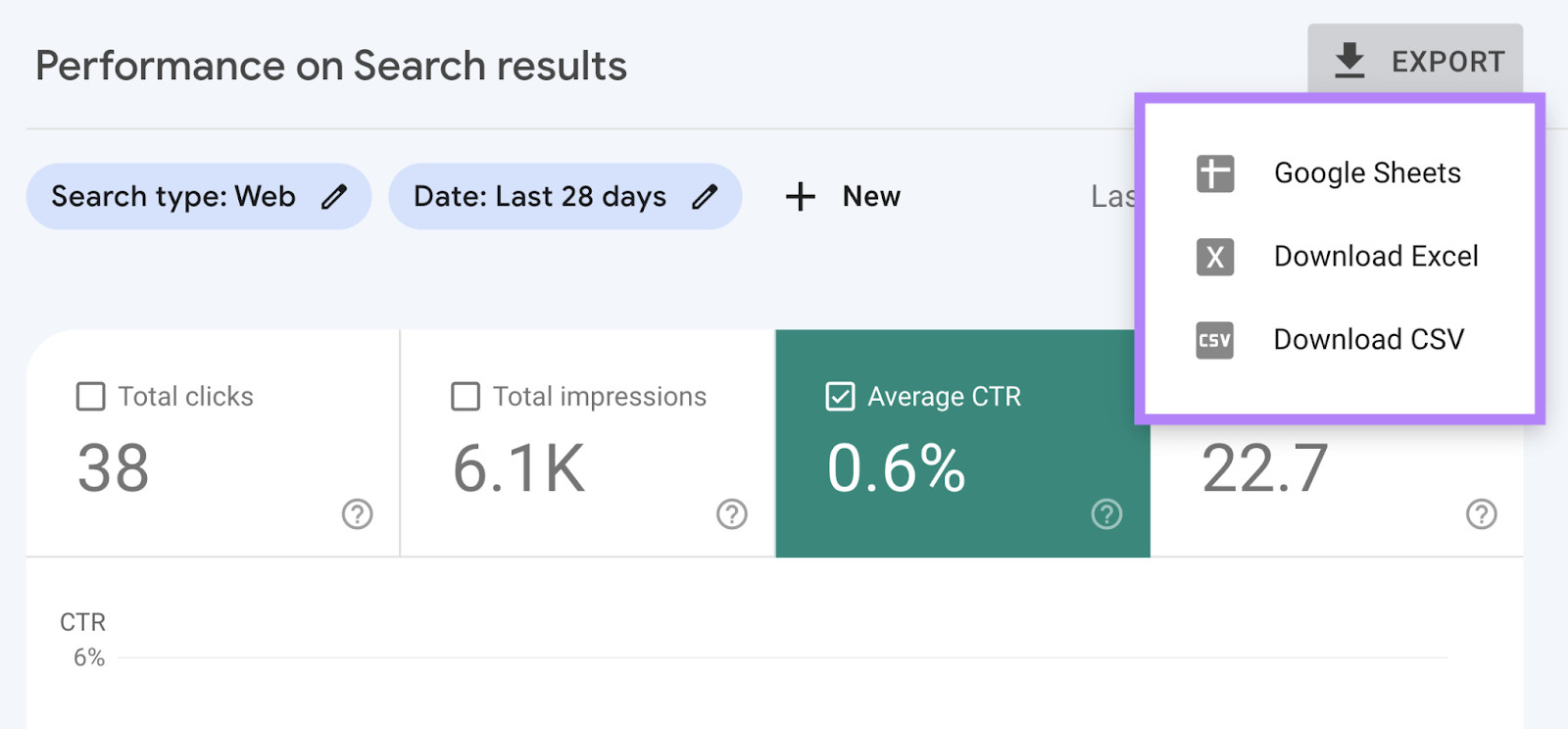
Indexing Issues
An indexing issue happens when a search engine tries to reach a page on your website but fails.
For example, 5xx server errors, 4xx errors, duplicate URLs, noindexed pages, etc.
Regularly tracking these issues as a KPI is important because error pages aren’t indexed. And indexing is Google’s process of storing web pages in its database to then show in search results.
If your pages aren’t indexed, they’re not going to rank for anything.
You can find your indexing issues under “Indexing” > “Pages” in Google Search Console.
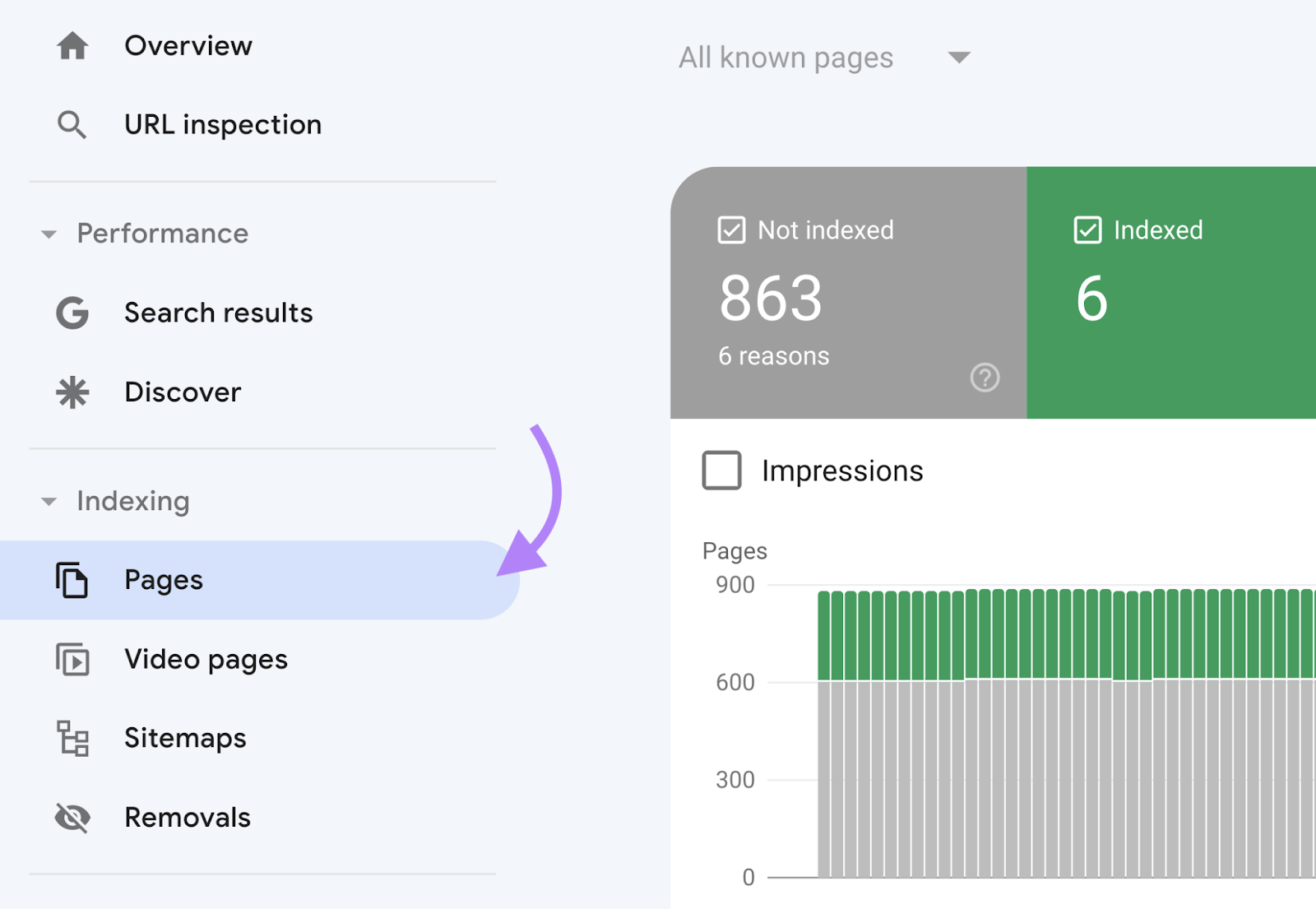
Scroll down to the table to see a list of reasons why certain pages aren’t indexed.
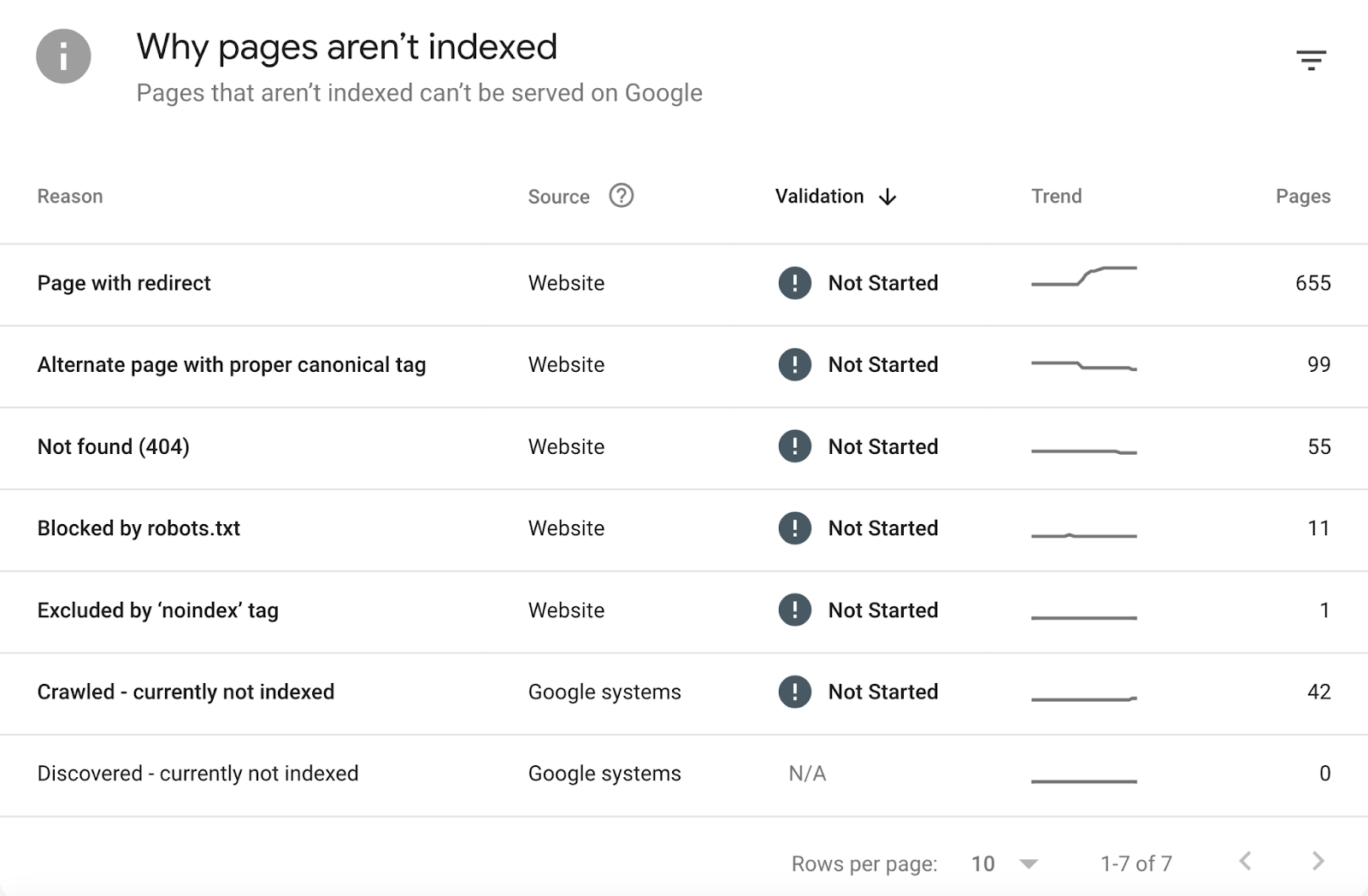
Then, click a specific issue to see the affected pages and determine which ones need to be addressed.
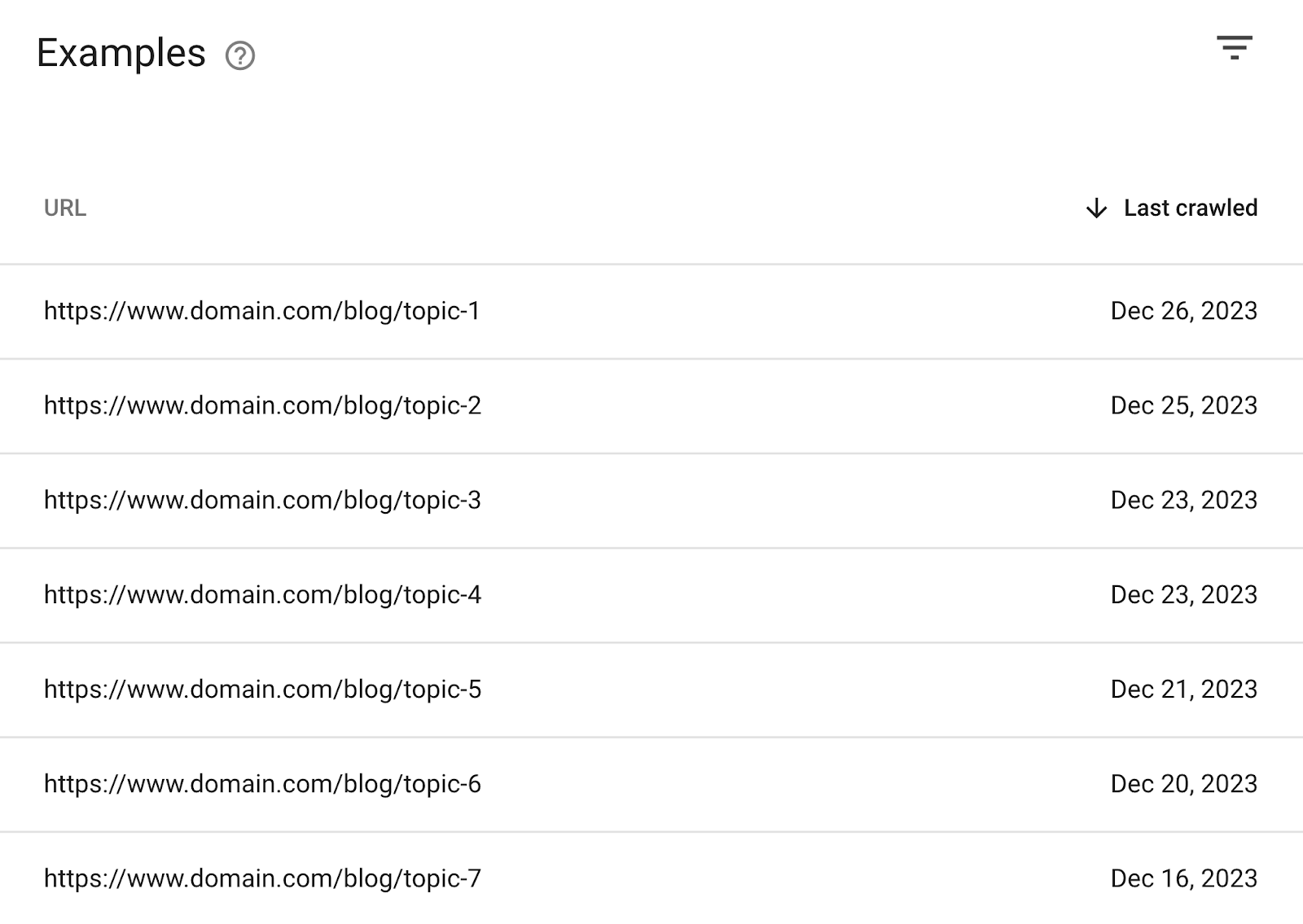
Further reading: Crawlability Problems & How to Fix Them
4. Audit Your Site's Existing Content
A content audit is the process of analyzing your content to find opportunities for improvement.
This step helps you identify pages that aren’t performing well, why they aren’t, and how to fix that.
Here’s how to perform a content audit.
Find Low-Performing Pages
First, find the low-performing pages on your site and remove, redirect, or optimize them.
These pages are likely not generating traffic or sales, so addressing this issue is a top priority.
You can easily find underperforming content using Google Analytics.
Start by heading over to “Reports” > “Life cycle” > “Engagement” > “Landing page.”
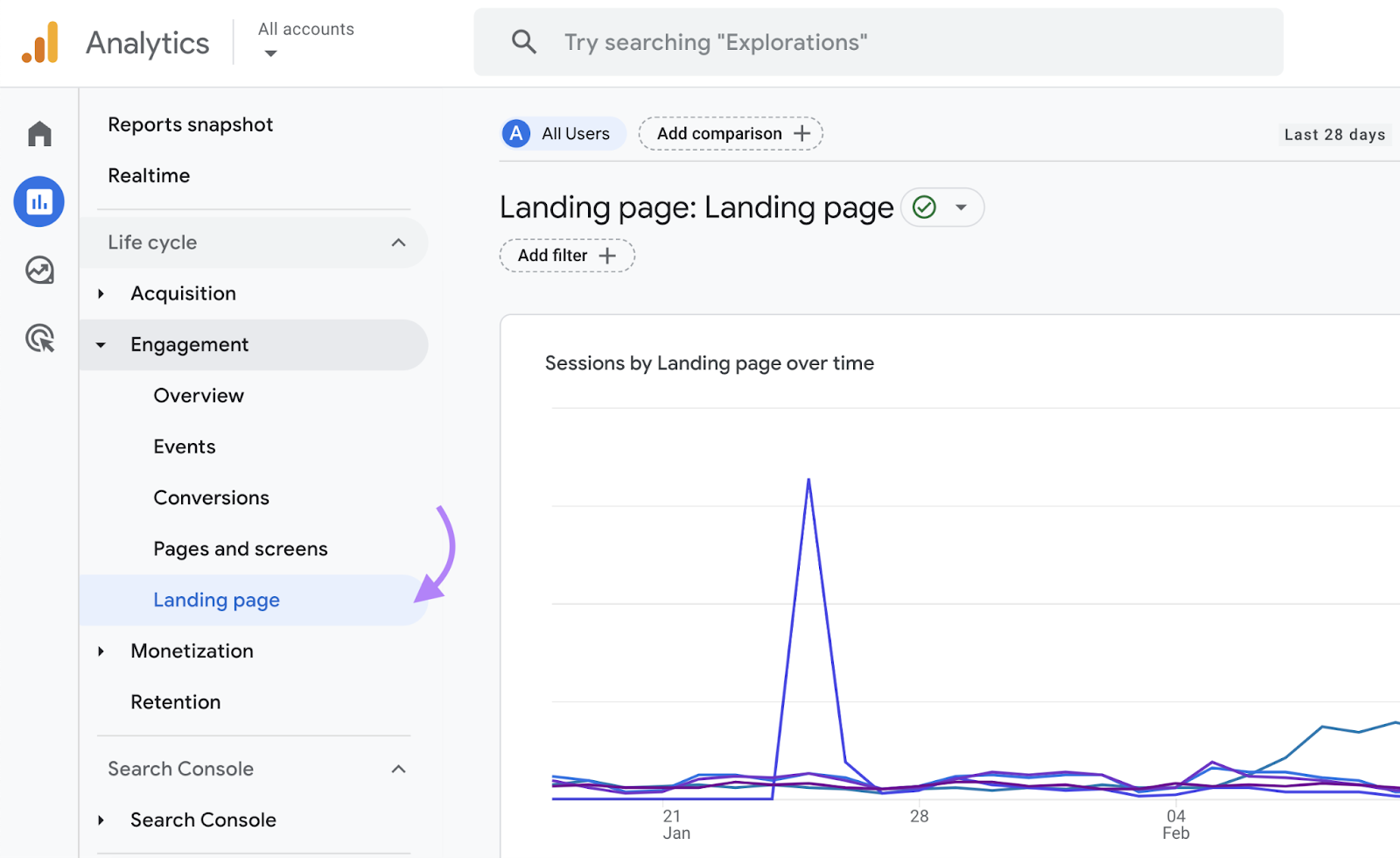
And then sort your landing pages by the lowest number of sessions.
Like so:
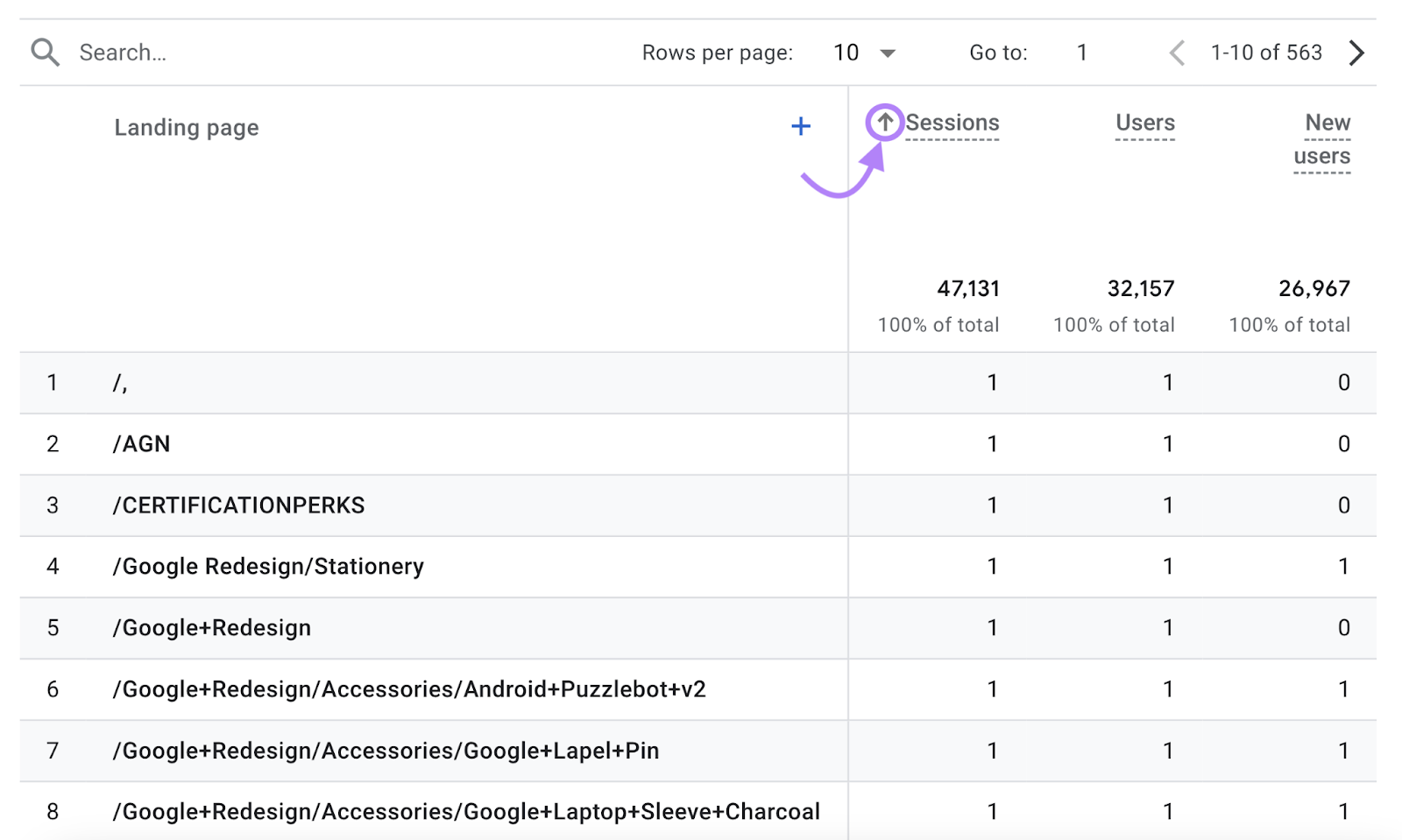
Once you’ve identified these pages, you can add a link to the report to your template.
Your next step is to do one of the following:
- Delete the content outright
- Optimize it
- 301 redirect the page to a similar page on your site
- Merge multiple pieces of content into one post
The right course of action depends on the content itself.
For example, if you wrote a blog post about an event from five years ago, you’re probably better off deleting it.
But if you have a post that’s solid overall but lacks depth and usefulness, that’s a case where you might want to combine it with another piece of content or optimize it.
Improve & Relaunch Content That Can Be Salvaged
Now, it’s time to improve your existing content that you’ve decided to optimize.
There are many ways to make your content better. But here are a few approaches that work well and apply to most content types.
Add Visual Elements
If your content is 100% text, consider tossing in a few pieces of visual content like graphs, charts, and infographics.
These add visual breaks and help to simplify complex concepts or processes. Which improves the reading experience.
Update Everything
Find and replace dead links, old images, and update the content itself to reflect changes in your industry.
This way, everything works as intended, your content is up to date, and your on-page SEO (optimizations made to pages to help them rank better) is in order.
Make It Easier To Read
Old content might not be optimized for the mobile user experience.
Prioritize improving your content’s readability on smartphones and tablets to improve accessibility and remain competitive.
Cover More Ground
Consider turning a piece into an ultimate guide covering an entire topic in-depth.
This isn’t about inflating your word count. It’s about ensuring your content gives readers a complete answer to their problem or question.
Further reading: The Step-by-Step Guide to Conducting a Content Audit
5. Build Out Topic Clusters
Topic clusters are groups of interlinked pages about a particular subject.
They help search engines understand the hierarchy of your website and validate your authority around a specific subject.
Clusters consist of three components:
- A pillar page focused on a topic
- A cluster of pages covering related subtopics in more depth
- Internal linking between all the pages
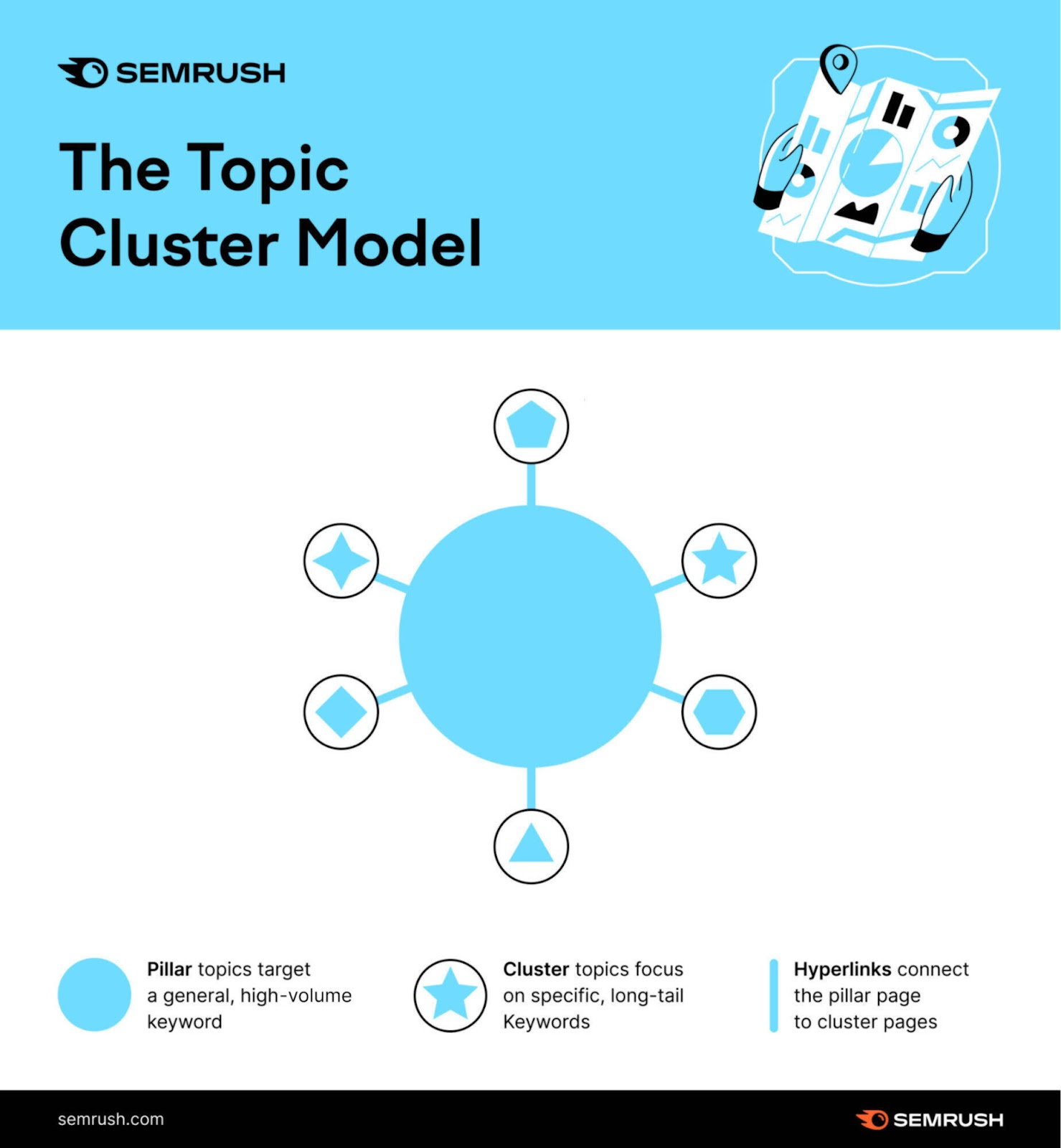
Nail these three elements, and you have yourself a topic cluster.
Here are three simple steps to get you started:
Choose the Topic You Want to Rank For
Before building a cluster, you need to pick a topic (pillar).
It needs to be a specific concept that’s broad enough so that you’re not limiting the amount of content you can create.
For example, a pillar topic can be “SEO copywriting.” And cluster topics can be “SEO writing tools” and “how to write SEO content.”
The key is to start thinking in terms of topics and not just keywords.
If you’re struggling to find ideas, head over Topic Research and search for a term related to your industry.
We’ll use “copywriting” as our topic (or pillar) for this example.
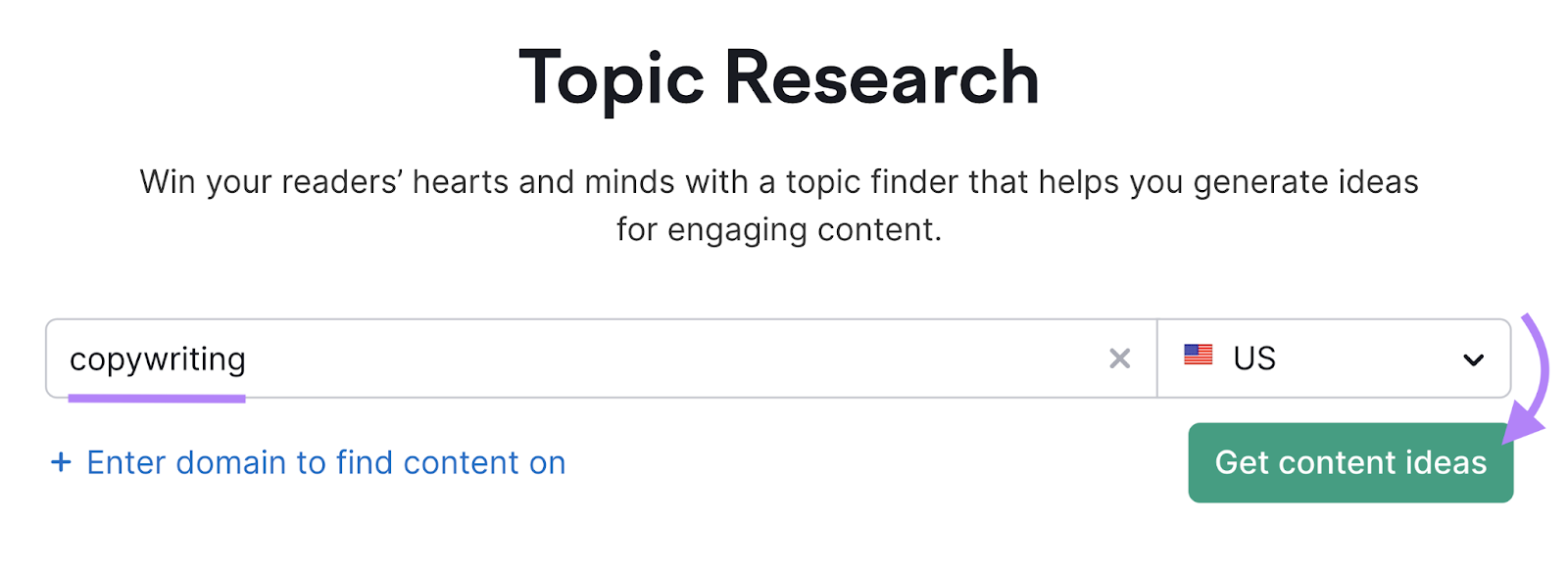
Once you enter your topic and click on the “Get content ideas” button, the tool generates a list of potential subtopics in the form of cards.
Like this:
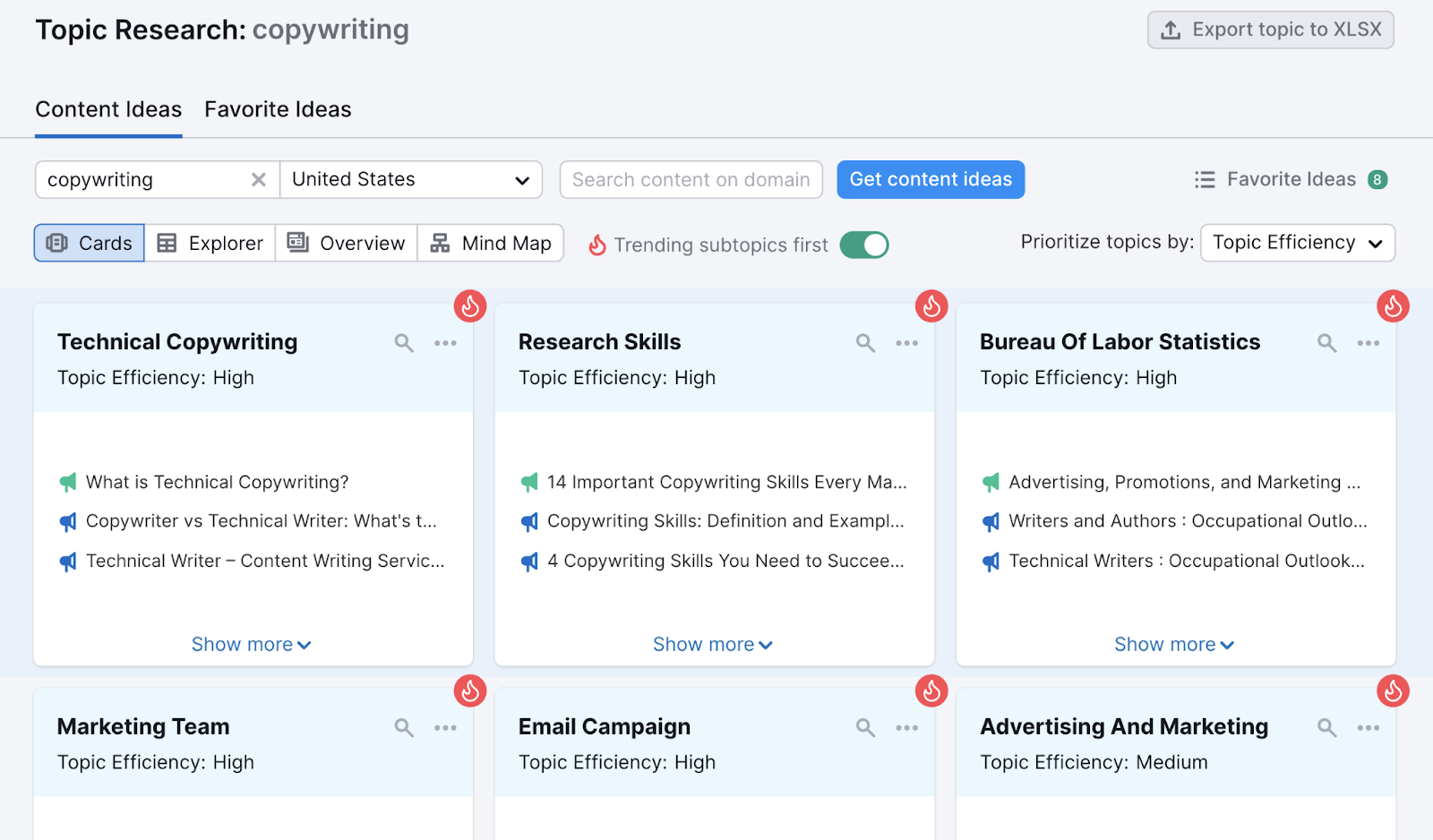
If you click on a card, you’ll see more information like the top headlines, questions around the topic, and related searches.
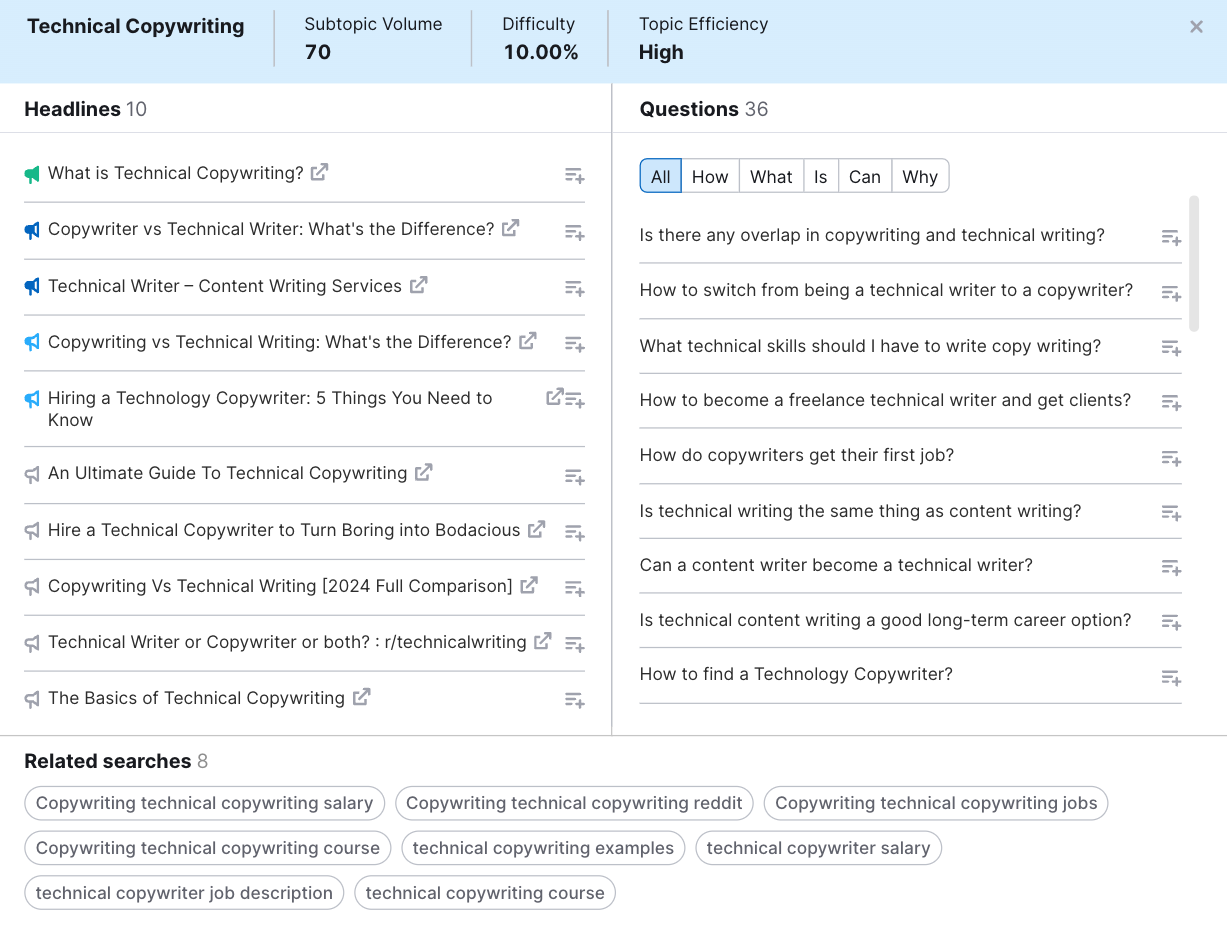
This is a fantastic way to get the juices flowing and gather ideas for your content.
By default, the results you see are all sorted by Topic Efficiency (which indicates a topic’s search volume relative to its difficulty).
But you can also choose to sort your cards by just volume or difficulty.
Like so:
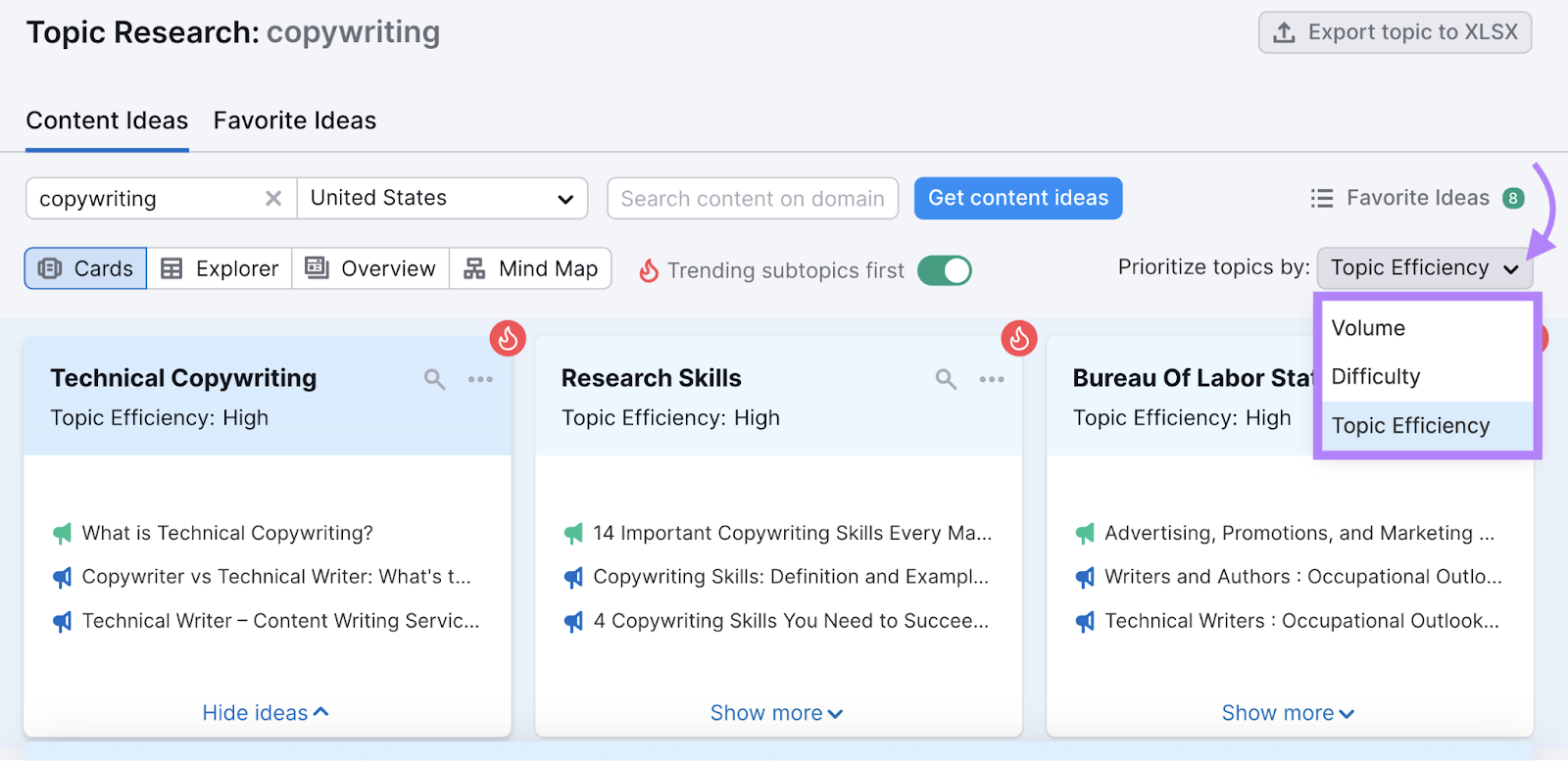
The key in this step is to pick topics that have the potential to unlock more supporting subtopics.
If you pick a narrow topic, you won’t have enough keywords to choose from. Too broad, and you’ll have to filter through too many unrelated terms.
Export the full report for topics that you find interesting and link to it in your template doc.
To learn more about generating content ideas with the Topic Research tool, read our detailed guide.
Conduct Keyword Research
The headlines, questions, and related searches from Topic Research give you ideas of which terms to incorporate in your writing.
But it’s still a good idea to dig a little deeper with keyword research.
Here are four approaches you can take to conducting keyword research:
Find Different Content Formats
Doing keyword research can help you see which formats you can create content around. As long as you know which steps to take.
Open the Keyword Magic Tool, enter the topic (keyword) you’d like suggestions for, and click “Search.”
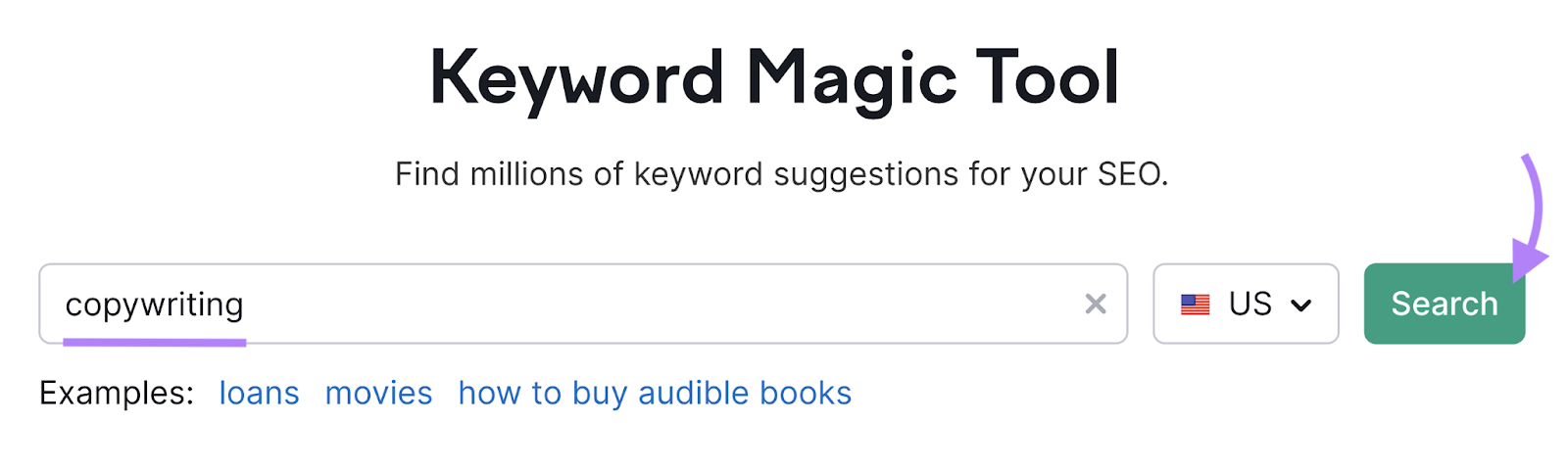
Use keyword modifiers (i.e., a word or group of words to make your keyword more specific and targeted) to drill down and find specific content formats that might be relevant.
- Toggle the “All” tab
- Select “Phrase Match”
- Add modifiers to the “Include keywords” filter with the circle next to “All keywords” selected
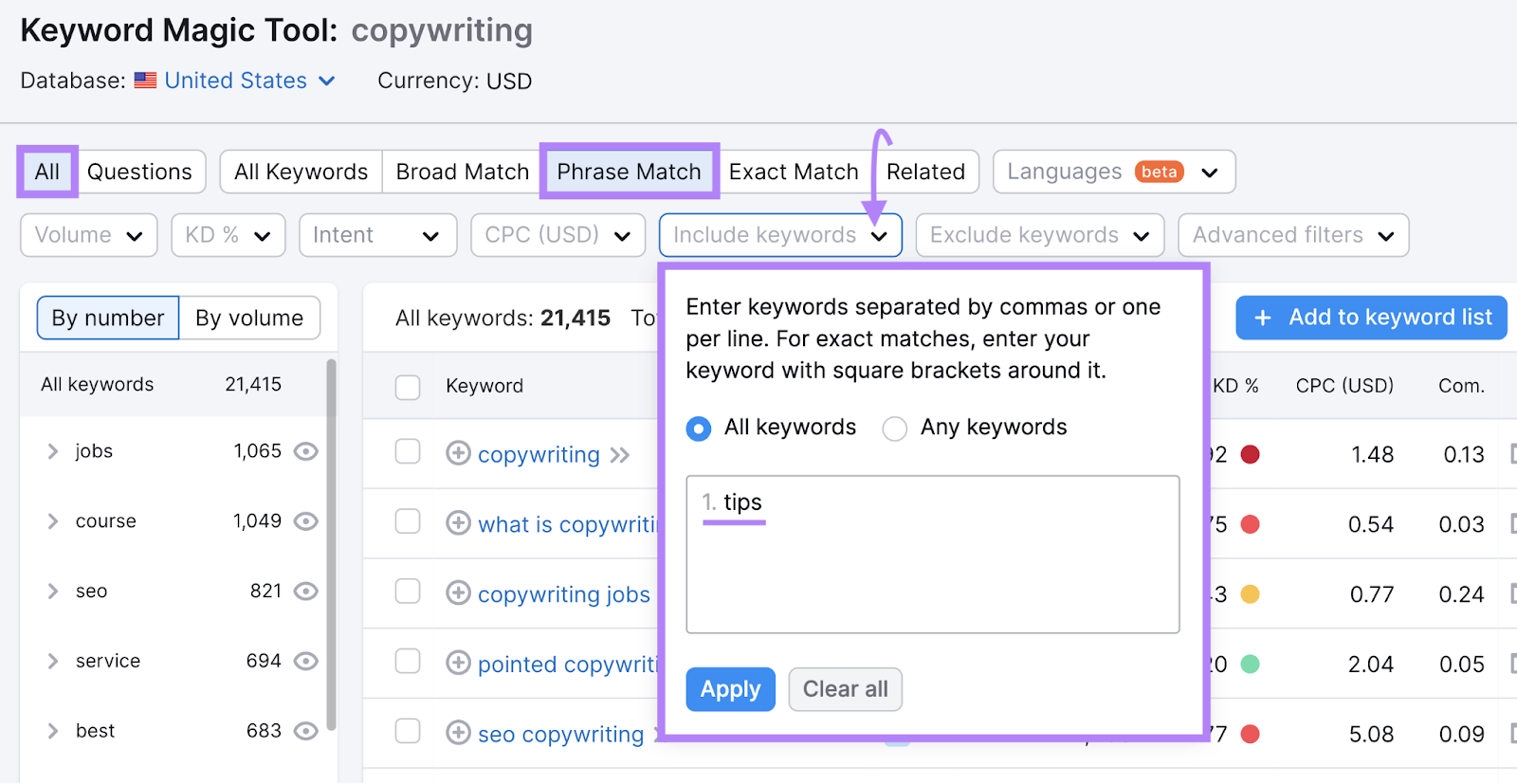
Here are some modifiers you can try to identify different formats that are suited to the topics you want to cover:
- “benefits” (a list-style piece that details advantages)
- “best” (a roundup of good options)
- “review” (an objective look at a product or service)
- “examples” (a piece with actual examples that have been used)
- “tips” (an article with numerous suggestions)
- “tools” (a list of different options that can help accomplish a particular task)
Uncover High-Volume Question Keywords
This method is useful for building a list of question-based keywords that are likely to drive a lot of traffic to your site.
Here’s how to find them using the Keyword Magic Tool:
- Toggle the “Questions” tab
- Select “Broad Match”
- Set a minimum “Volume”
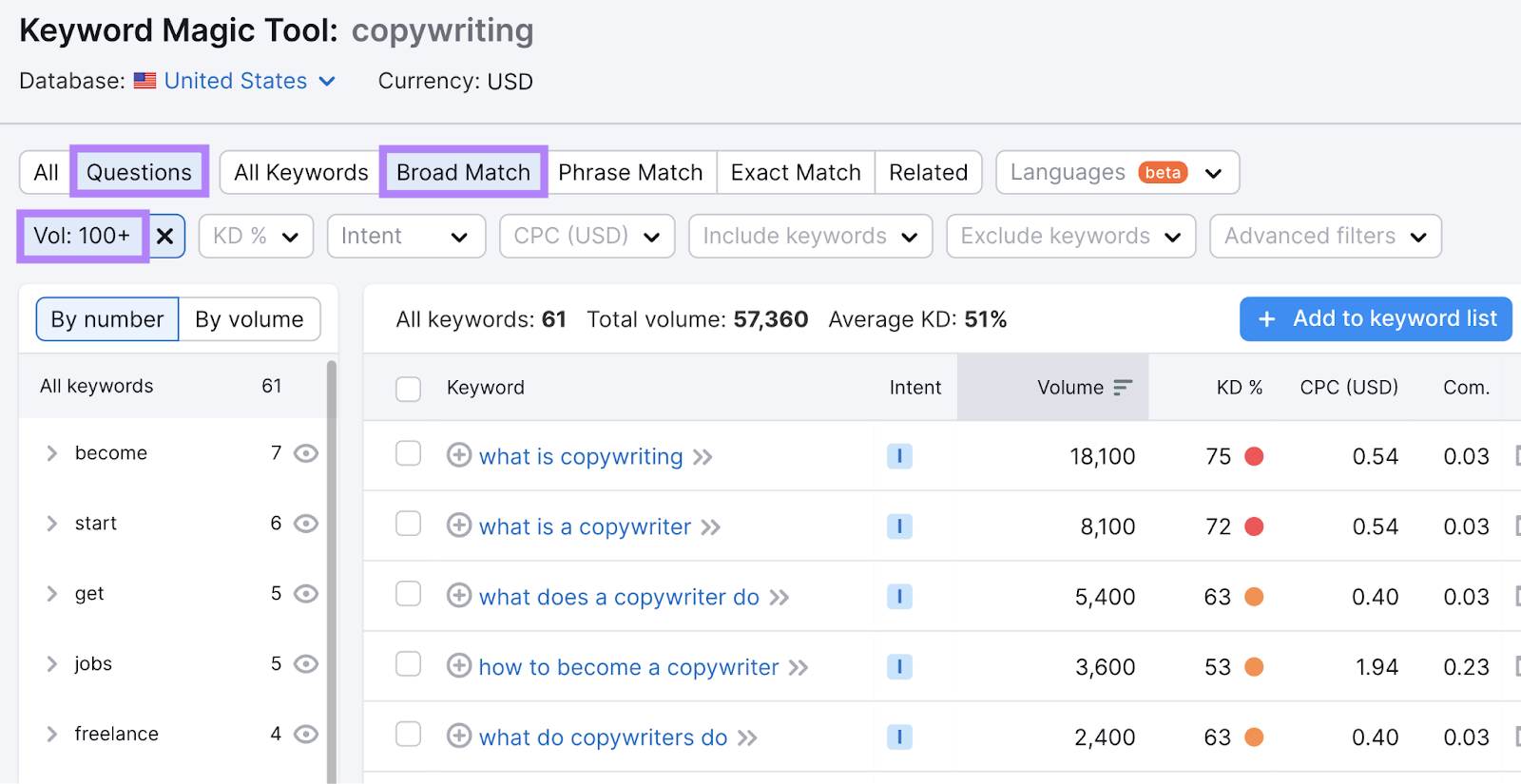
Change the volume number based on your topic or preference. It varies by industry, but you can set it to something general like 100+ searches to start.
Keep in mind that Semrush sorts results by search volume by default.
Find Keywords That Trigger SERP Features
SERP features are special search results that stand out from the traditional blue links. Targeting relevant keywords and creating exceptional content can help you secure them and make your result more prominent and likely to drive traffic.
Common types of SERP features include images, FAQs, knowledge panels, and featured snippets.
Here’s an example of what a featured snippet looks like:
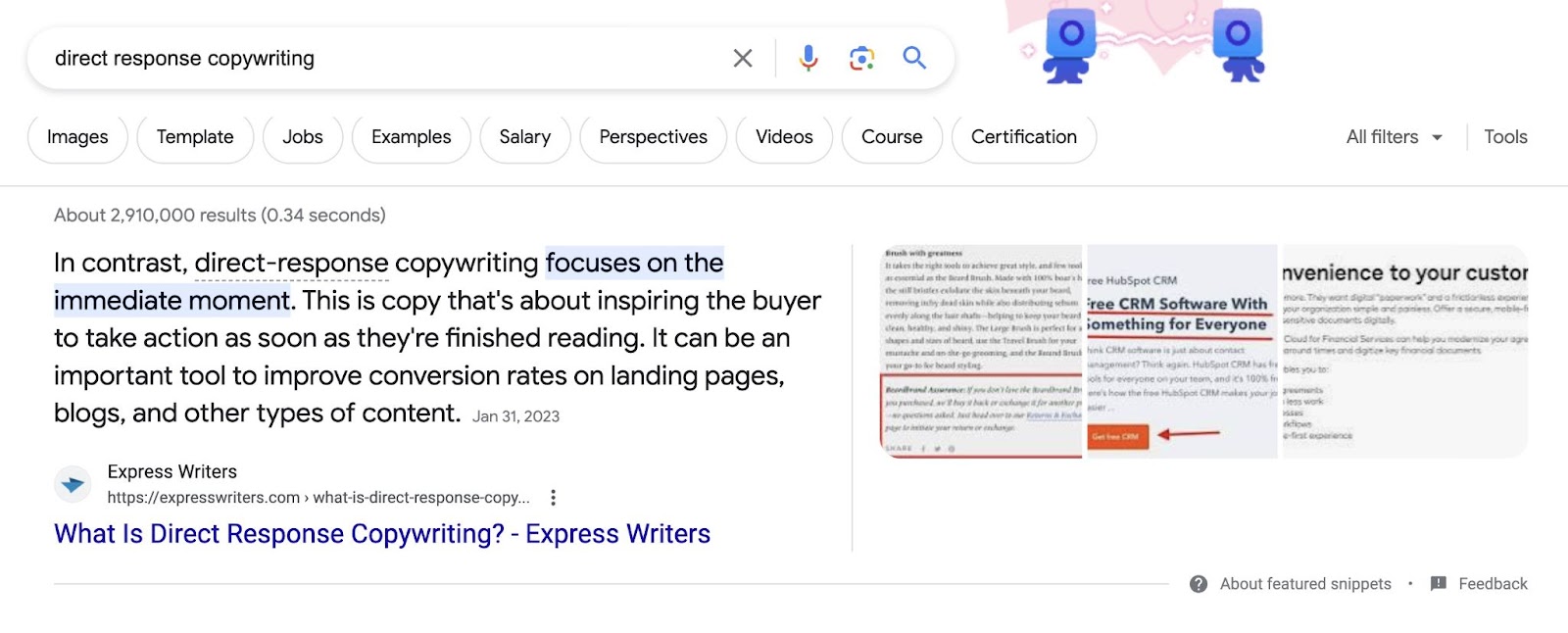
Here’s how to find terms that trigger SERP features:
- Toggle the “All” tab
- Select “Phrase Match”
- In “Advanced filters,” choose “Select all” under “SERP Features”
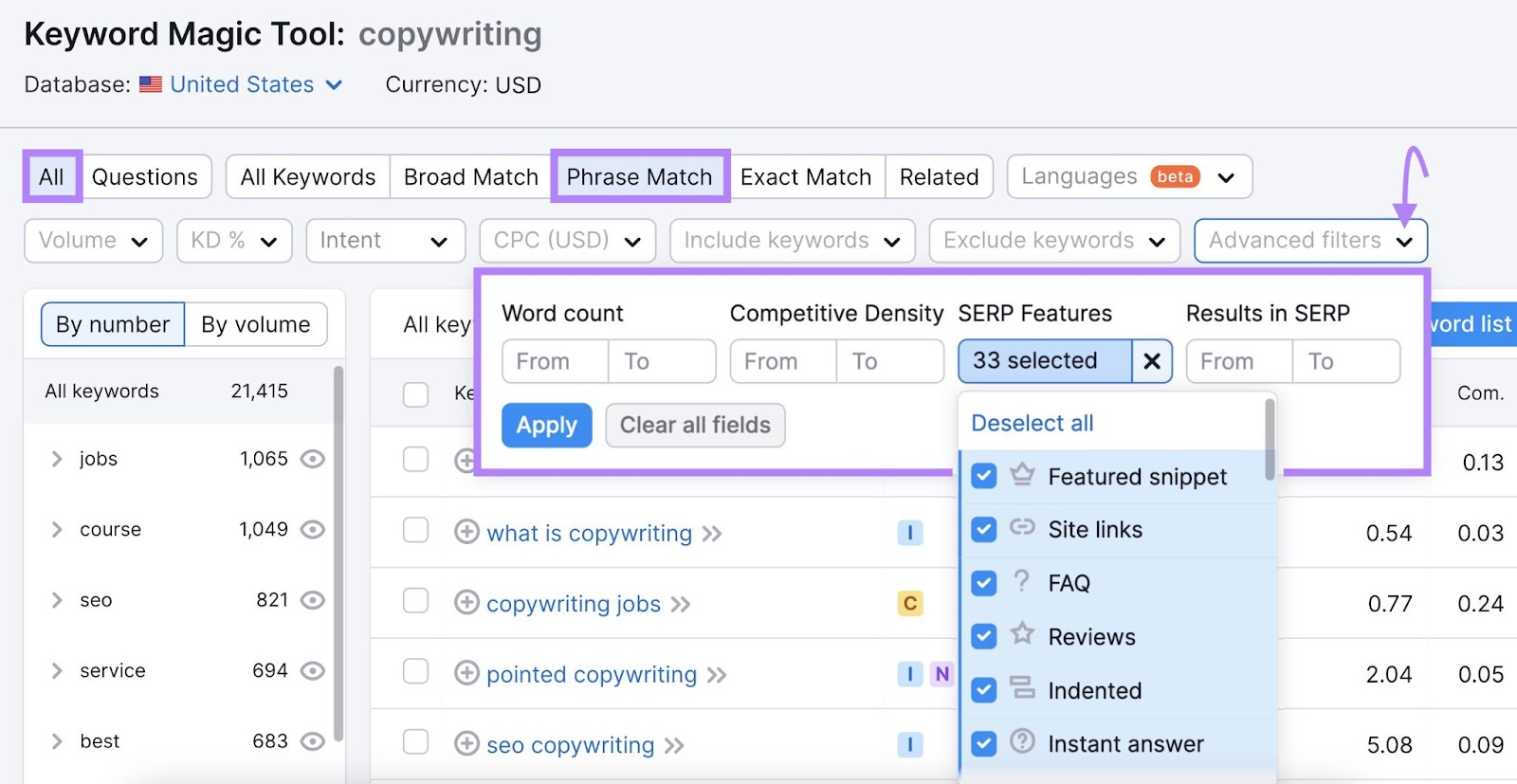
This step helps show valuable terms you may have missed outside of the other two methods.
Discover Keyword Clusters
Keyword clustering is a tactic of grouping related keywords (based on search intent) together and optimizing your content for them. So you can rank for multiple variations of your main topic and attract more organic traffic.
For example, say you want to write an article about “how to lose weight.”
Instead of targeting a single keyword like “how to lose weight fast”, you can cluster related keywords like “how to lose weight naturally,” “how to lose weight without exercise,” and “how to lose weight in a week.”
And optimize one piece of content for all of them.
You can use Keyword Strategy Builder to effortlessly cluster keywords.
Open the tool, add a seed keyword (or keywords) related to your niche, and click “Create list.”
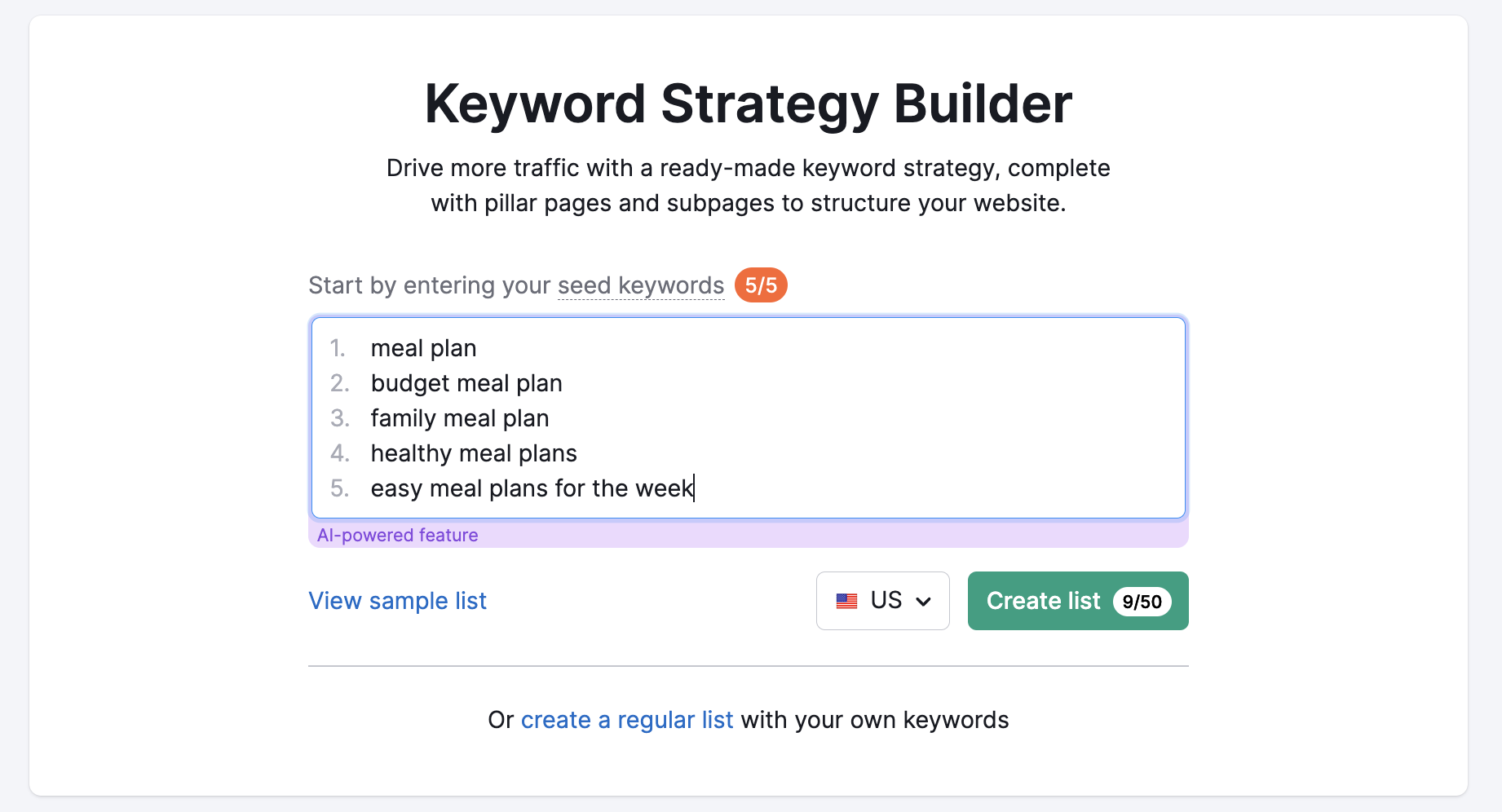
The tool will create a list with automatically clustered groups of topics and subpages.
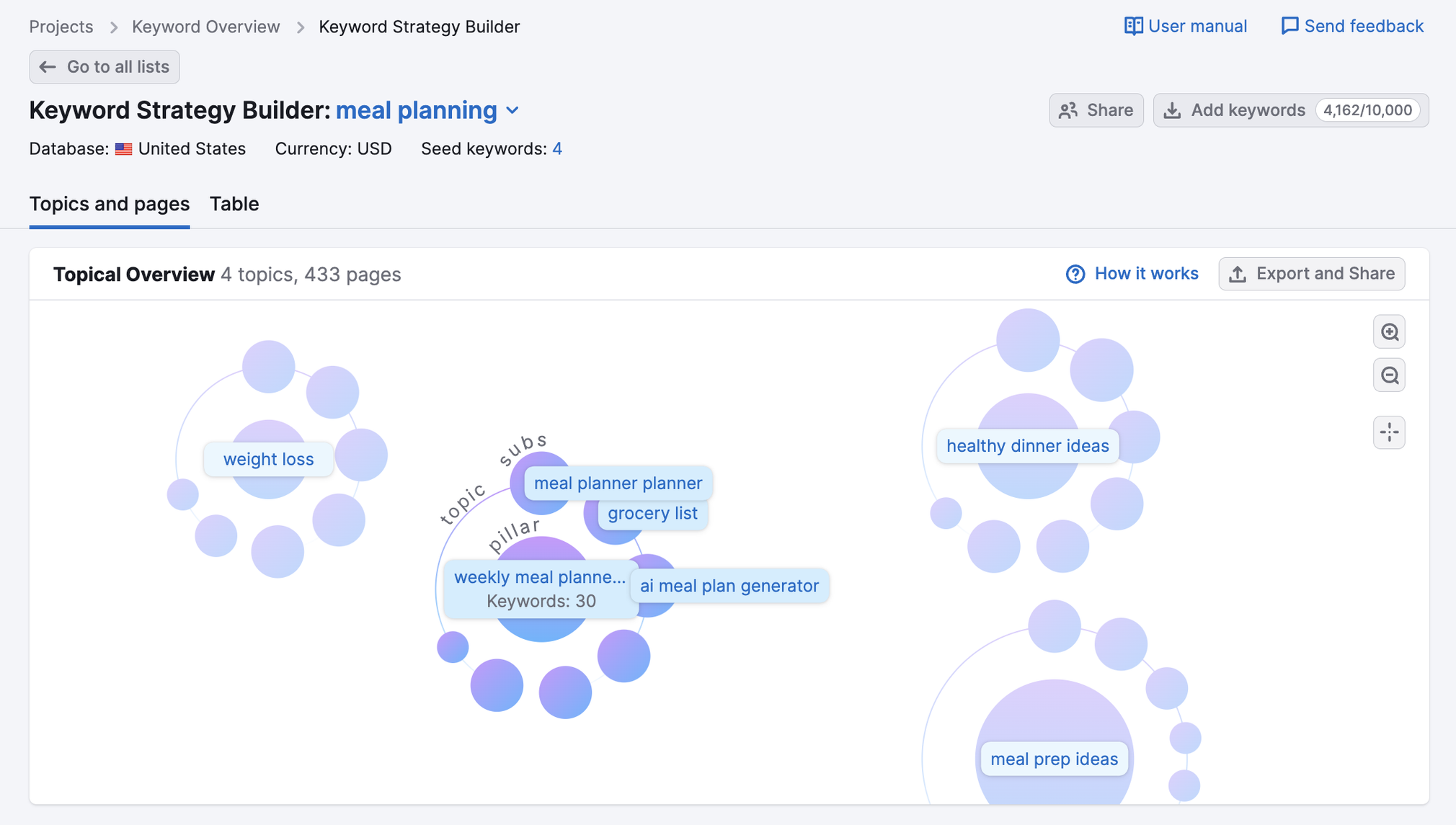
Each cluster is a batch of closely related keywords focused around a single topic.
A basic tactic is to create one page for each cluster—targeting all the keywords in the cluster with a single piece of content.
Outline Your Pillar & Cluster Structures
After researching keywords, you’ll need to outline what your pillar and topic clusters will look like.
Your pillar page should link to your subpages. And your subpages should link back to your pillar page.
This creates an organized site structure, which helps Google better crawl your site and determine the subject matter.
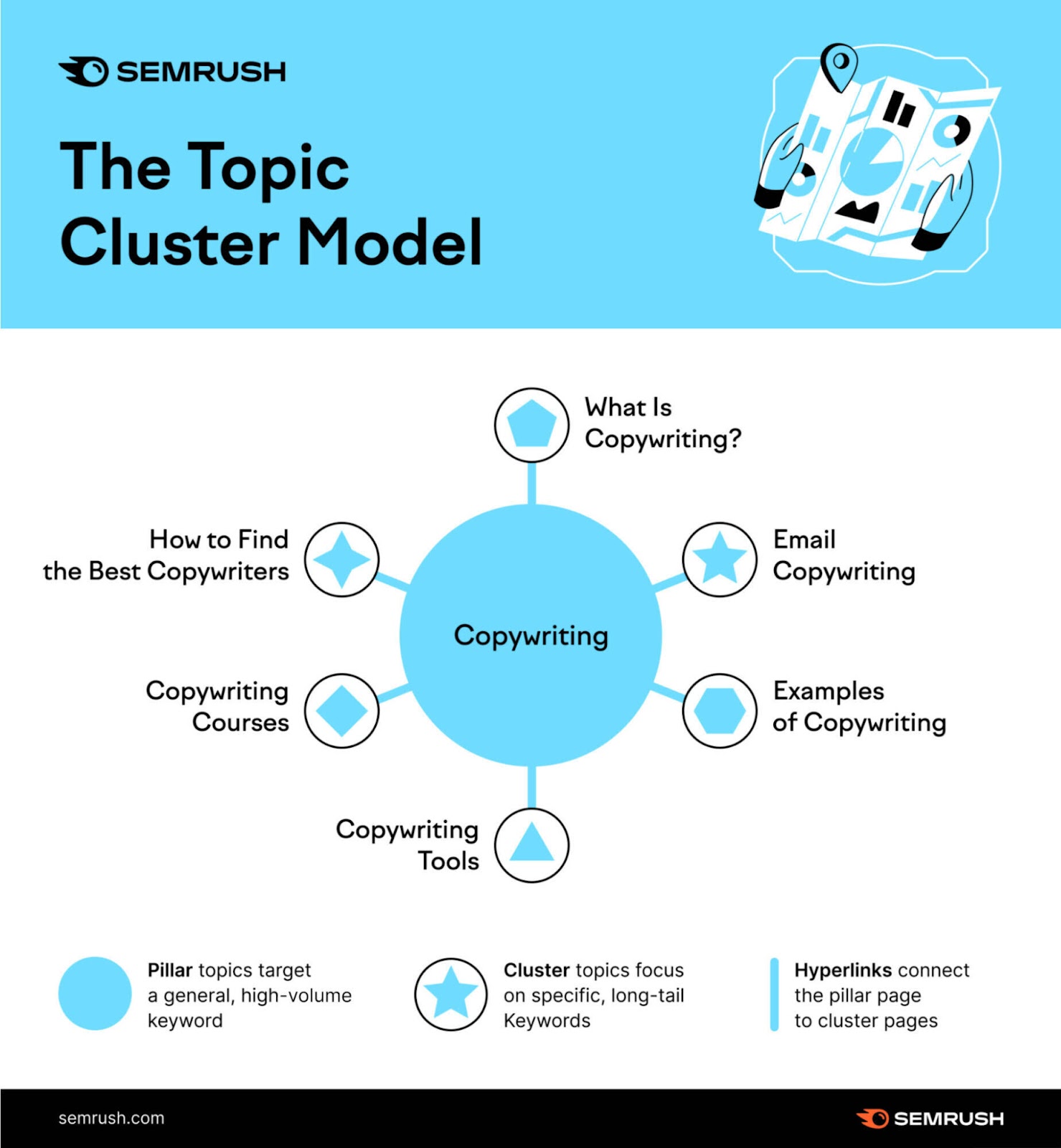
Outlining your cluster model helps you see your related content at a high level and organize it all—what you already have and what you need to write.
Make a big circle for each of your topics (pillars) and smaller circles around those with all the subtopics you’ve uncovered.
Start by leveraging your existing content, and then fill in the blanks with pieces you haven’t yet created.
6. Improve Your On-Page SEO
On-page SEO is the practice of optimizing your web content for search engines and users.
Getting your on-page SEO right is fundamental for your SEO strategy because it plays a major role in Google’s ranking factors.
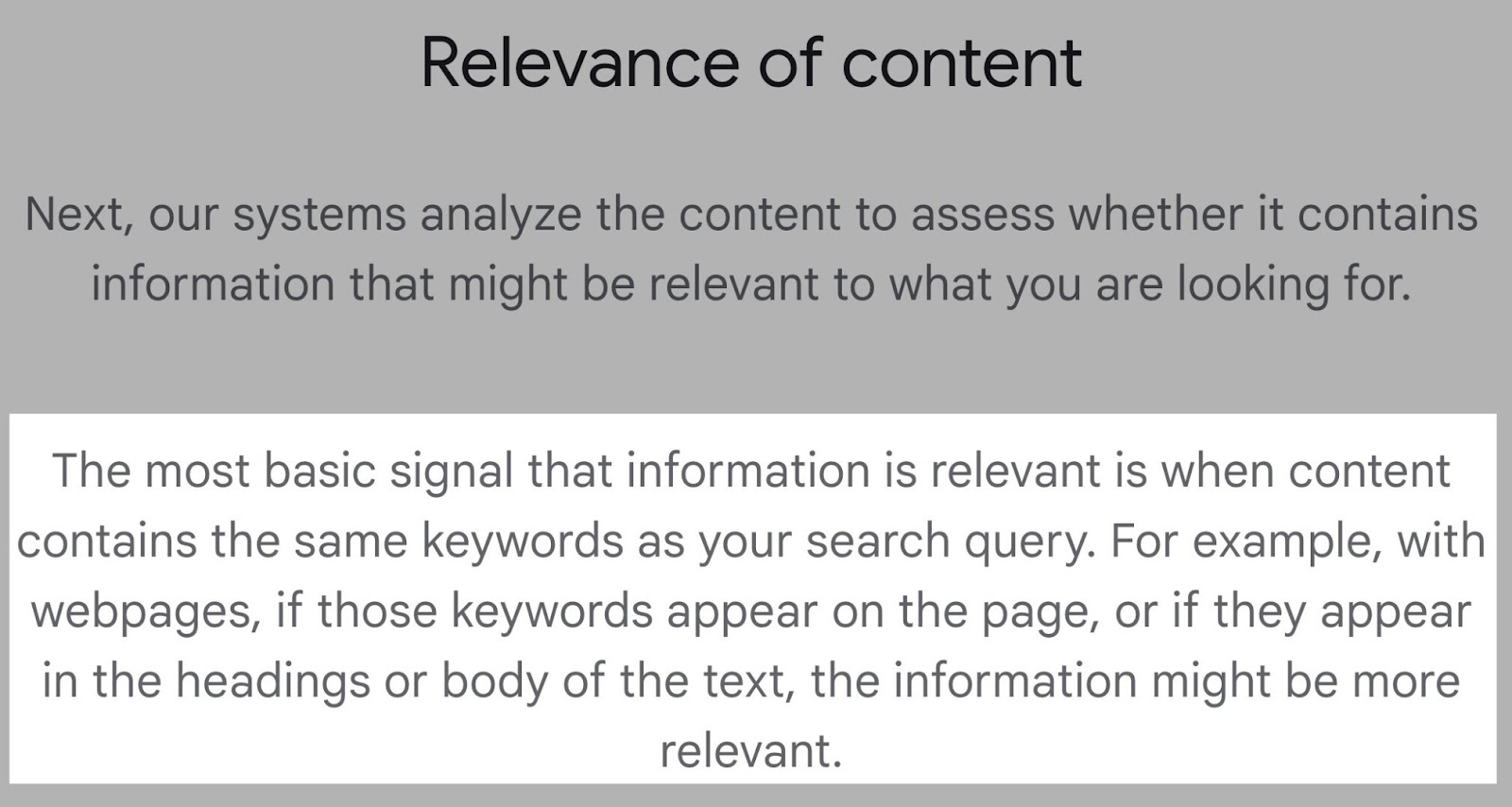
Even though Google is much smarter than it was before, it still heavily weighs traditional SEO elements (like looking for a specific keyword on your page).
Common on-page SEO practices include revising:
- Title tags
- Meta descriptions
- Headings
- Internal links
- URL slugs (the last portion of the URL)
A great way to audit your website’s on-page SEO is to run it through an SEO tool.
Let’s see what that looks like using On Page SEO Checker.
Follow the On Page SEO Checker setup guide to get started, and you’ll see a dashboard that displays the “Overview” report.
On this page, take a look at three things:
- The total number of suggested on-page optimization ideas
- The estimate of how much traffic you can gain by implementing the suggestions
- A list of pages to optimize first
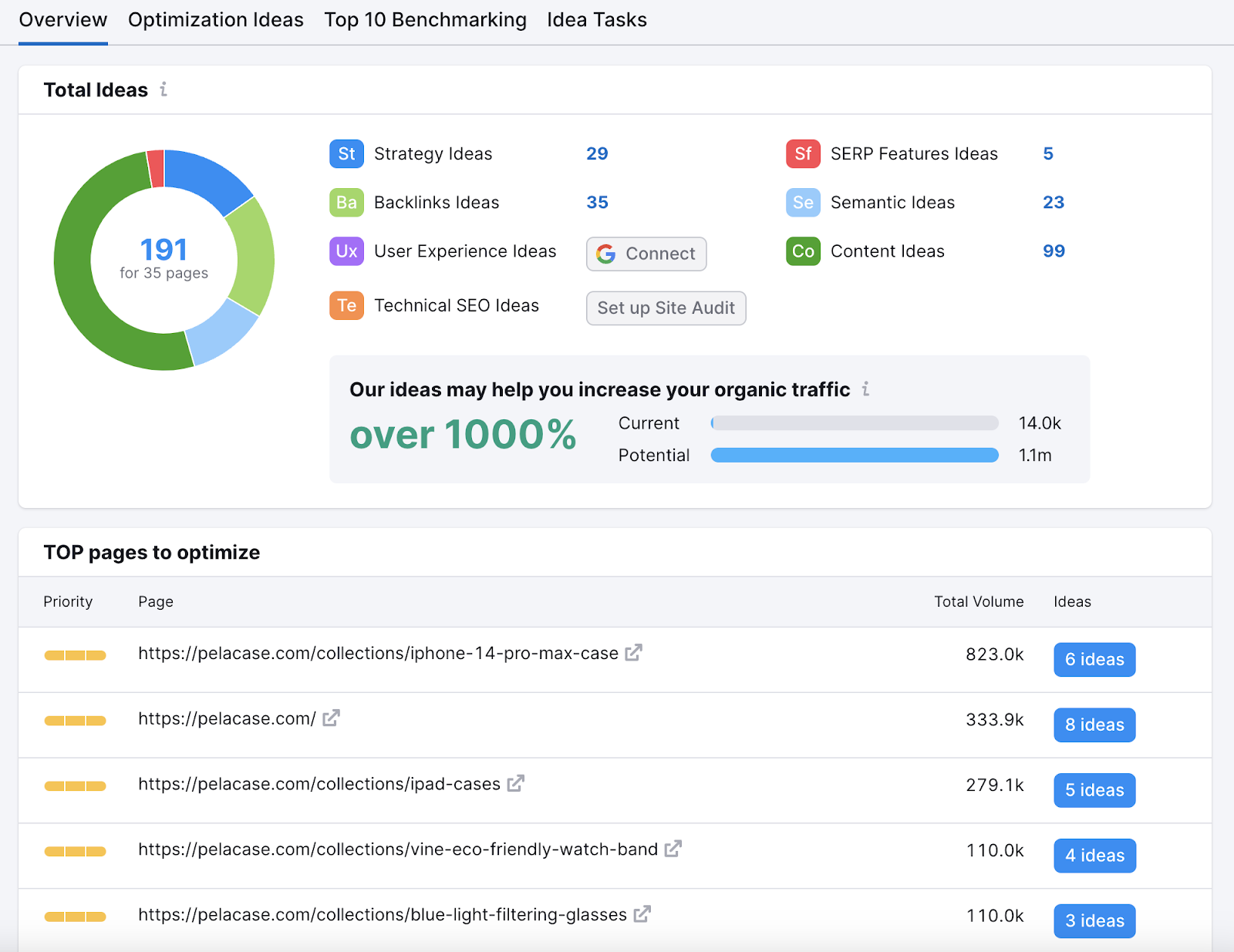
At the top of the “Overview” report, you’ll see the total number of ideas (191) conveniently broken down into categories, including:
- Strategy Ideas: Find which pages perform best and optimize their on-page SEO for quick wins
- Backlink Ideas: Build an outreach list and backlinks from highly-trusted websites
- Technical SEO Ideas: View data from the Site Audit tool that shows the technical issues your website has
- User Experience Ideas: Analyze data from Google Analytics to help you understand what you need to improve your UX and rankings
- SERP Features Ideas: Analyze the keywords triggering SERP features and apply recommendations to secure them
- Semantic Ideas: Find related keywords you can add to enrich your content
- Content Ideas: Analyze competitor content and get actionable advice you can implement on your pages to outperform your competitors
Click on each one to see what you can do to improve your site’s on-page SEO immediately.
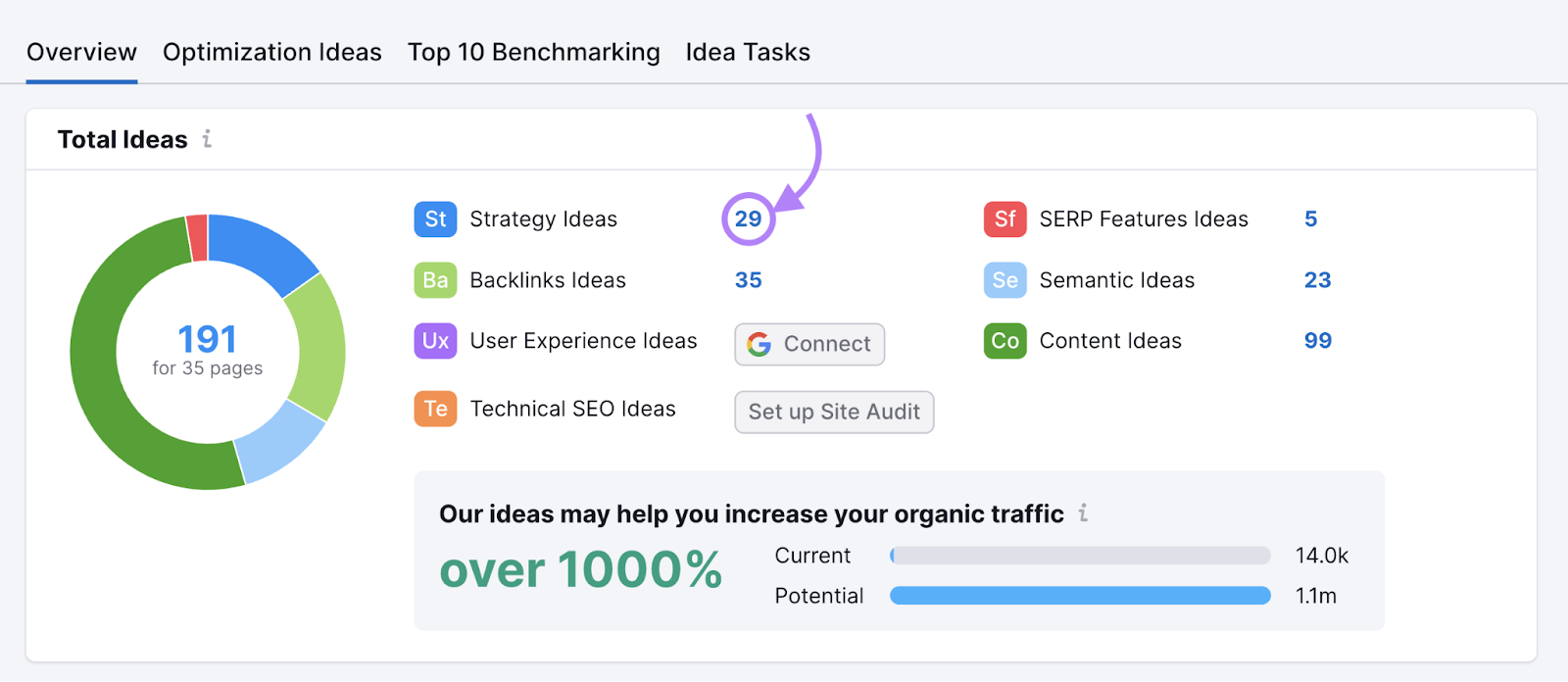
Alternatively, you can view all of the ideas in a table.
For example, the “Optimization Ideas” tab shows a table with all your landing pages, their corresponding target keywords, and total search volume.
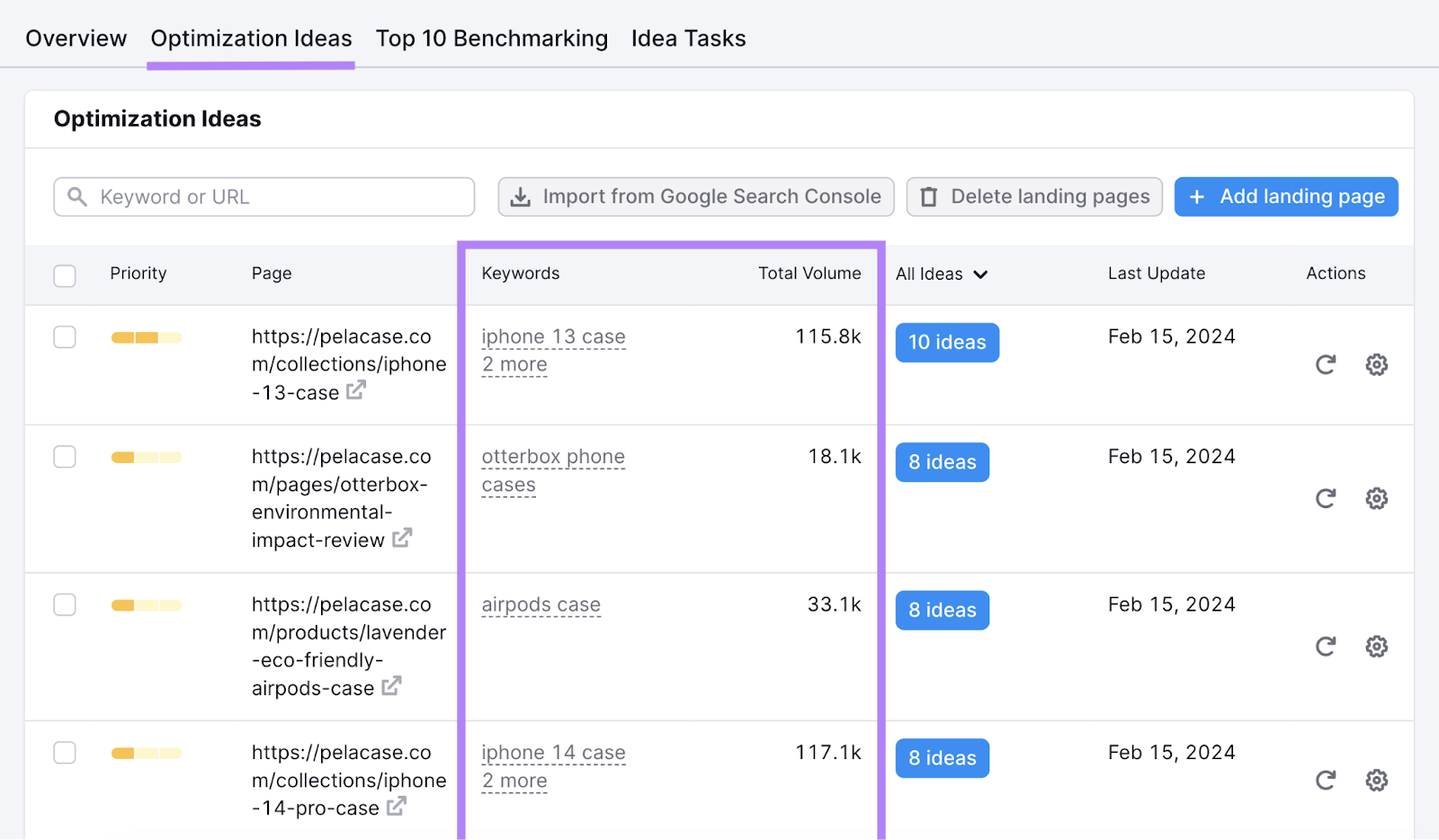
You can sort the table by priority, URL, keywords per page, total volume, total number of ideas, or when the page was last updated.
Simply click on the corresponding column.
To inspect an idea further, click on the blue button with the number of ideas in the row of the page you wish to optimize.
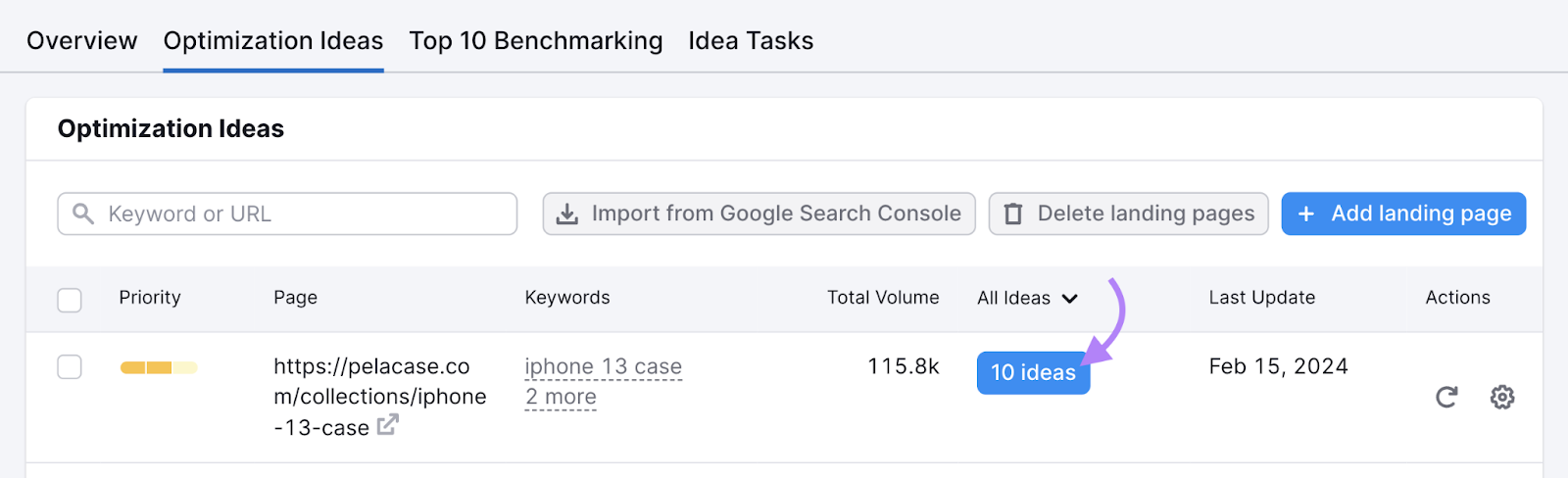
You’ll see a report with all of the ideas for that particular URL.
Like so:
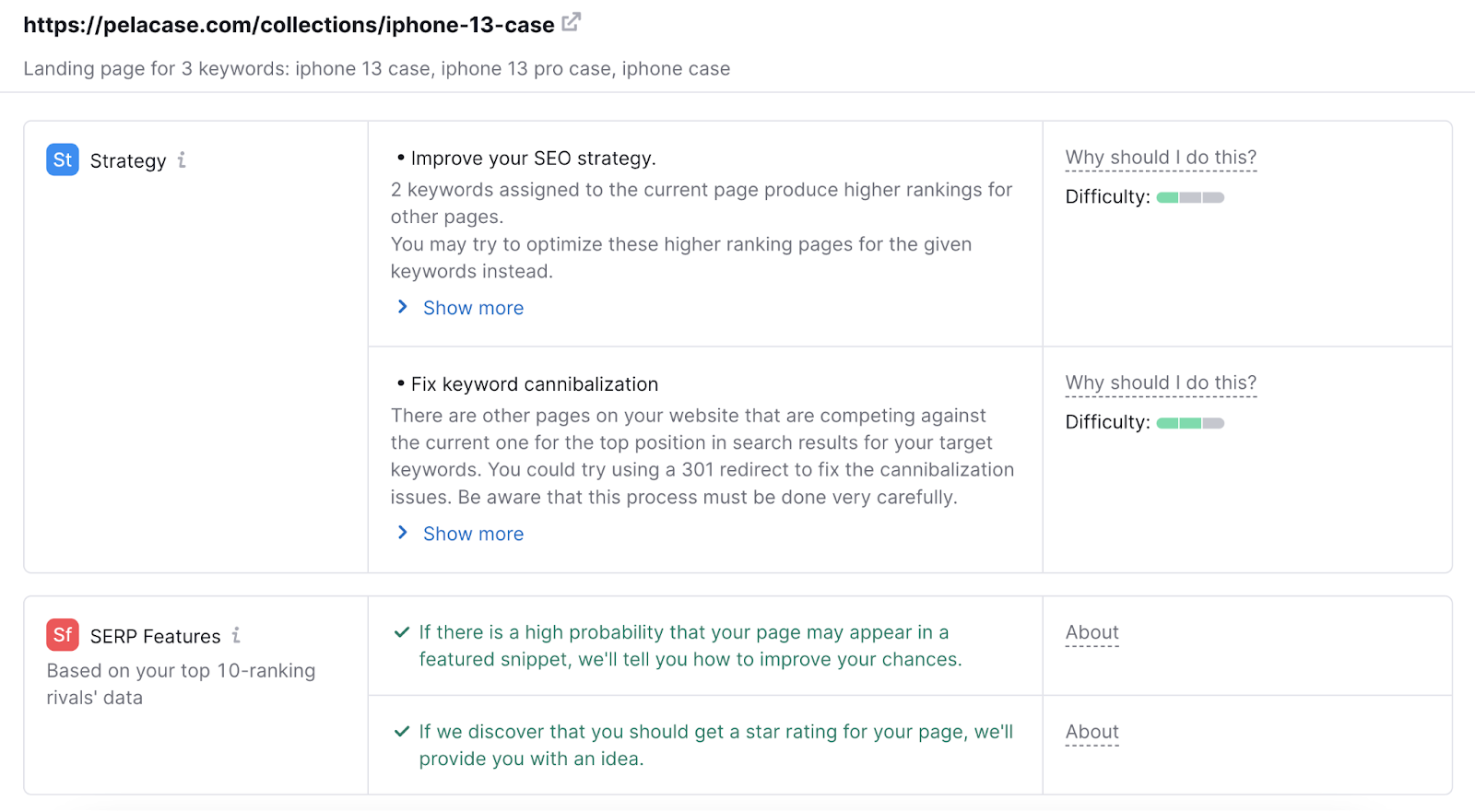
You can now see the exact recommendations the tool provides for that page. And why you should implement those changes.
Hover over “Why should I do this?” in the third column to read the reasoning behind the recommendation’s SEO value.
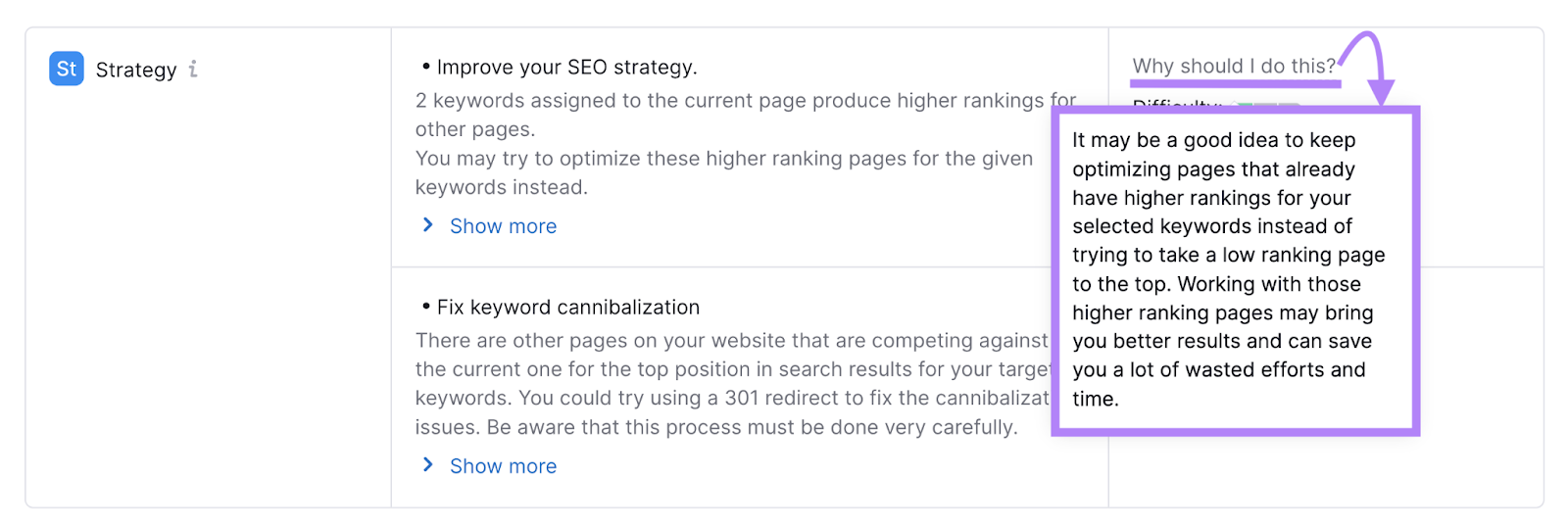
And you can export a spreadsheet (XLSX file) with each of the different types of ideas. The export button is next to the “Settings” gear icon in the top right corner of the dashboard.
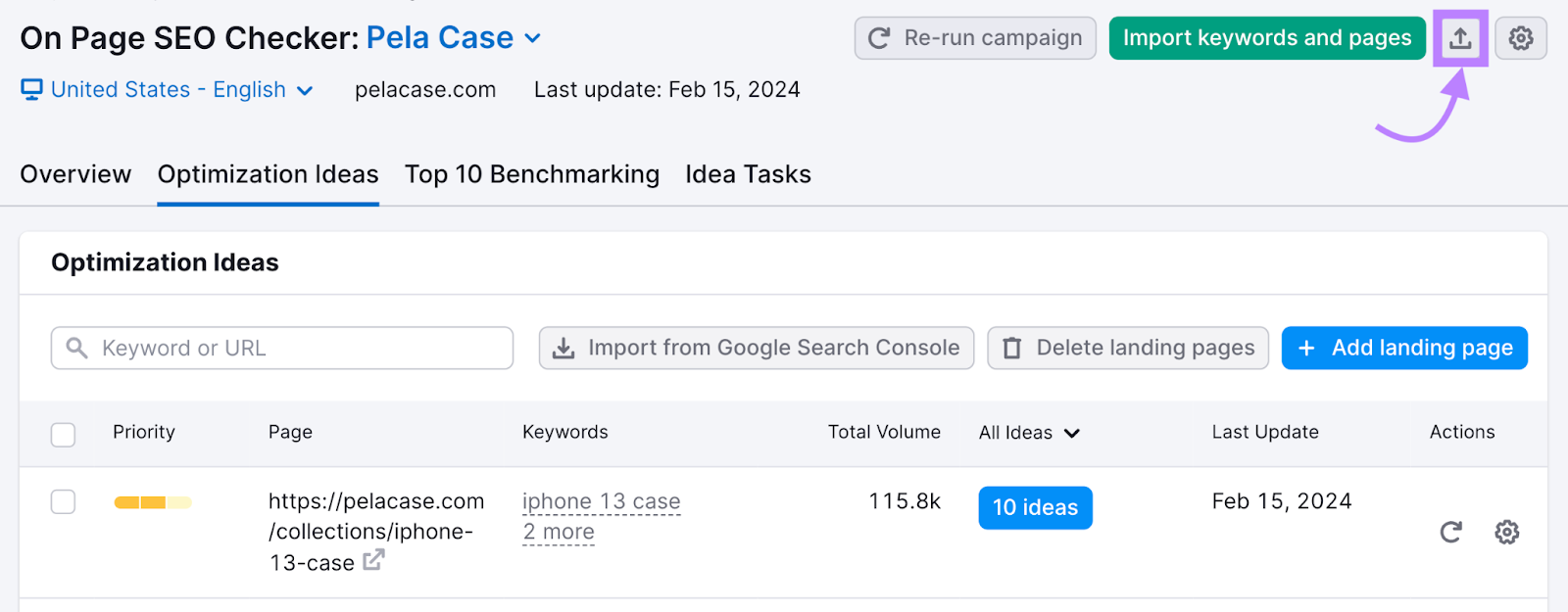
A spreadsheet helps you sort your to-do list outside of Semrush.
If you work on a team, you can divide and conquer the ideas by category among team members.
For example, you can provide your list of backlink ideas to your link-builder, content ideas to your content writer, technical SEO ideas to your developer, and so on.
Make sure to add the full export link to your template doc so you can easily locate it.
Further reading: On-Page SEO: What It Is and How to Do It
7. Find & Fix Technical SEO Issues
Technical SEO is the process of optimizing your website to help search engines find, crawl, understand, and index your pages.
The easier you make it for search engines like Google to access your content, the better your chances of ranking.
But technical SEO isn’t just crawling and indexing.
To improve your site’s technical optimization, you need to take into account other factors related to:
- JavaScript
- XML sitemaps (a file that tells search engine bots which pages you want to be indexed)
- Site architecture
- URL structure
- Structured data (also called schema markup)
- Thin content
- Duplicate content
- Hreflang (an attribute that specifies a page’s country and language)
- Canonical tag (a tag that specifies the main version of a page)
- 404 pages (pages that return errors because they can’t be found)
- 301 redirect (a type of permanent redirect)
And more.
You can use Google Search Console to help monitor and troubleshoot issues related to the above factors that can impact your website’s appearance in search results.
To do so, go to the “Core Web Vitals” report under “Experience.”
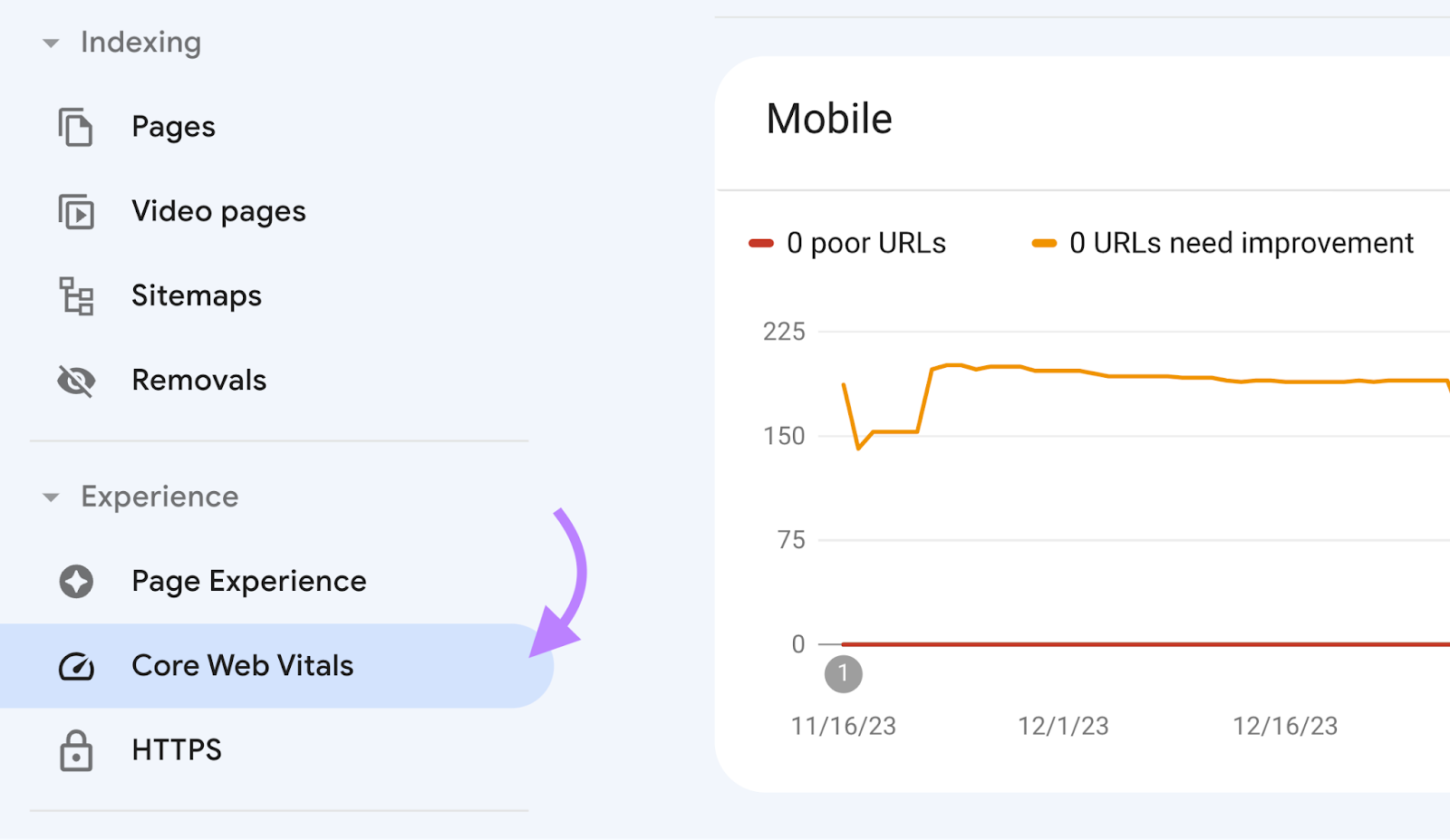
You should see a report telling you which URLs you need to improve for both desktop and mobile.
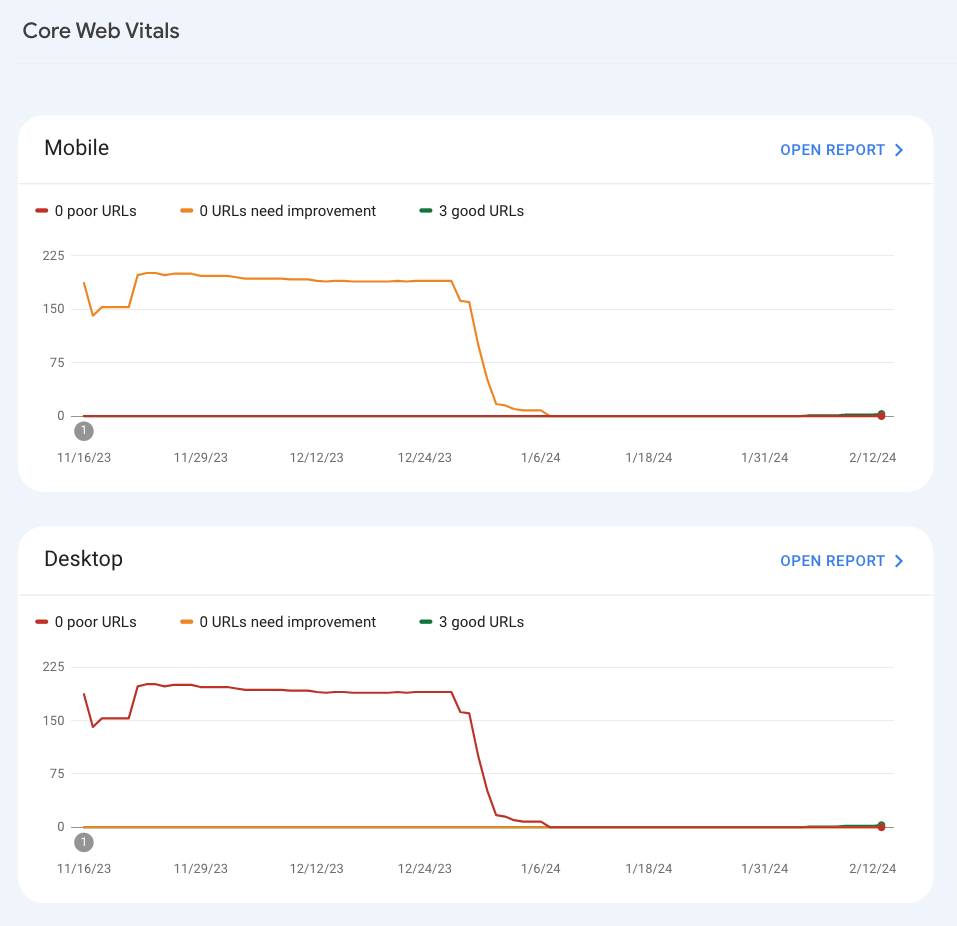
Bing and Yandex have their own tools to find and fix technical issues. And so does Semrush.
Site Audit is a tool that allows you to monitor your site’s SEO health and check for 140+ SEO issues, including:
- Slow load speed
- Oversized HTML
- Redirect chains and loops
In this case, we only want to see the technical errors (the most critical issues), so we’ll click on “Errors.”
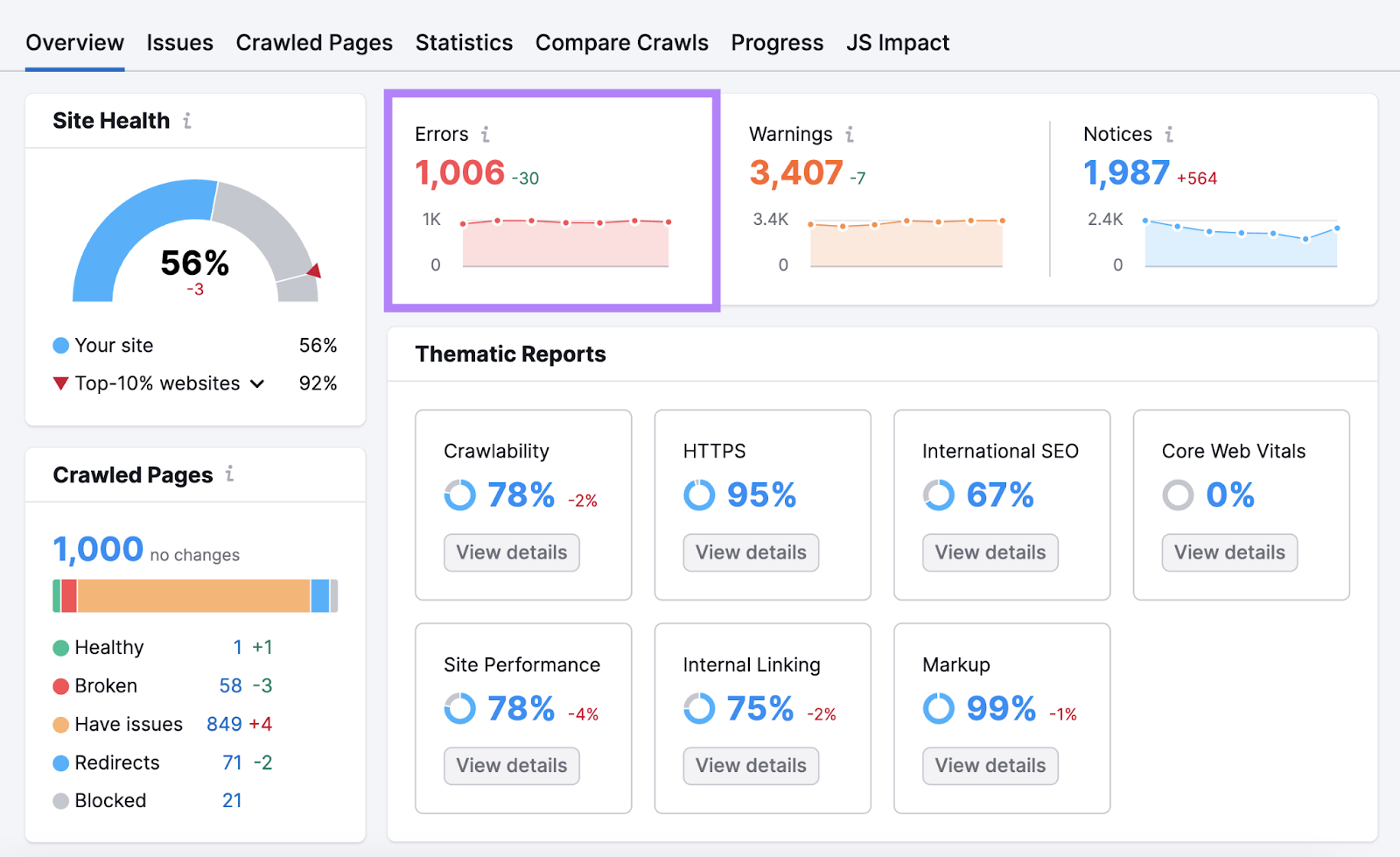
The tool displays a list of all your errors, explaining each issue and how to fix it.
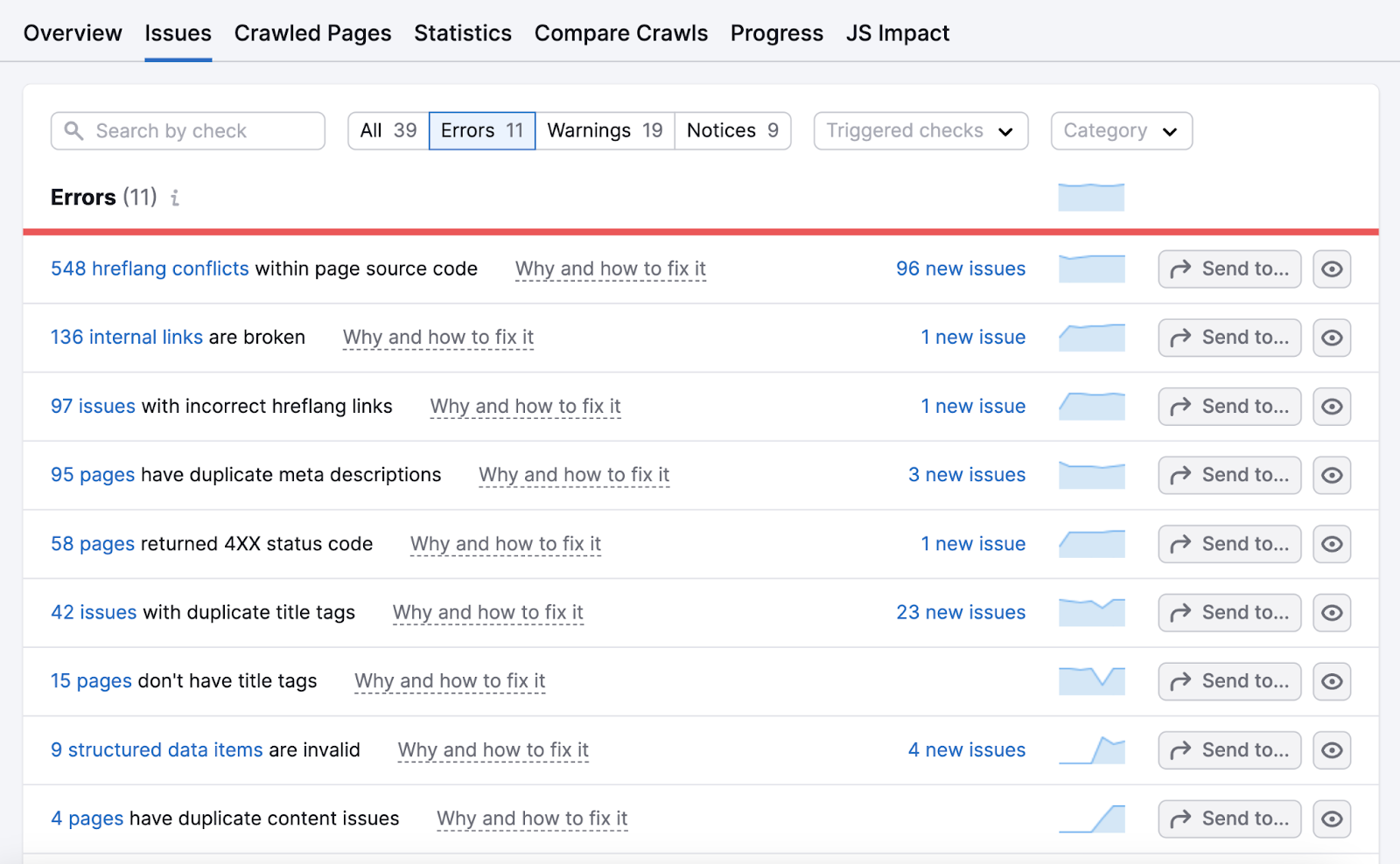
Export the full report of all the issues and add it to your SEO strategy template doc.
Start working through the errors first, and then move on to the warnings and notices.
We recommend running monthly scheduled audits to notify you of any new issues that need your attention before they become more serious problems.
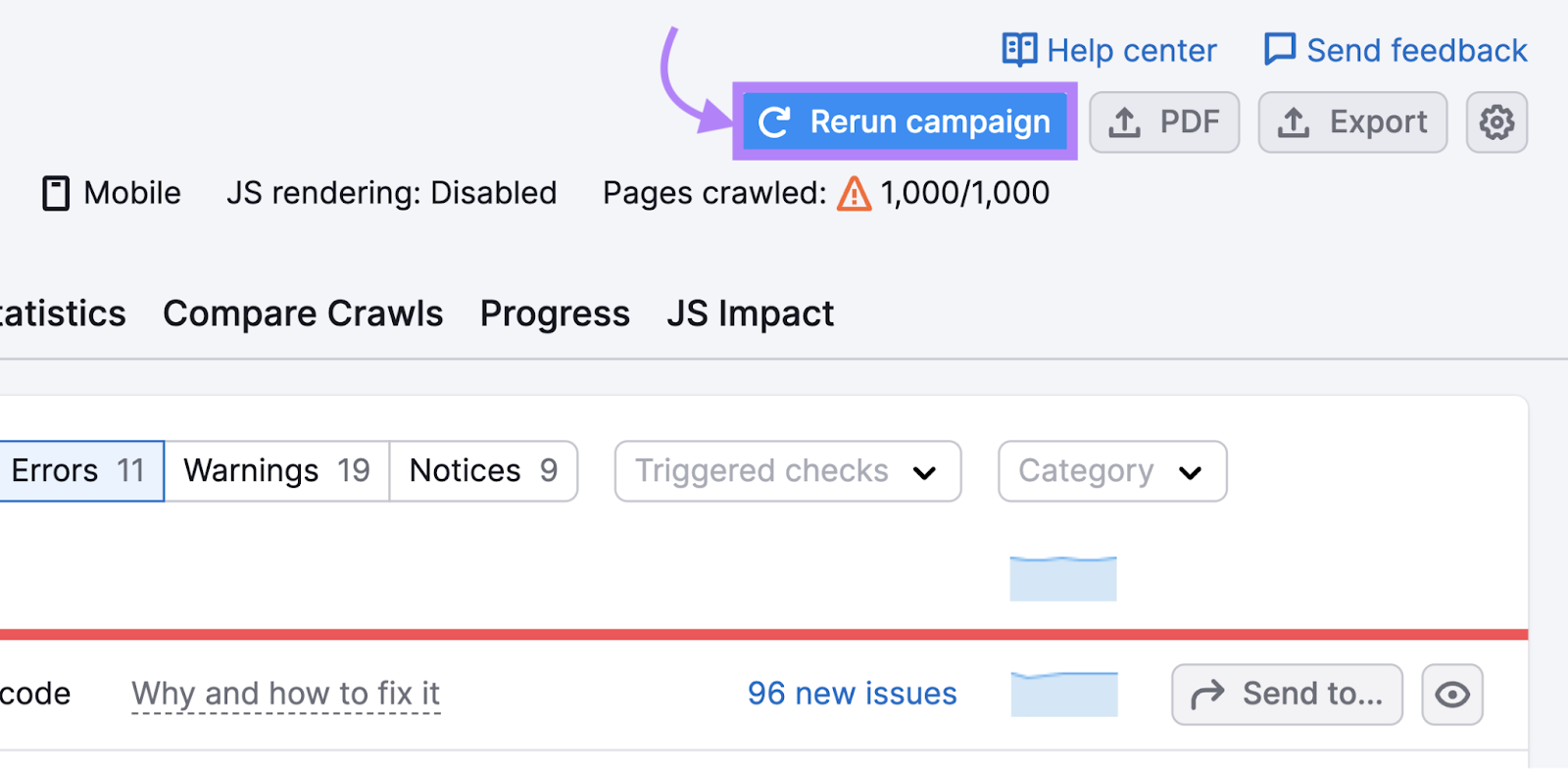
Further reading: Technical SEO Basics and Best Practices
8. Work on Your Off-Page SEO
Off-page SEO refers to actions taken outside your website that can impact your rankings.
Common off-page SEO actions include:
- Link building
- Encouraging branded searches
- Increasing engagement and shares on social media
But, above all else, building links is at the heart of off-page SEO.
Search engines use backlinks to determine the quality of the linked-to content. So a site with many high-value backlinks will usually rank better than a similar site with fewer ones.
Generally speaking, there are a few main ways to get more backlinks:
- Earn backlinks by creating useful content people want to link to
- Build backlinks by reaching out to other site owners, editors, or web admins and asking them to link to your site
Earning backlinks is fairly straightforward, but building backlinks takes a lot of work and patience.
A great way to get started is to use the Link Building Tool.
Enter your domain, and the tool starts collecting and analyzing data from your competitors and most important keywords.
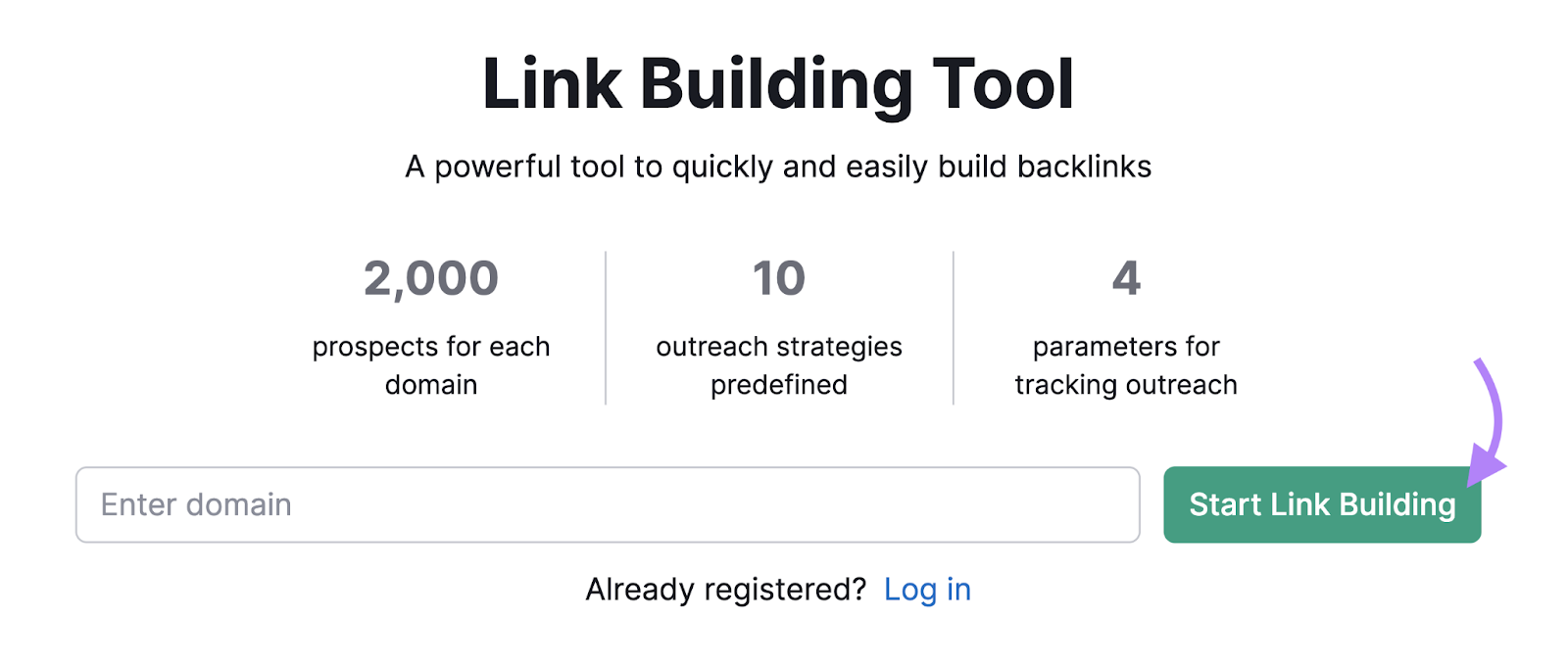
After a few minutes, it’ll display a list of prospects you can reach out to for backlinks.
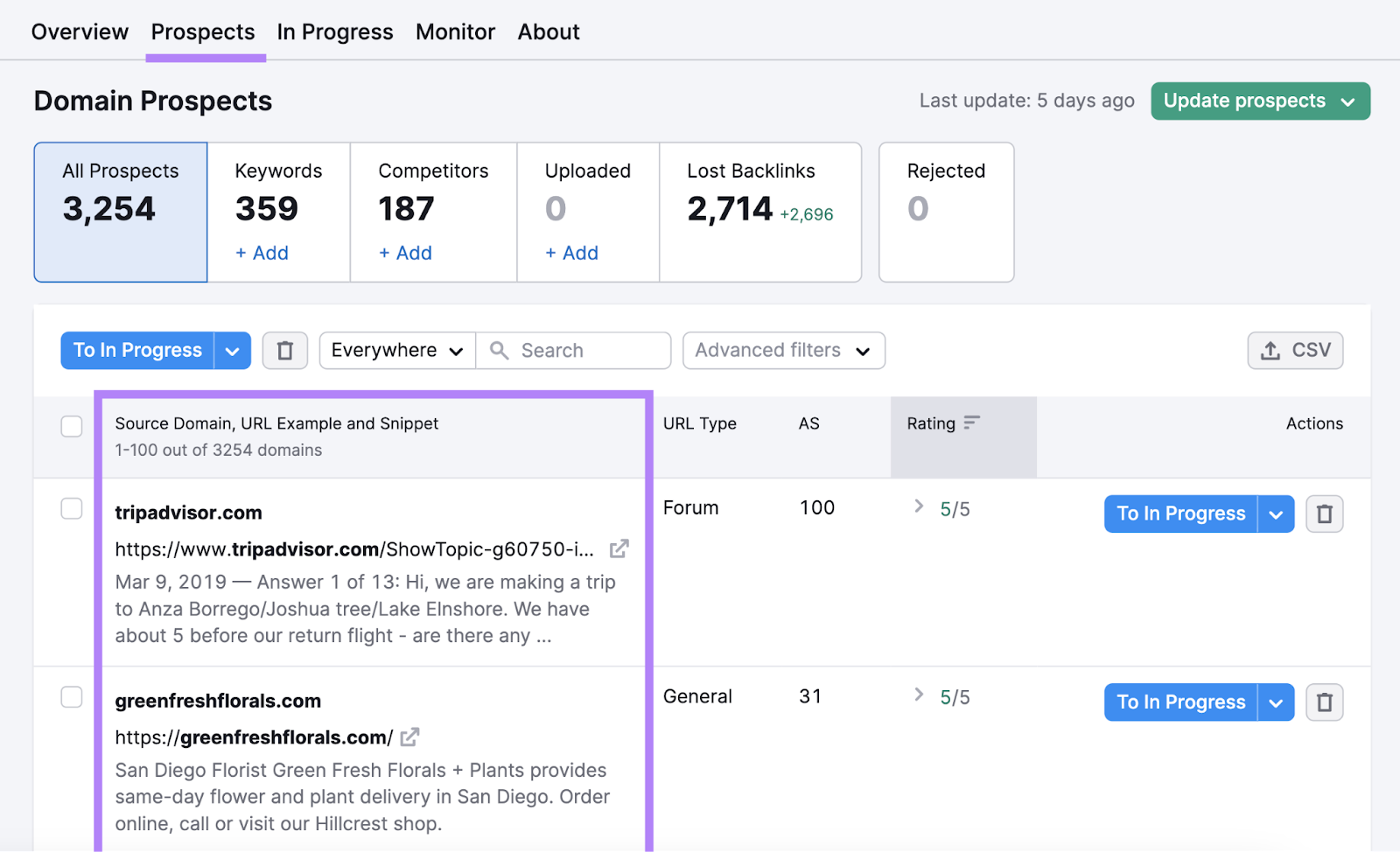
You have two options to get started with your link-building campaign:
- Download the report as a CSV to prioritize your efforts and keep track of your progress (and link to it in your template)
- Use the tool’s management interface to run your outreach campaign
If you opt for the second option, you can easily reject the prospects you don’t want to contact by clicking the trash icon. And then move forward with prospects you want to reach out to by clicking the “To In Progress” button.
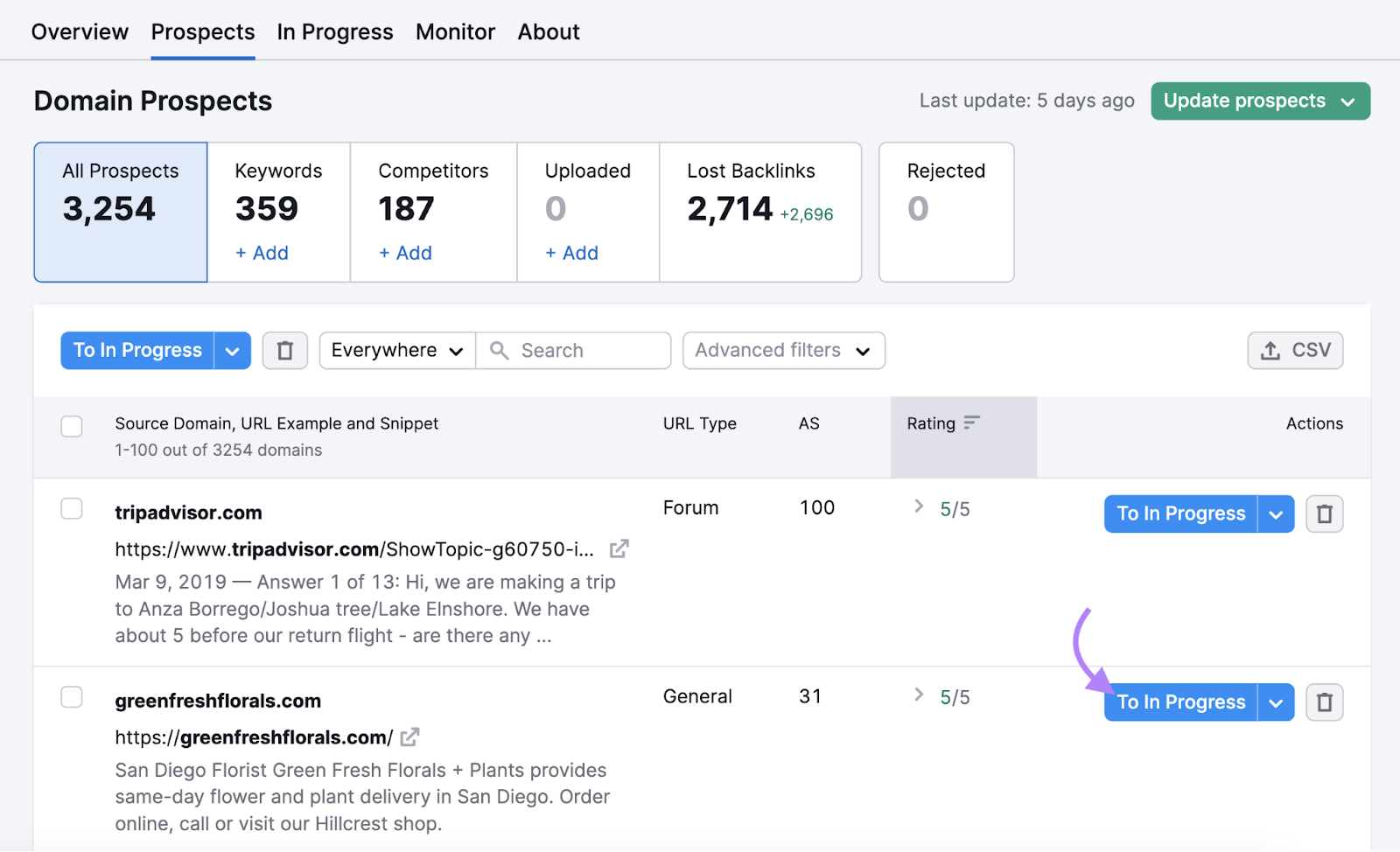
Then, from the “In Progress” tab, you can click the “Contact” button to reach out to your prospects via a connected email account.
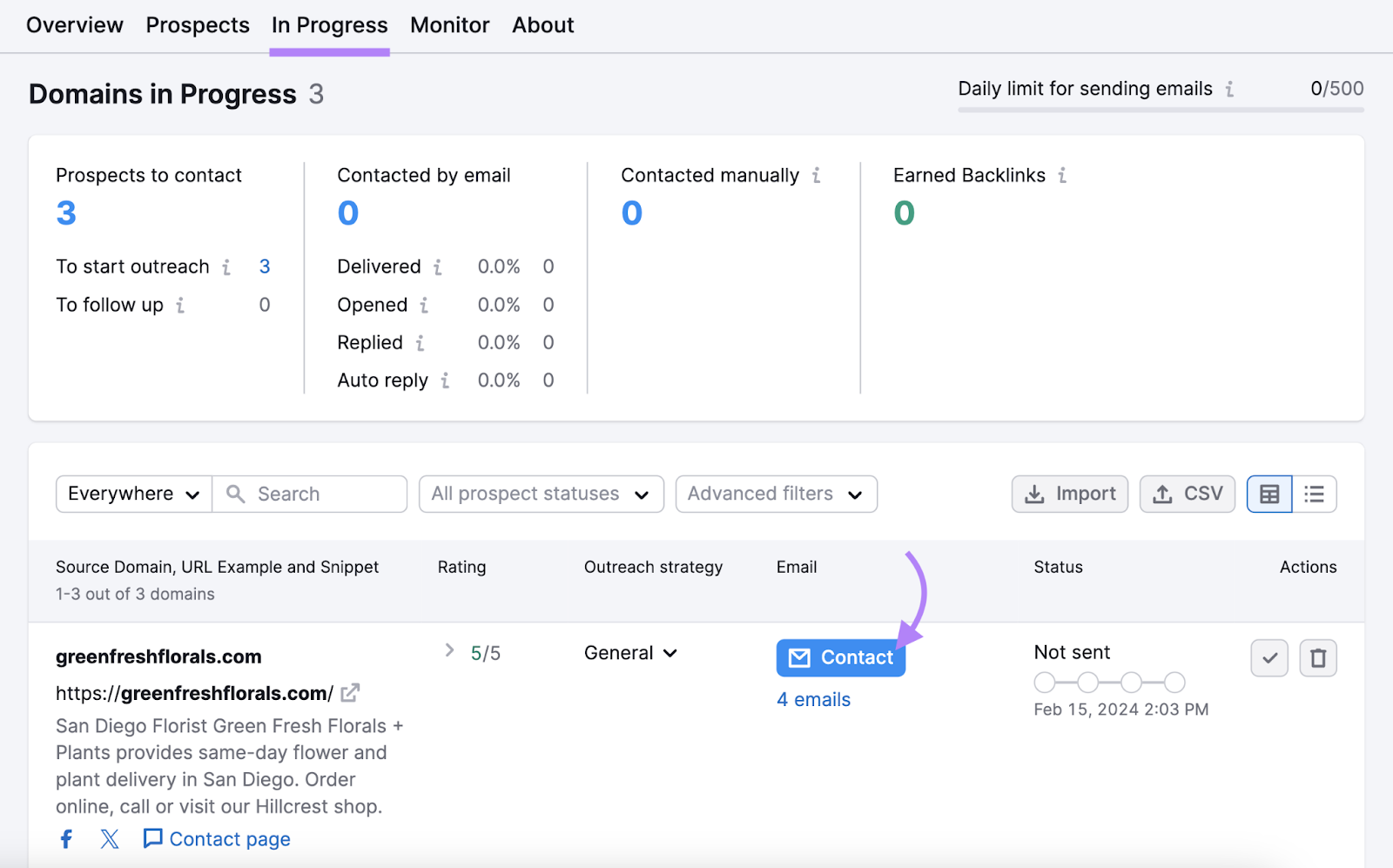
The tool suggests the number of emails you should send to each prospect and offers recommendations for the email copy.
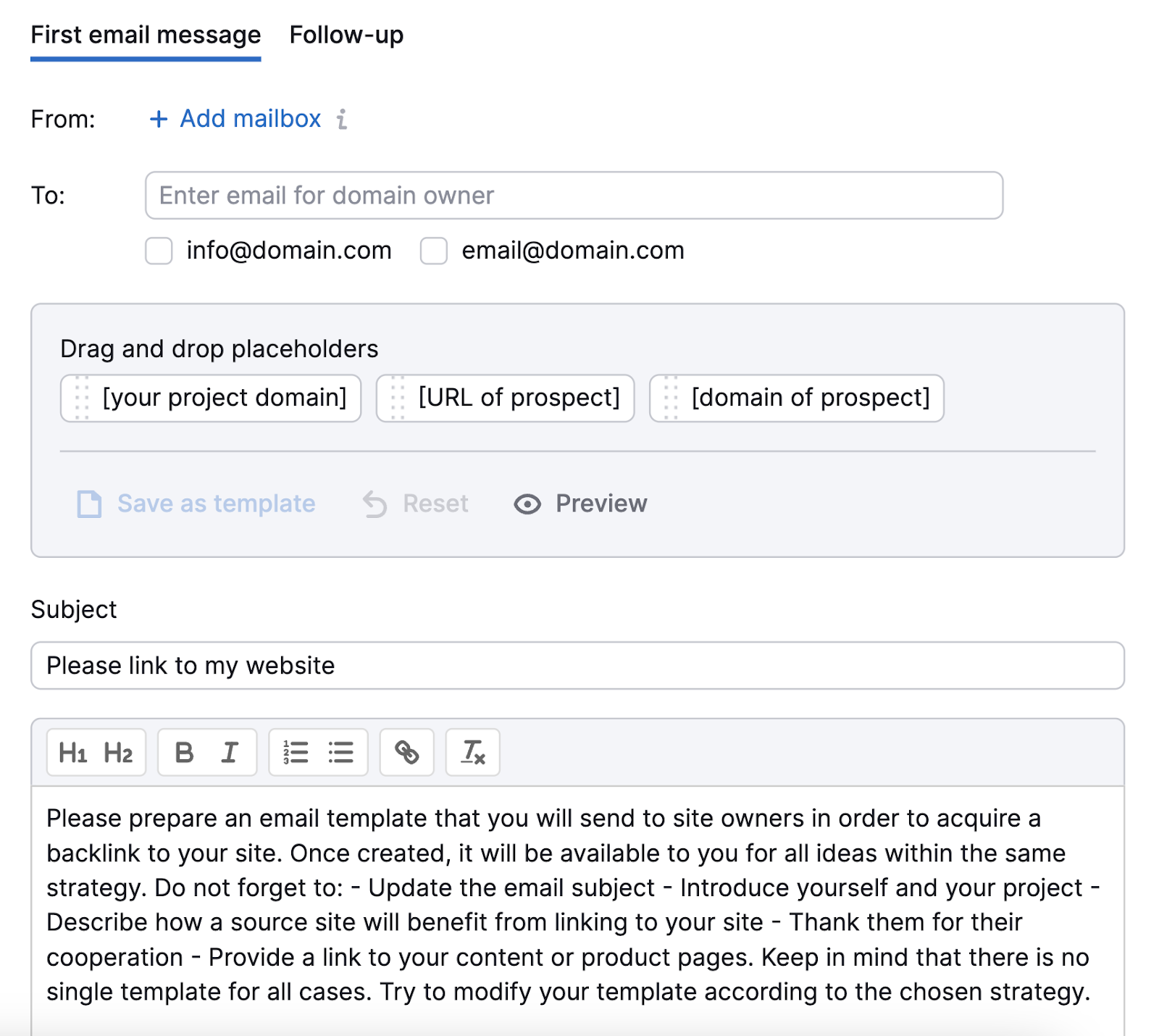
The Link Building Tool populates the email with default information, but you can (and should) customize it to make your pitch specific to your campaign.
You can:
- Choose which email addresses to send your pitch to
- Drop placeholders for automated items like the prospect URL and your domain
- Add formatting such as bold text, lists, and headers to your email
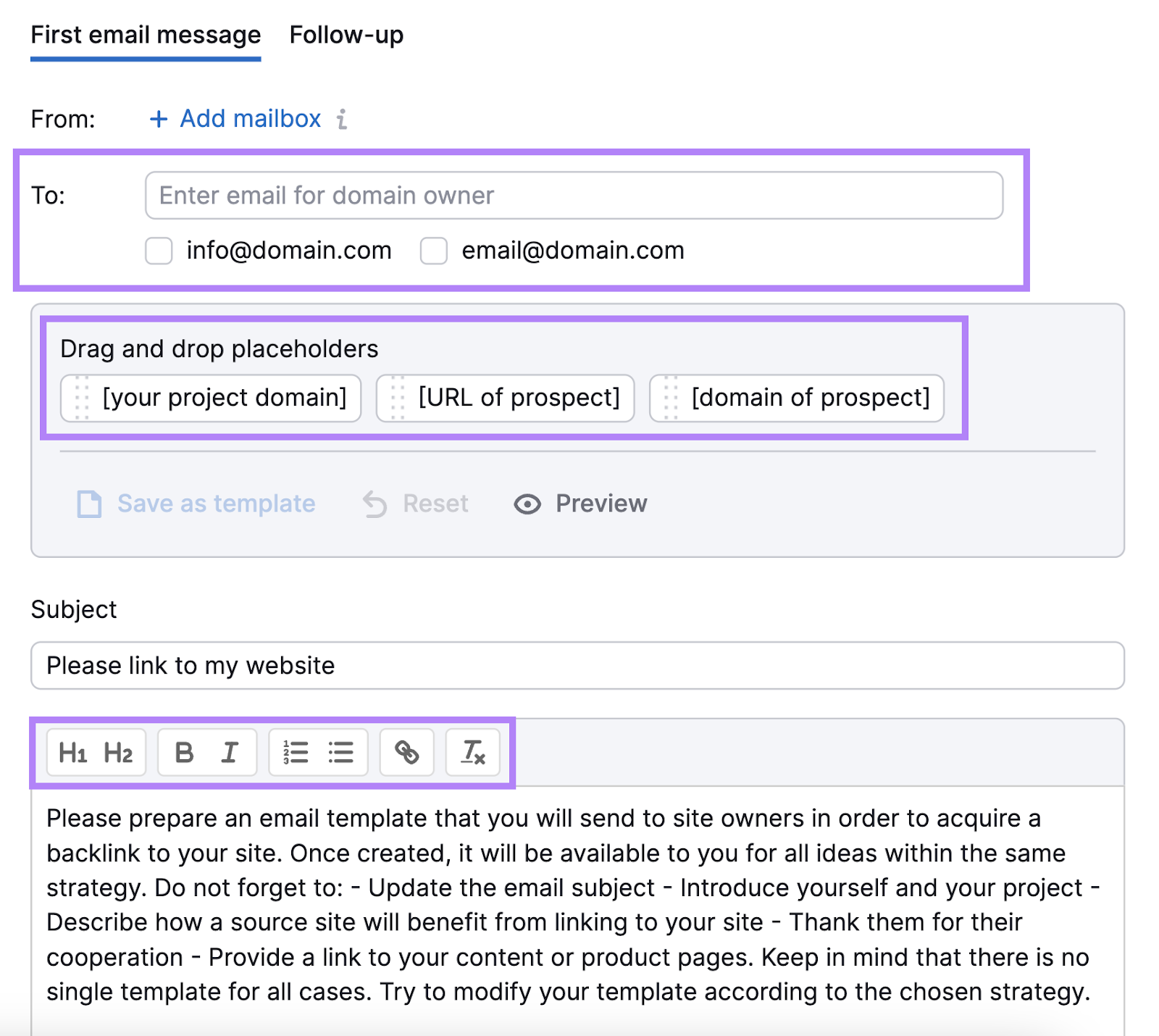
Once you’re finished, click “Send and proceed to next” and you’ll move on to the next domain without leaving this screen.
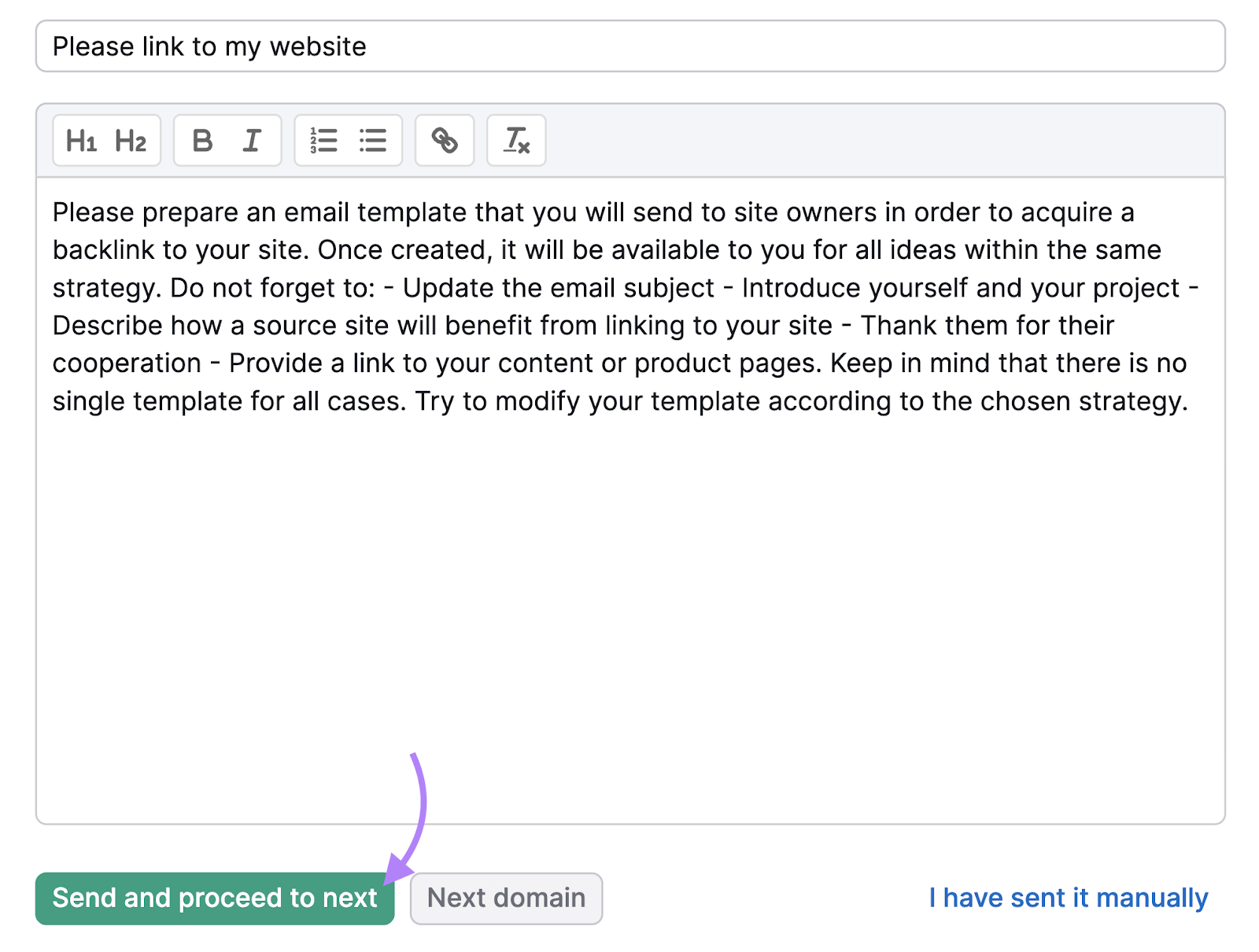
This is a simple and effective way to start building high-quality backlinks.
Further reading: What Is Off-Page SEO? A Guide to Off-Page SEO Strategy
Refine Your SEO Strategy
Ranking in Google is a bit of a juggling act.
As you optimize and try to rank for one keyword, your rankings for other keywords often start to drop.
That’s why no SEO campaign is ever finished. All SEO strategies should be cyclical.
You have to continuously evaluate your work. Because there are always opportunities to drive growth.
Remember when you set your goals and KPIs?
You’ll need to measure and report on them at least every month to make sure you’re on track to meet your goals.
It’s easy to keep tabs on those numbers with Semrush. Try it today.
