What Is Google AdSense?
Google AdSense is a free advertising program that allows online publishers to earn money by displaying third-party Google ads on their sites.
Businesses pay to advertise through AdSense. And site owners receive a share of that revenue based on clicks or ad impressions.
This is what a Google AdSense ad can look like on a website:
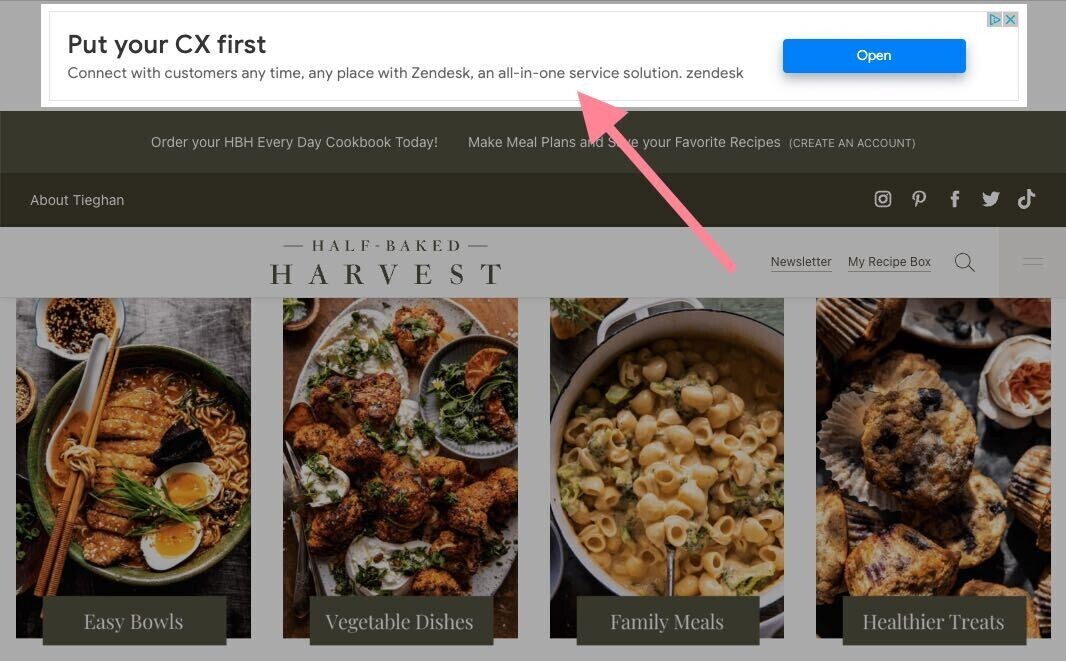
Pro tip: Boost your AdSense earnings with Semrush’s suite of SEO and digital marketing tools. Claim your free account:
How Does Google AdSense Work?
Google AdSense uses an auction system to place ads on your website. When you use AdSense, you allow advertisers to bid for ad space on your site. This happens in real time whenever someone visits your page.
Here’s how it works at the backend:
Understanding the Auction
When a visitor arrives at your site, AdSense instantly triggers an auction.
Advertisers who have indicated a desire to reach your audience automatically compete in this auction to display their ads.
They place bids—amounts they're willing to pay for every click on the ad.
The Role of Ad Quality and Bid Amount
The highest bidder does not always win the auction. Google also evaluates the relevance and quality of each ad.
An ad more relevant to your visitors might win over a higher bid.
This ensures that the ads displayed are useful to your audience. Which can lead to higher engagement and earnings for you.
You Get Paid
You earn money when visitors interact with the ads, typically through clicks.
The actual amount you earn per click depends on the auction's winning bid.
Google AdSense pays you monthly through direct deposit once your earnings reach the minimum threshold.
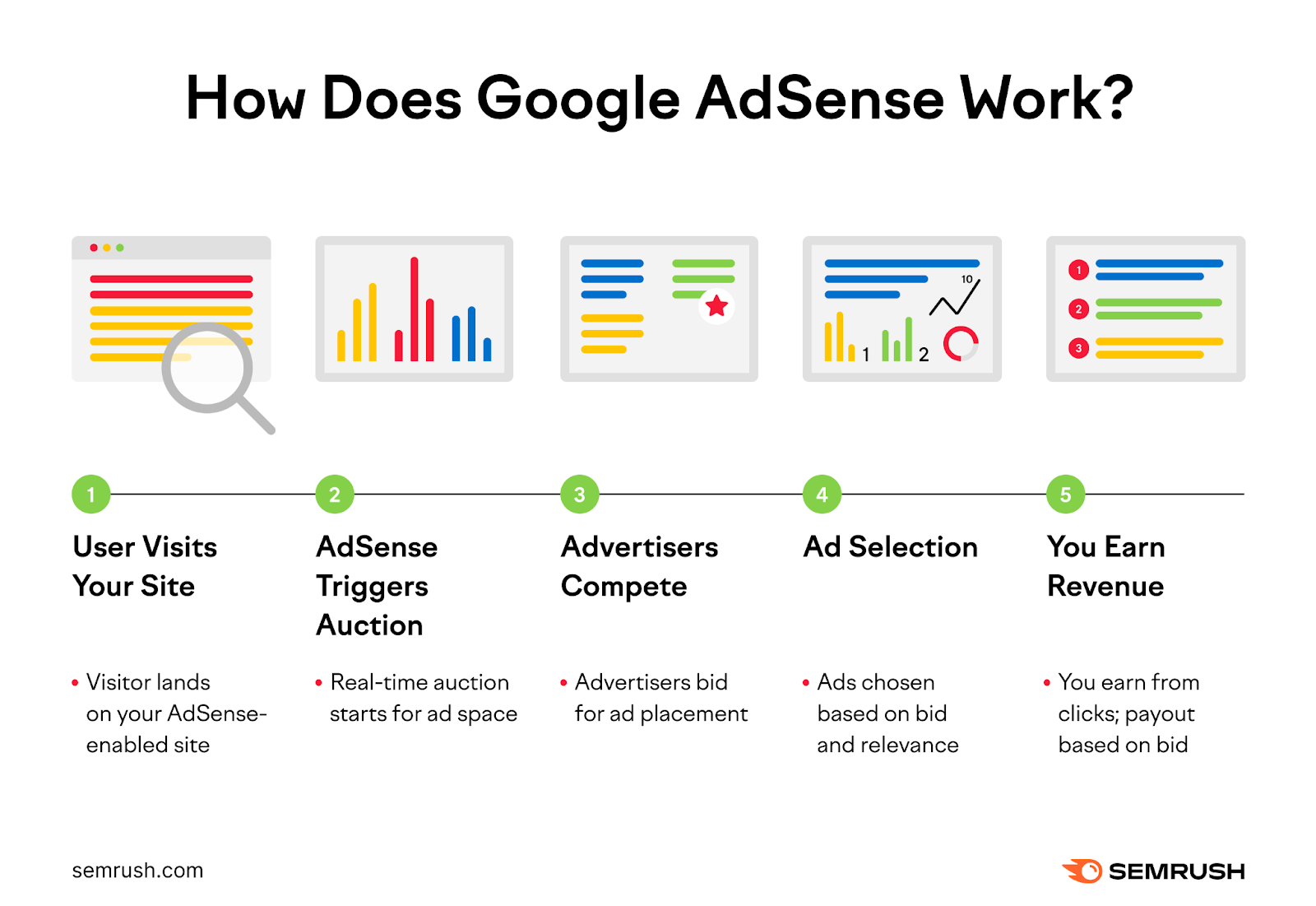
Google AdSense vs. Google Ads
Google AdSense and Google Ads (formerly known as Google AdWords) are two entirely different services.
AdSense is a website monetization program. It lets website owners or publishers monetize their websites or blogs by displaying ads.
Google Ads, on the other hand, is an advertising platform. It helps businesses and individuals promote their products or services on Google's advertising network. This includes:
- Google Search
- YouTube
- And the websites that have signed up for Google AdSense
The key difference is that AdSense lets publishers earn money by placing ads, while Google Ads lets advertisers pay to show ads on its network.
Pros and Cons of Google AdSense
Google AdSense offers a straightforward way to earn money from your website. But it requires careful management of ads to avoid compromising user experience.
Pros
- Easy to set up: You can start displaying ads quickly after a simple signup and site verification process
- Access to a large pool of advertisers: Advertisers globally use Google Ads to bid on your ad space in real-time, which increases the chances of selling more ads and higher bids
- No need to directly deal with advertisers: AdSense handles all interactions with advertisers, so you don’t have to negotiate prices or manage relationships
- Wide range of ad formats: AdSense accepts several ad formats, which can help you experiment and control your ads to increase CTR and provide a good user experience
- Regular payments: As long as you meet the minimum monthly threshold, AdSense will provide a monthly payment. In months when you don't, the amount you earned carries over to the next month.
- Highly reliable: AdSense is backed by Google, so you can trust that the payments will come through as agreed
Cons
- Revenue depends on traffic and ad clicks: Websites with low or inconsistent traffic might struggle to make money with AdSense, as impressions and ad clicks determine earnings
- Minimum payout threshold: You need to earn at least $100 before you get paid, which can be challenging for smaller sites. This threshold varies based on your location and currency. It's C$100 for CAD, €70 for EUR, and £60 for GBP.
- Can impact user experience: Too many ads can make your site’s user experience worse, which can hurt your SEO and lead to lower search rankings
- Limited control over ad content: While you can block certain categories, you cannot choose to work with specific brands or campaigns. This could mean showing ads that don’t align with your brand or audience preferences.
- Risk of invalid clicks: Your account can face suspension if Google detects unusual click patterns. This includes accidental clicks from you or your team or malicious clicks from competitors.
- Account suspension risk: Google has strict ad placement and site content policies. Any violations can lead to account suspension, which can disrupt your earnings.
How Much Can You Earn With AdSense?
You can’t really know how much money you’ll make with AdSense until you try it. The amount depends on many factors, like:
- How much traffic you get
- Your niche
- Where searchers are located
- Where ads are displayed on your site
- What kinds of ads you choose to display
- The current digital ad market
But you can get rough estimates. First, try out AdSense’s revenue calculator.
Set your visitor location and site content category (finance, games, health, etc.). And you’ll get a projection of what your annual revenue can look like.
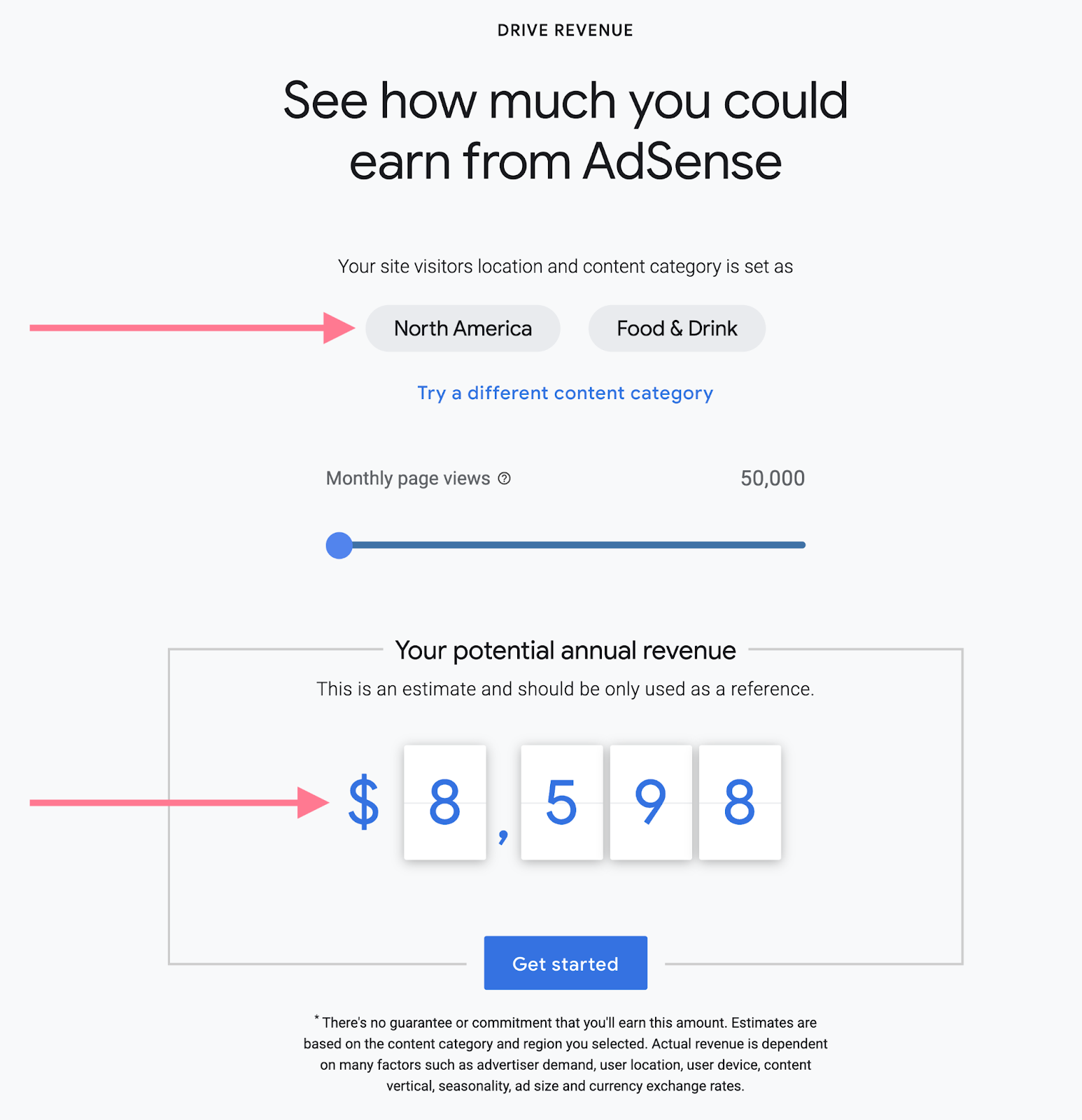
Toggle the “Monthly page views” slider to see how much you could potentially make based on views.
Want to know a little more about how AdSense calculates your earnings? There are two basic models:
- Per click
- Per impression
To calculate per-click commissions, AdSense looks at how often users click the ads on your site and multiplies that by cost per click (CPC).
CPC measures how much an advertiser pays each time a user clicks on an ad. In this case, an ad on your site.
To calculate per-impression commissions, AdSense looks at how often users see the ads on your site and multiplies that by cost per mille (CPM).
CPM measures the cost an advertiser pays for 1,000 impressions or views of an ad.
Various factors, such as your niche, the ad units and formats you use, and your location, will also play a role in these calculations.
AdSense revenue calculators can give you an idea of what you might earn with AdSense. But you won’t know exactly how much you can earn with AdSense until you actually start using it.
Requirements for Using Google AdSense
Google AdSense requires that your site meets specific standards to ensure a positive user experience and adherence to legal guidelines.
Here are the essential criteria your site must fulfill to participate in AdSense:
- You must be at least 18 years old to create an AdSense account. Otherwise, a parent or guardian must sign up on your behalf.
- You must own the site or have access to its HTML source code
- Your content and site must comply with all AdSense program policies. Including not using scraped content, adult material, or copyrighted material without permission.
- Your site must contain high-quality, original content that engages and provides value to visitors
- You should moderate user-generated content like comments to avoid policy violations
- Your site's navigation should be clear and easy to use for a better user experience
- If you use Blogger or YouTube, you must meet additional AdSense requirements specific to these platforms
Types of Google AdSense Ads
Google AdSense offers five types of ads.
Display Ads
Display ads on Google AdSense can appear in square, horizontal, or vertical formats on a webpage.
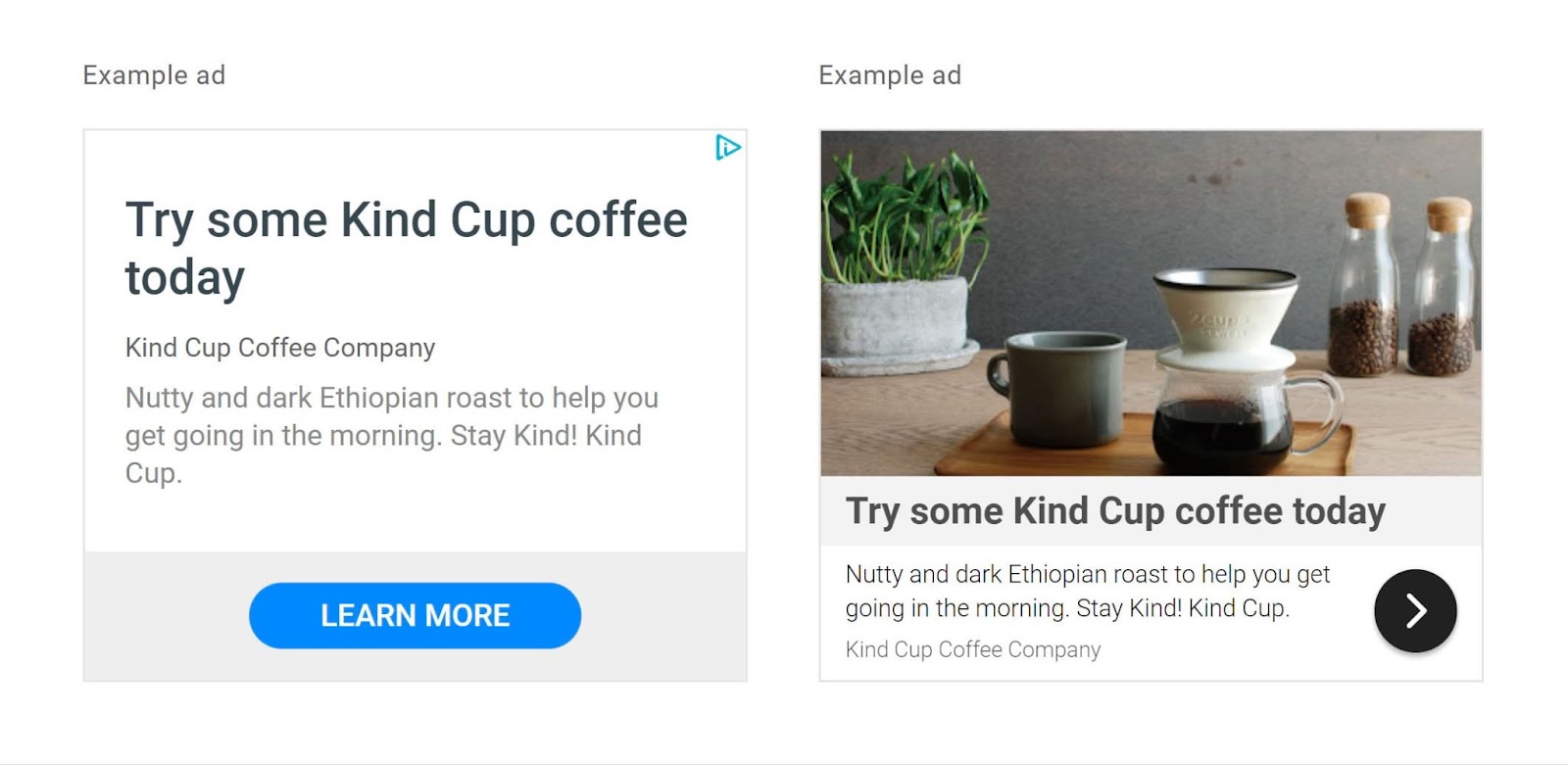
They automatically adjust their size to fit the viewing area. Making them suitable for various positions, such as sidebars, footers, or between content paragraphs.
This flexibility ensures that the ads maintain functionality and aesthetic appeal whether viewed on a desktop or a mobile device.
While responsive by default, you can also set them to fixed sizes to maintain a specific layout.
In-Feed Ads
In-feed ads are native advertising that blend seamlessly into your website's content. Such as within a list of articles or products.
These ads match the look and feel of the surrounding content. Which makes them less intrusive and more engaging for users as they scroll through a site.
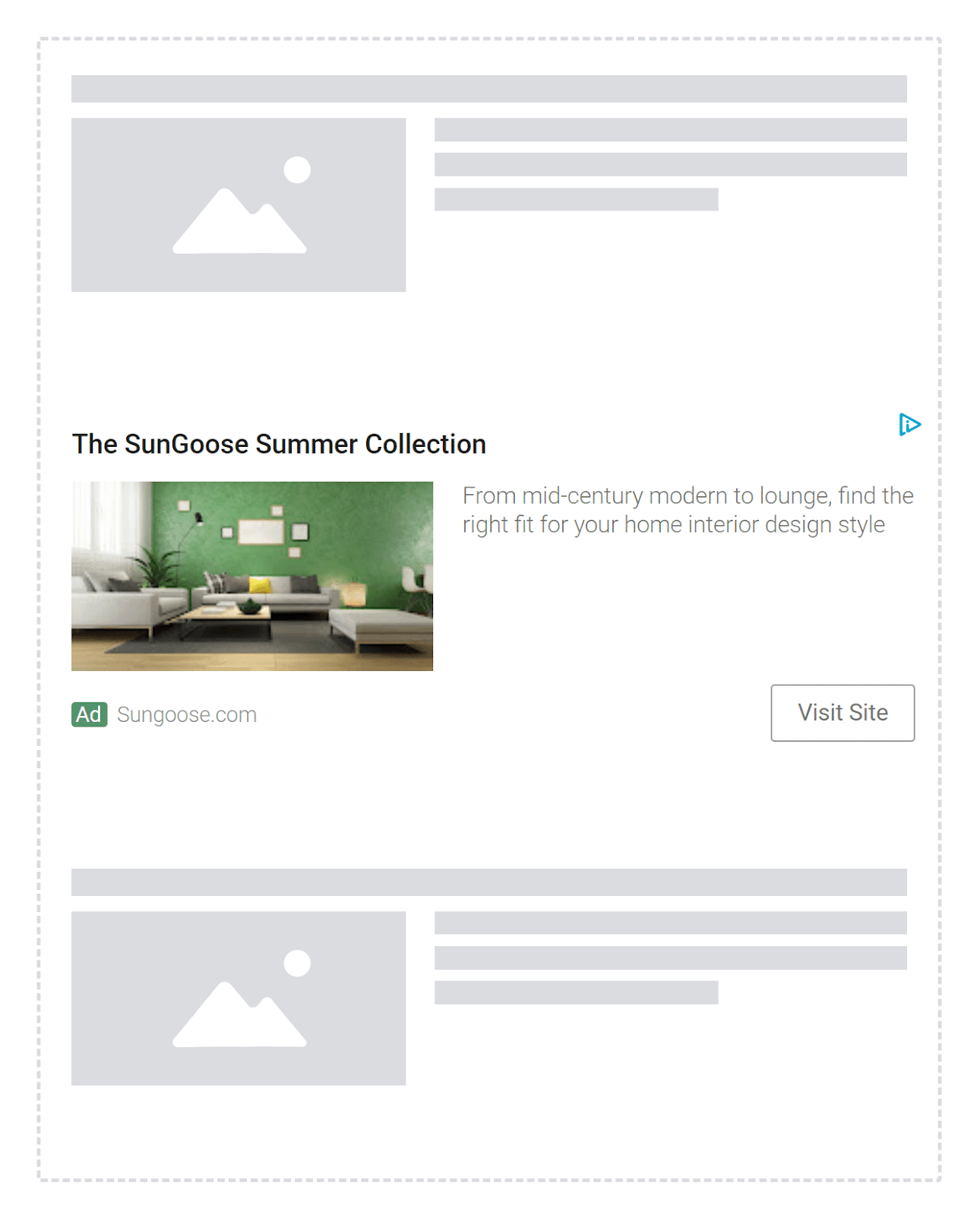
They are particularly effective on mobile devices where space is limited. They can integrate smoothly within lists or feeds without disrupting the user experience.
In-feed ads are customizable. Allowing you to tailor their appearance to ensure coherence with your site's design.
In-Article Ads
In-article ads are native ads placed strategically between the paragraphs of your articles. They complement your content and enhance readability without disrupting the reader’s experience.
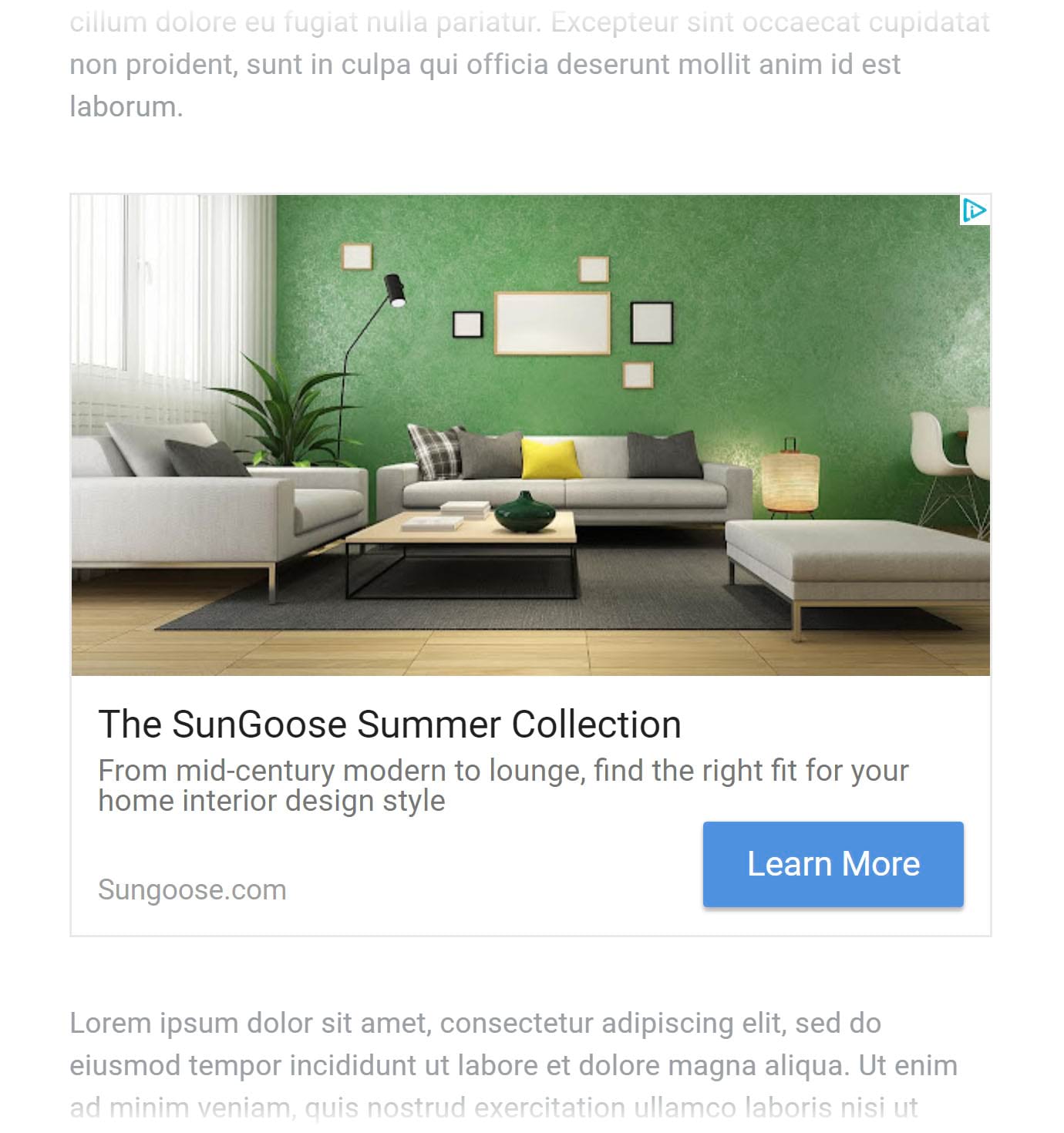
Optimized for both desktop and mobile formats, in-article ads adjust their size and layout to match the text flow.
This makes them particularly effective for maintaining user engagement while offering monetization opportunities between content sections.
Multiplex Ads
Multiplex ads display multiple advertisements within a single ad unit, arranged in a grid format. They can appear vertically and horizontally.
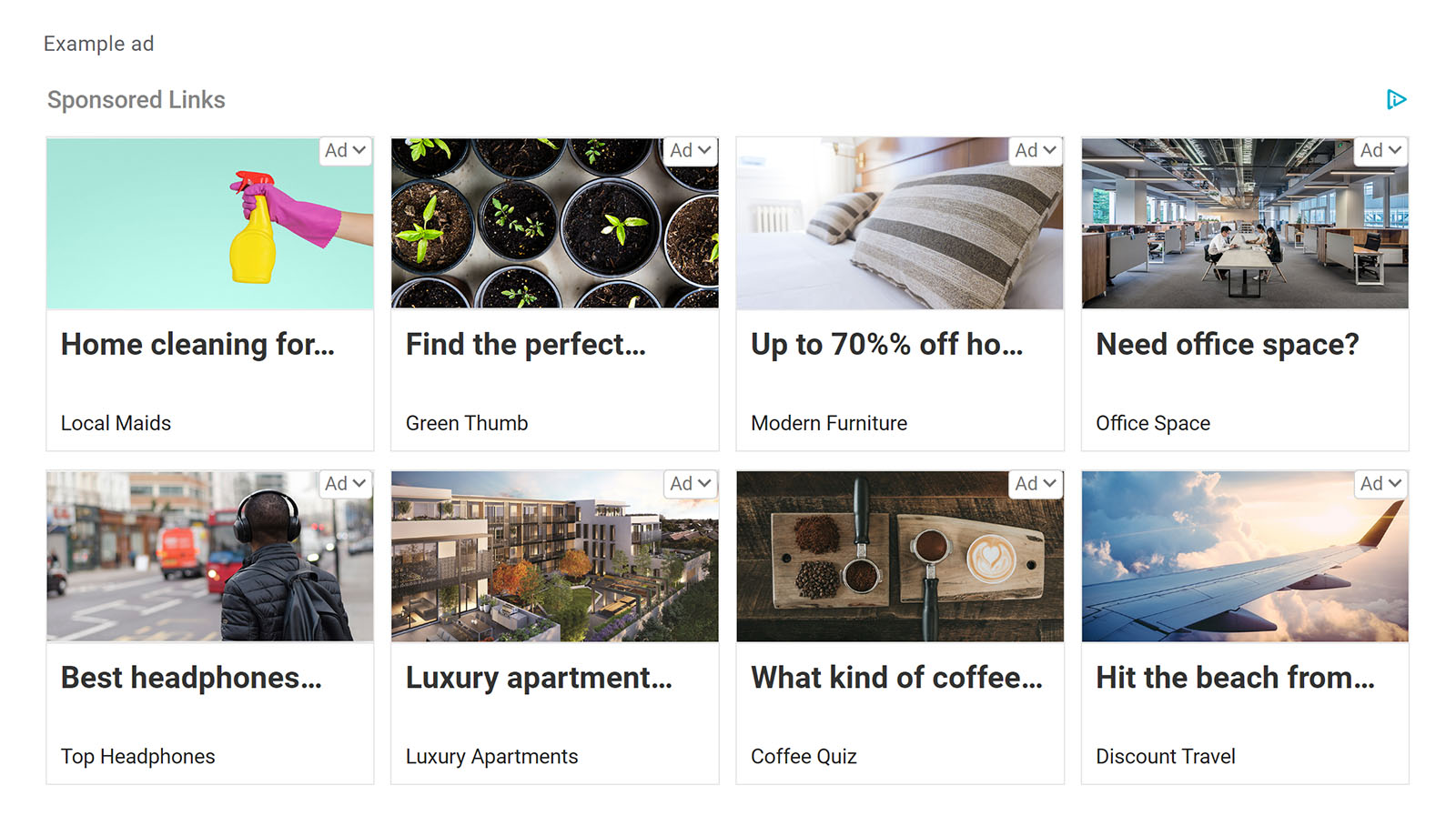
This type is useful at the end of articles or in sidebars, where it can capture the attention of users who have engaged with your content.
Multiplex ads are customizable. Allowing you to adjust their style to fit the design of your site. This provides a visually appealing way to showcase a variety of ads without overwhelming the user.
AdSense Search Engine
Search engine ads integrate a Google-powered search engine on your site that shows ads alongside search results.
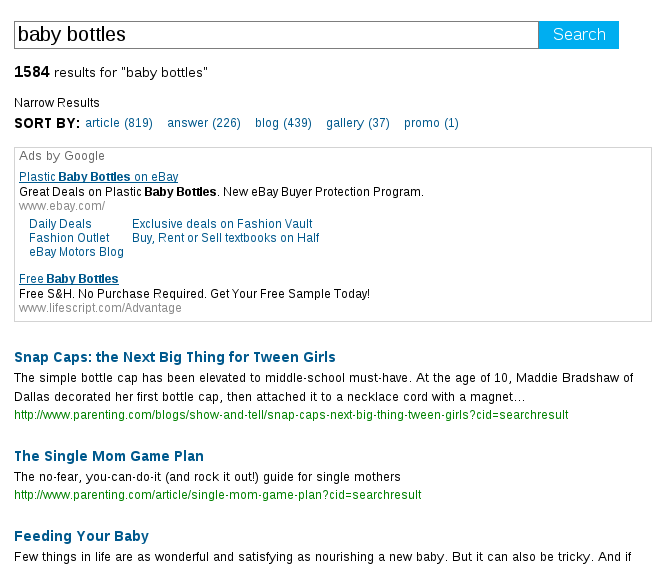
When visitors use the search feature, they see ads related to their search terms. Which increases the relevance of ads to your audience.
This ad type leverages user intent. Which potentially increases the ad interaction because users are shown ads that match their search interests.
How to Get Started with Google AdSense
To start using Google AdSense, you need a Google Account and a platform where you publish original content that complies with AdSense program policies.
Follow these steps.
Step 1: Create an AdSense Account
Visit the AdSense website and click “Sign up.”
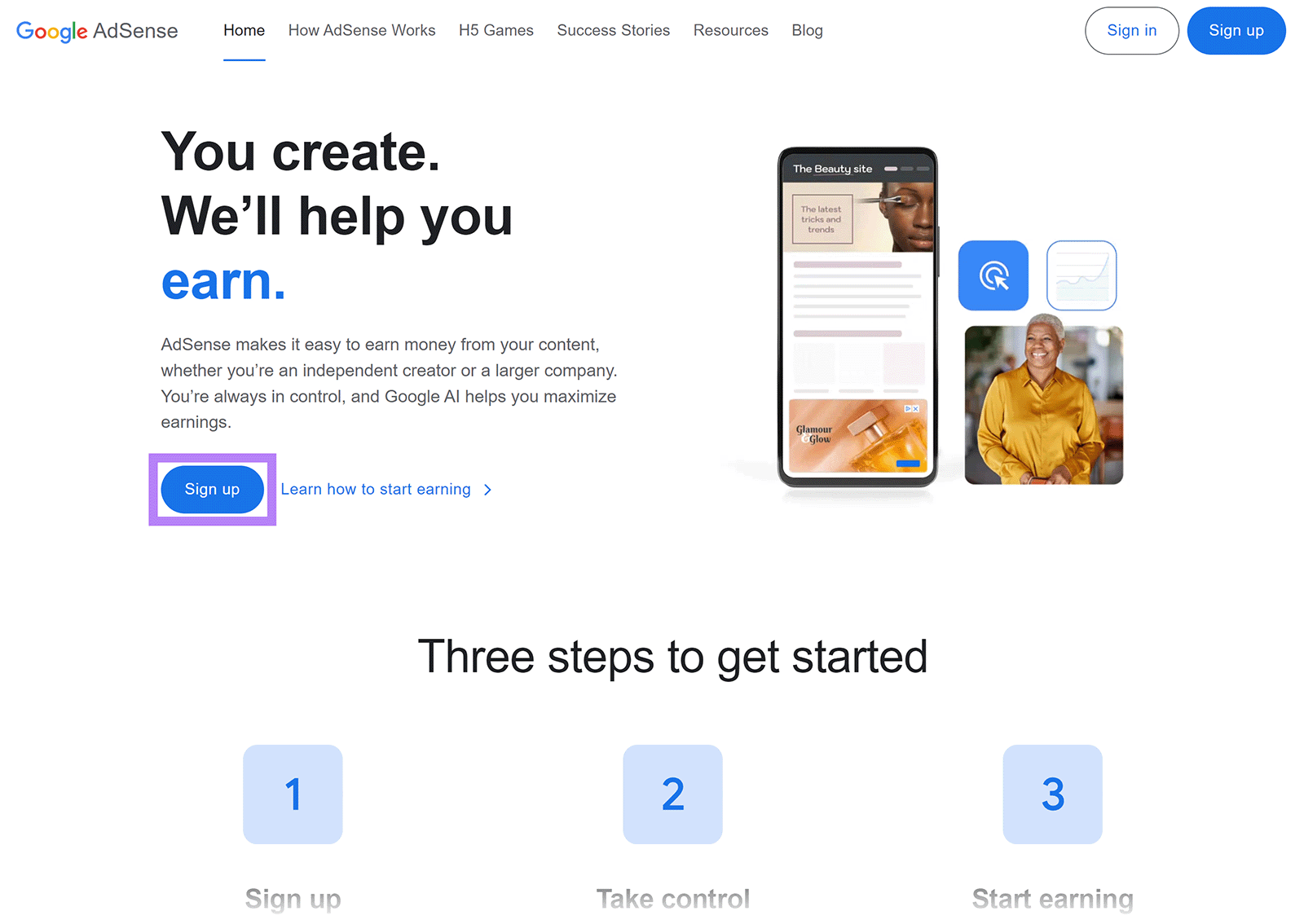
Sign in with your Google account. If you don't have a Google account, create one.
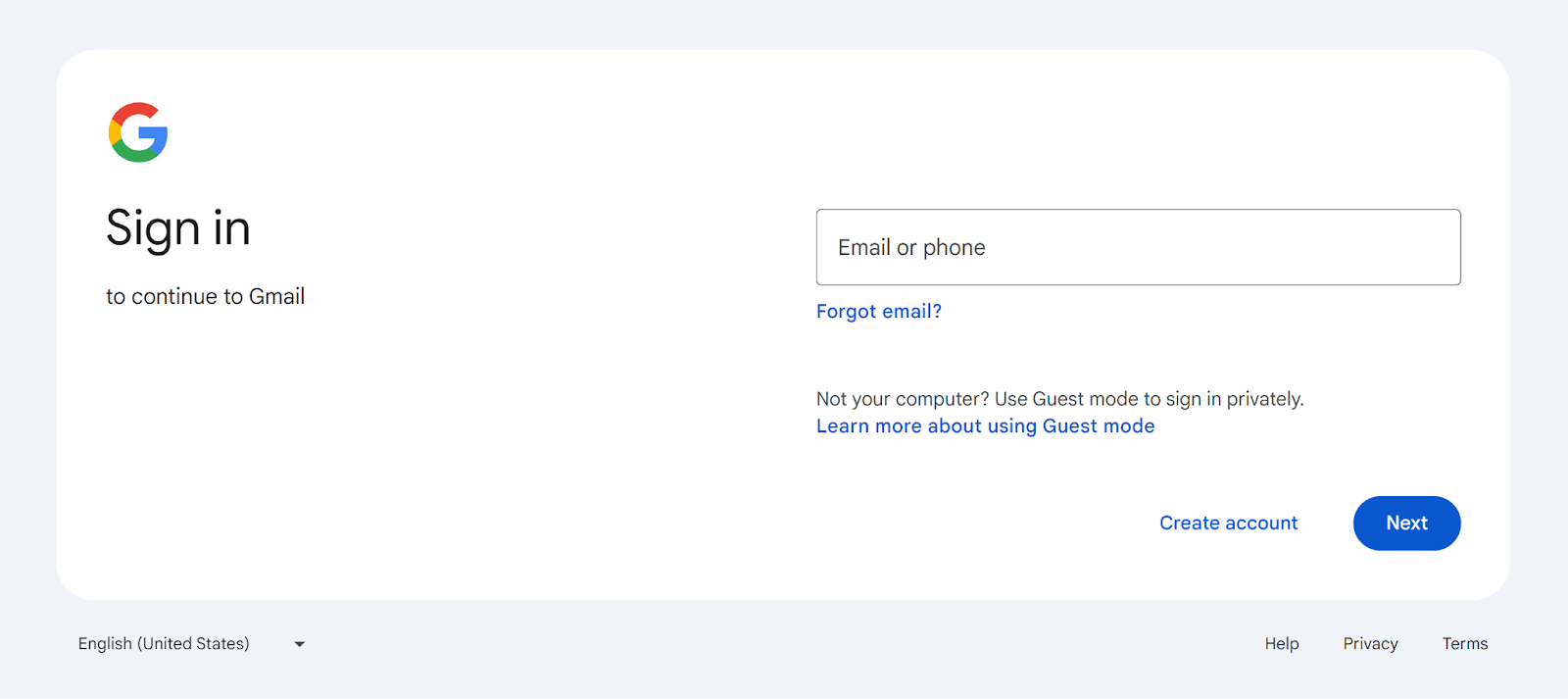
Step 2: Set Up Your Account
Enter your site URL where you want to show ads. You have two options here:
- Add your website URL. This is recommended if your site is ready. You'll find this site pre-added in the approval section later.
- Select "I don't have a site yet.” Choose this if your site isn't ready. You can add it later.
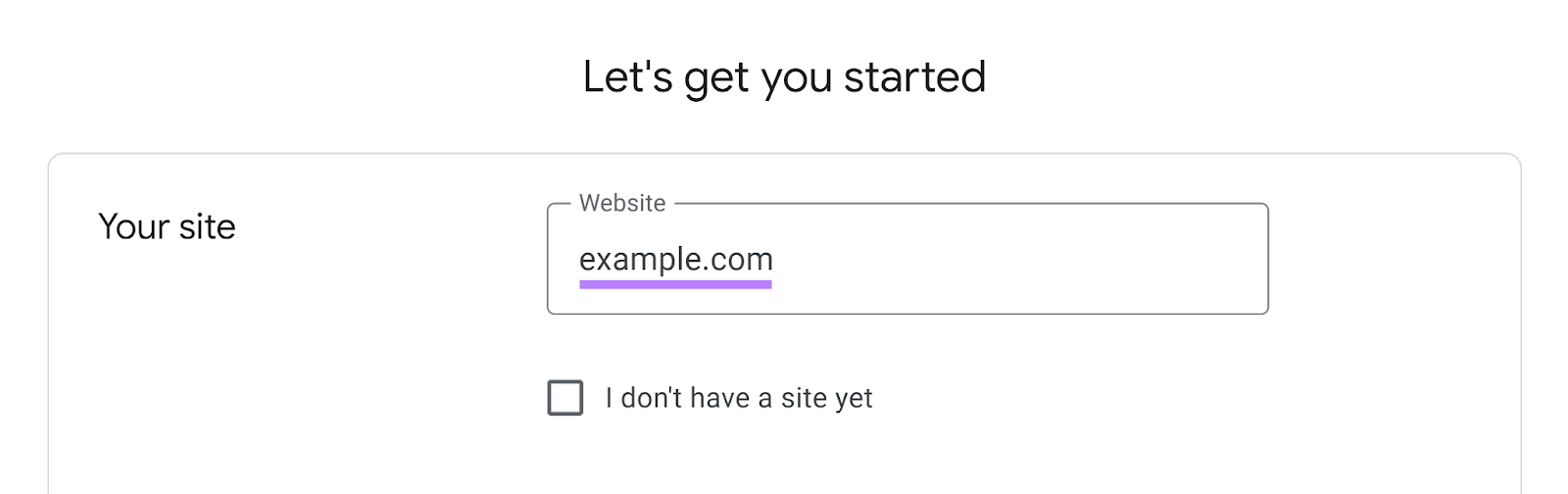
Select whether you want to receive customized help and performance suggestions.
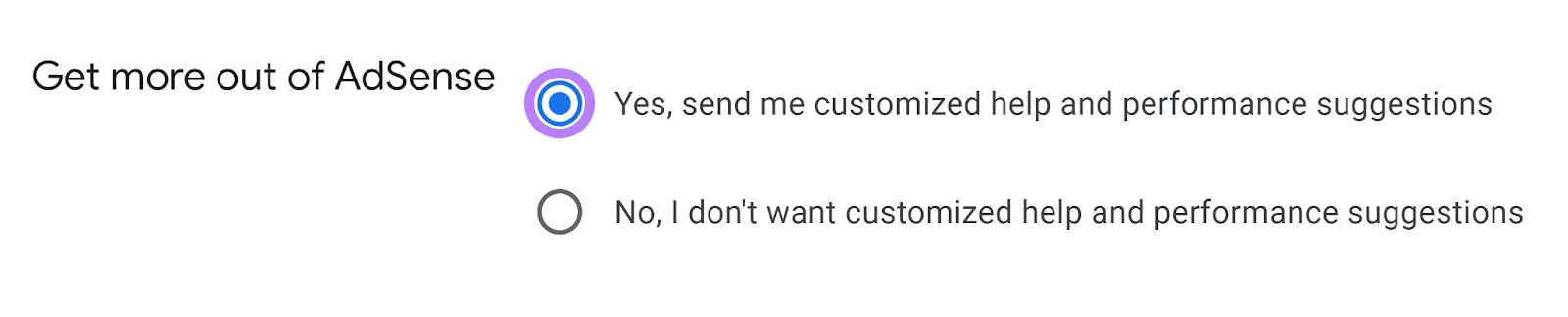
Choose your payment country or territory from the list provided.
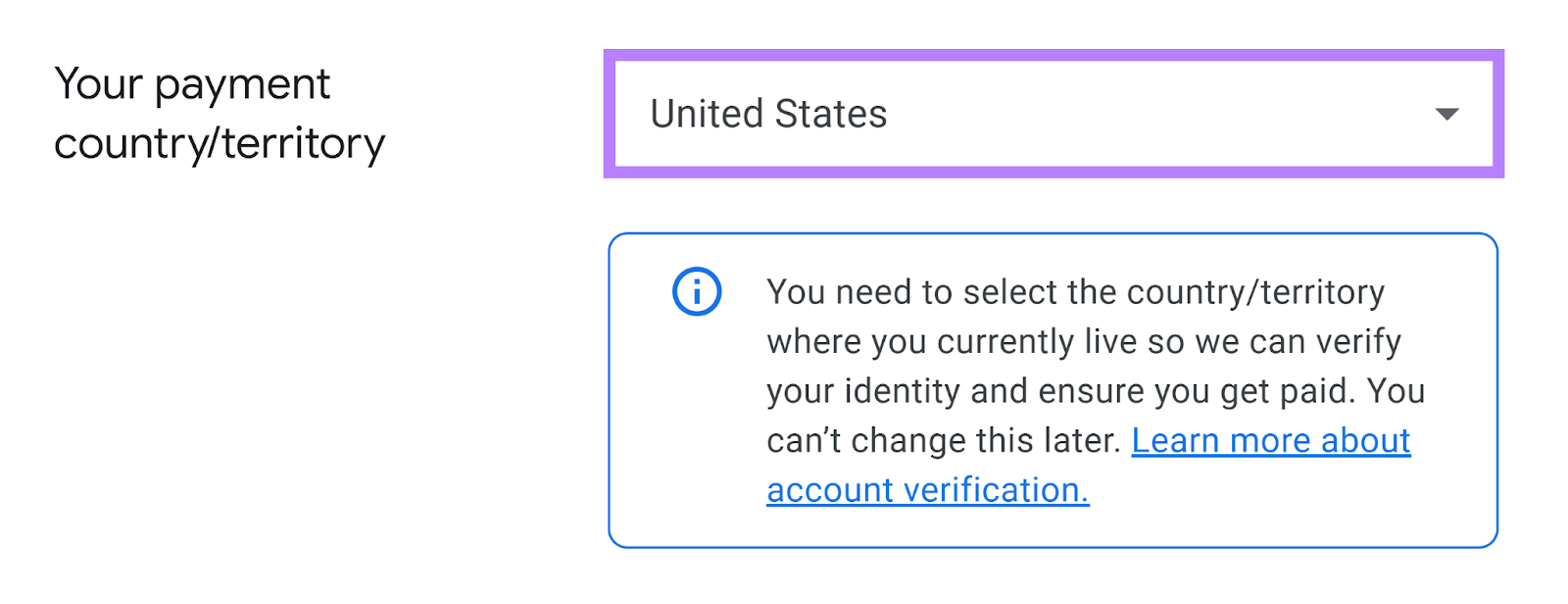
Accept the AdSense terms and conditions. And click "Start using AdSense."
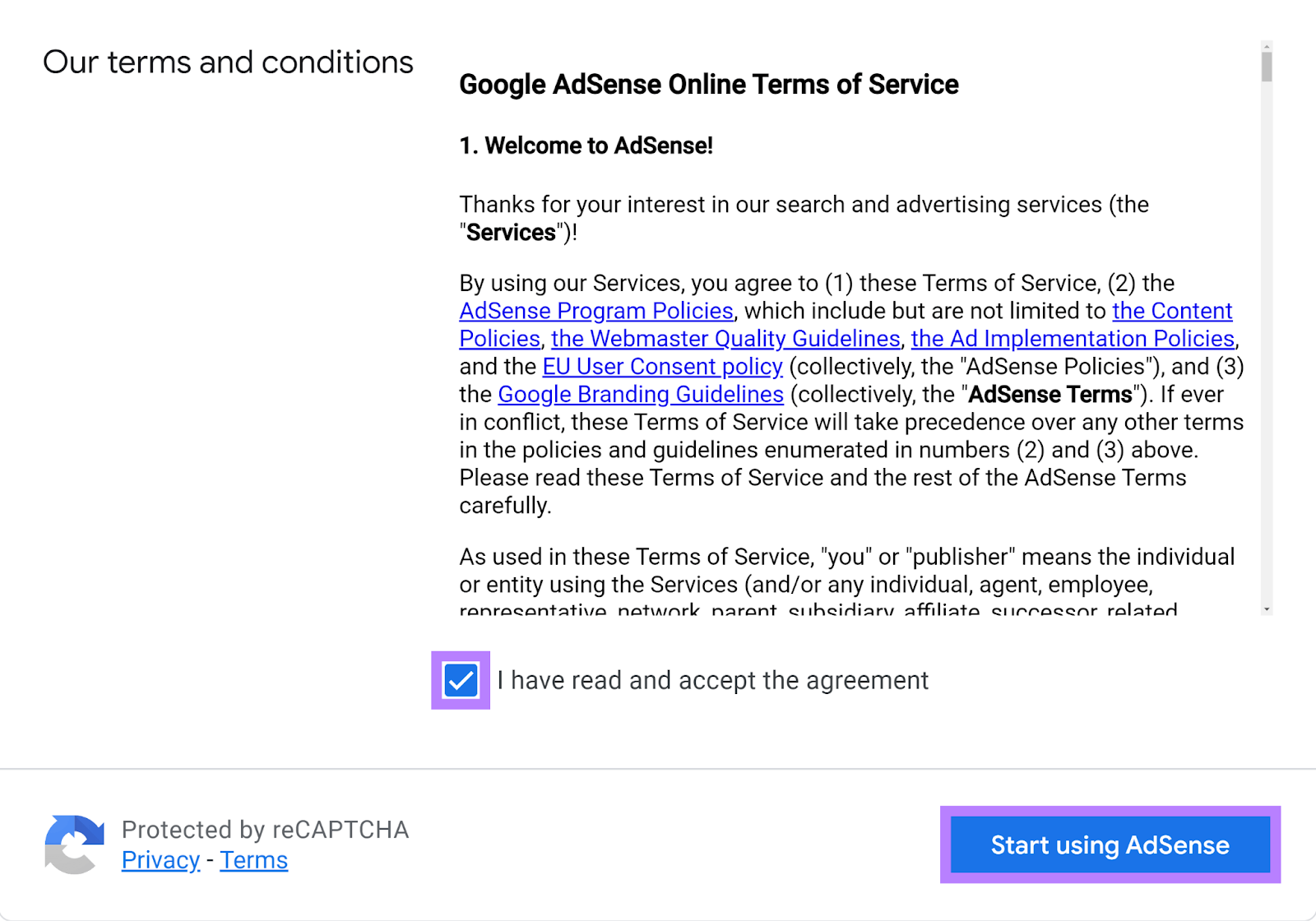
Step 3: Submit Your Site for Approval
It can take two to four weeks for Google to review your AdSense account and approve (or reject). But in most cases, it only takes a few days.
You can check your approval status by going to the "Sites" tab.
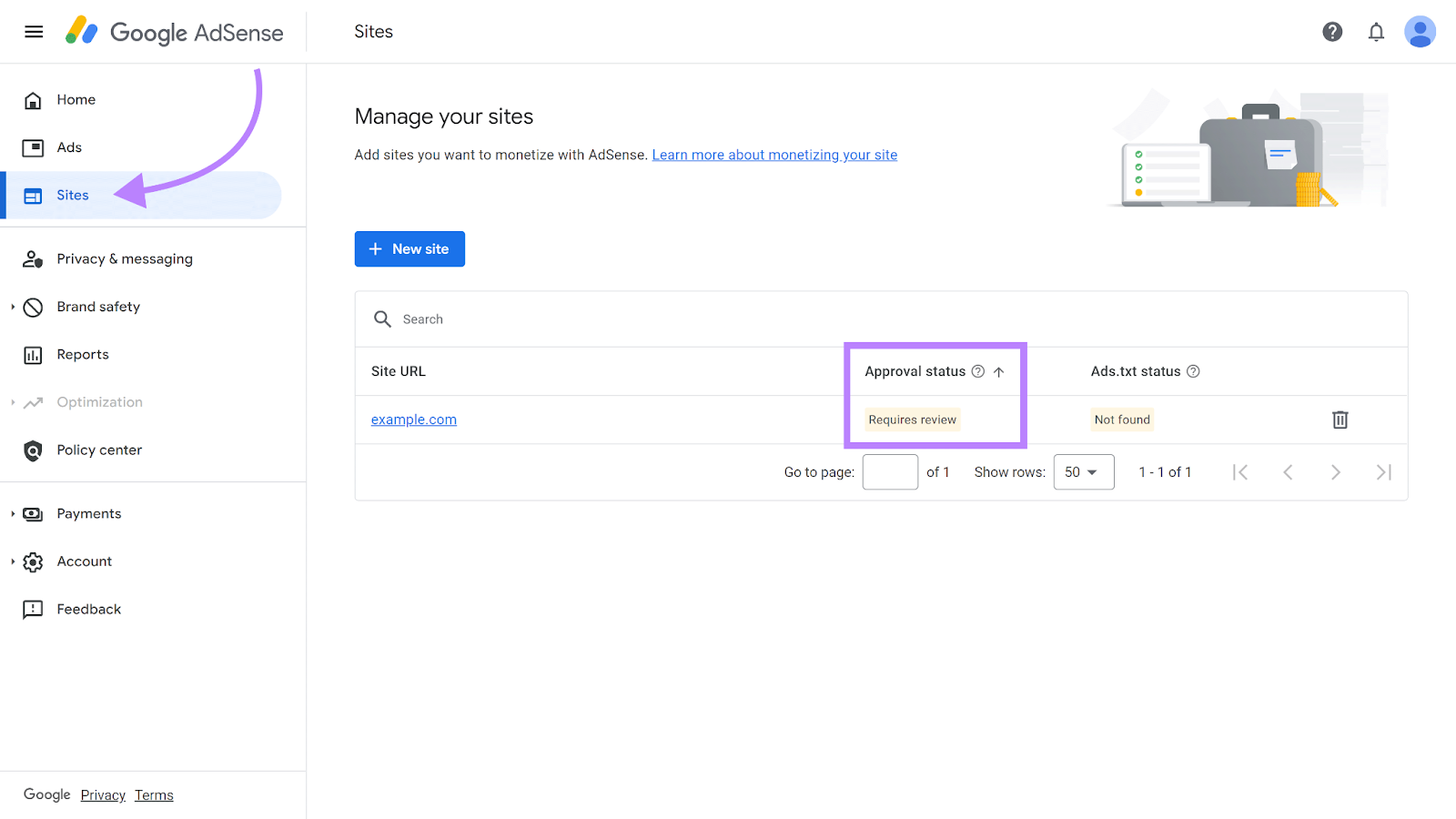
To submit additional sites for approval or if you chose “I don’t have a site yet” in step 2: go to the "Sites" tab and click "+ New site."

Enter the URL of the site where you want to show ads. And click “Save.”
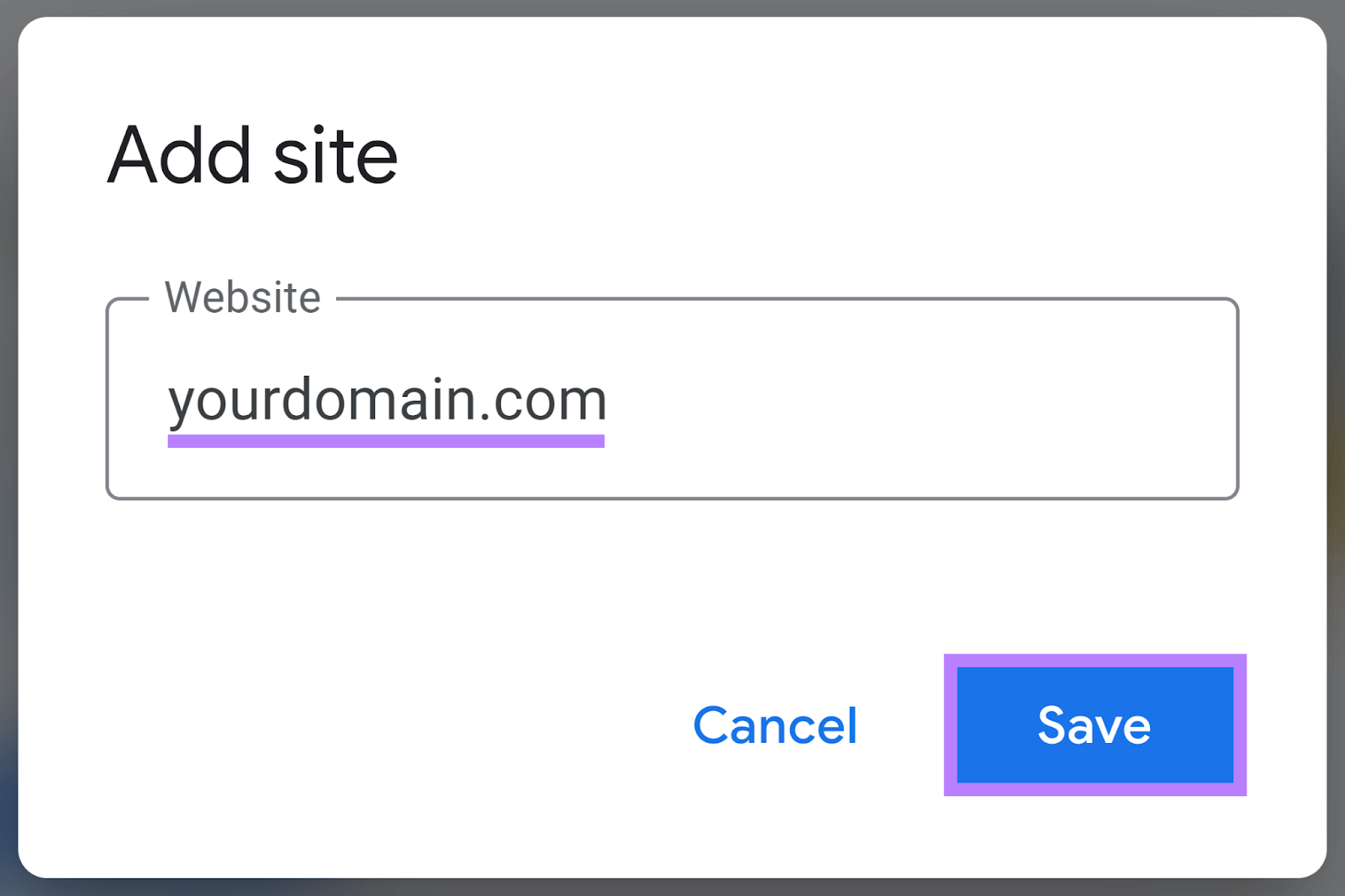
Next, verify site ownership. Google needs to confirm you own the site. You'll see three options:
- AdSense code snippet
- Ads.txt snippet
- Meta tag
The AdSense code snippet is selected by default. To use this site verification method, copy the provided code and paste it between the <head></head> tags on each page of your site.
Once you've placed the code, check the box that says "I've placed the code" and click the "Verify" button.
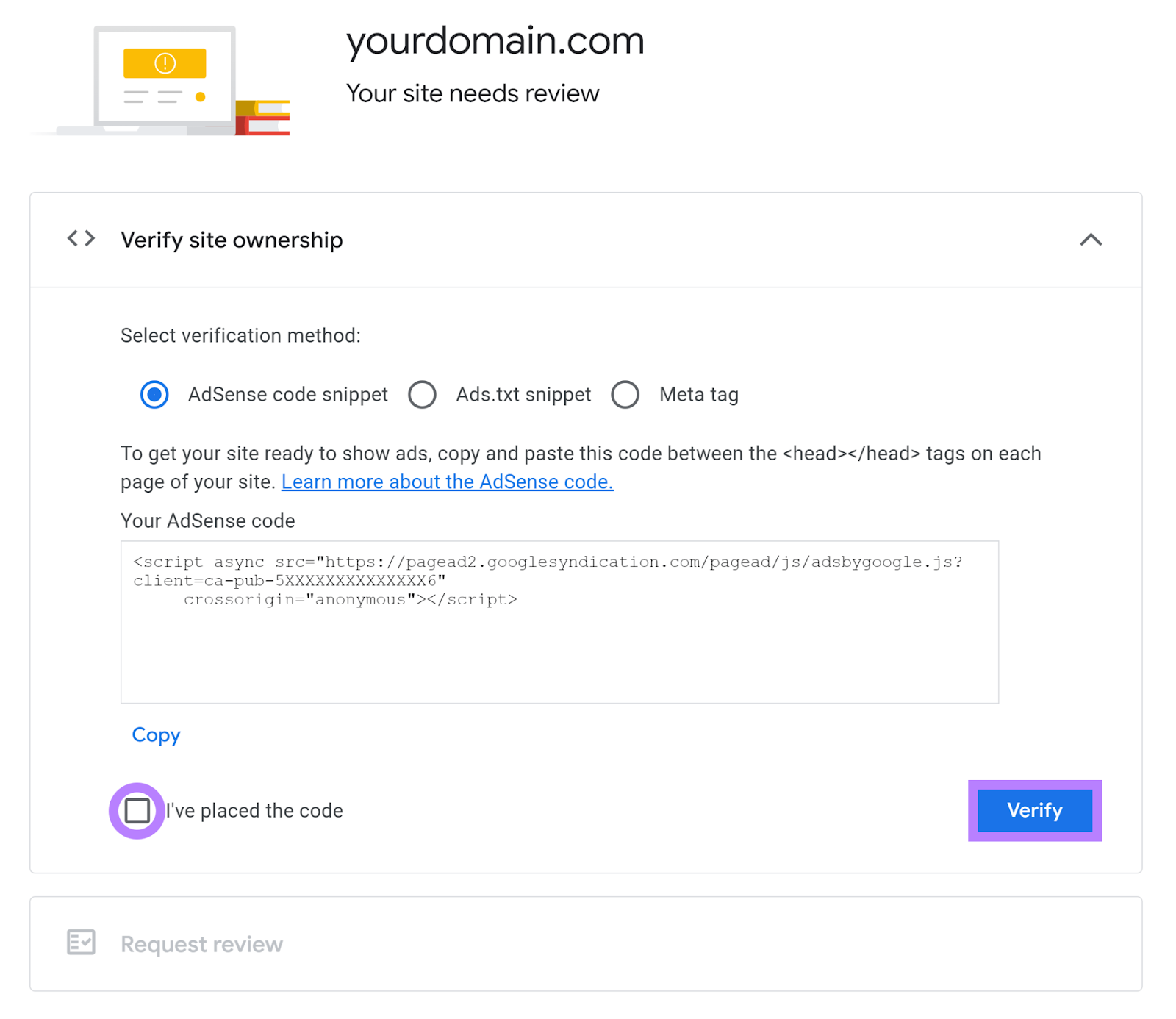
Step 4: Add Your Payment Information
Go to “Payments” > “Payments info” > click “Add payments account.”
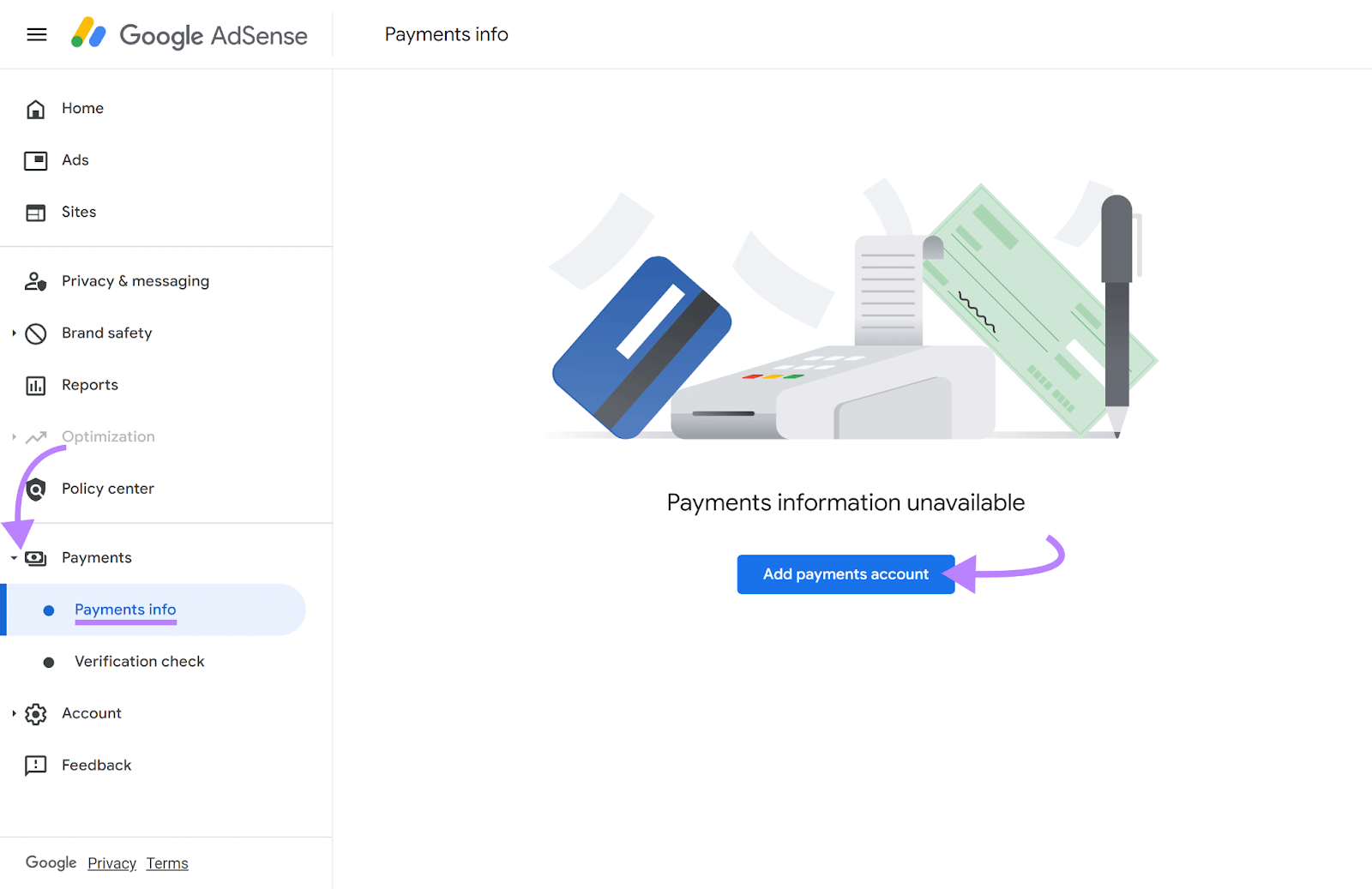
Step 5: Start Placing Your AdSense Ads on Your Site
Once your Google AdSense account is approved, you can begin placing ads on your website and earning.
Go to the "Ads" section in your dashboard. You’ll find three tabs:
- By site: Configure auto ads that will let Google automatically show ads in the best places on your site
- By ad unit: Create specific ad units that can be placed directly on certain parts of your pages
- Global settings: Adjust settings that apply globally to all your ads, such as default ad formats or blocking controls
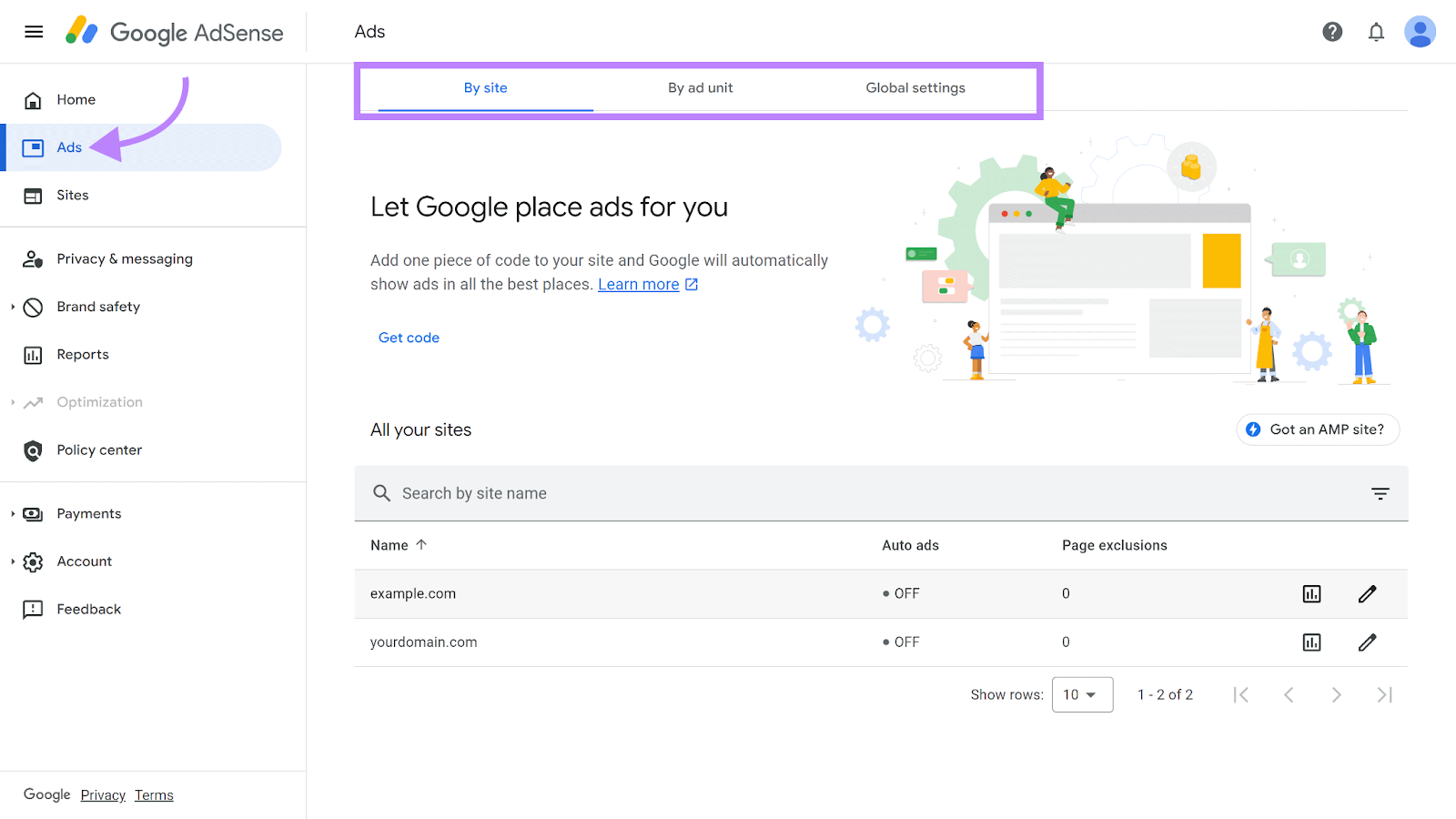
Whether you choose “By site” or “By ad unit,” AdSense will provide you with a piece of code.
Copy and paste this code into your page’s HTML source code—between <head></head> tags. This is the page where you want to show the ad.
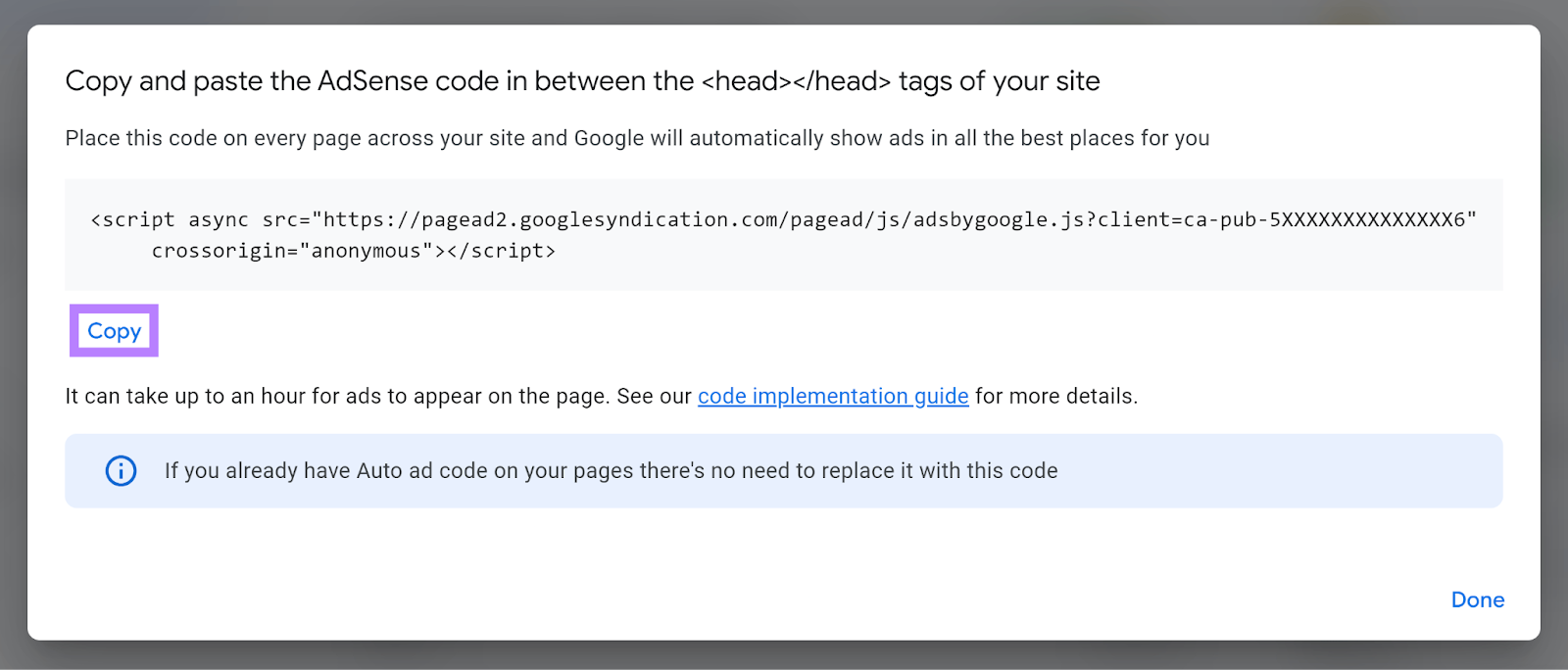
If you're using any plugins or apps on CMSs like WordPress and Wix, you won't need to add this code manually. They will handle the code insertion for you automatically.
Once you’ve correctly added the code on your site, ads should start appearing within a few hours. Google uses this time to analyze your page content and serve relevant ads to your visitors.
Step 6: Monitor Your Earnings
Soon, you'll be able to see how your ads are performing. Go to the "Reports" section to view detailed insights about your AdSense earnings.
In this section, you'll find:
- Performance by ad type: See which ad formats are bringing in the most revenue
- Page-level reports: Identify your top-performing pages
- Geographical data: Learn which countries your ad clicks are coming from
- Time-based trends: Track your earnings over days, weeks, or months
This information helps you optimize your ad strategy. And boost your earnings over time.
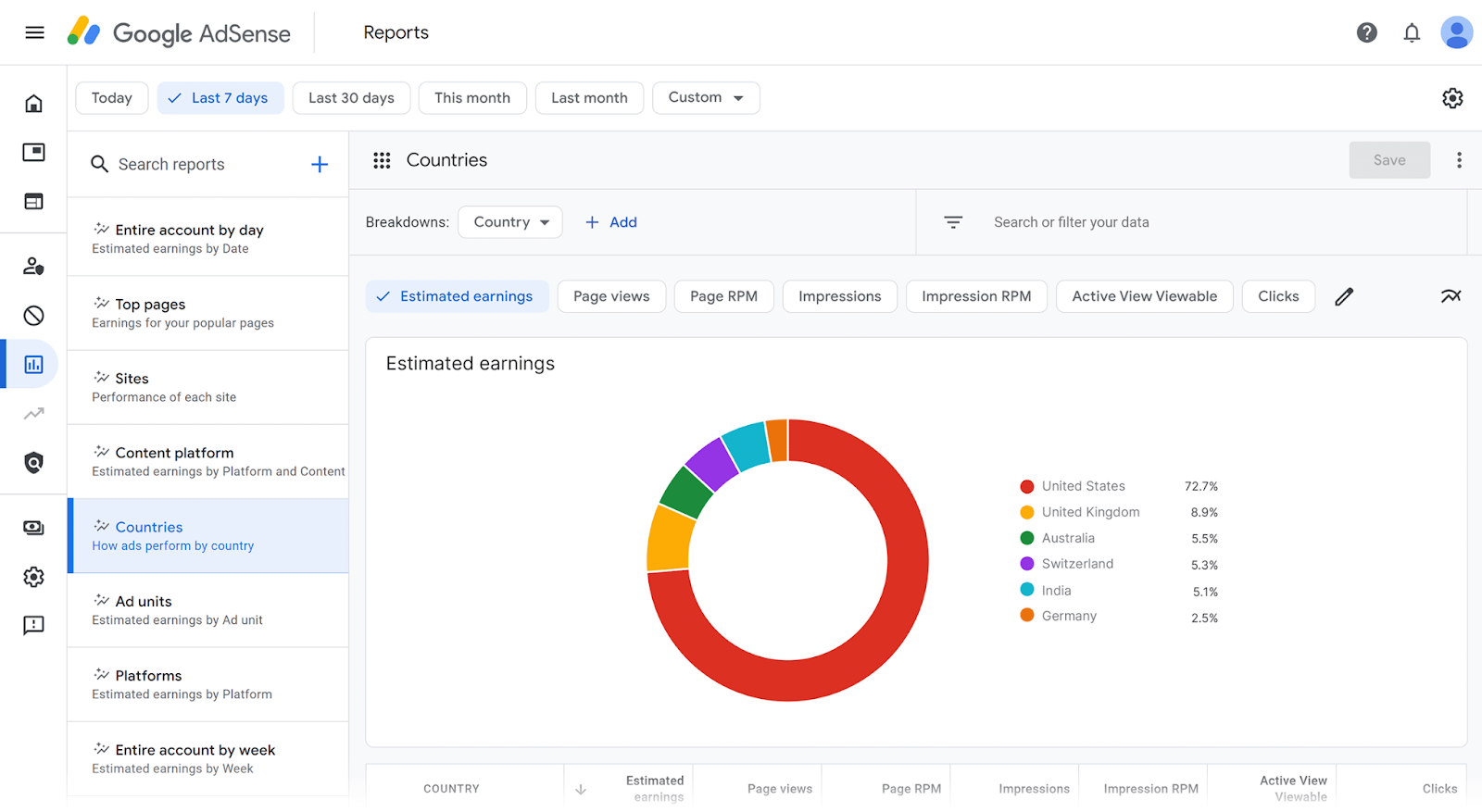
10 Best Practices for Google AdSense
Let’s get into a few best practices that can help you maximize your revenue potential with AdSense.
- Follow Google AdSense Policies
- Connect Your Google AdSense and Analytics Accounts
- Create High-Quality Content
- Target High-CPC Keywords
- Place Your Ads Above the Fold
- Block Unprofitable Ad Categories
- Use Multiple Ad Units
- Run AdSense Experiments
- Increase User Engagement on Your Site
- Optimize Your Website for Search Engines
1. Follow Google AdSense Policies
Google has strict program policies. Many of which discourage deceptive practices that can boost your earnings.
This includes things like:
- Clicking on your own ads
- Incentivizing others to click on ads
- Redirecting users to unwanted websites
- Buying traffic or clicks
And so on
Google may disable your account if you fail to comply with their policies.
And if your account is disabled, you won’t be eligible for further participation in the AdSense program.
Make sure you read the program’s policies carefully if you’re unfamiliar with its terms.
2. Connect Your Google AdSense and Analytics Accounts
Linking your Google AdSense and Google Analytics accounts allows you to analyze your ad performance directly on Google Analytics reports.
This enables you to see how user behavior impacts your earnings. And helps identify which content generates the most revenue.
By analyzing this data, you can fine-tune your content strategy and ad placements to enhance user engagement and your revenue potential.
To link Google AdSense and Google Analytics, you should use the same Google account.
Go to the "Admin" settings of Google Analytics.
Click "Product links" > "Google AdSense links" from the sidebar property settings.
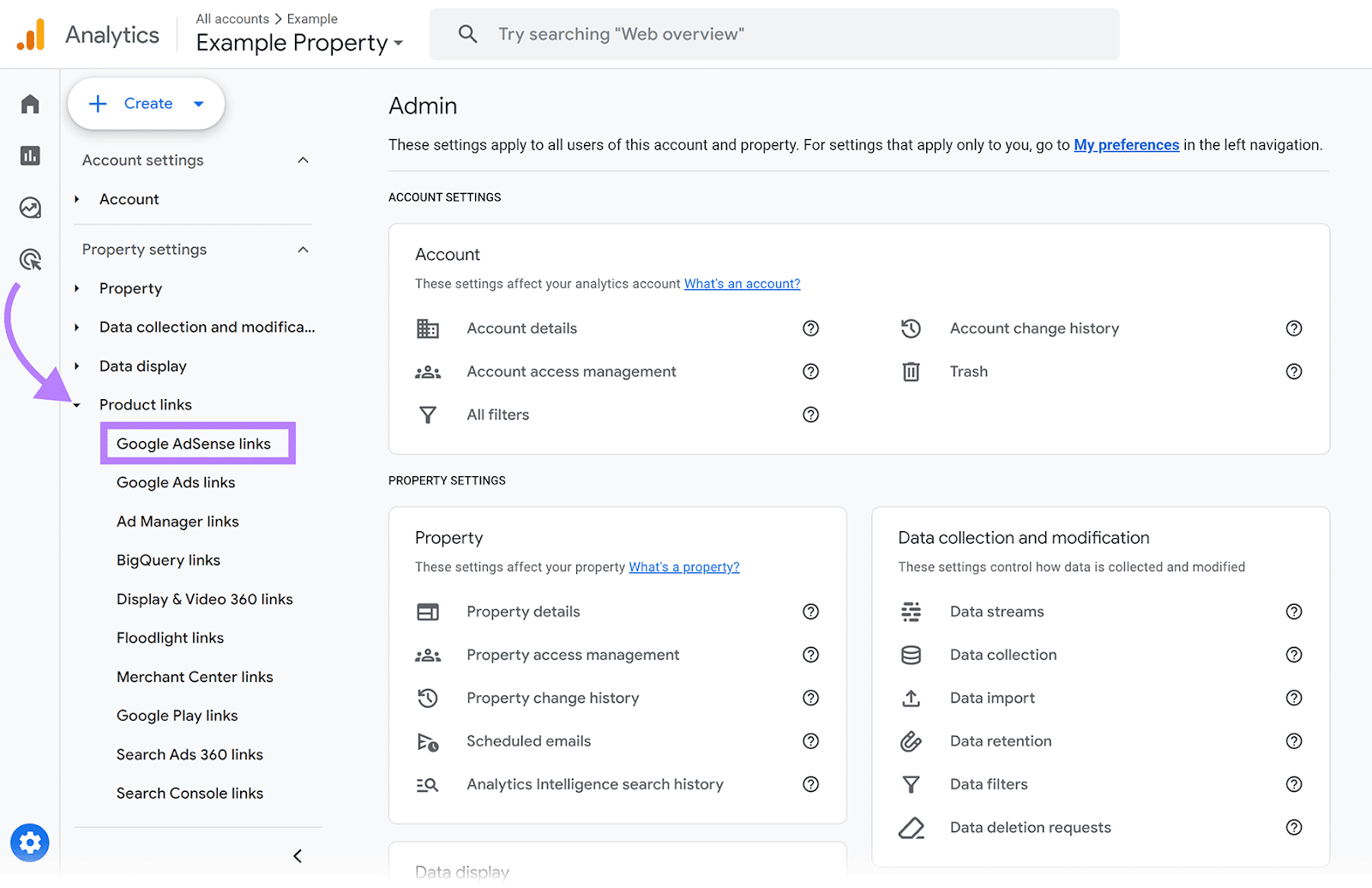
Next, click “Link.”
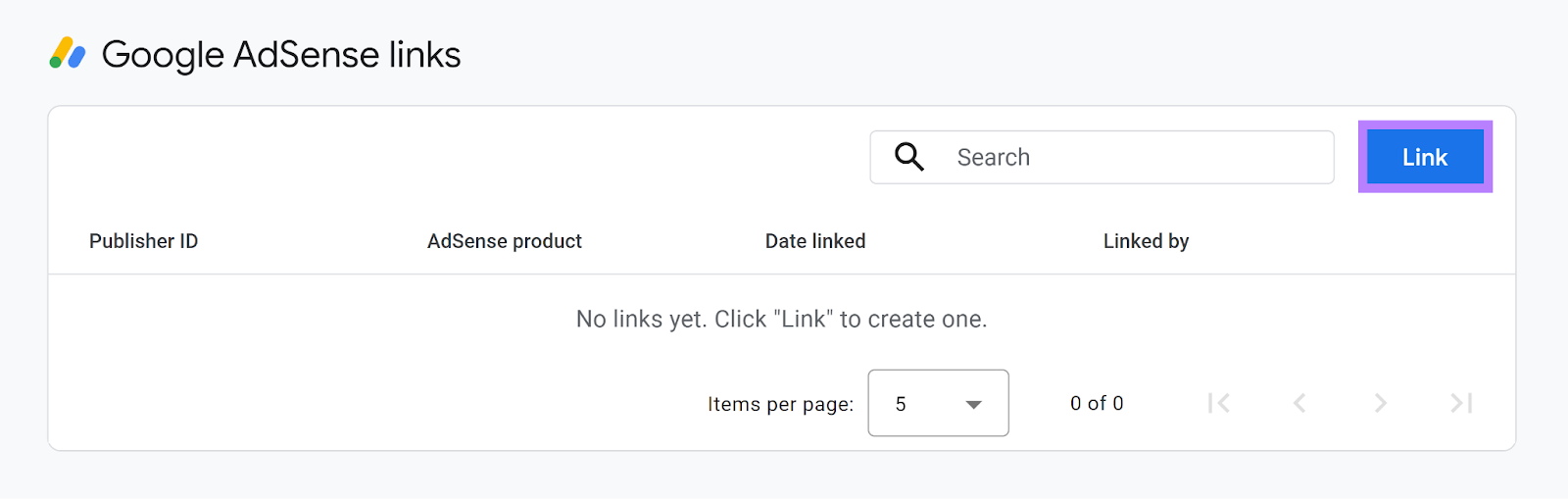
You’ll get options to configure this link.
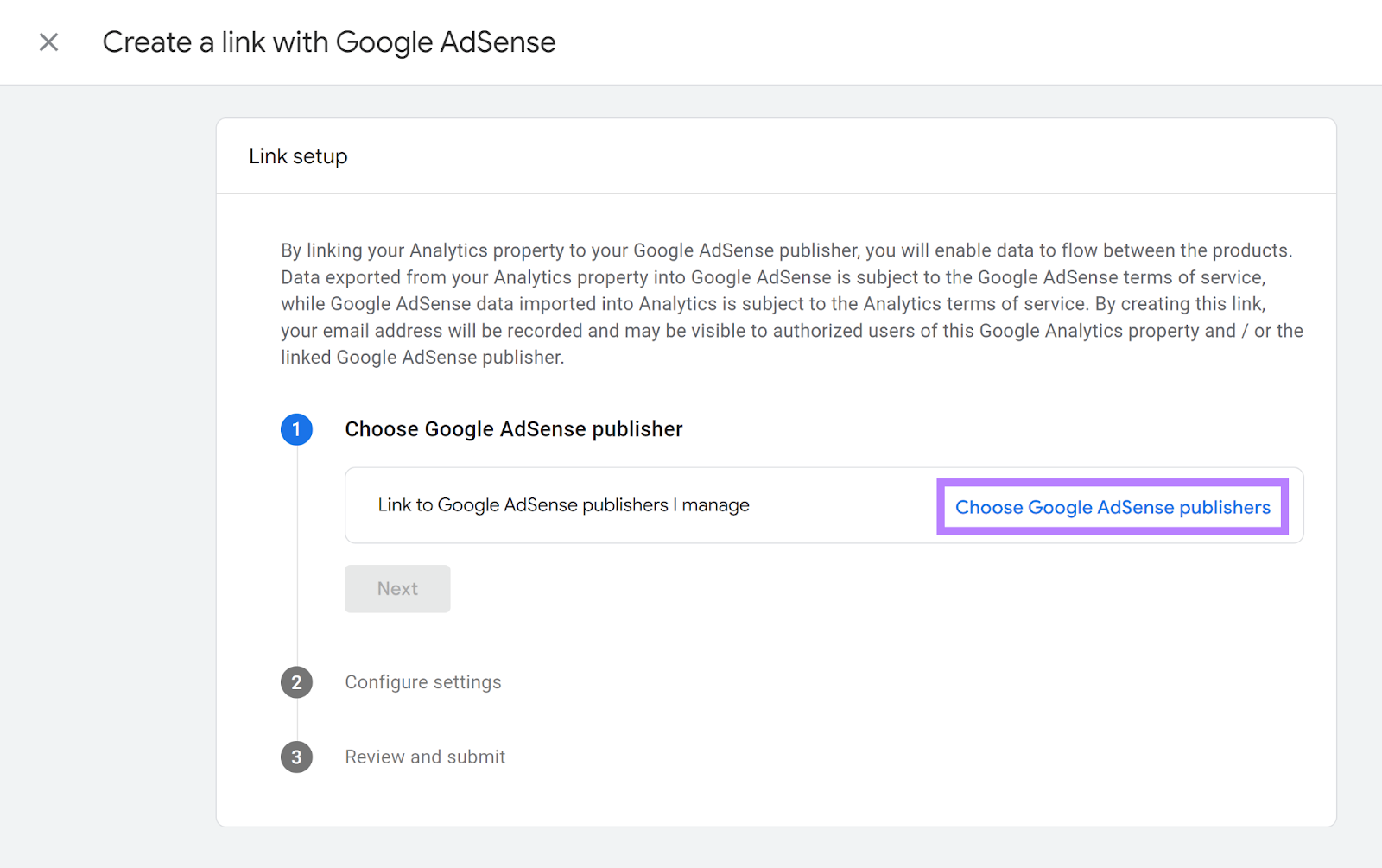
Click "Choose Google AdSense publishers" and select the appropriate publisher account from the list.
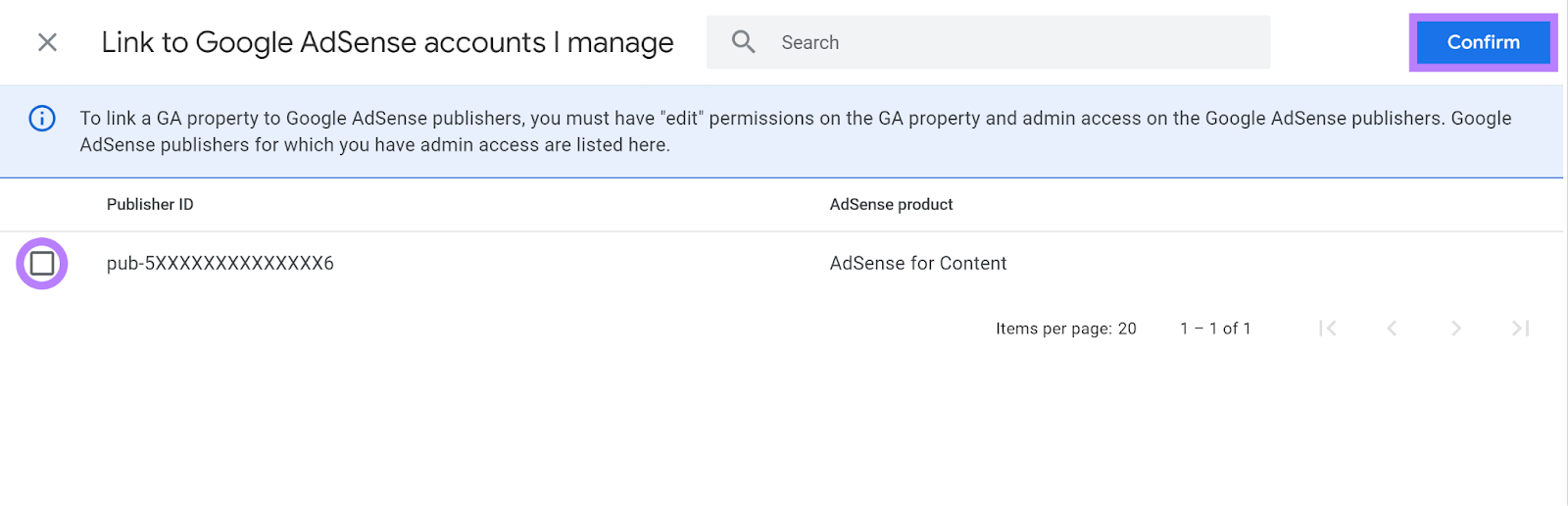
The "Configure settings" step shows "Enable Revenue Data Reporting" as ON. This setting is required and allows AdSense data to appear in your Analytics reports. Click “Next.”
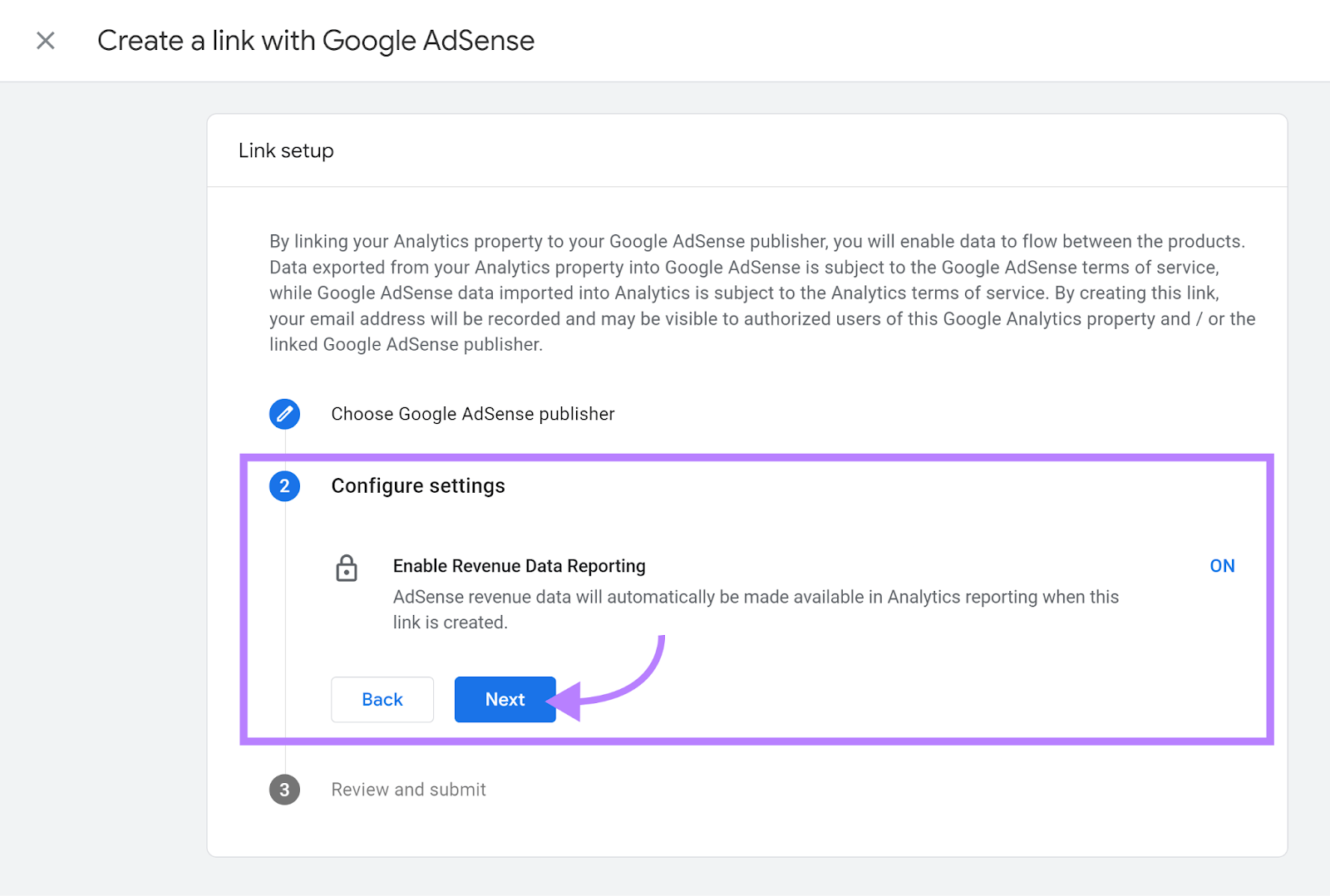
Review your choices in the final step. Confirm the correct publisher, then click "Submit."
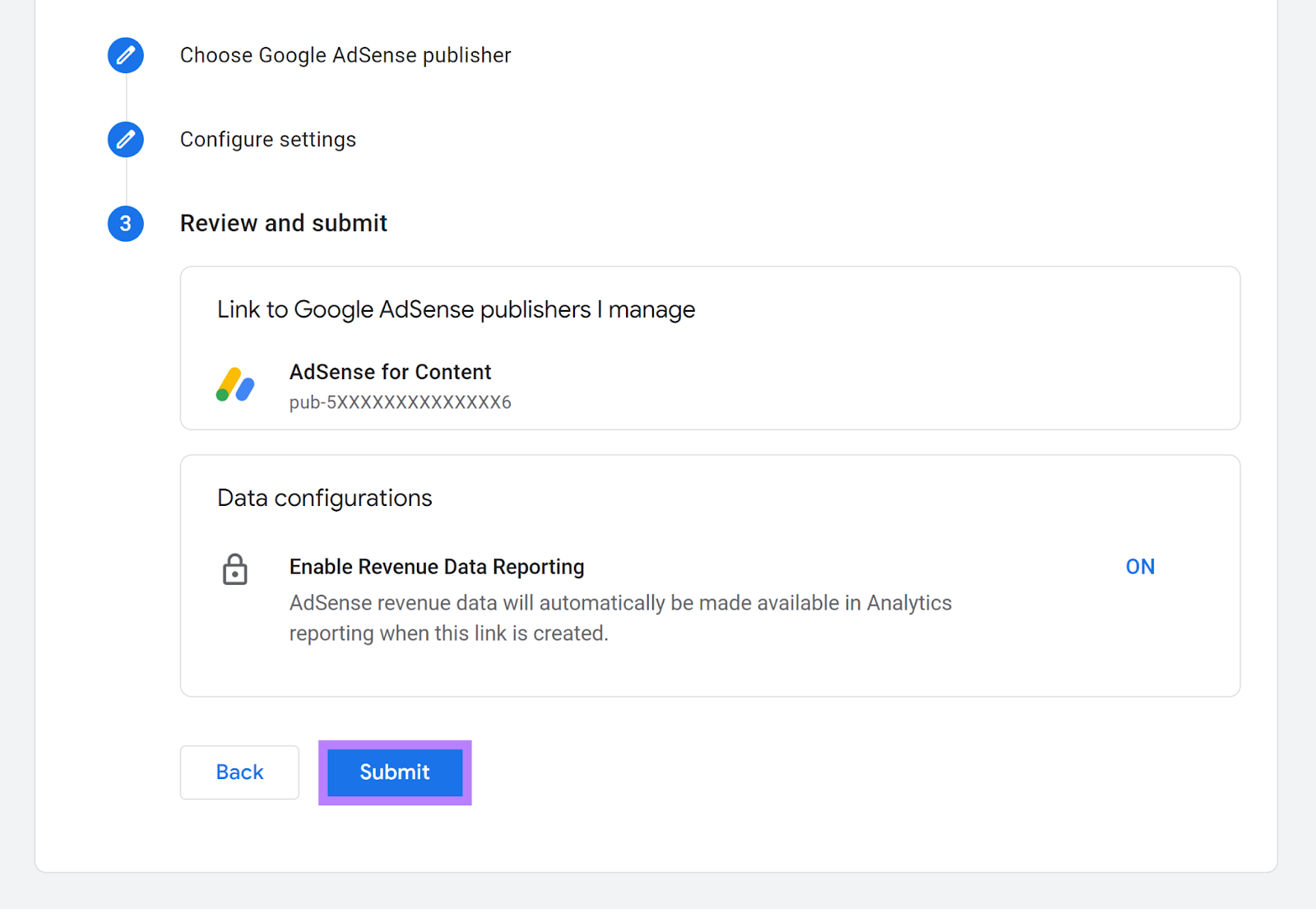
After submission, Google will process your request, which may take a short while. You'll receive a notification once the link between Google AdSense and Google Analytics is active.
3. Create High-Quality Content
Publishing high-quality content directly impacts how visible your site is on search engines like Google.
The more relevant and engaging your content, the more likely it is to appear in search results when users look for information related to your topics.
This visibility brings more visitors to your site. Who then can click on the ads you display.
Good content addresses what your audience is interested in and answers their questions. This keeps them on your site for longer.
High-quality content also improves your site's authority and trustworthiness in search engines. Which gets your audience to revisit the site.
Here are a few tips for creating high-quality, SEO-friendly content:
- Create content that answers common questions or solves problems related to your niche
- Use keywords that reflect what people are actively searching for online
- Make sure your articles are easy to read and well-organized, using headings and subheadings to break up text
- Keep information up-to-date and accurate, which helps build trust with your visitors
- Include multimedia elements such as images and videos to make posts more engaging
- Encourage visitors to spend more time on your site by linking to related content
To learn more about creating high-ranking content that drives organic traffic, check out our SEO writing guide.
4. Target High-CPC Keywords
Regardless of your site’s niche, you should strive to find (and target) keywords with high CPC.
Although search CPC doesn't directly correlate with AdSense display ad revenue, these keywords often indicate topics with high advertiser interest. This can potentially lead to better AdSense performance.
Use Semrush’s Keyword Magic Tool to quickly find the CPC of any keyword.
To do so, enter your keyword into the search bar, and click “Search.”
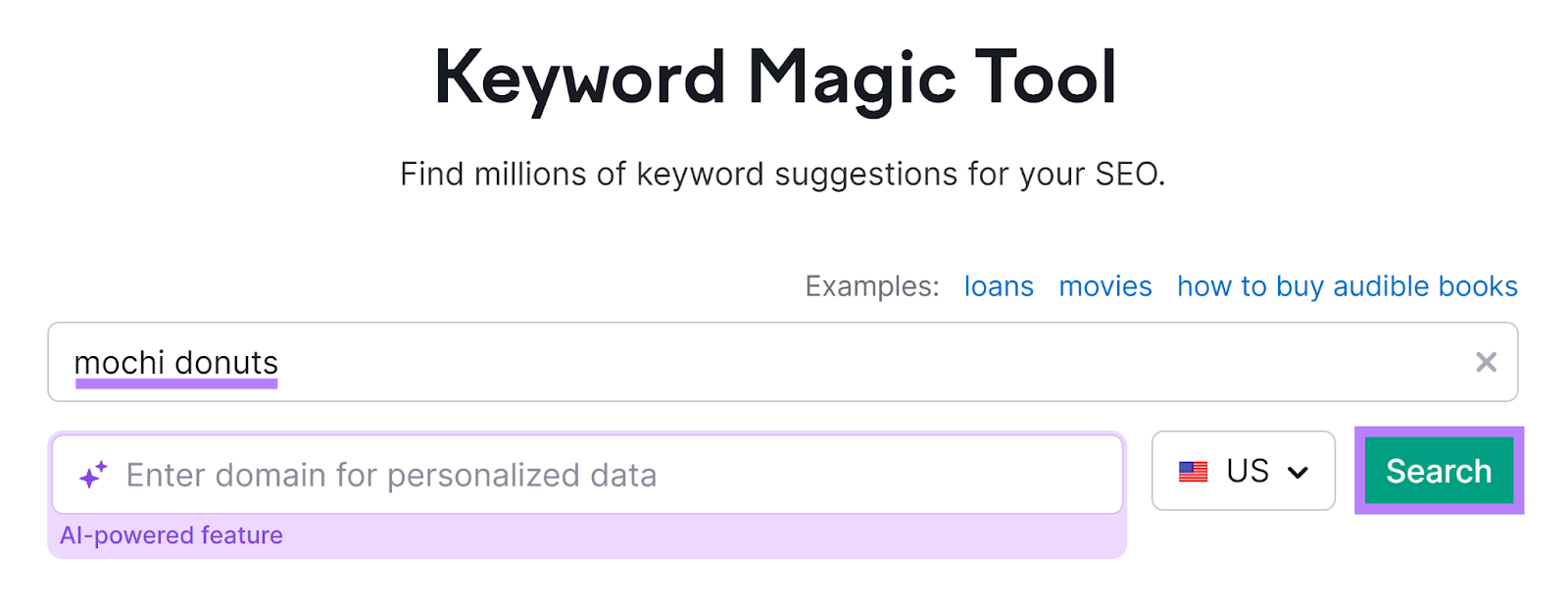
You’ll see a table with lots of data. Including the keyword’s CPC is in the “CPC” column.
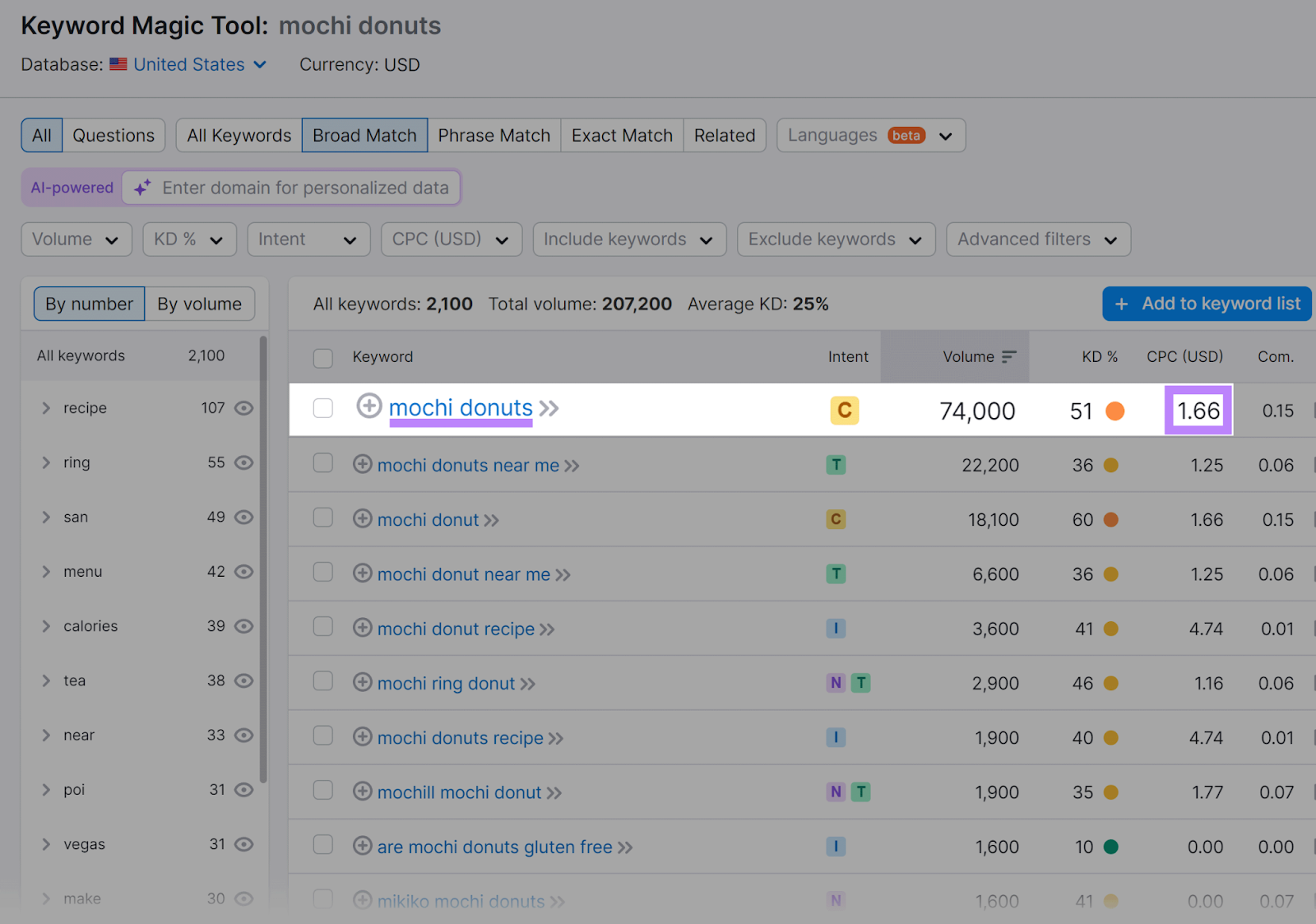
You’ll also see CPC data for related keywords.
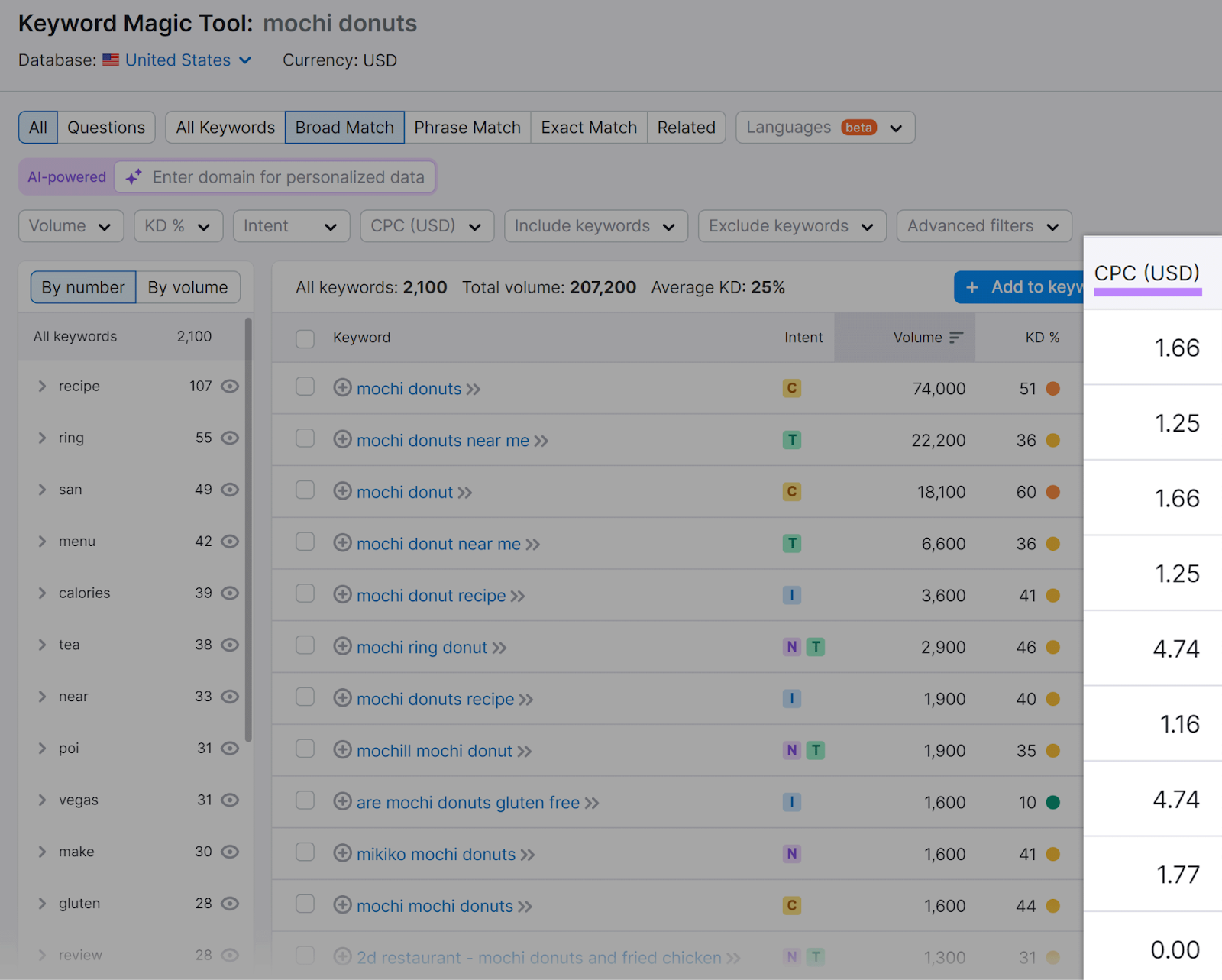
And other useful metrics, like “Volume,” “Keyword Difficulty (KD%).”
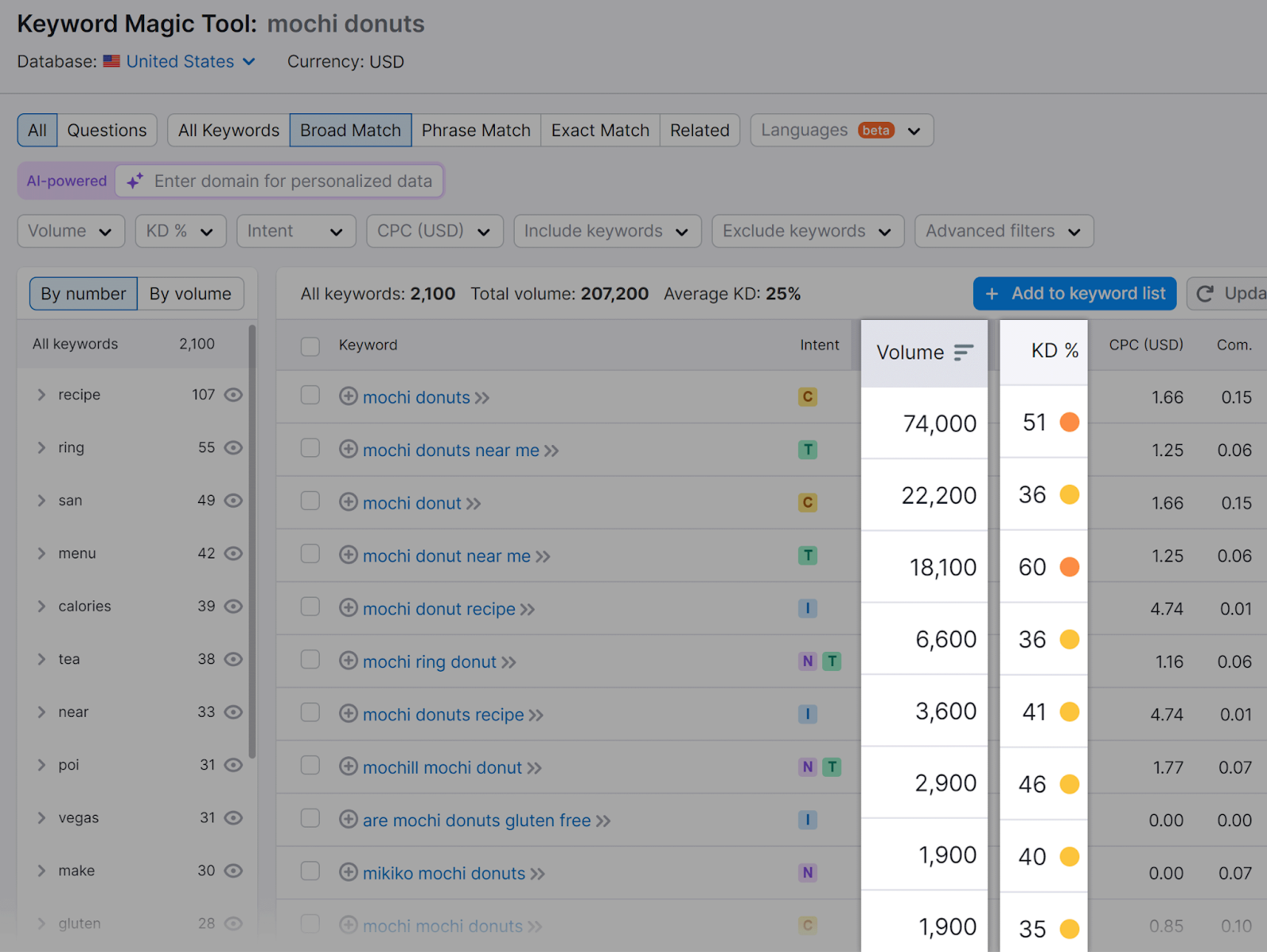
Volume shows a keyword’s search volume, or the average number of monthly searches for a keyword.
KD% shows how hard it would be to rank organically on the first page of Google for a keyword.
Focus on writing content around keywords with high CPC, high traffic, and low KD%.
5. Place Your Ads Above the Fold
Ad placement is one of the most important factors affecting how many people click on or see your ads. And thus, how much money you can earn.
For AdSense earnings, it’s best to place your ads above the fold. Where visitors can see it without scrolling.
That can be either at the very top or in the sidebar.
However, always keep the user experience in mind. Visitors are there to read your content—not see and click on ads.
Think about how to integrate ads without getting in the user’s way.
It’s tricky and tough to get right. Play with ad placement until you find that perfect balance.
But be sure to review the ads Google is placing to make sure you’re happy with where they are and how they affect the user experience.
6. Block Unprofitable Ad Categories
Blocking certain ad categories can help you keep ads that may not resonate with your audience or are less likely to perform well from showing up on your site.
This can improve user experience and increase your AdSense revenue by allowing you to focus on more profitable ads.
Imagine you run a website focused on technology and gadgets. You might find that ads from categories like “Apparel” or “Gardening” are not performing well because they do not align with the interests of your audience.
Blocking these categories can ensure only relevant tech-related ads appear on your site that are more likely to engage your visitors and lead to clicks.
To block specific categories, go to your AdSense dashboard. Click "Brand safety" > "Content" > "Blocking controls" from the sidebar menu.
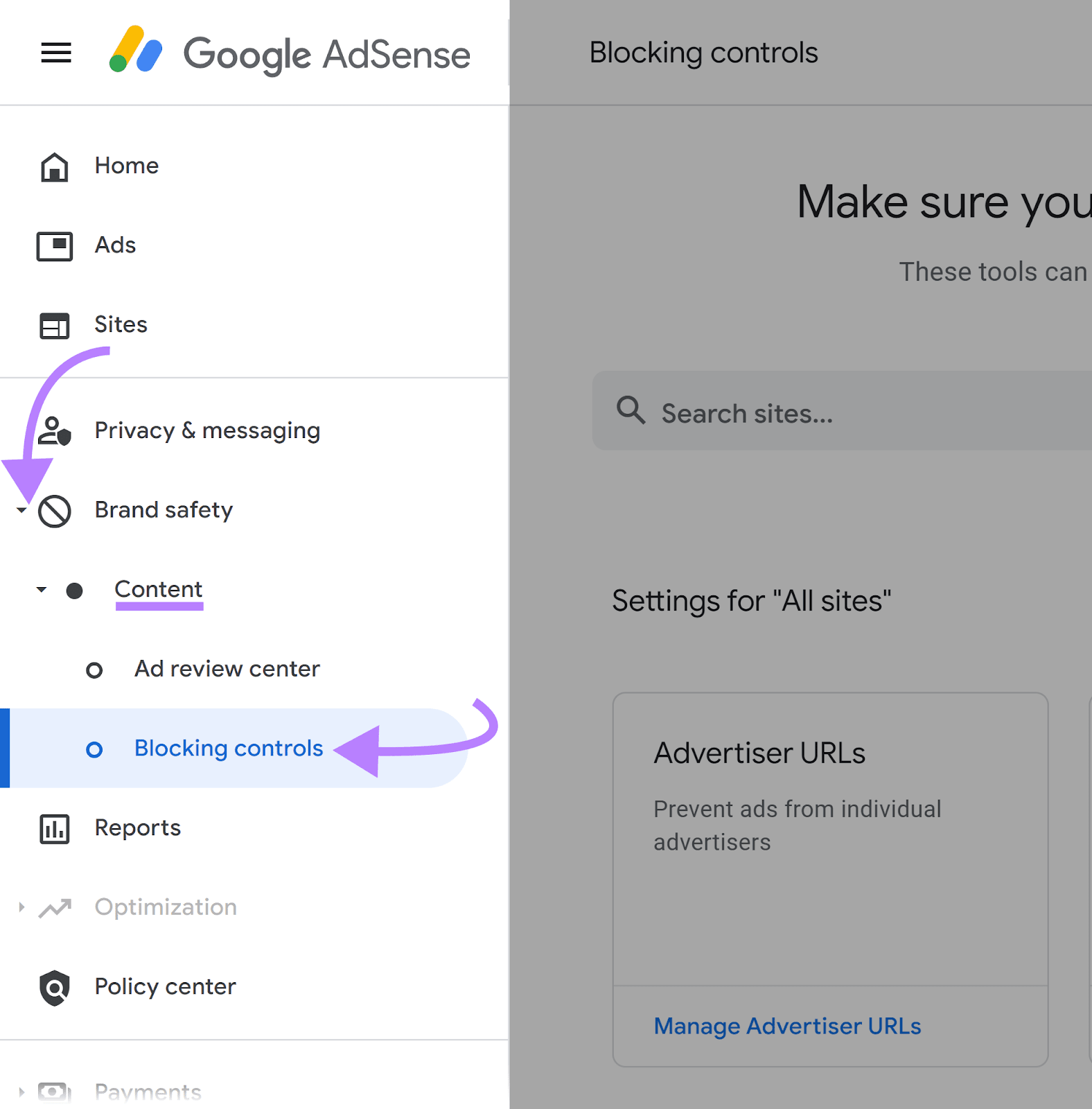
Click "Manage General categories" under "General categories."
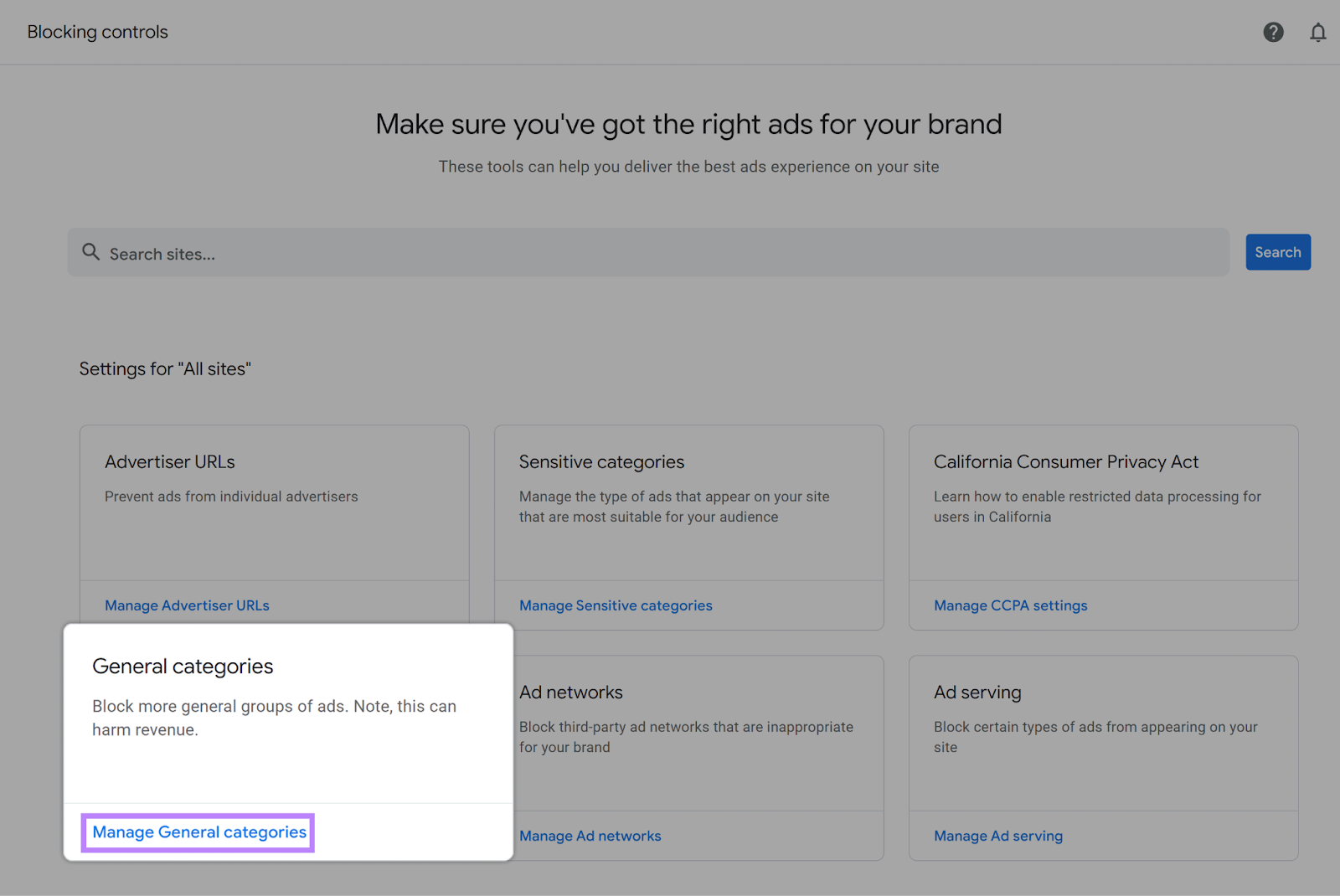
Here, you can view different ad categories such as “Apparel,” “Real Estate,” and “Vehicles.” Toggle the switch next to each category to block or allow ads from these categories. Changes are saved automatically.
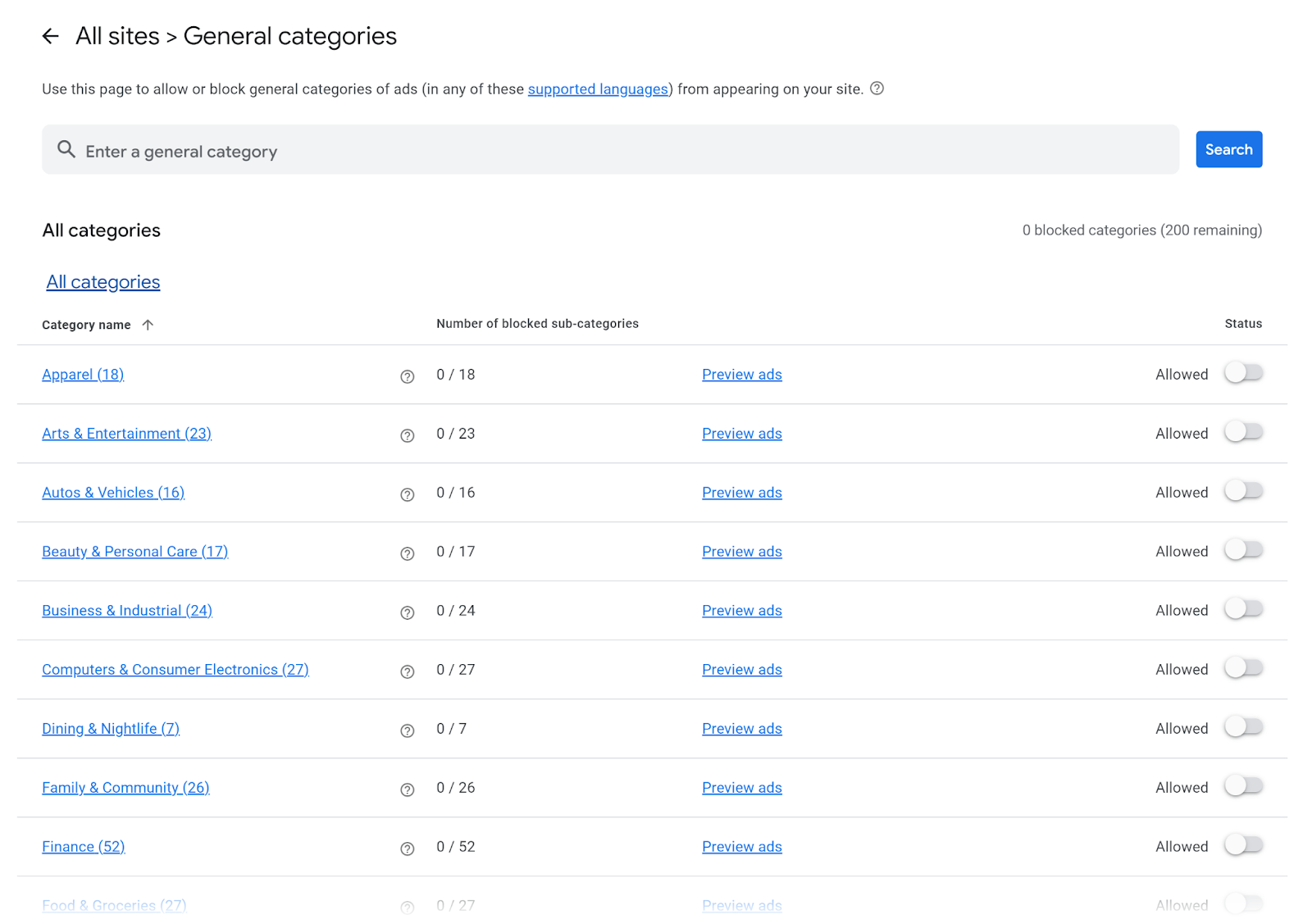
7. Use Multiple Ad Units
Placing multiple ad units across your website can increase the number of ad impressions on your site.
Place them across different spots in your site to capture users throughout their journey.
For example, an ad at the top captures initial attention. Another within the article content catches the eye of readers as they engage with your material. And a final ad at the bottom creates one last chance to entice users to see or click on your ad.
Always remember to avoid overcrowding your pages with ads. And prioritize user experience.
If users don’t enjoy your site, they are less likely to return in the future.
Here are some other tips to integrate multiple ad units into one page without hurting user experience:
- Use a variety of ad formats—like text, display, and video—to engage different types of users
- Ensure that ads relate closely to the content to maintain relevance and interest
- Always follow Google’s ad placement policies to ensure compliance and uphold a good user experience
- Monitor the performance of your different ad placements to make adjustments as needed
Take a look at some of your favorite sites to gain inspiration on what the best ad experiences look like.
Here’s an example from Investopedia. They show ads at the top of the page:
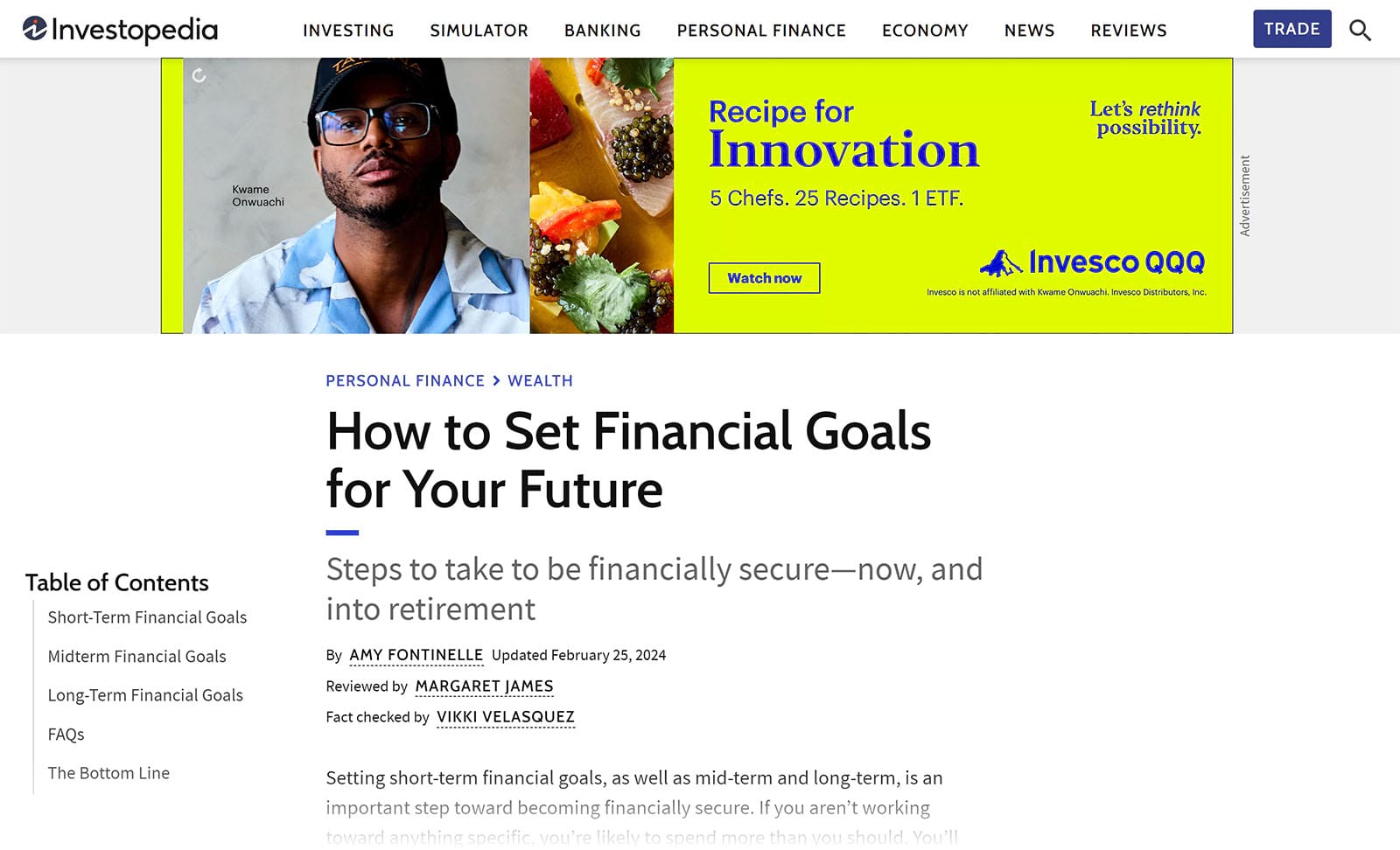
In the sidebar:
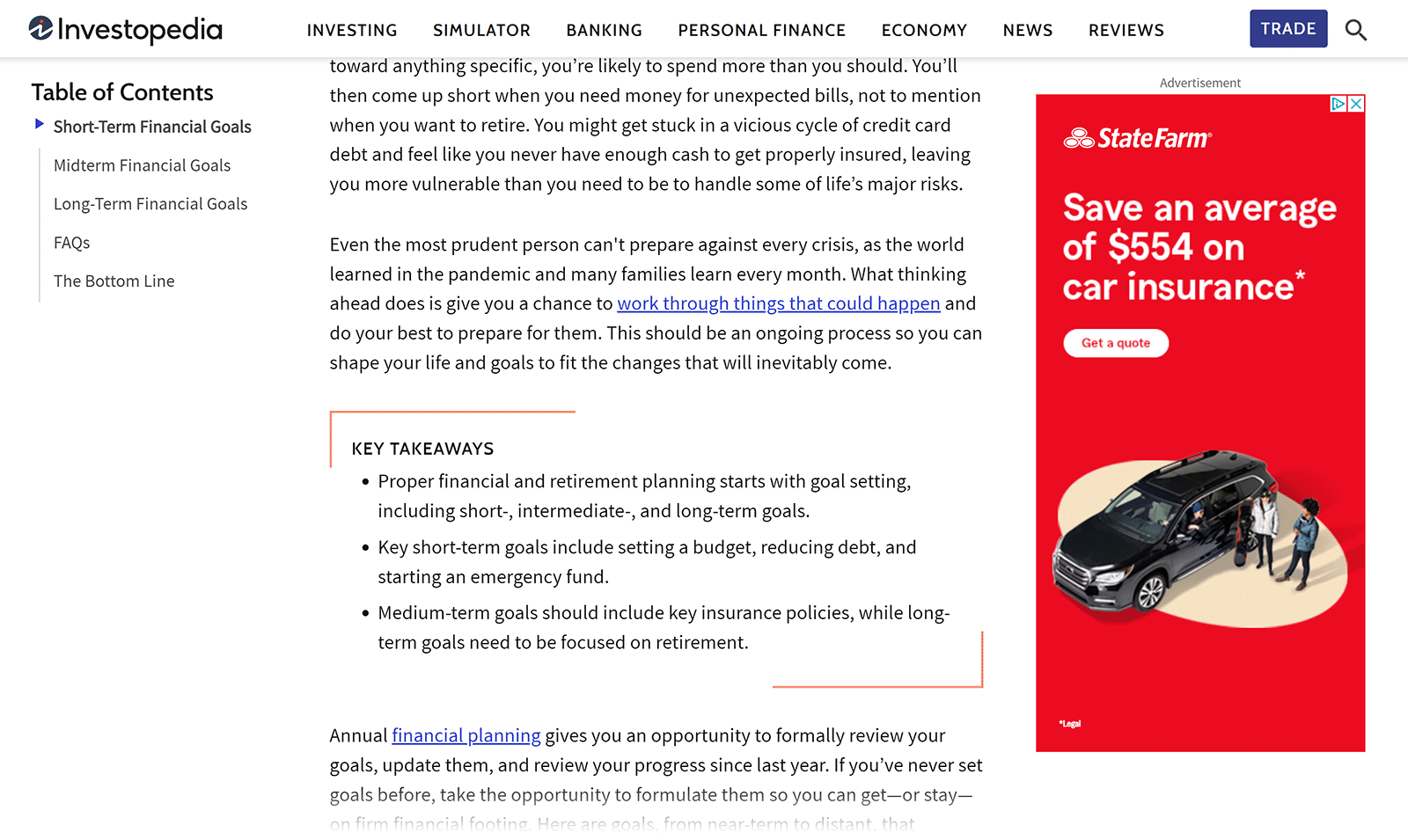
And at the ends of articles:
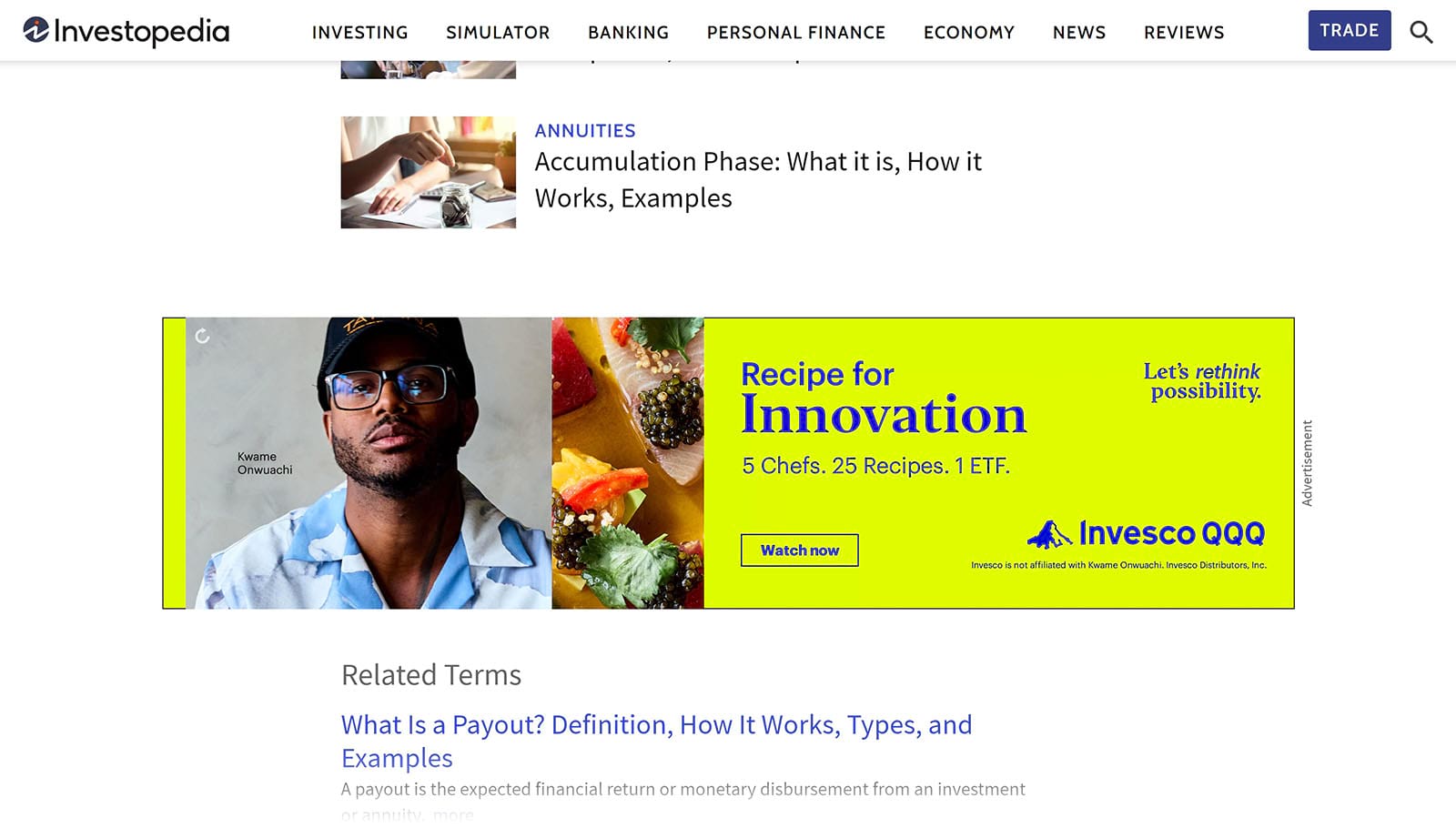
These are highly visible areas on a page that can catch the attention of your visitors without overcrowding your content.
8. Run AdSense Experiments
Running experiments in Google AdSense allows you to test different ad configurations to see which ones perform best. Helping you make informed decisions that could increase your earnings.
This involves comparing one version of your ad setup (the original) against a modified version (the variation).
AdSense directs part of your website's traffic to each version. And collect data on how each performs in terms of user engagement and revenue generation.
You can experiment with different:
- Ad formats
- Ad placements
- Ad style
- Content blocking
To set up an experiment in AdSense, go to your dashboard. Click "Optimization" > "Experiments."
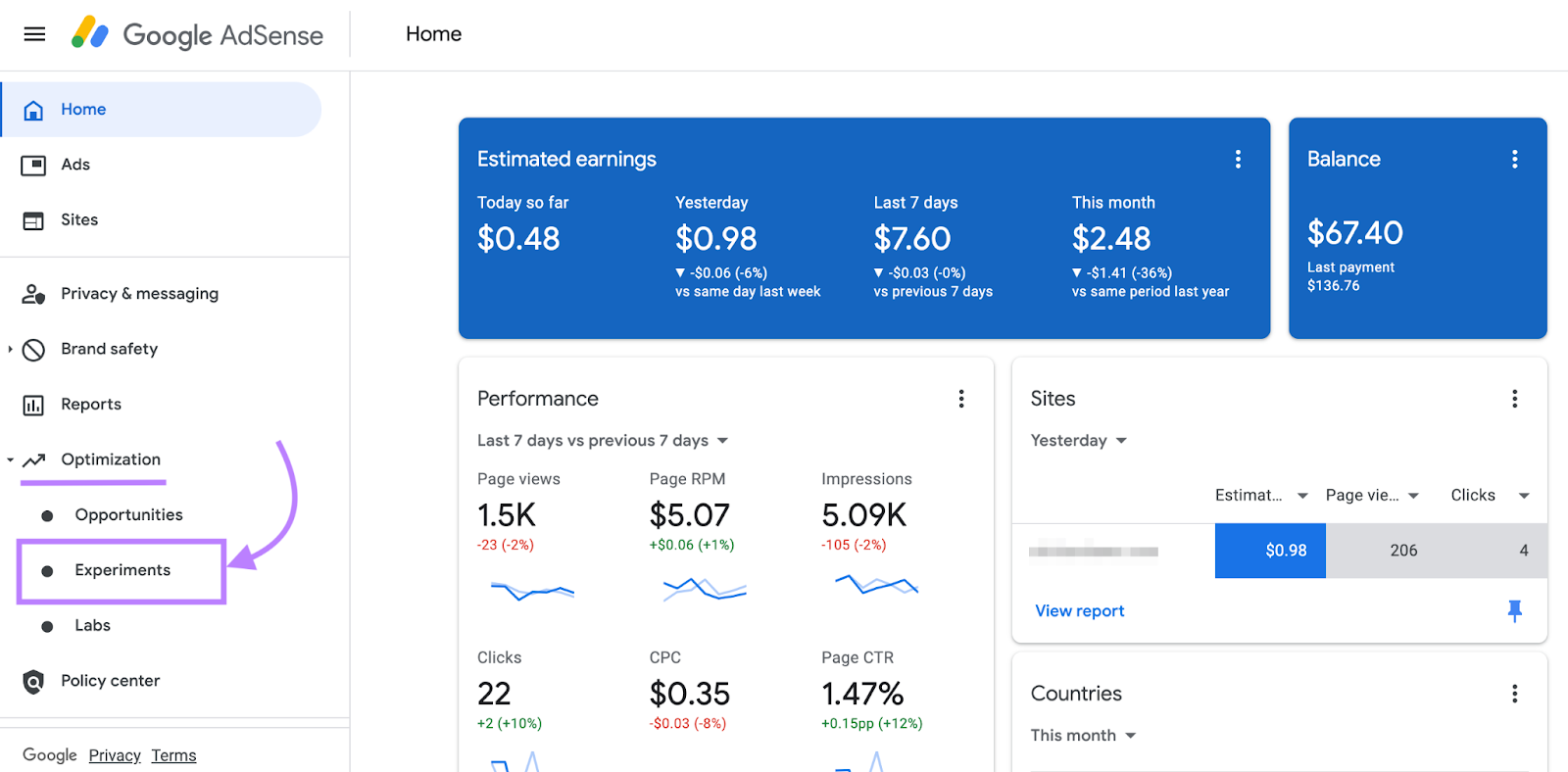
You'll get two options:
- Blocking controls: Test how blocking specific ad categories or ad networks impacts performance
- Auto ads: Experiment with automatic ad placements and formats to find optimal settings
Let’s go with Auto ads for now.
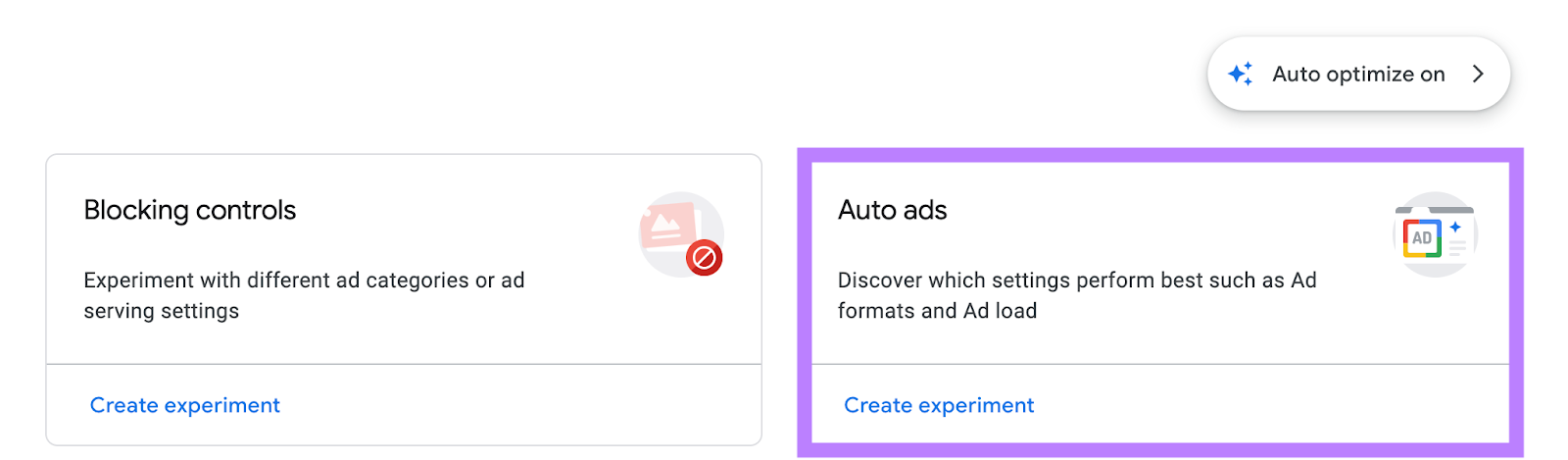
Pick the site you want to run the experiment on.
Then, define your original settings and the variations you want to test. For instance, you might compare having an ad at the top of the page versus in the sidebar.
Once your experiment is configured, click “Start experiment” from the bottom right corner.
Name your experiment. Choose whether to allow Google to automatically apply the winning setting once the experiment concludes. Or if you prefer to review the results and apply them manually.
Click “Run experiment.”
Monitor the results on the “Experiments” page. You'll be able to see ongoing data about each version's performance and, when sufficient data is available.
9. Increase User Engagement on Your Site
User engagement measures how visitors interact with your website. Higher engagement can boost your AdSense earnings through both impressions and clicks.
Longer visits and multiple page views increase ad impressions. AdSense pays you for these impressions, even without clicks.
More engaged visitors also have more opportunities to interact with ads.
Here are some ideas to boost user engagement on your website:
- Ensure your website loads quickly. This will keep users from bouncing off before the content loads.
- Improve your website navigation. Create an engaging menu to help visitors find relevant content easily.
- Use internal links. It will help you guide visitors to related topics or articles that they might enjoy.
- Publish great content. Create engaging and relevant content that answers visitors' questions or entertains them.
- Add interactive elements. Videos and quizzes will keep visitors entertained and may make them stay on your site longer.
10. Optimize Your Website for Search Engines
Optimizing your website for search engines enhances your visibility in search results and attracts more organic traffic.
Increased traffic leads to more opportunities for higher ad revenue.
There are two primary components you want to focus on to start:
On-Page SEO
On-page SEO involves optimizing the content and elements on your website pages. This includes using the right keywords, crafting meta tags, creating quality content, and optimizing images.
These elements help search engines understand your content and show it to the right audience.
Use On Page SEO Checker to improve your on-page optimization.
The tool analyzes your pages and gives on-page SEO ideas you can implement to get more organic traffic.
Start by configuring the tool for your site.
Once done, you'll see this "Overview" report.
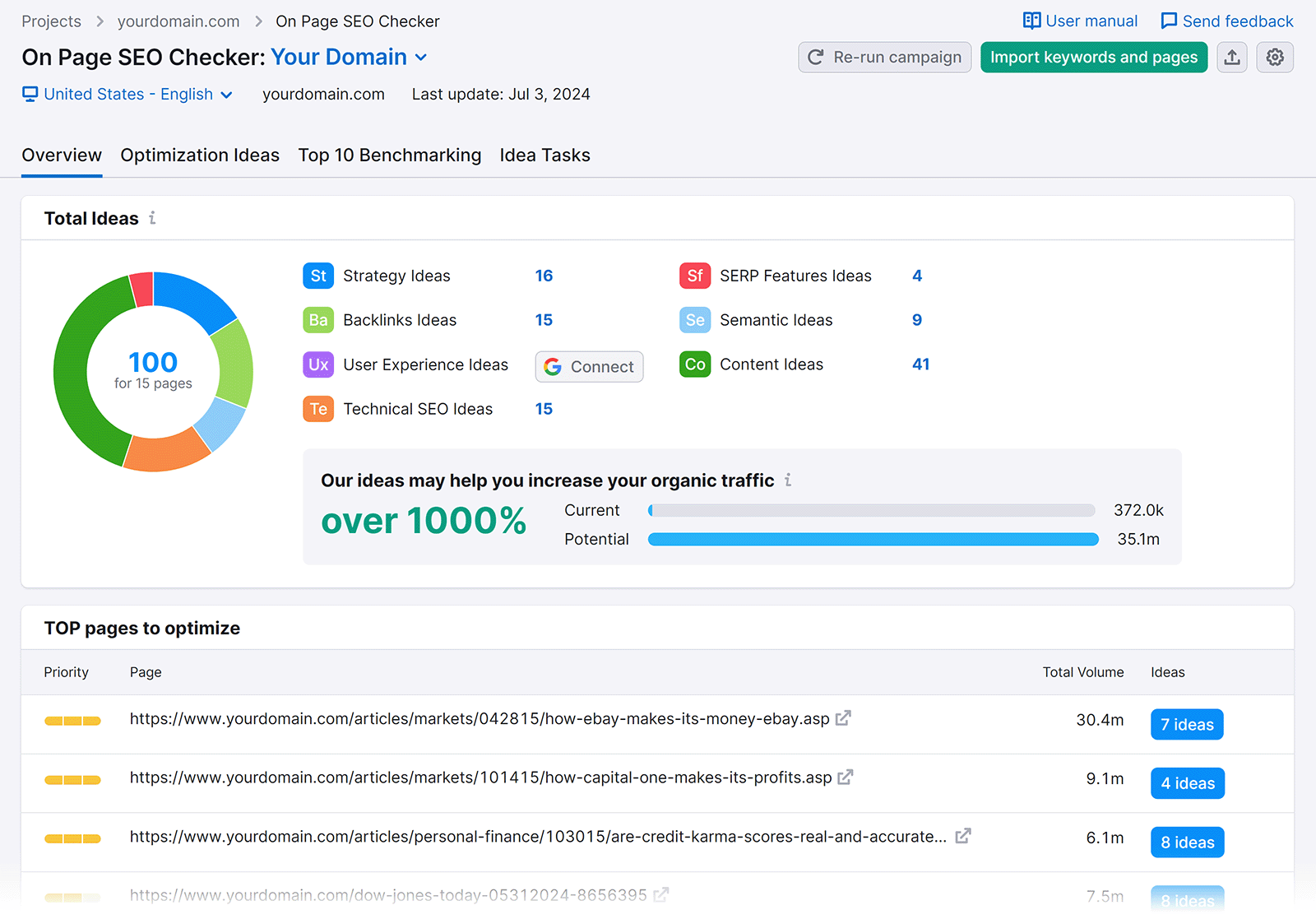
Go to the "Optimization Ideas" tab.
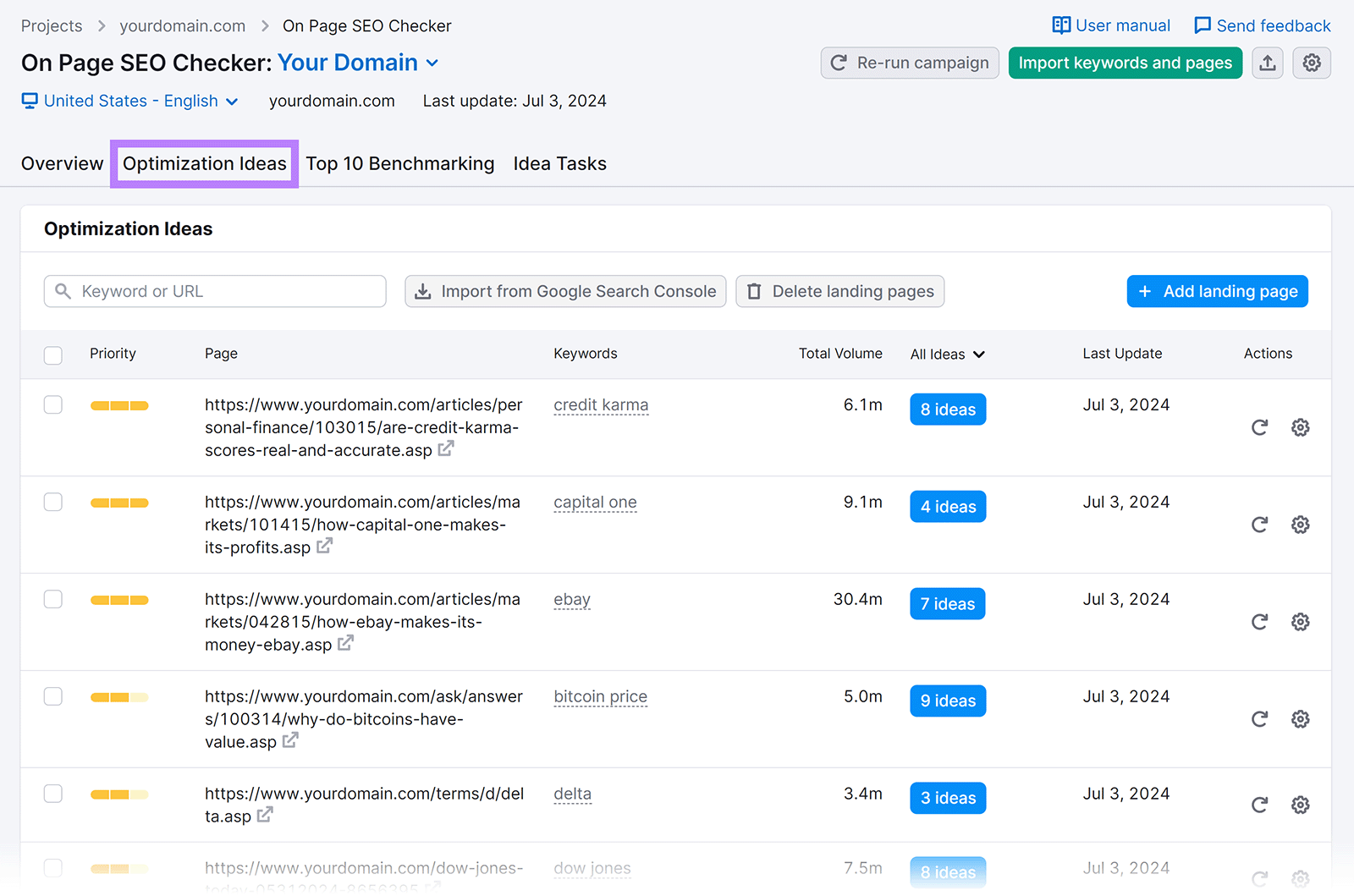
Sort the list by priority to focus first on the most critical on-page SEO ideas.
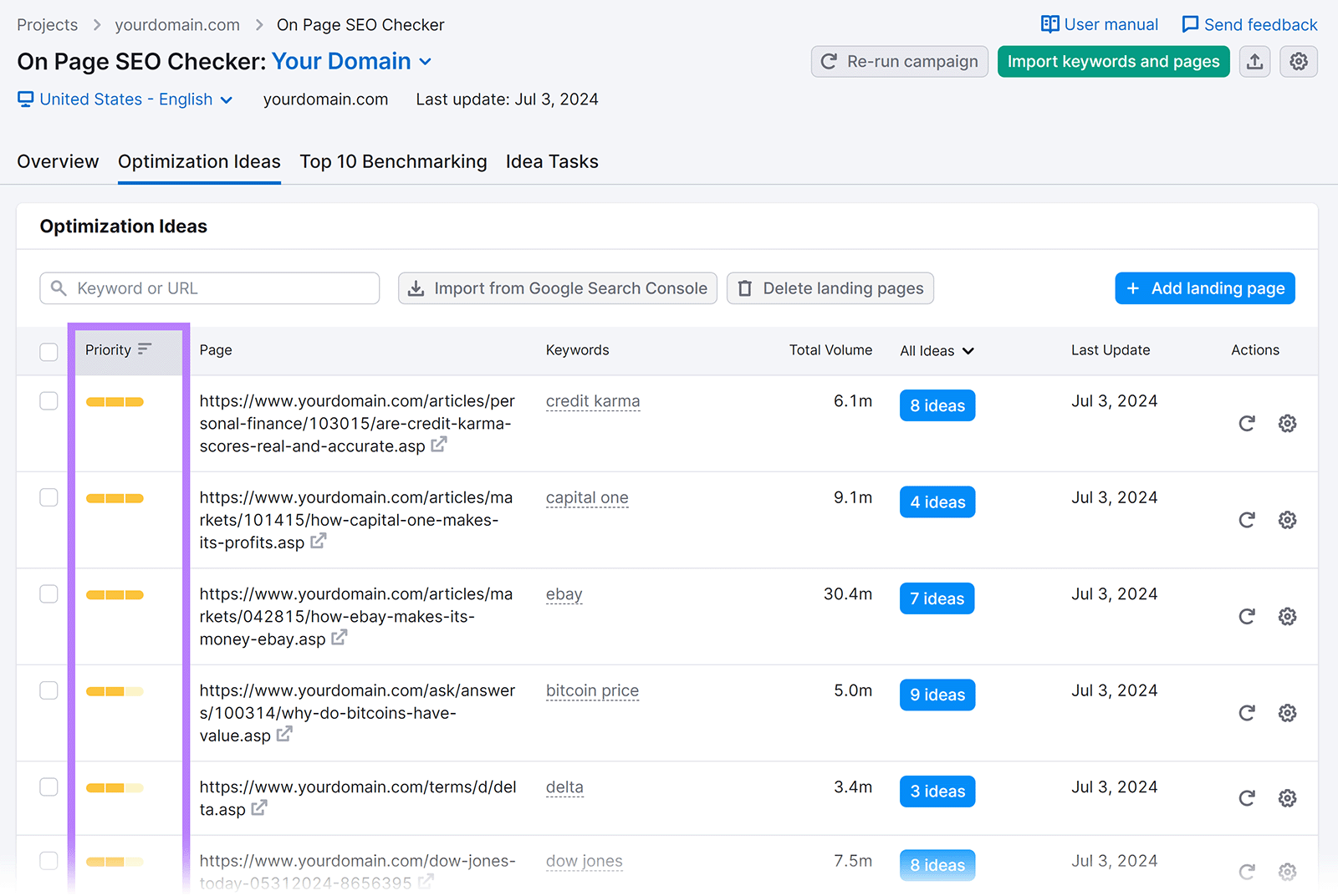
Click on the “# ideas” button to see recommendations for specific pages.
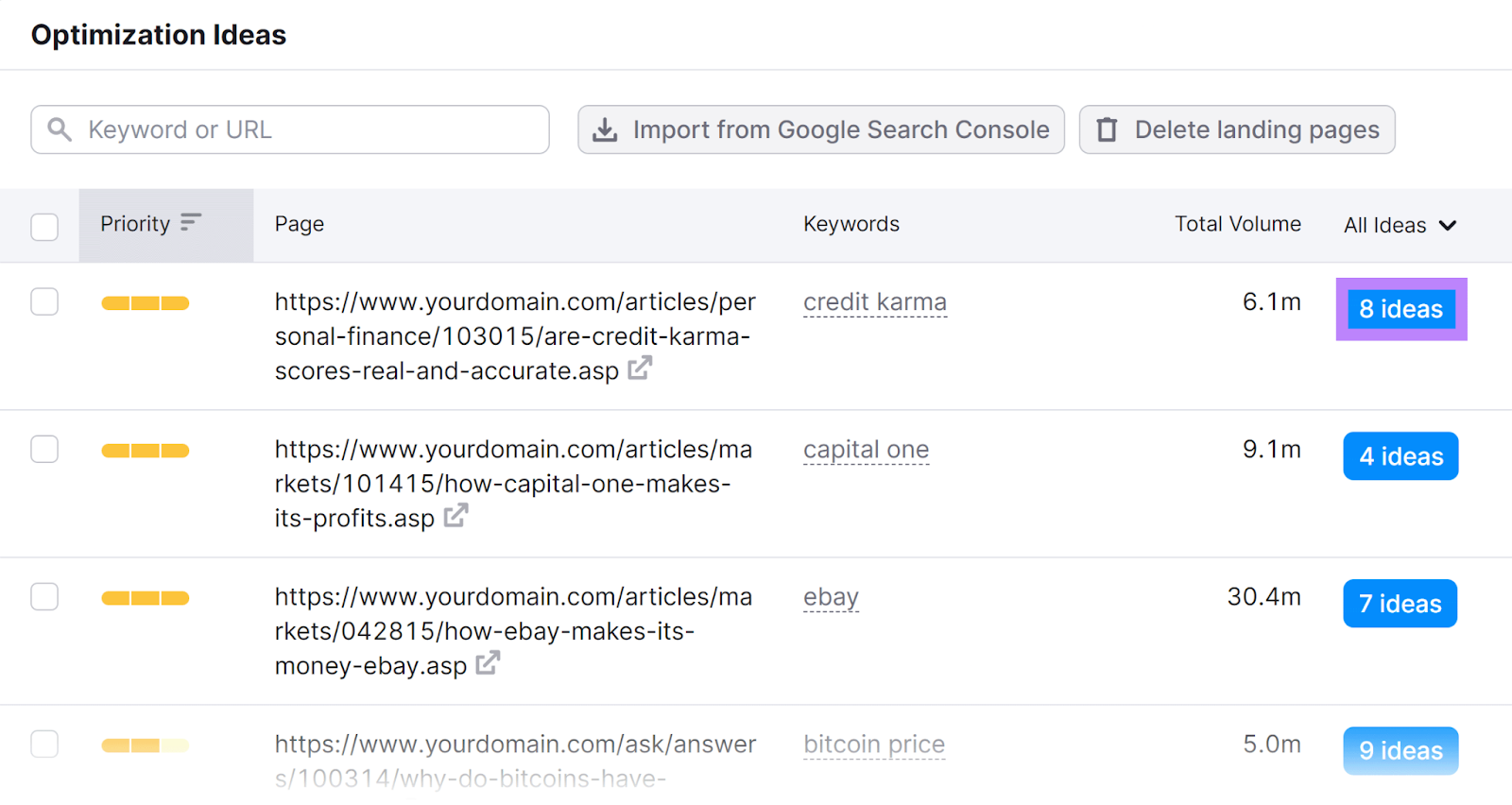
You'll see a range of ideas around strategy, content, backlinks, semantic, user experience, technical SEO, and SERP features.
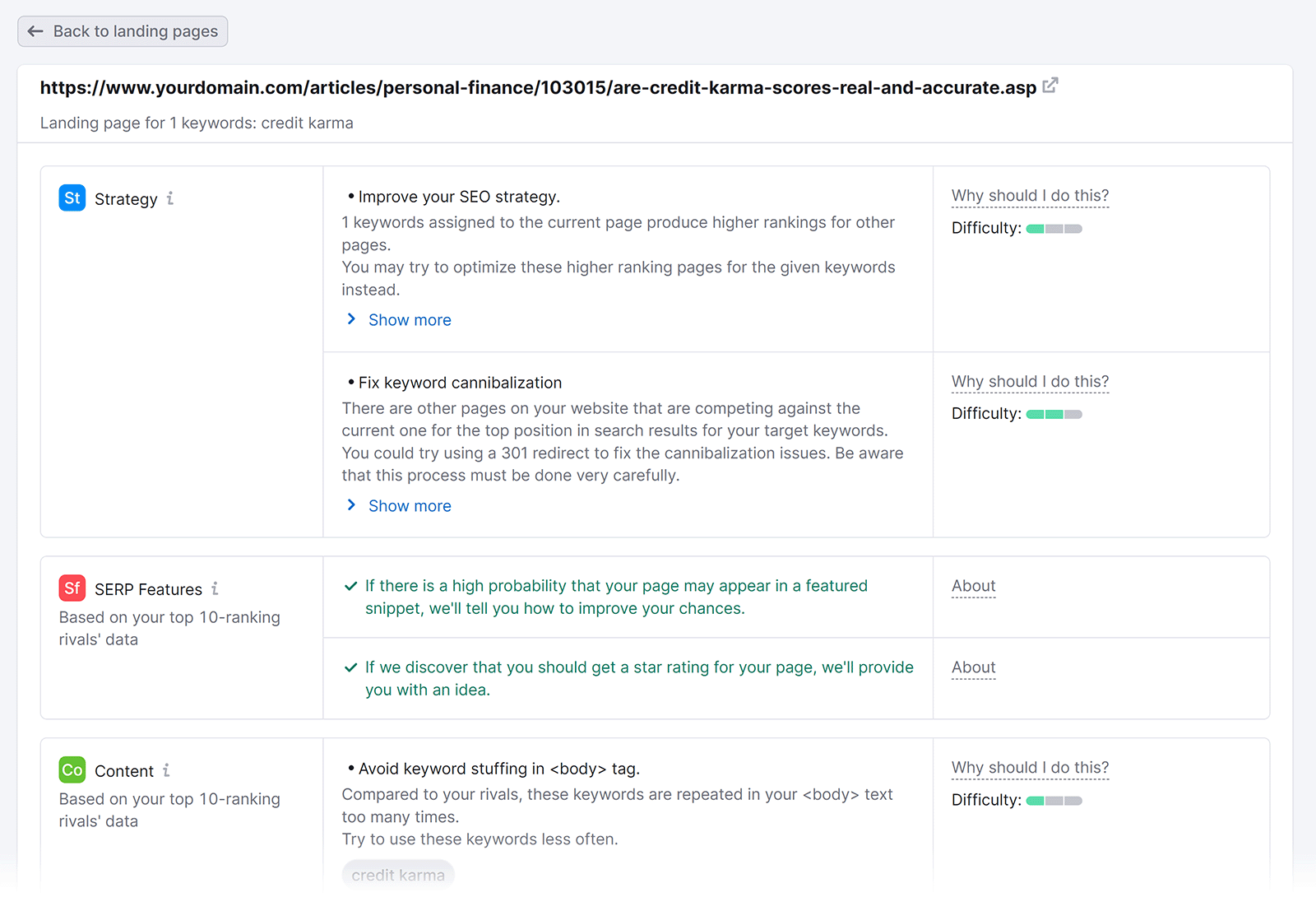
Review these ideas and implement them. Do it for all pages to improve their SEO performance.
Technical SEO
Technical SEO focuses on improving the search engine-friendliness and technology of your website. This includes site speed, mobile-friendliness, indexing, crawlability, and security.
These factors influence how easily search engines can access and interpret your site, which affects your rankings.
Use the Site Audit tool to identify technical SEO issues on your site.
Set up a project and let the tool crawl your website.
Once done, you'll see an "Overview" report. Check your Site Health metric, which compares your site with others in your industry.
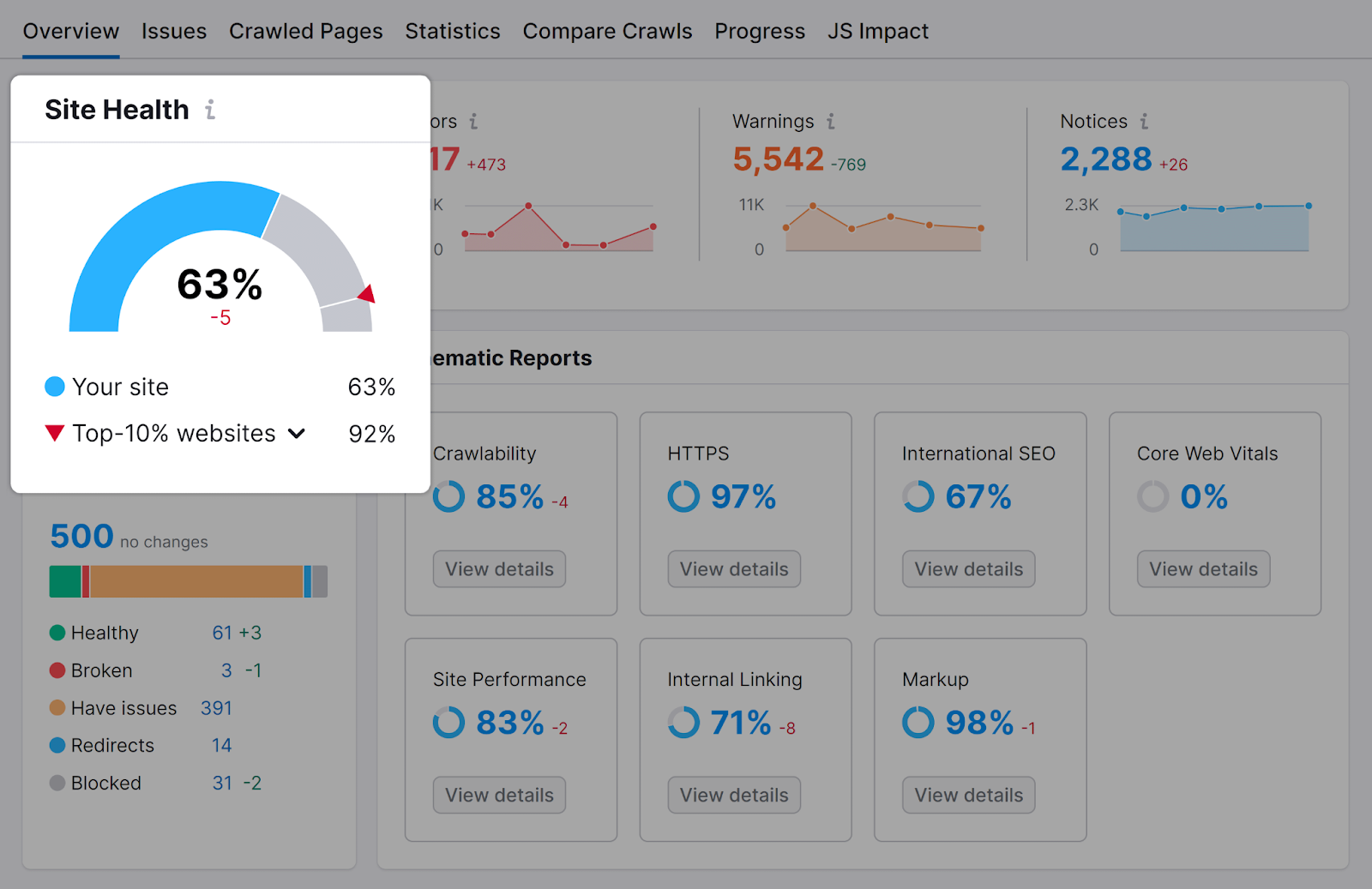
You have to improve your site health metric.
Go to the "Issues" tab to see the complete list of issues on your site.
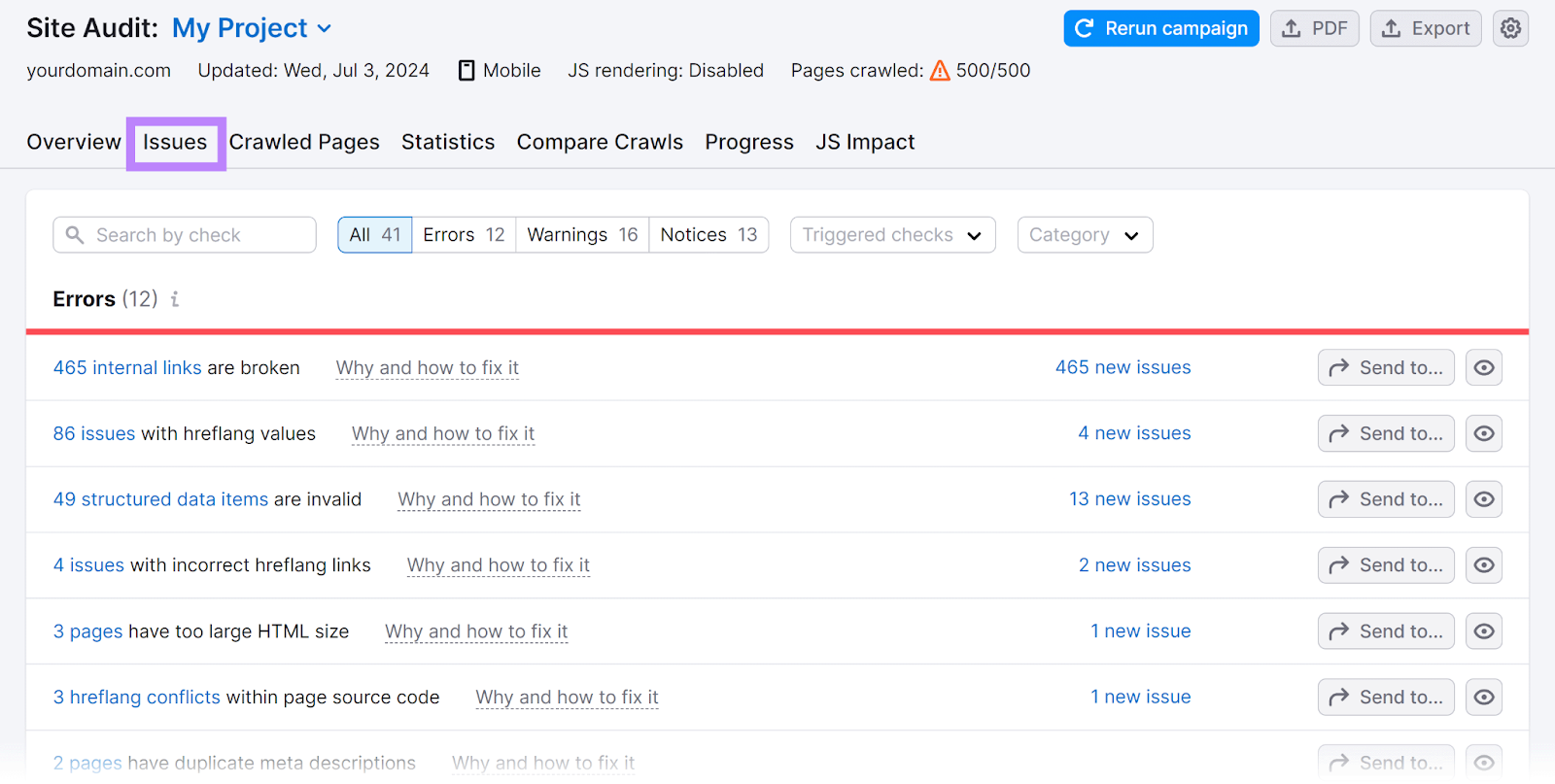
For each issue, click the "Why and how to fix it" link to understand what the issue is. And what steps you can take to fix it.
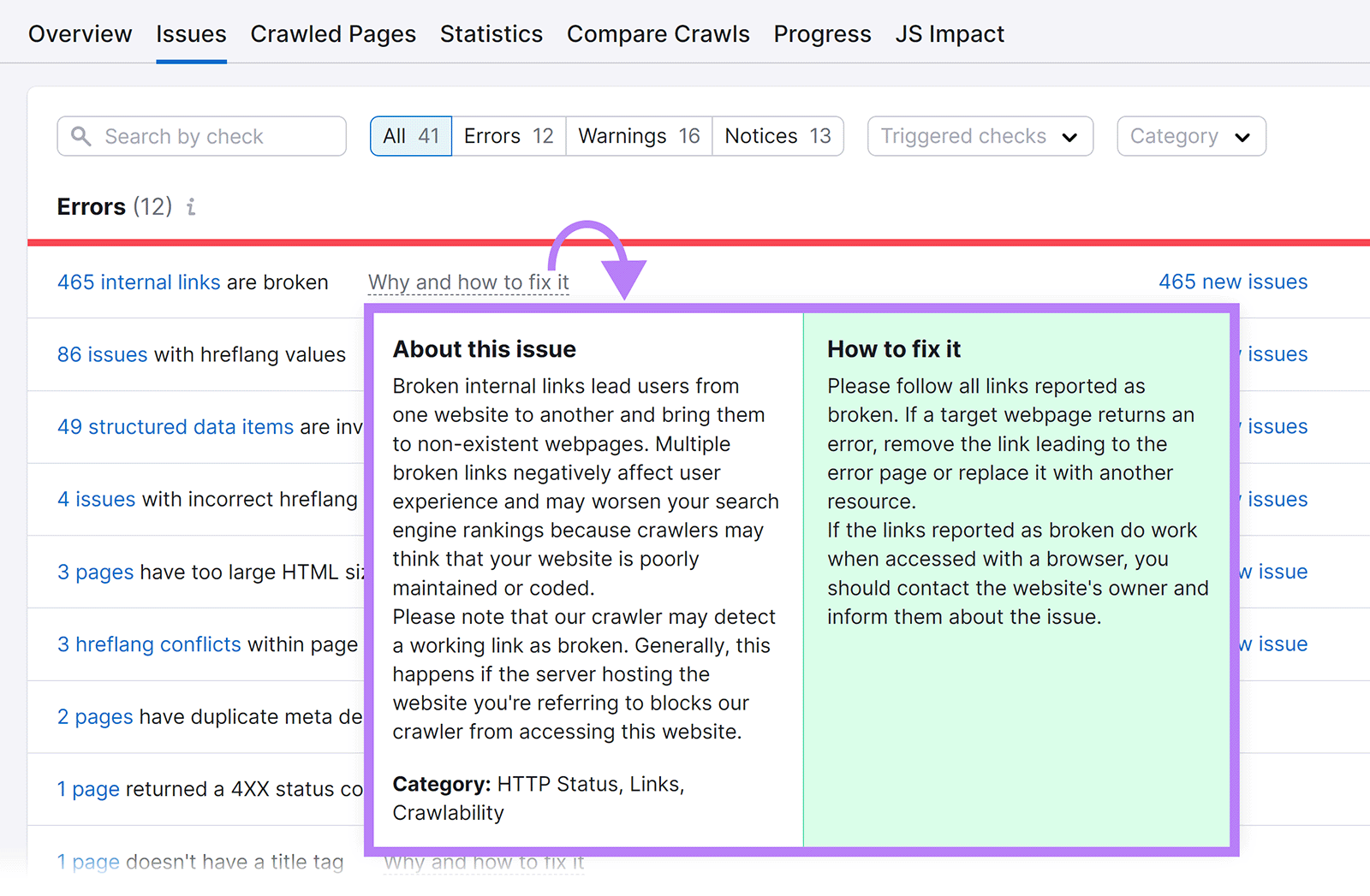
For starters, filter the list to focus on "Errors." And then move to "Warnings" and "Notices."
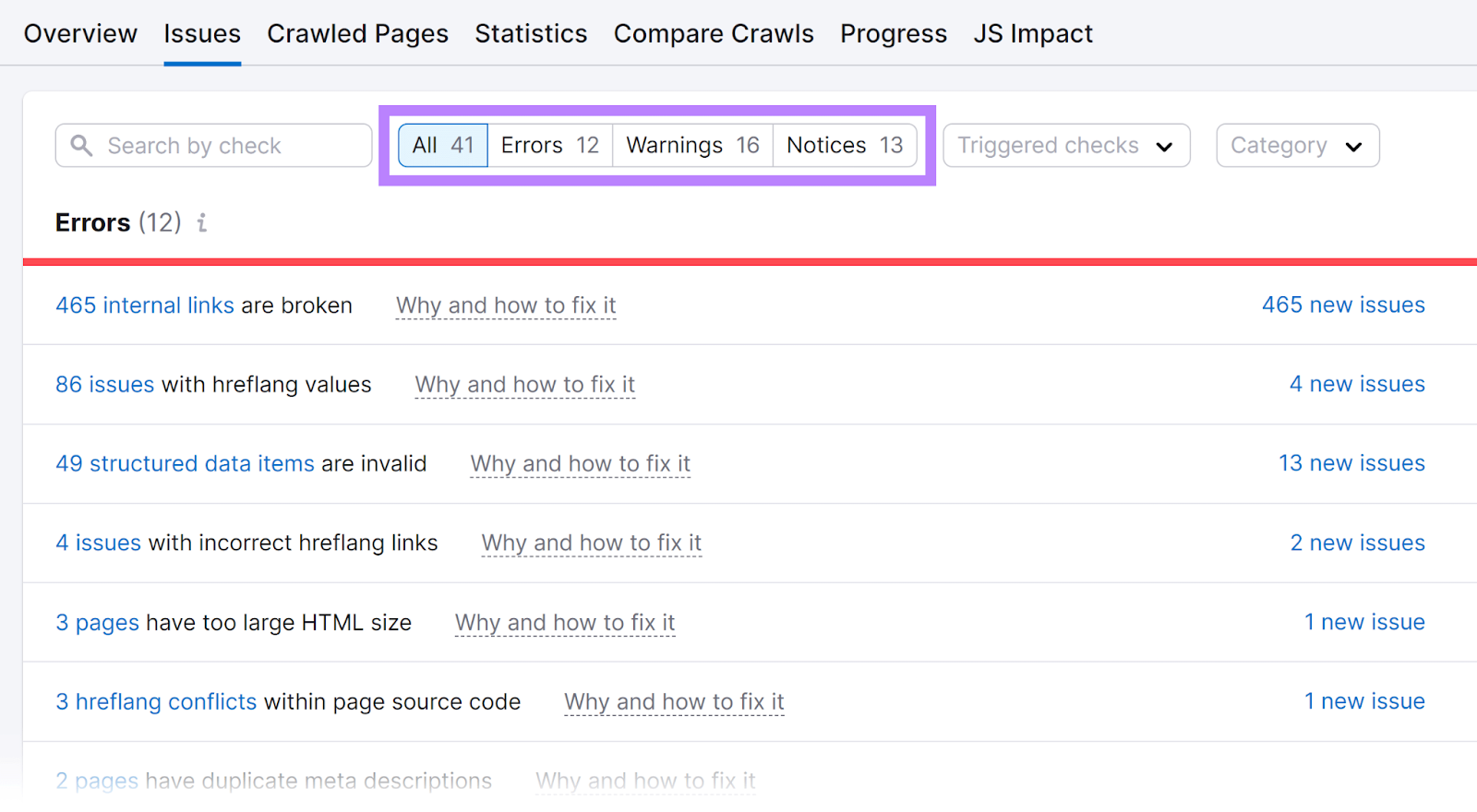
After fixing the issues, recrawl your website. To see whether your Site Health metric has improved.
Improvement in technical SEO can make your site easy to crawl and index for search engines. Potentially bringing more traffic to your site.
FAQs About Google AdSense
How Much Does Google AdSense Pay Per Click?
Google AdSense's payment per click varies, typically from a few cents to over a dollar. Your earnings depend on factors like content quality, viewer location, and market demand.
As a publisher, you'll receive about 68% of the revenue from ads bought through Google Ads. This percentage stays the same regardless of where you're located.
You can check your specific revenue share for different AdSense products in your account settings.
Can I Use Google AdSense on Multiple Websites?
Yes, you can use Google AdSense on multiple websites. But each site needs separate approval.
After your AdSense account is approved, you can add new sites to your account.
Each additional site must be submitted for review and approved individually before you can display ads on it. All sites must comply with AdSense program policies.
How Long Does It Take to Get a Google AdSense Account Approved?
The approval time for a Google AdSense account can vary. Typically, it takes anywhere from a few days to two weeks.
During this time, Google reviews your website to ensure it meets all the criteria specified in their policies.
What Are Some Google AdSense Alternatives?
Media.net, Adsterra, Ezoic, Infolinks, and BuySellAds are some of the popular Google Ads alternatives.
Why Was My Google AdSense Application Rejected?
Google AdSense applications can be rejected for reasons like insufficient content, low content quality, or a violation of Google’s content policies.
If your application is rejected, Google will provide a reason for the rejection. This can guide you in making the necessary changes before applying again.
When Will I Get Paid From Google AdSense?
Google AdSense pays monthly once you meet the minimum earnings threshold, which varies by currency and location.
For example, the threshold is $100 for USD, C$100 for CAD, €70 for EUR, and £60 for GBP.
If you do not meet this threshold in a month, your earnings will carry over to the next month. Payments are typically processed between the 21st and the 26th of the month for the earnings of the previous month.
For a complete list of thresholds by currency, you can check the official AdSense support page.
Boost Your Site’s Traffic and Rankings
The key to making consistent income from Google AdSense is ensuring your site gets a consistent flow of traffic.
So, take steps to boost your site's ranking in search results and get more traffic.
Start by focusing on SEO. Use On Page SEO Checker to see if your site is properly optimized to get organic traffic. Try it for free.
