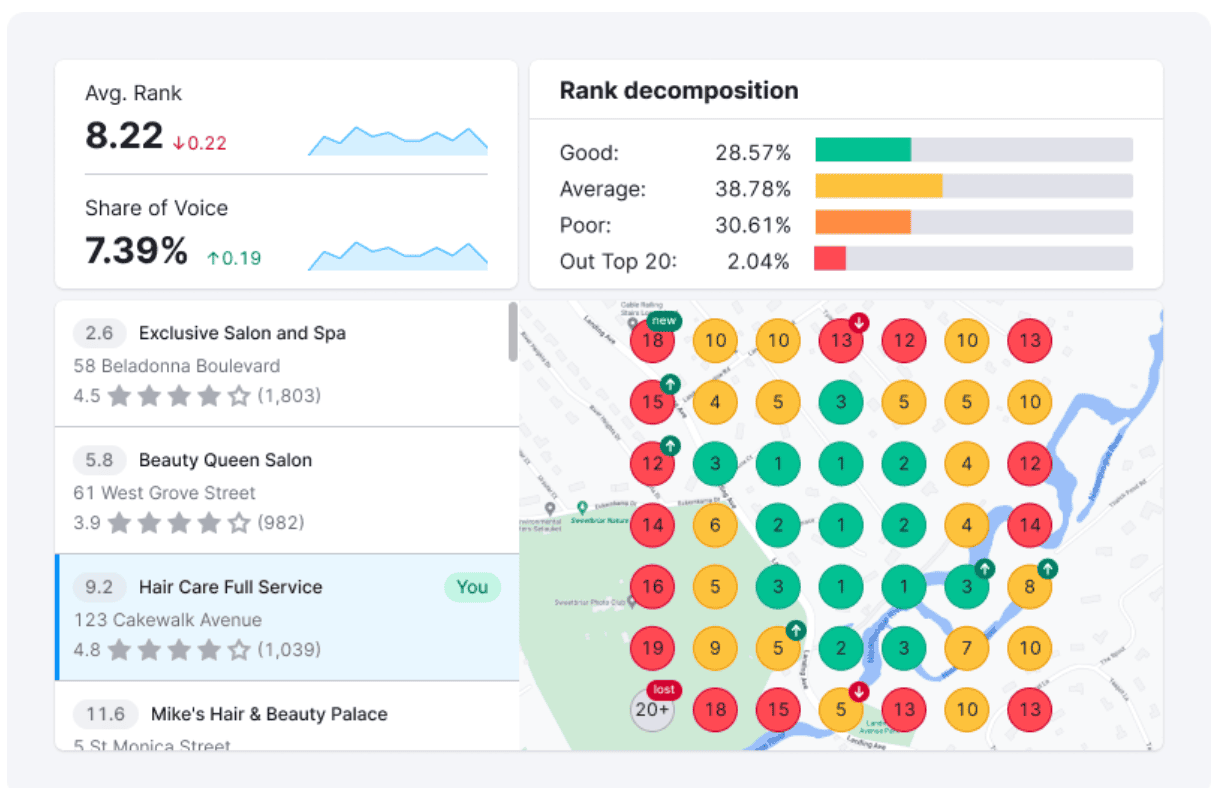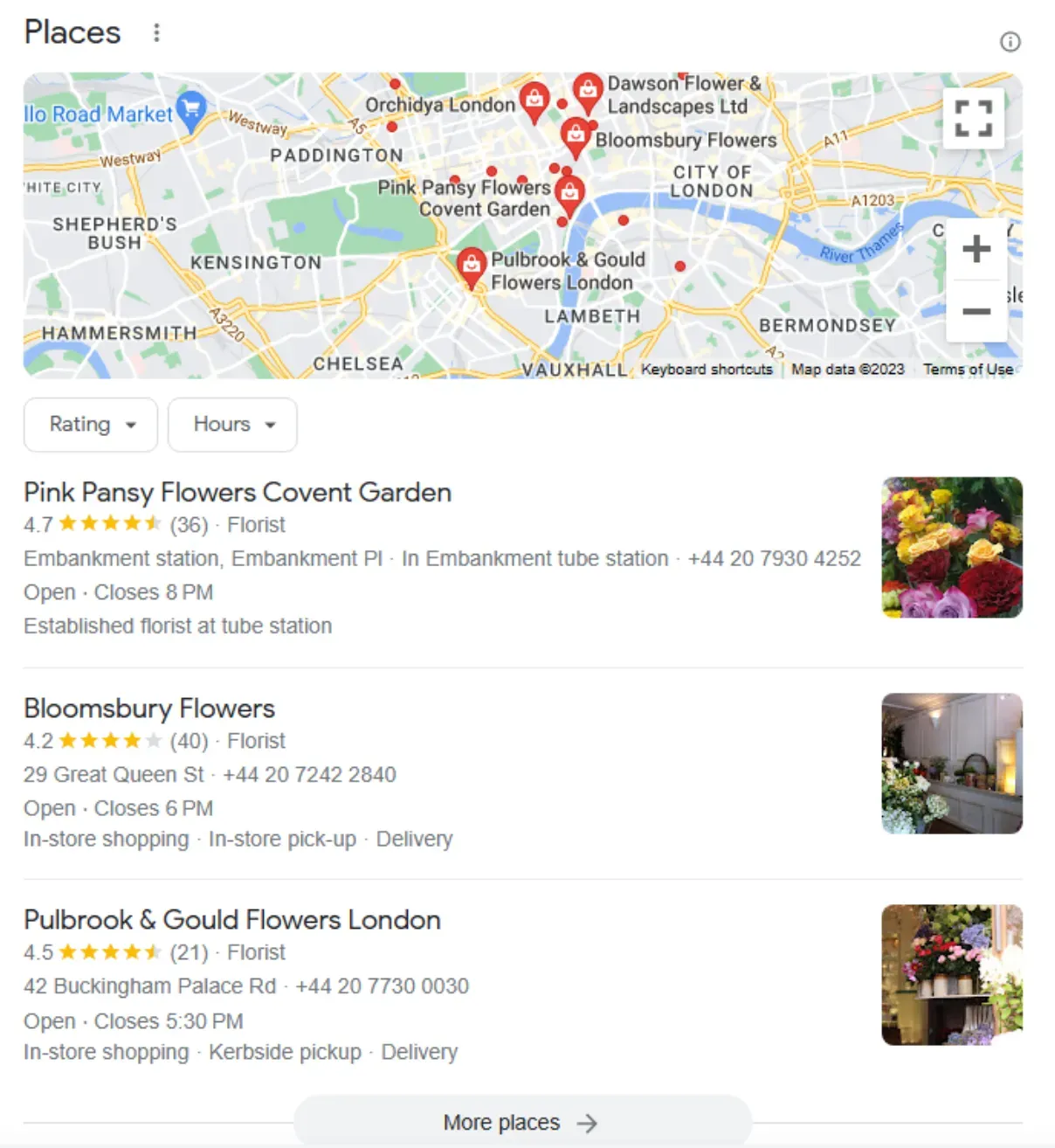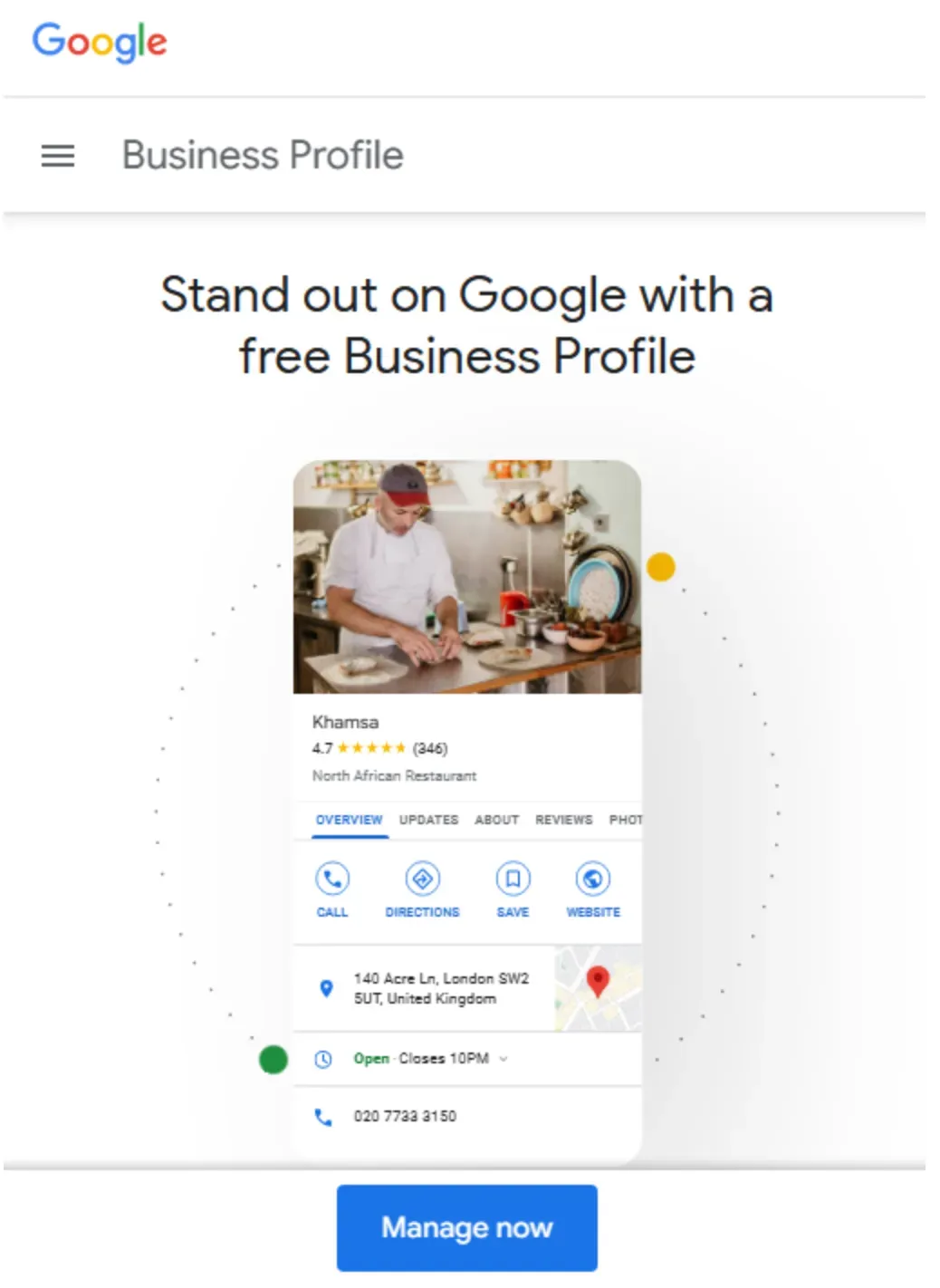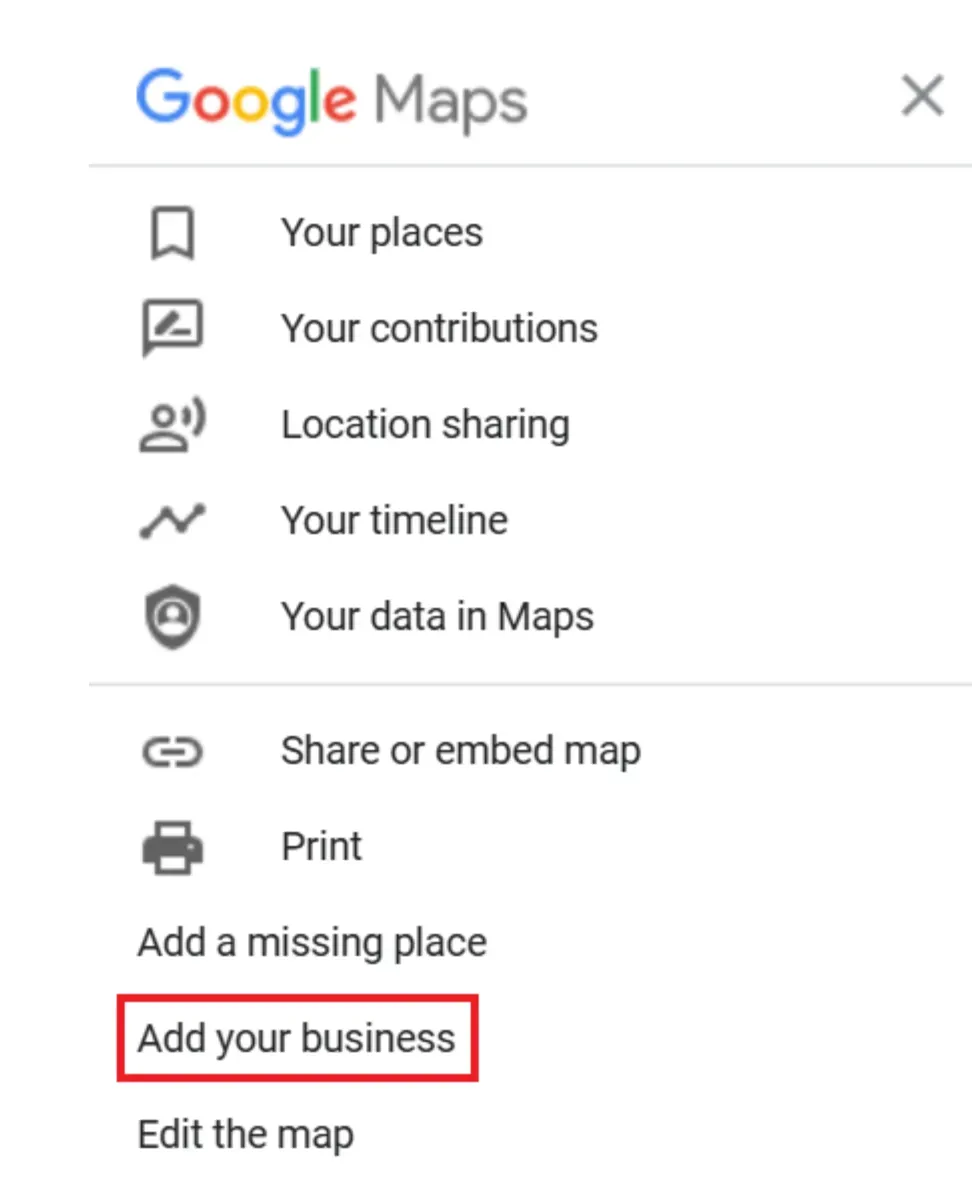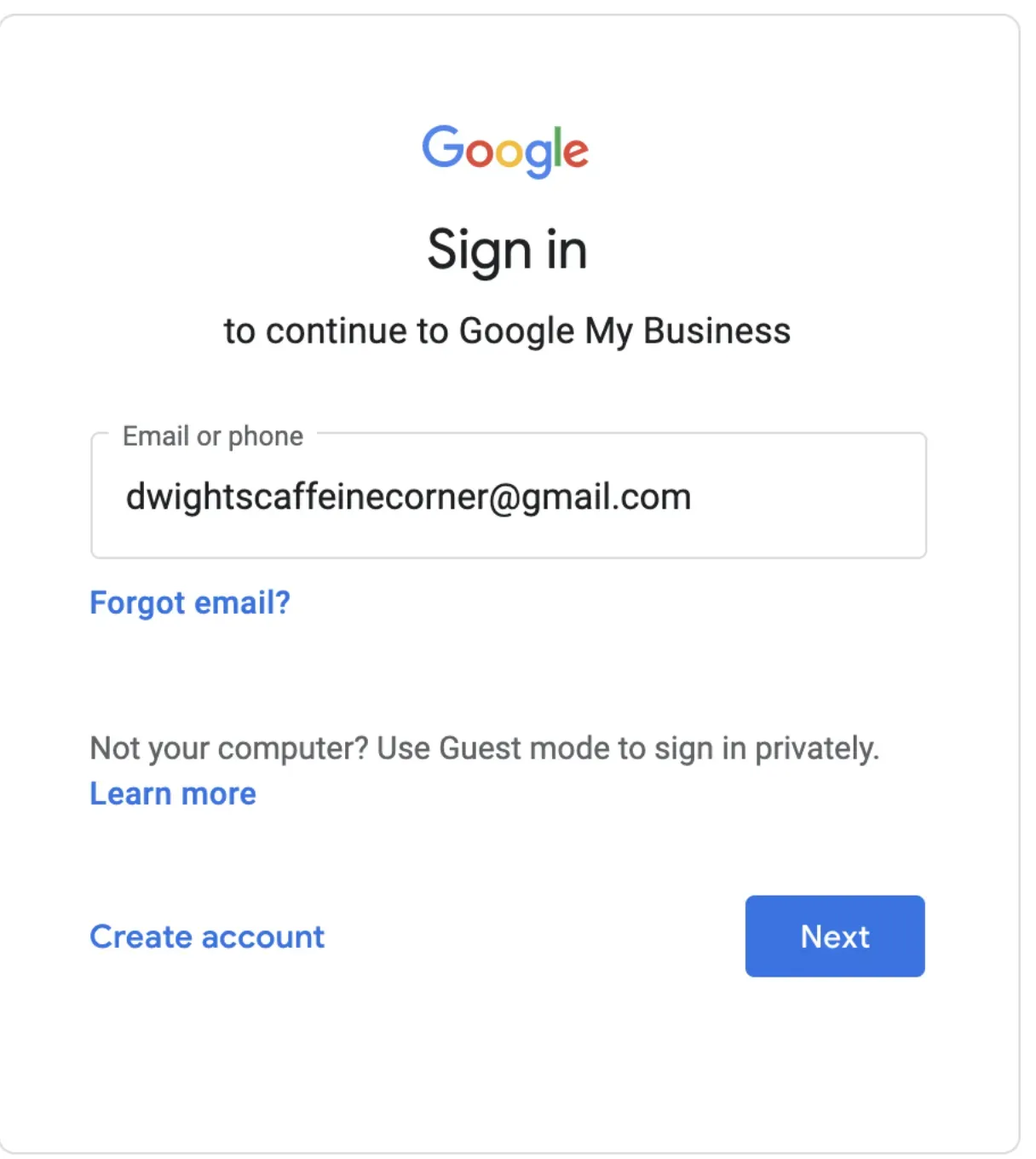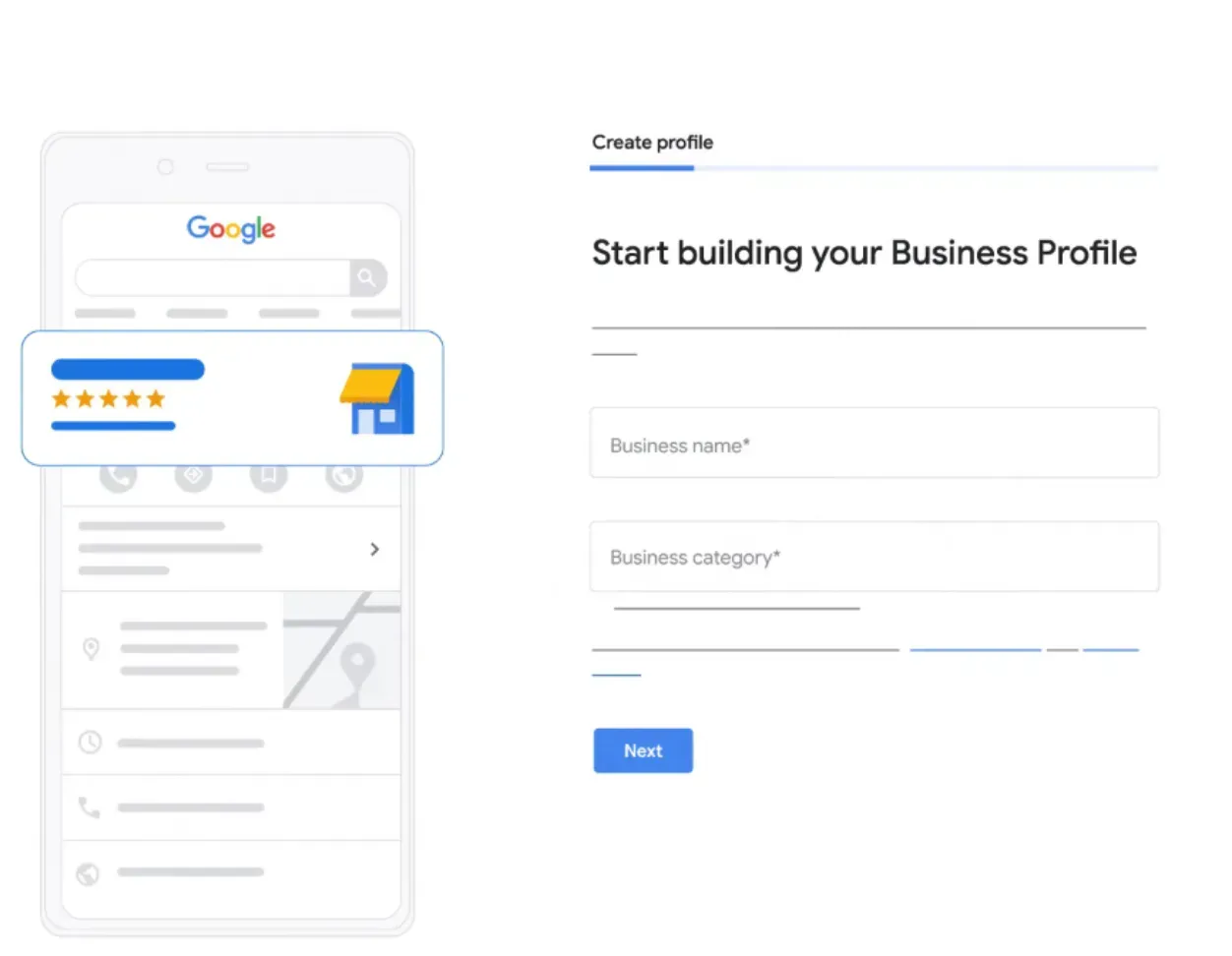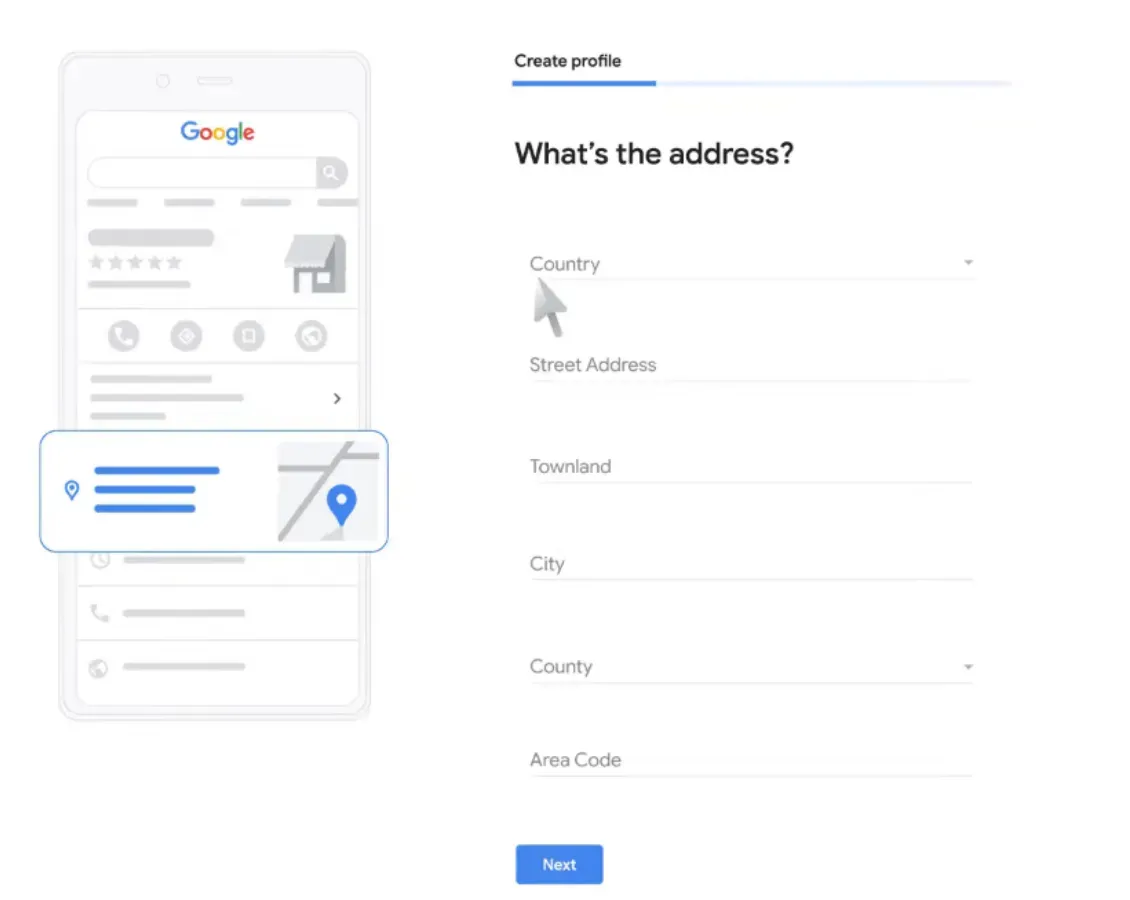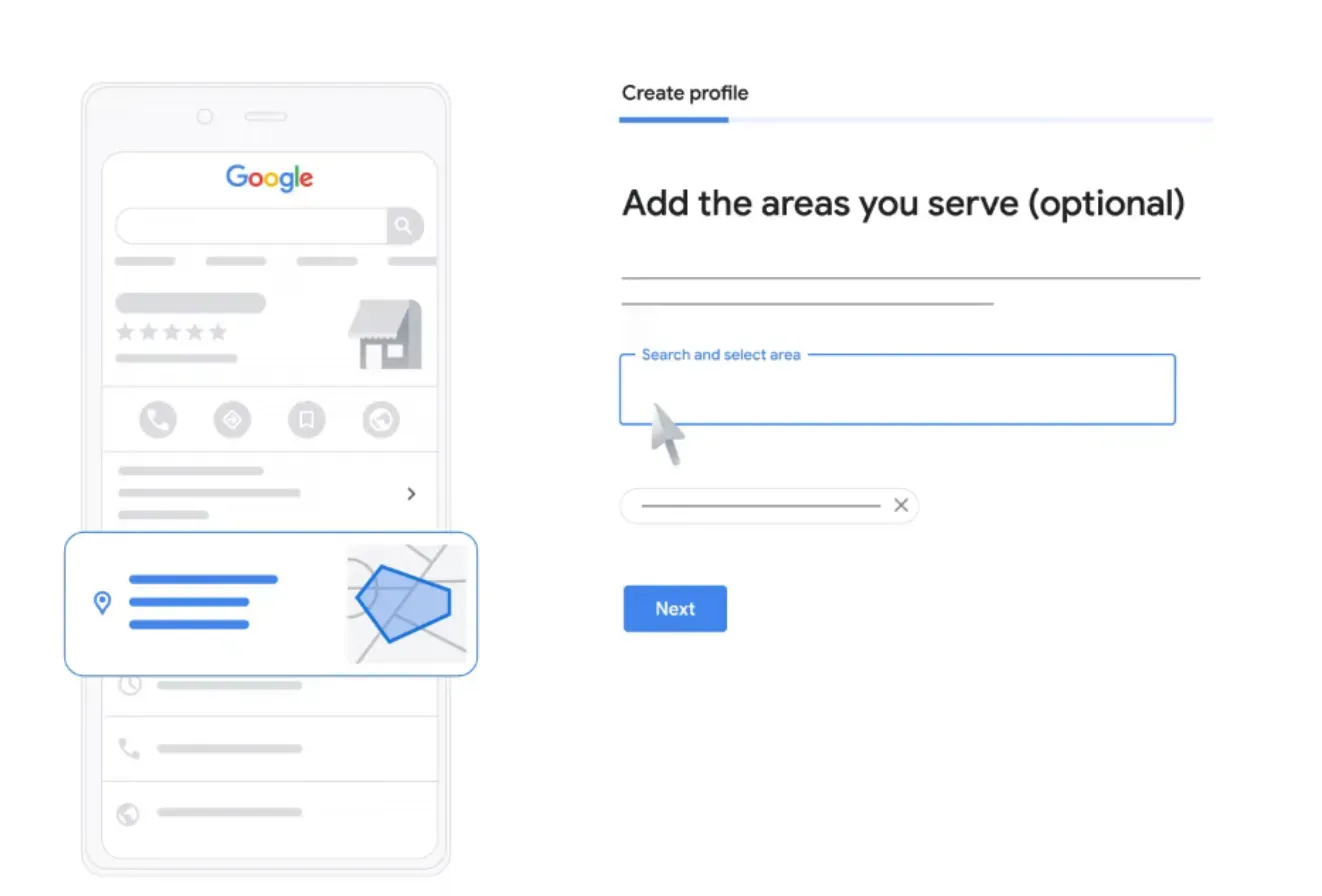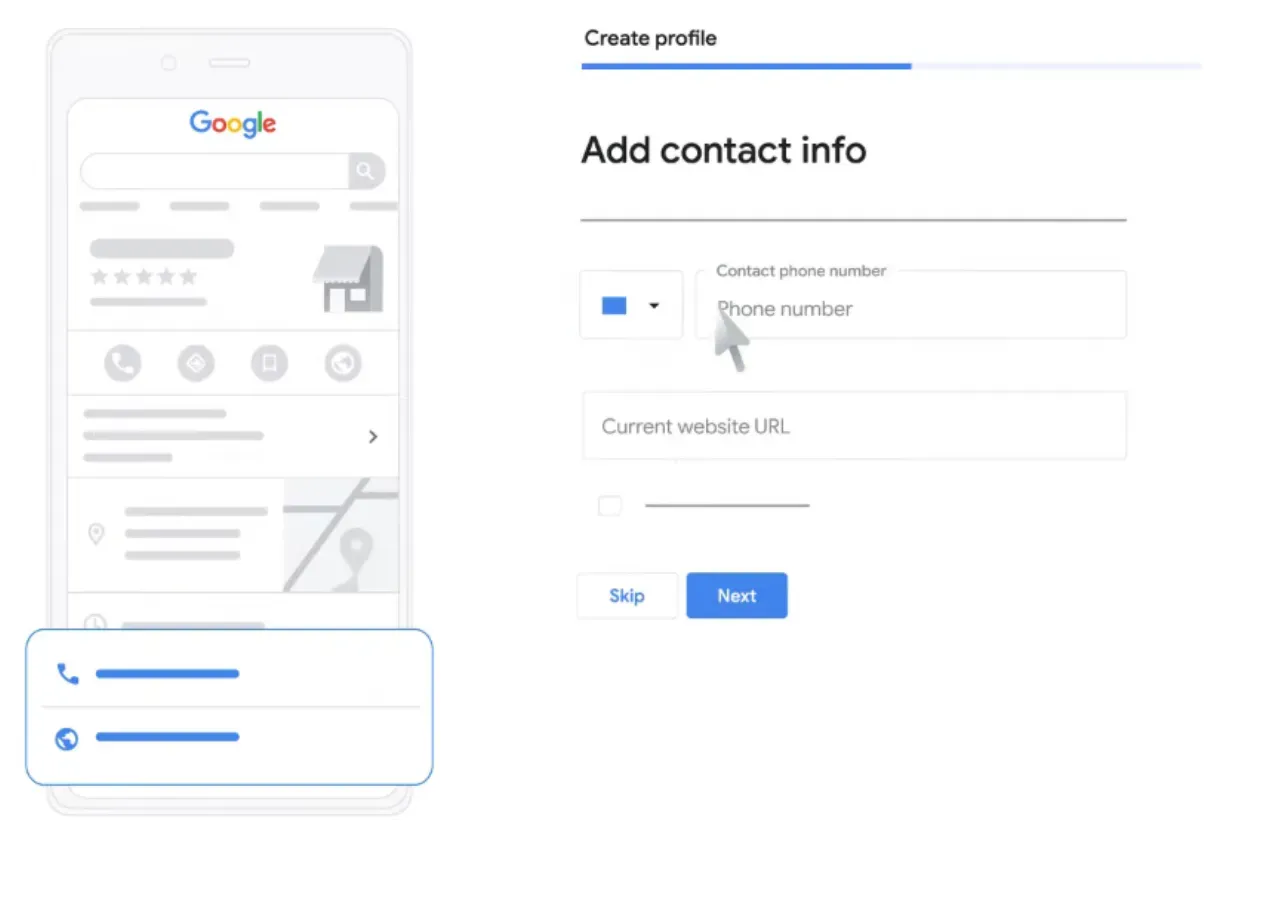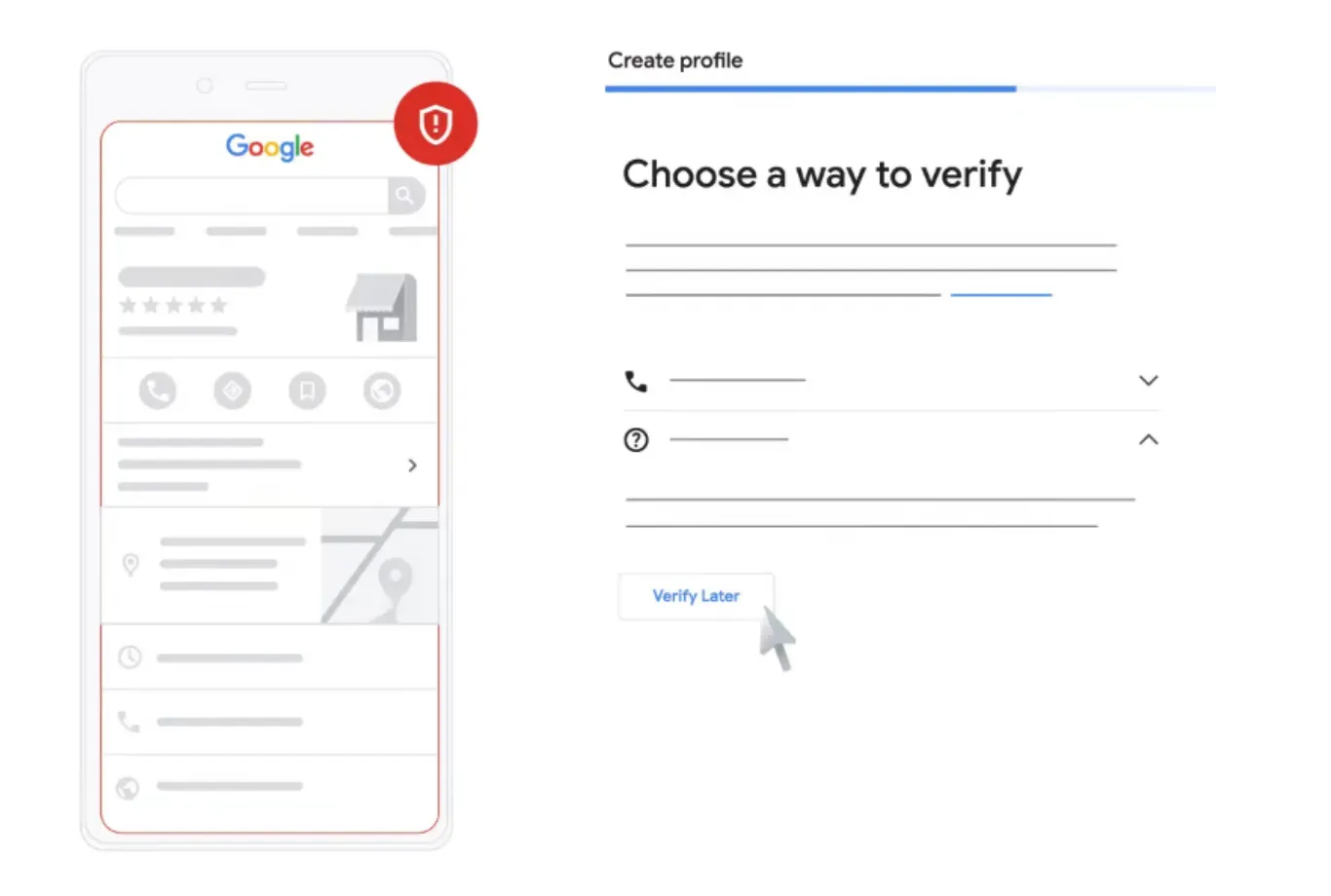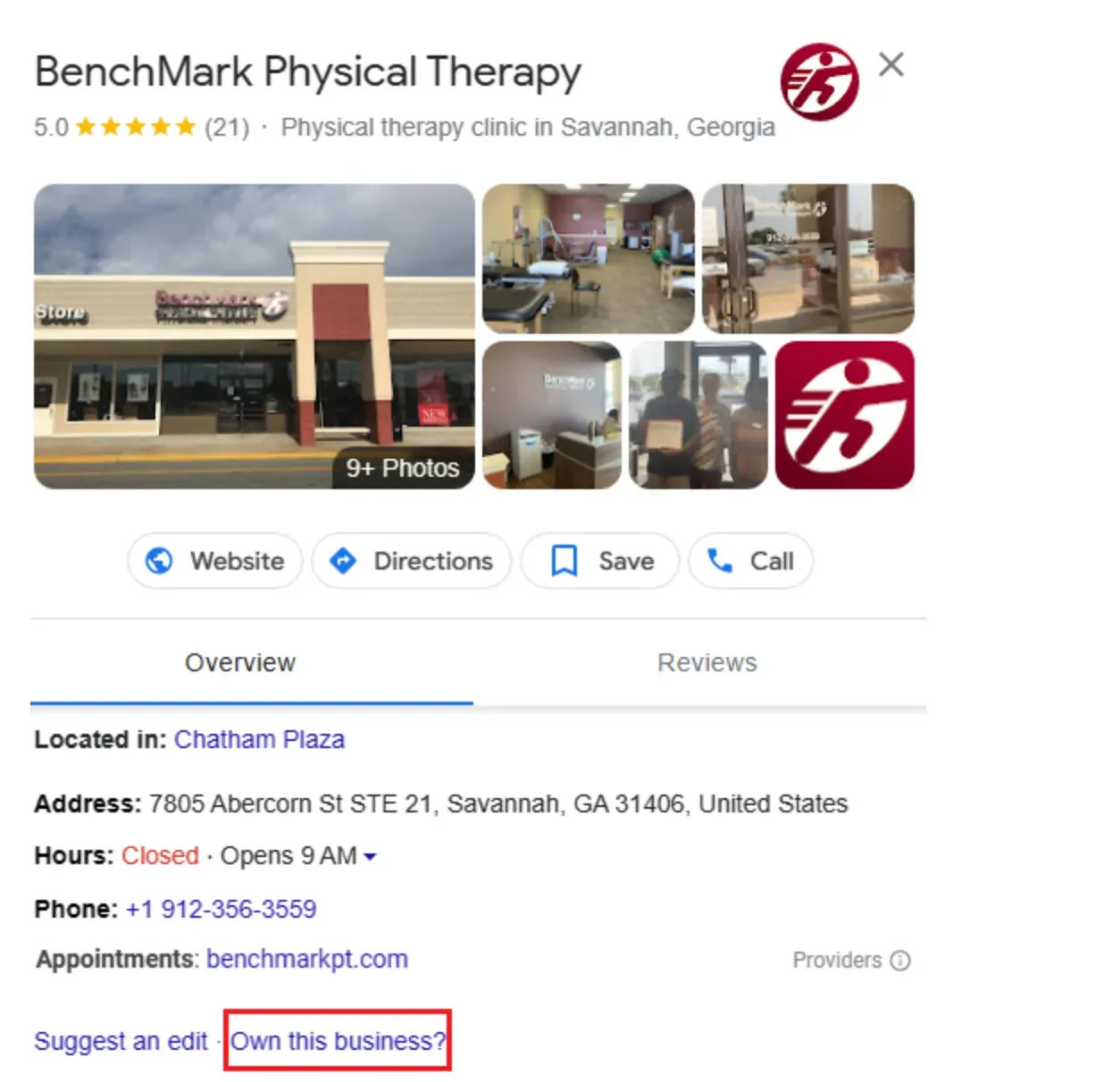‘How do I add my business to Google?’ A step-by-step guide
What you need to know to list your business on Google and optimize it for success
- Adding or claiming your Google Business Profile is key to growing your local rankings.
- Once you’re in control of your profile, you’ll need a strategy to outrank your competition and get in front of more potential customers.
- Semrush’s Listing Management tool makes it easy to manage your Google Business Profile and track your journey to the top of the local pack.
‘Why should I add my business to Google?’
Google Business Profile (GBP) is probably the most important place for your business to appear on the web.Both Google Search and Google Maps use data from GBP to show users your business details when you rank for local searches like “restaurants near me” or “florists in central London”.
Without a GBP, you won’t appear in any local searches, let alone the top three results (known as the local pack or Google 3-Pack), where you can really get people’s attention.
But if you’re a business owner without a background in SEO, the question “how do I add my business to Google?” might leave you scratching your head.
Fortunately, getting your business on Google is pretty straightforward and you can take care of the basics in just a few simple steps.
‘What are the steps to list my business on Google?’
Setting up a Google Business Profile is a simple matter of creating a profile, adding your business details and verifying that you’re the owner.Step 1: Visit the Google Business Profile homepage and click the blue “Manage now” button.
Alternatively, open the menu in Google Maps and click “Add your business”.
Step 2: Sign in with your Google account
Step 3: Add your business name and category (you can add additional categories once your business has been verified).
Step 4: If you’re a brick and mortar business with a location that customers can visit, add it here.
If you’re a service business that goes out to visit clients locally, choose “no” to the address option and add the areas you cover instead.
Step 5: Add your phone number and website (you can use UTM tracking links here if you want).
Step 6: Finally, choose the most convenient method to verify your business: phone, text, email, video recording, live video call or postcard. Depending on your business type and whether or not you added an address, you may be asked to verify by more than one method.
The steps to list your business on Google are quite simple, but in some cases, you’ll need to claim a profile that’s already been created.
‘Why is my business already added to Google?’
Google may have already created a profile for your business based on data available on the web.If you search your company name on Google Search or Maps and a result appears, you can claim the profile rather than creating a new one from scratch.
But if your business is already added to Google, why bother claiming it?
As the owner, you’re the person best qualified to upload your business details with the most accurate information and should be the one keeping it up to date.
By claiming your Google Business Profile, you’ll also be able to respond to reviews, publish posts and add photos to increase your chances of users visiting your business.
And if you need to make changes to your opening hours (during holiday periods, for example) you’ll be able to do that too, as well as access performance metrics that display useful data, including which keywords users are finding you with.
‘How do I claim my business on Google?’
Claiming a business that already exists on Google Business Profile might give you a headstart on your local SEO, especially if it’s already racked up some favourable reviews.Step 1: Bring up the existing GBP on Google Search or Maps and select “Claim this business”.
Step 2: Choose your method of verification. It might take up to seven business days to verify your business, depending on the method you choose.
If the business has already been claimed, you can request access from the current owner, who will have three days to respond.
Google will show you the first two letters of the email address of the current owner, so double check it’s not owned by another staff member or even yourself with a different email address.
If the current owner challenges your claim or you can’t get access to the email it was created with, you’ll need to get in touch with Google Business Profile Help and explain the situation.
Go further: Semrush´s Listing Management is the tool you need to optimize your Google Business Profile and get noticed by more potential customers.
Time saver: Semrush’s Listing Management tool allows you to make updates to your Google Business Profile and all your other business listings at the same time, saving you from having to spend hours logging into each platform individually.
Connect your Google Business Profile with Semrush’s Listing Management tool
Leverage your GBP to distribute accurate data to other directories, manage reviews, track your local rankings and suppress duplicate profiles, all within the easy-to-navigate Listing Management interface.
Add new listings via Google My Business
This not only gives your business visibility on other platforms, but could also boost your local rankings as Google uses prominence as a ranking factor.
Uploading this many listings one-by-one is a huge undertaking, but by connecting your GBP to Semrush’s Listing Management tool, you’ll boost your online presence in next to no time.

Manage Google Business Profiles reviews the easy way
But Google Business Profile isn’t the only platform you should be asking customers to leave a review on. Facebook, Yelp and many other platforms allow user-submitted reviews and you need to stay on top of them too.
Semrush’s Listing Management tool brings all your reviews into one simple interface so you can be sure not a single one goes without a response.
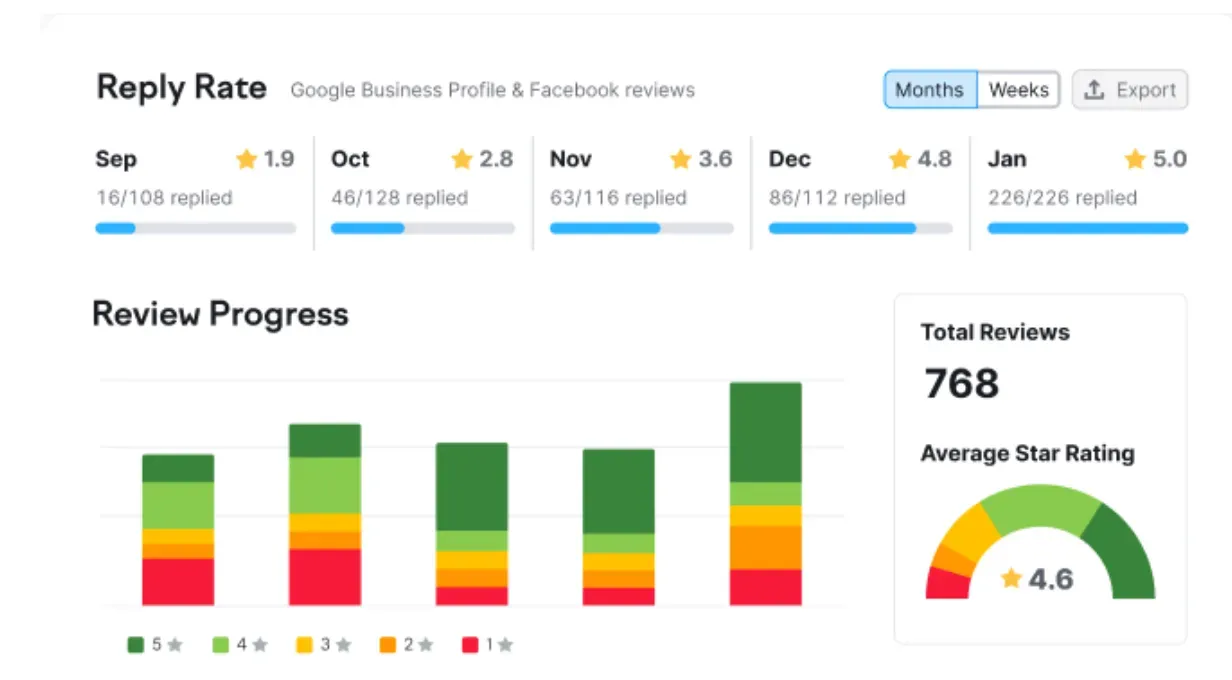
Detect and suppress duplicate Google Business Profiles
Unless you’ve got time to be constantly scrolling through Google Maps and local pack results for duplicate listings, you’ll need someone on your side keeping an eye out.
Semrush’s Listing Management tool alerts you as soon as it detects a duplicate profile across multiple platforms and lets you suppress them in just a few clicks.
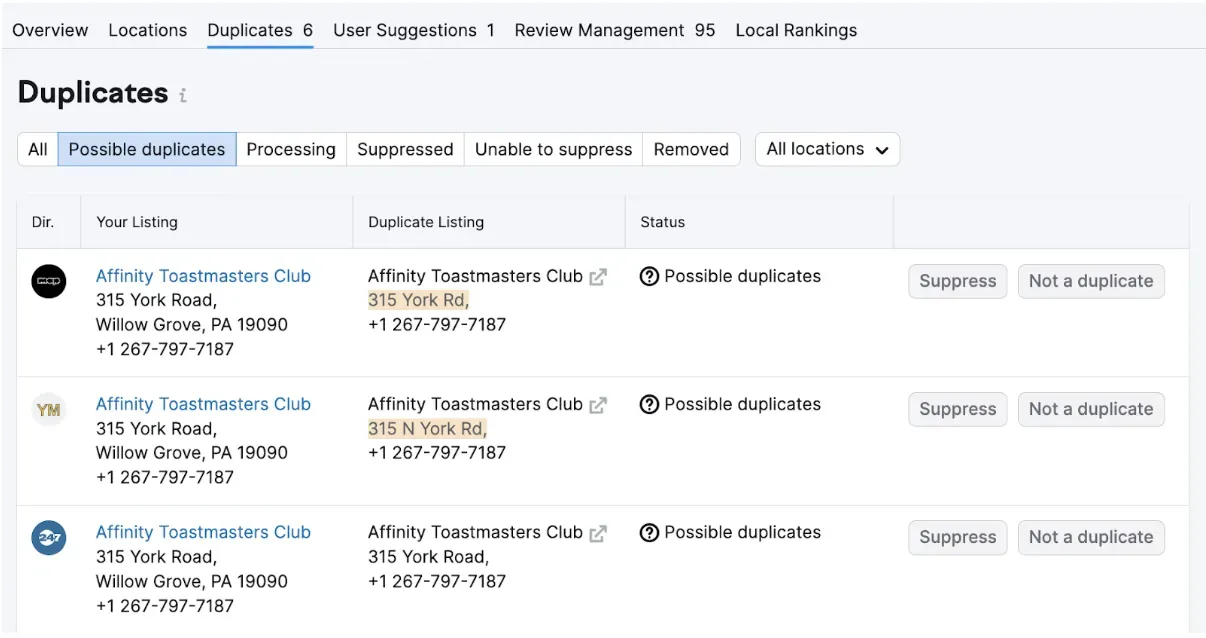
Check your Google Business Profile rankings
But if Google ranks profiles differently depending on a range of factors, including the user’s distance from the business, how can you get an objective reading of your actual positions?
Let Semrush Local's tools take the headache out of keeping track of your local rankings. Use Map Rank Tracker to see exactly which areas you rank well in and where you need to make some local SEO improvements to get better rankings and more customers through your doors.