When you organize your keywords in Position Tracking by tags, you can track each tag group’s growth metrics (share of voice, visibility %, estimated traffic, average position) in the Tags report.
Please note: This feature is only available at the Guru or Business subscription level.
Keyword tags can be applied in many ways:
- In the setup wizard, when first adding keywords
- In the Overview report, use the checkbox and actions drop-down above the table of keywords
- In the Pages report, if you open up the list of keywords for a certain URL
- In the Featured Snippets report, next to any keyword in the table
Once tags are applied to your project, you’ll be able to see how each set of tagged keywords fares in visibility and other metrics.
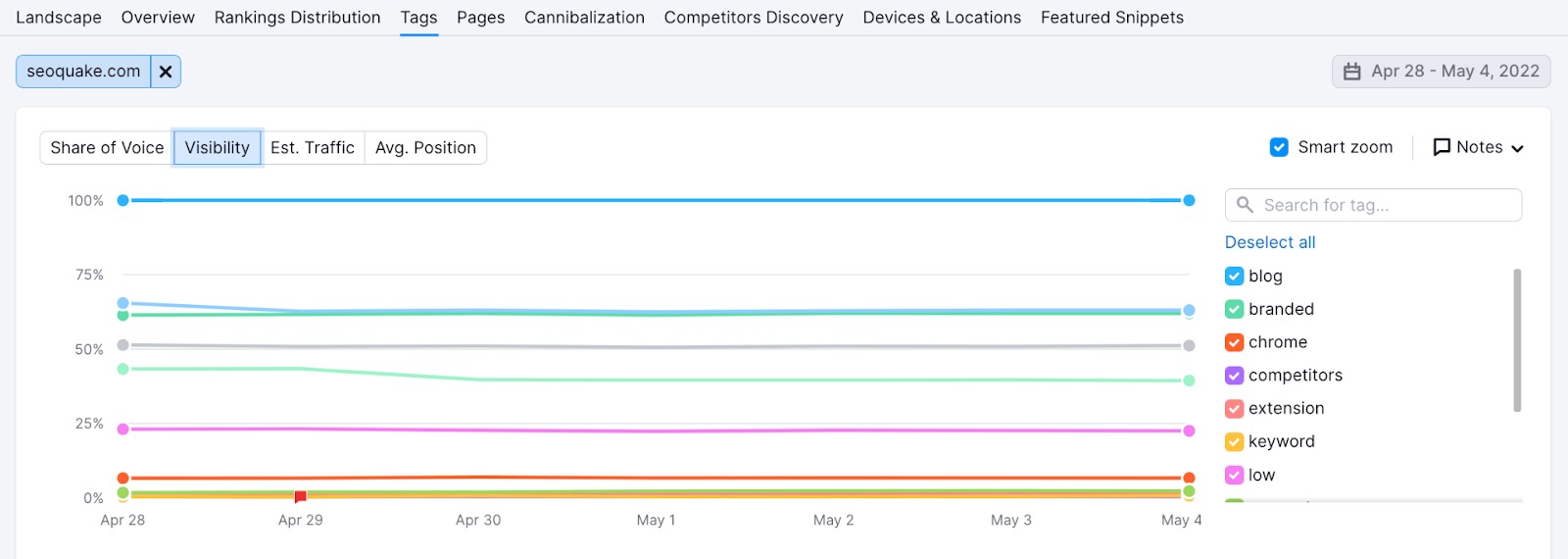
The tags will be plotted in the graph, and you are able to select and deselect tags to choose what you want to be included.
Please note that historical percentages will be available when you adjust tags. Therefore, there may be a time when you see jumps in this graph after changing your tags.
If you scroll down to the Tags Overview, you’ll see a breakdown of each tag’s performance.
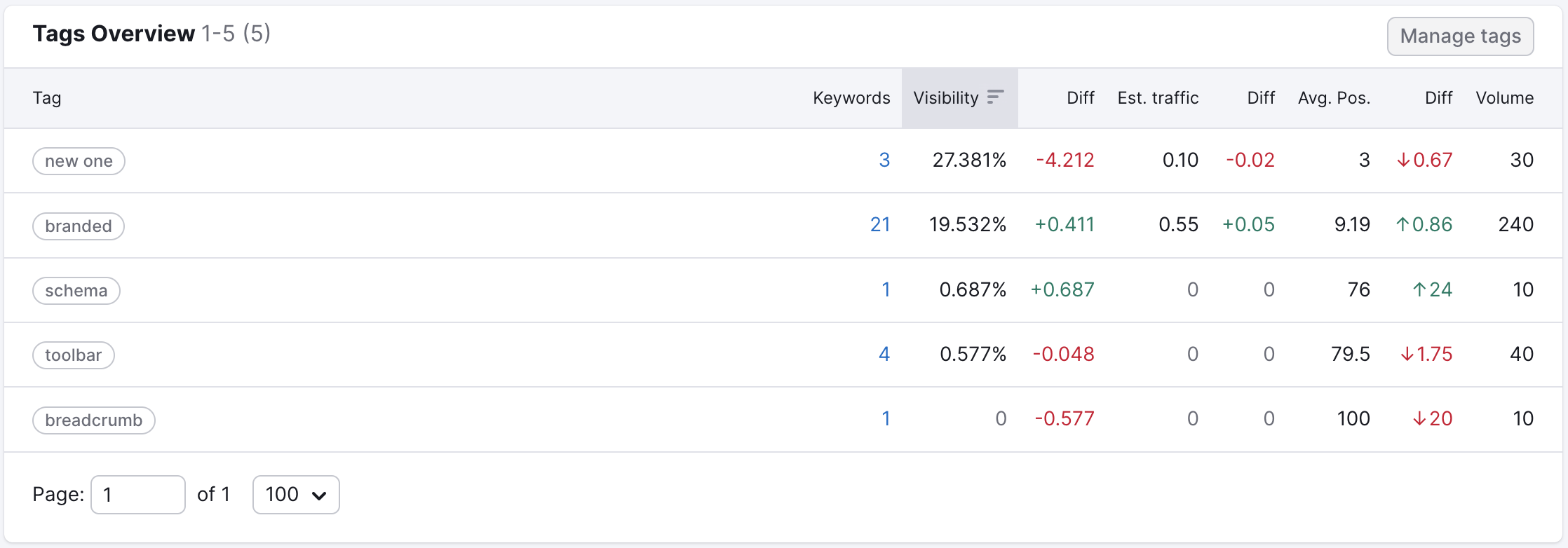
Click on the “Manage tags” button to manage your tags straight from the report. Here you can filter tags/keywords and add/remove tags in bulk.
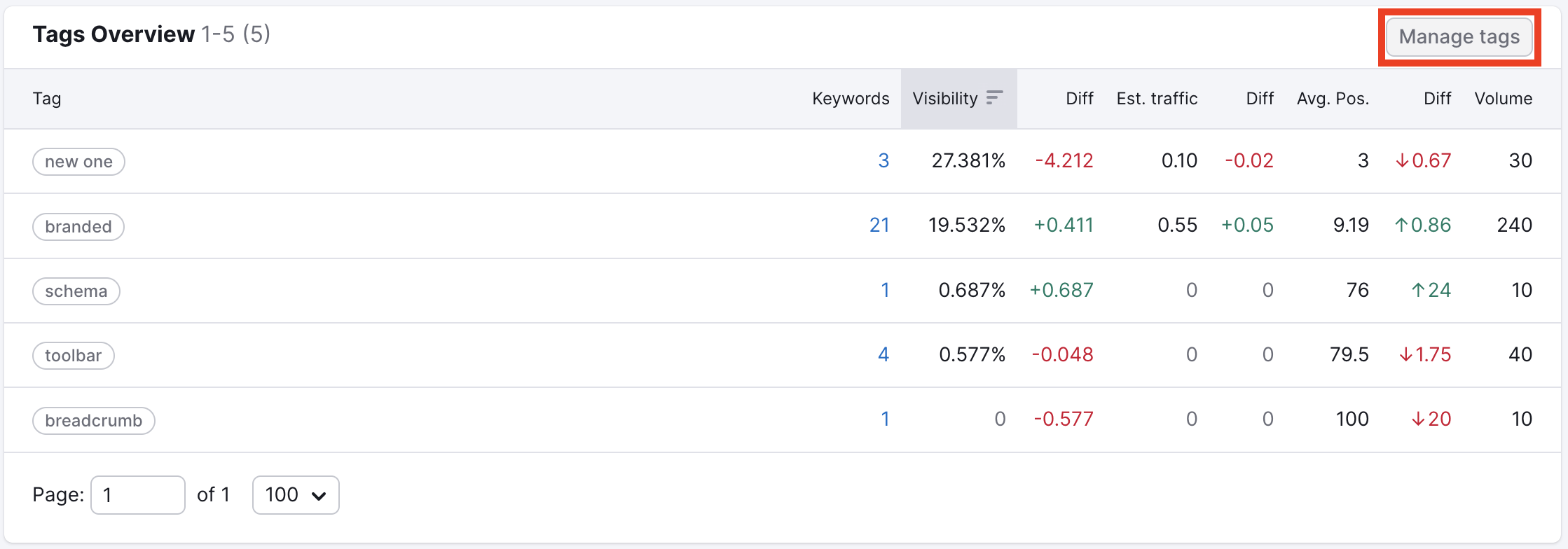
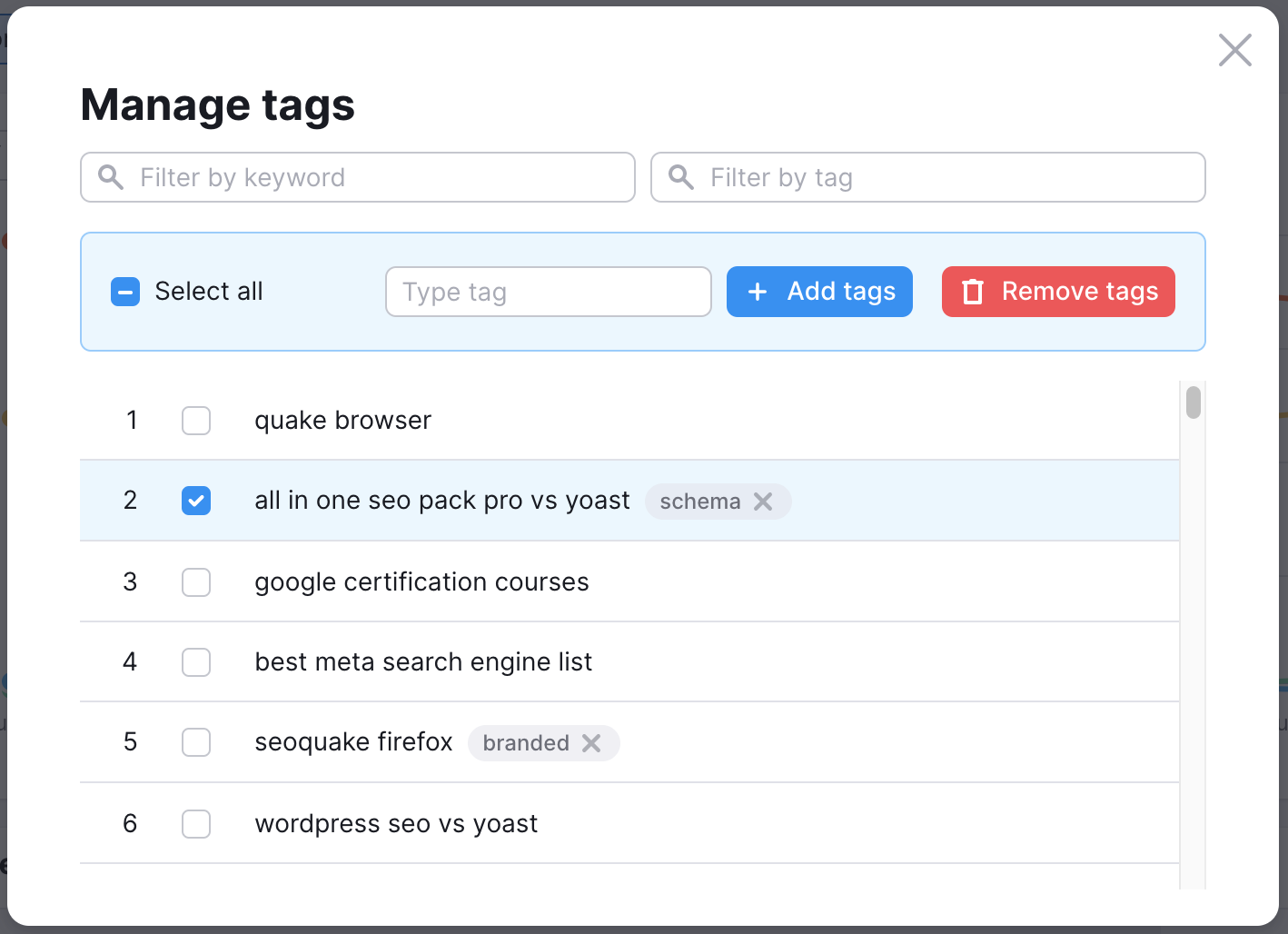
Here are some strategies for using tags to make your Position Tracking campaign easier to break down and get insights from.
- Tag keywords based on different topics covered on your website or blog
- Tag keywords based on new/old keywords (keywords in 2021 spring campaign, keywords from 2020 and older, etc)
- Tag keywords based on different intent (transactional terms, navigational, informational)
- Tag keywords based on a range of metrics (high vs. low volume keywords, high vs. low difficulty keywords, etc.)
- Tag your branded keywords to compare branded vs. unbranded keywords
- Tag location-specific keywords to compare location-specific vs. general keywords